11. How to manage your customers in OpenCart
This tutorial will show you how to approve and add customers and customer groups.
1) Go to Sales.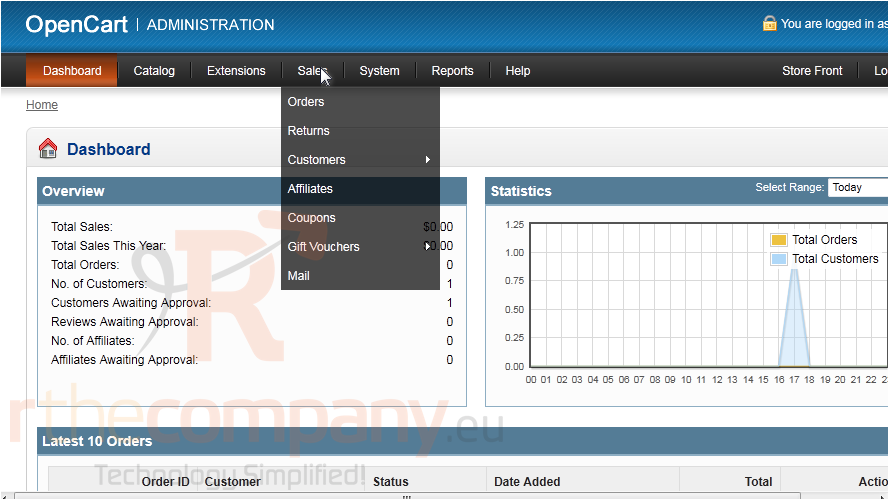
2) Then hover over Customers.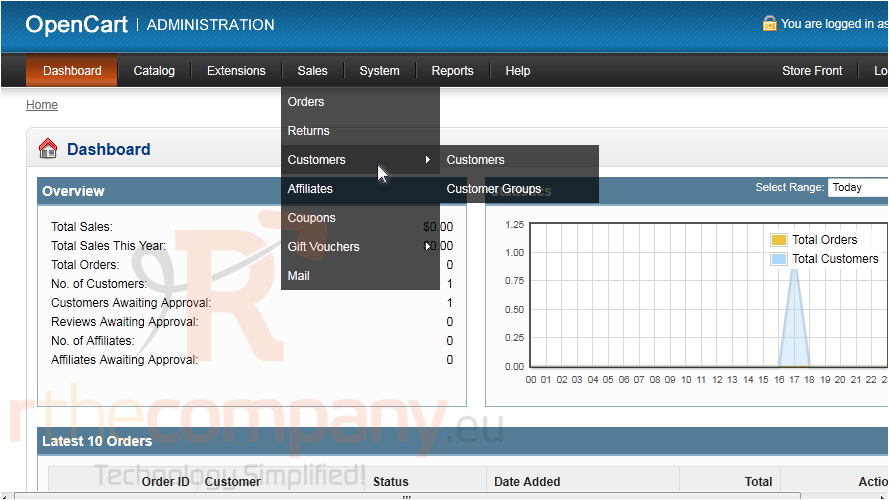
3) And click Customer Groups.
4) Click Insert to add a new group.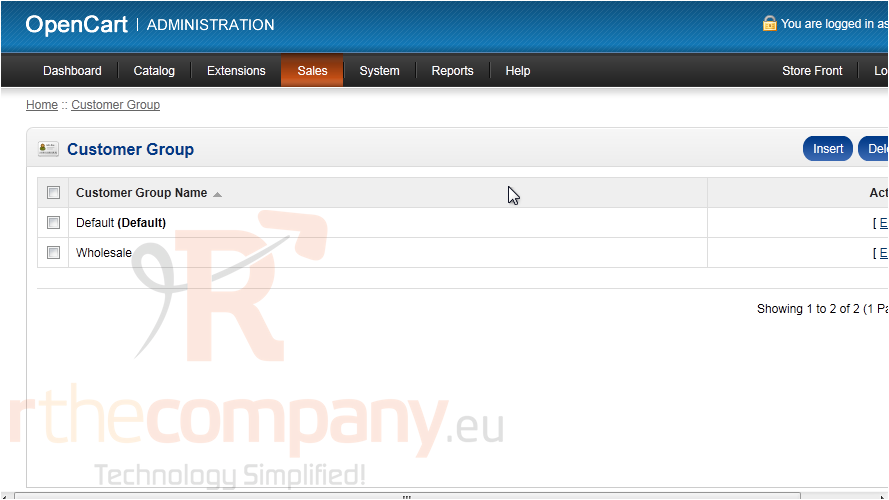
5) Type the Customer Group Name.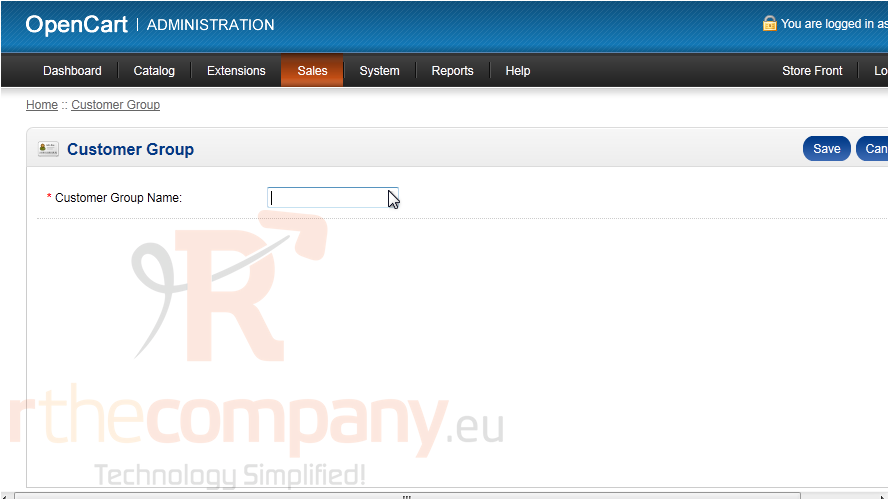
6) Click Save.
7) Now, go back to Sales.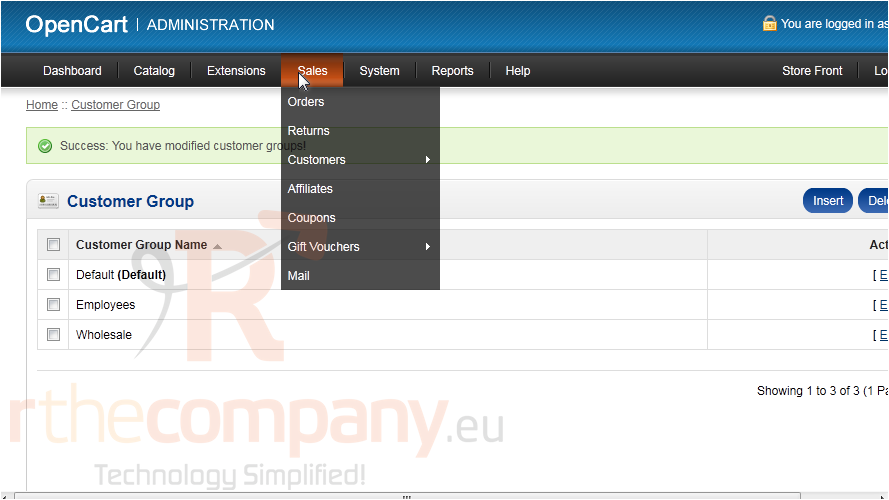
8) Hover over Customers.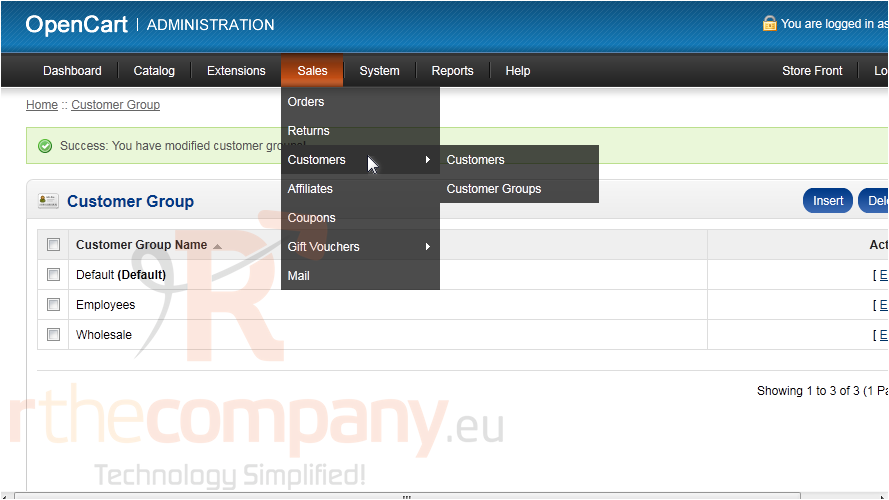
9) And click Customers.
Here is a list of all registered customers. We can see that this one hasn't been approved.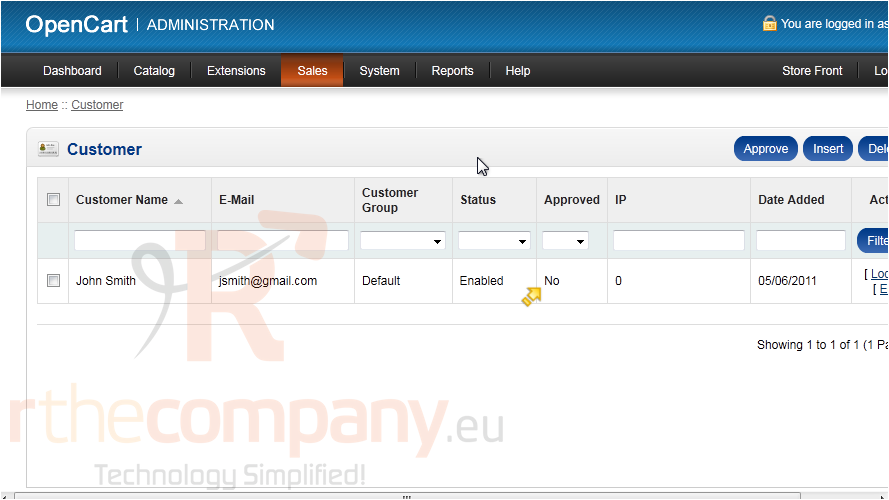
10) Select the customer.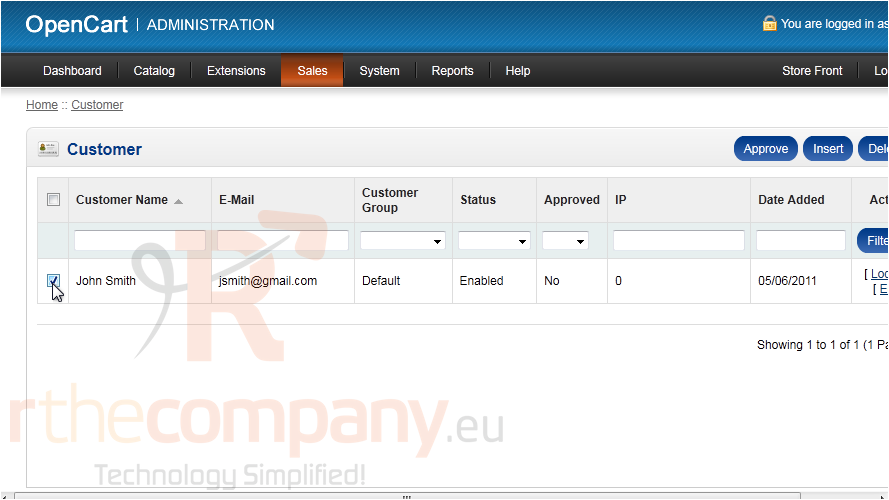
11) And click Approve.
12) Click Insert to add a new customer account.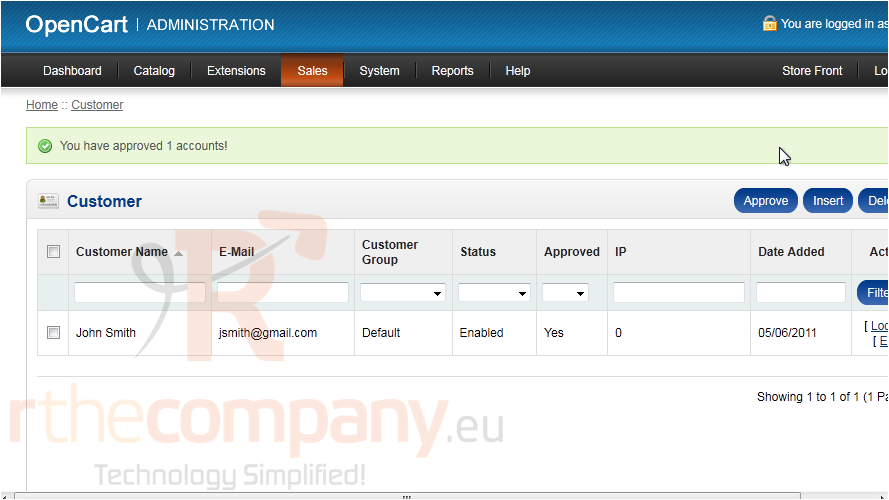
13) Enter the customer's first and last name.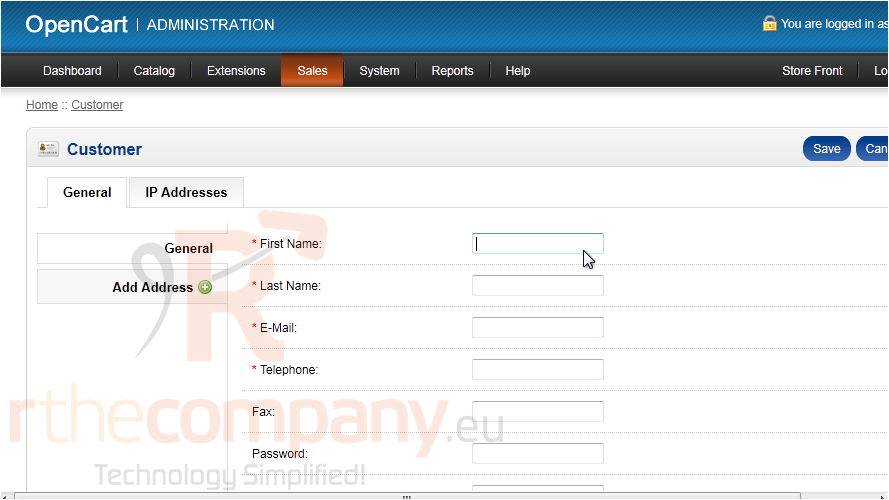
14) Now enter the customer's e-mail address and phone number.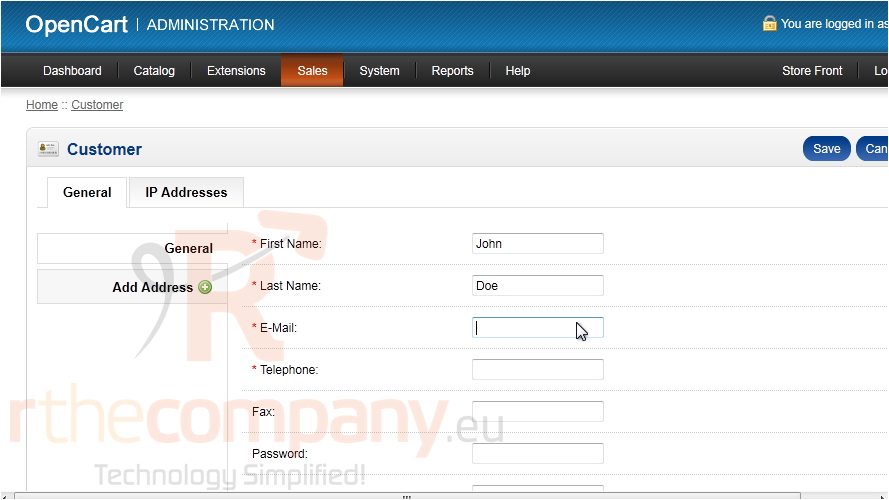
15) Enter a password.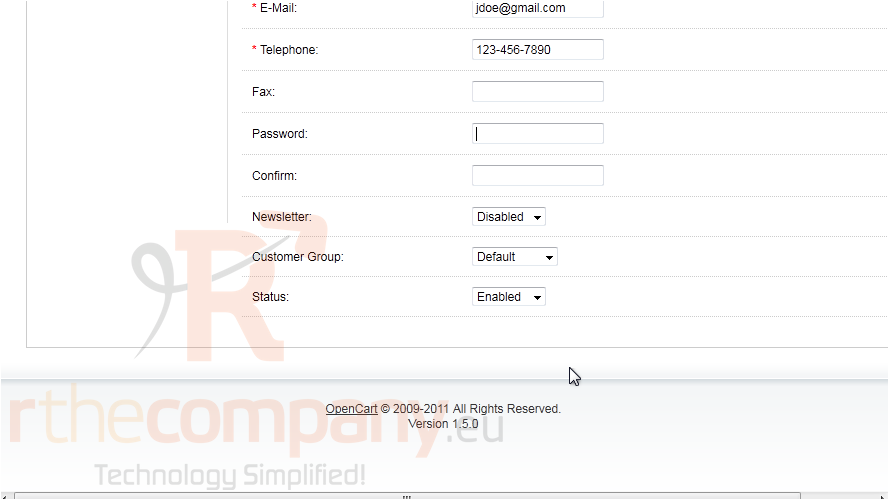
16) Choose the Customer Group.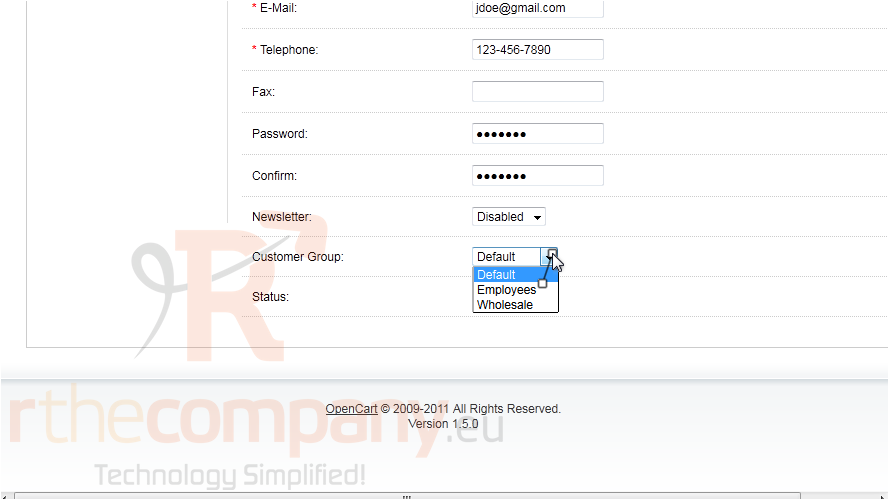
17) Click Save.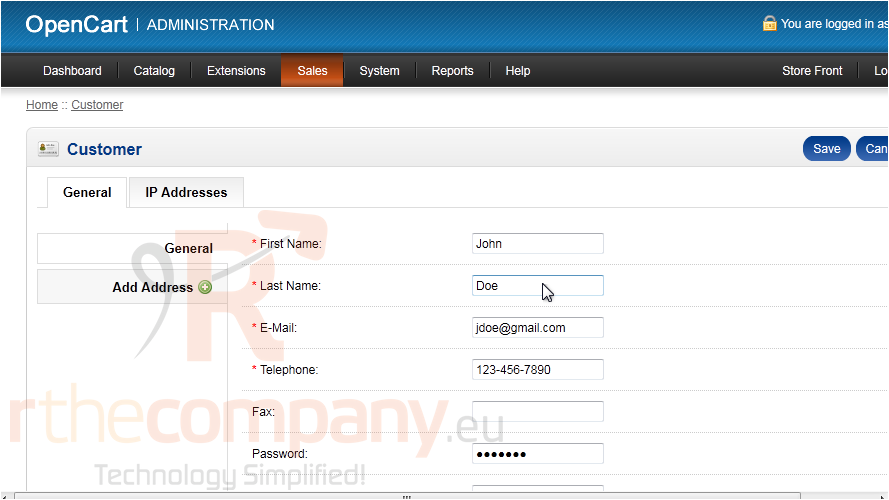
That's it! Now you know how to manage your customers in OpenCart.

