9. Reviewing emails sent to you in the client portal
This tutorial assumes you've already logged in to the client portal.
Now let's learn how to review our emails.
1) Click the my emails link.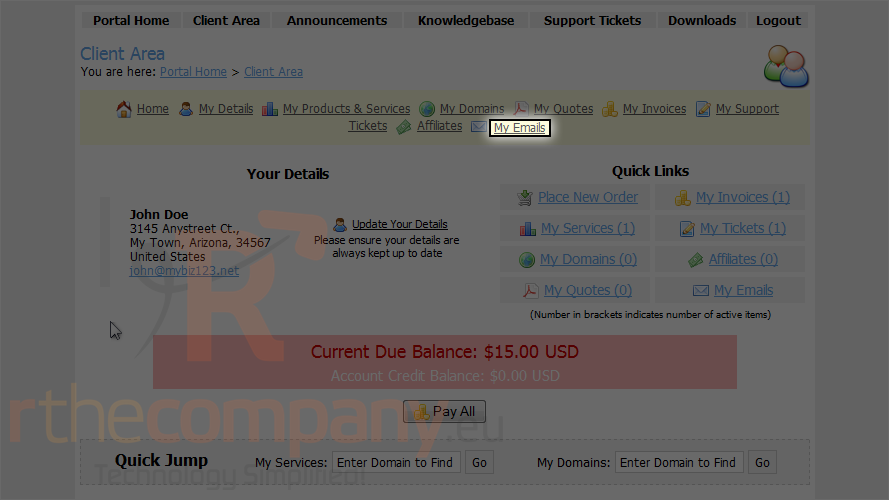
This is the email page where we can review messages sent to us.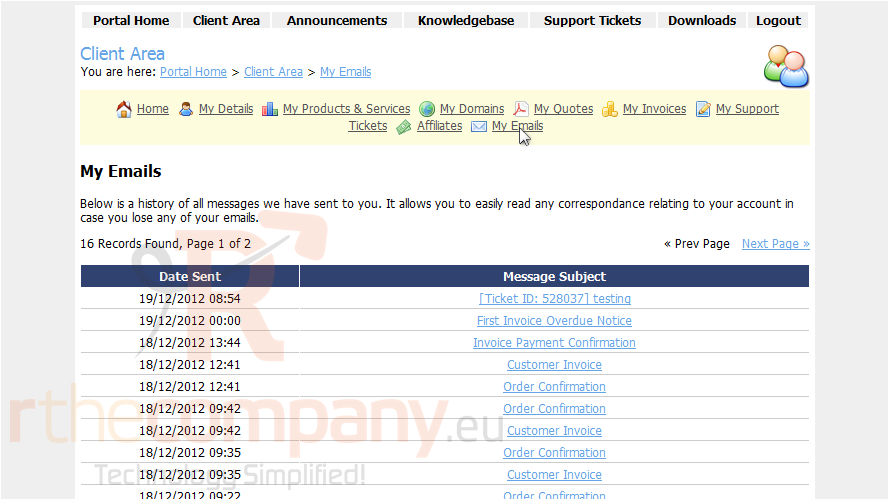
2) Click on an email to read it.
The email opens in a new window. When finished, simply close the window to return to our list of messages.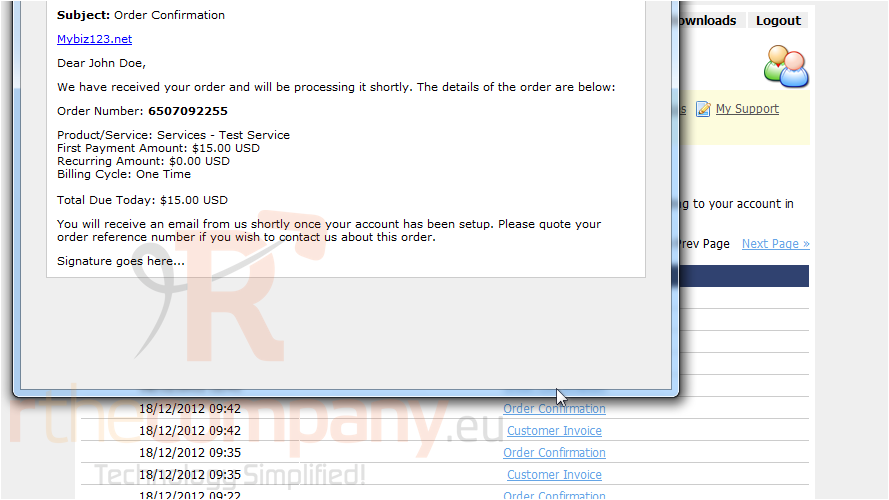
Be sure to check this area often, so you can see what emails are being sent to you through the client portal.
This is the end of the tutorial. You now know how to review emails sent to you in the client portal.

