3. How to change the Joomla directory using cPanel
This tutorial assumes you are already logged in to your cPanel account
1) Click File Manager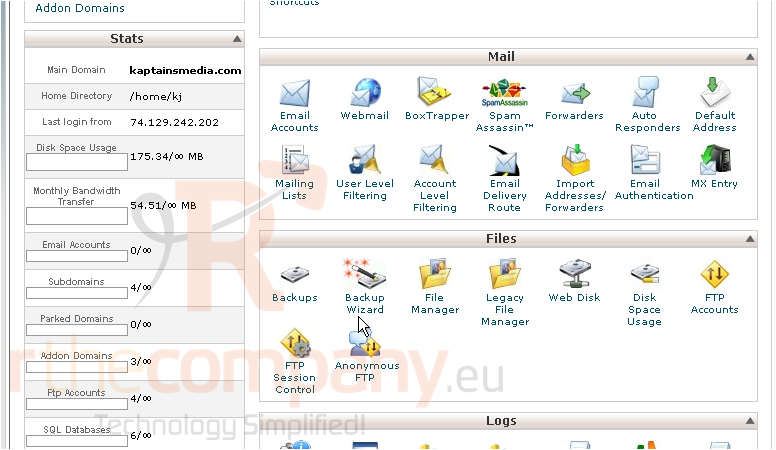
2) With Web Root selected, click Go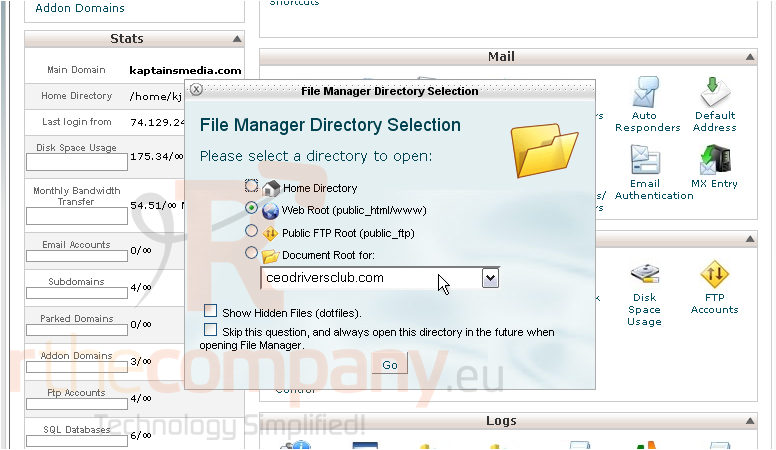
3) Find the Joomla directory then right click the folder and choose Rename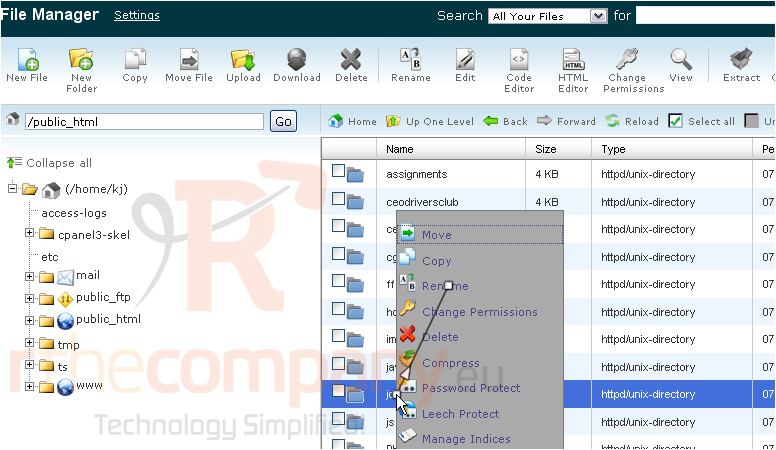
4) Enter a new name for your directory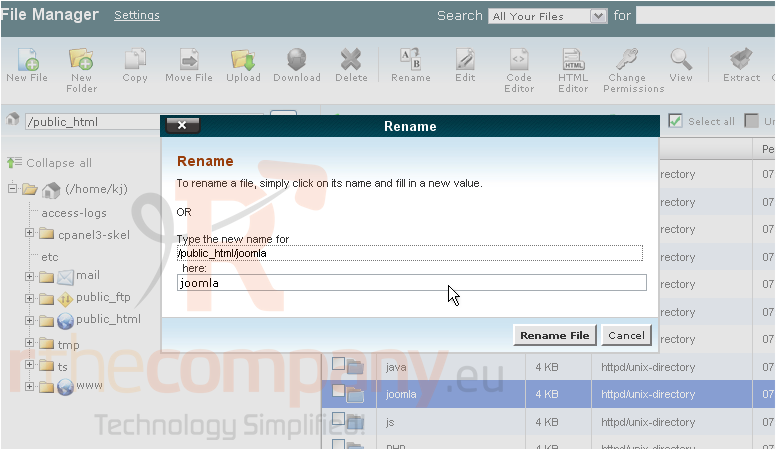
5) Click Rename File
Now we need to update the changes in the configuration.php file
6) Open your Joomla directory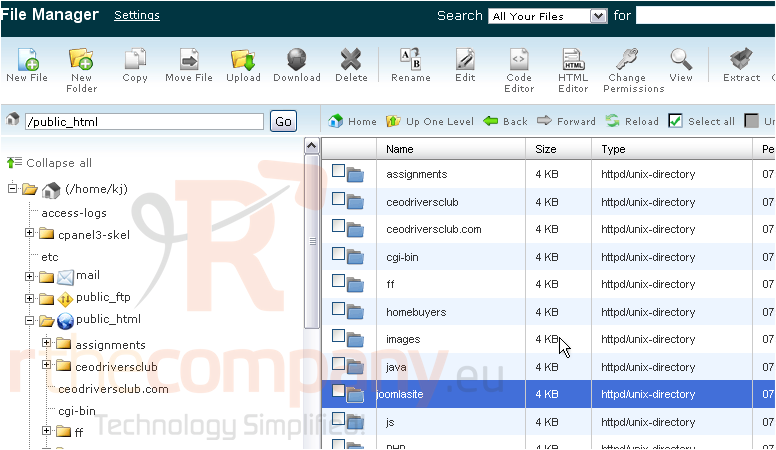
Scroll down
7) Right click the file and choose Edit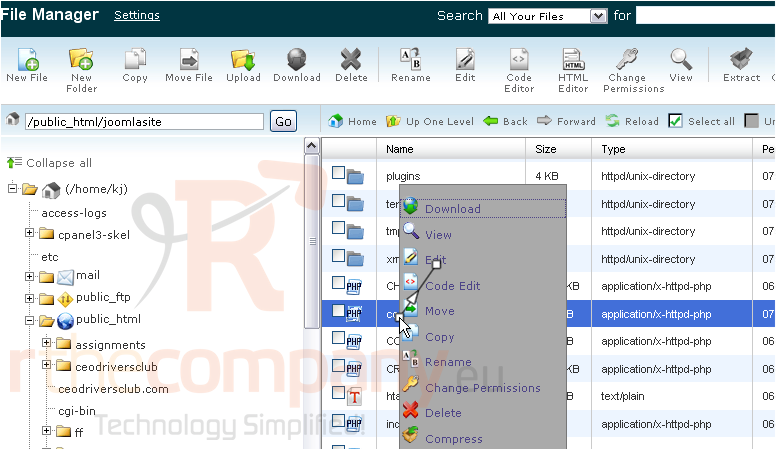
8) Find var $live_site and change the link to match Joomla's new location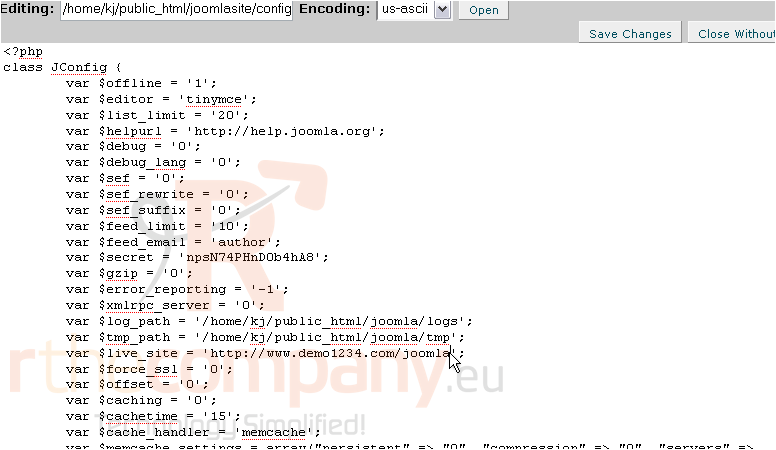
9) Click Save Changes
At this point, you can either continue editing the file or return to the file manager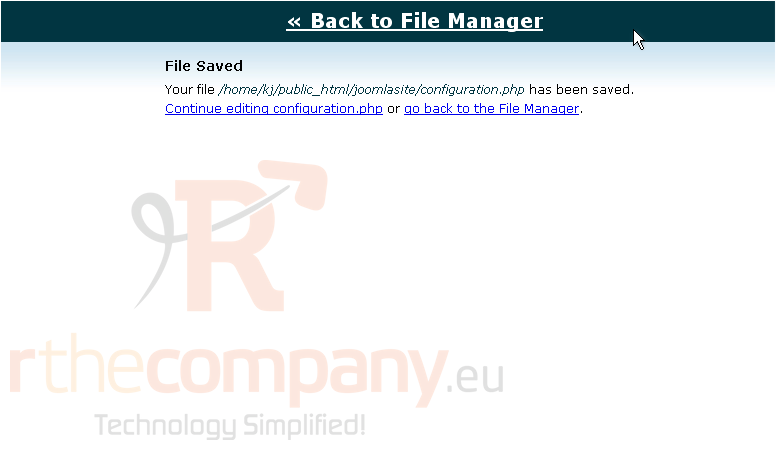
This is the end of the tutorial. You now know how to change the main Joomla directory and update the configuration.php file

