7. How to prevent image hotlinking for Joomla using cPanel
Hotlink protection prevents other websites from linking to your images and files and thereby stealing your bandwidth
You'll need to be logged in to your cPanel account to enable hotlink protection for your Joomla installation
1) Click Hotlink Protection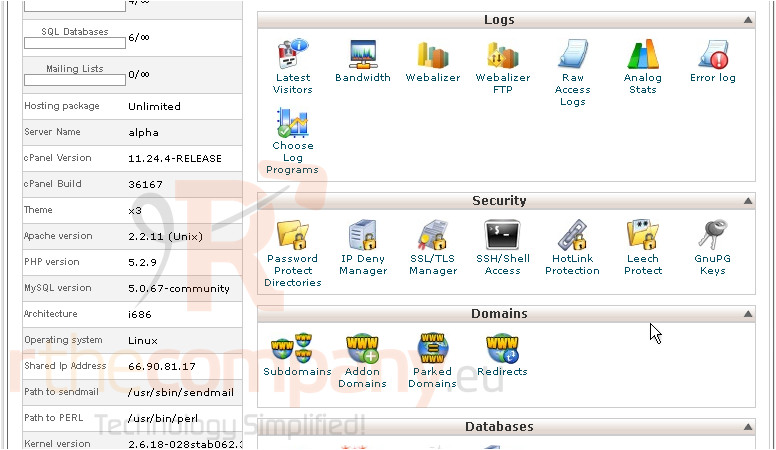
cPanel should have automatically filled this box in for you. If that isn't the case, you'll need to type all domains and subdomains that should be able to access your files. Note that www is considered a subdomain and must be included explicitly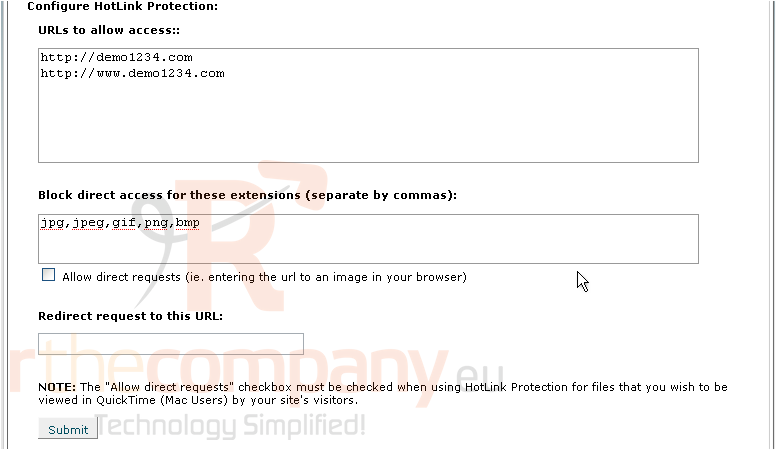
2) Add any additional domain names here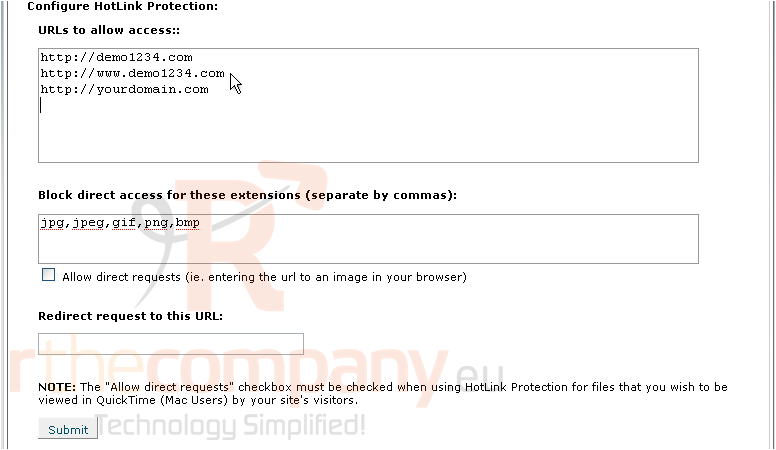
3) Now, specify any other file extensions for which to restrict access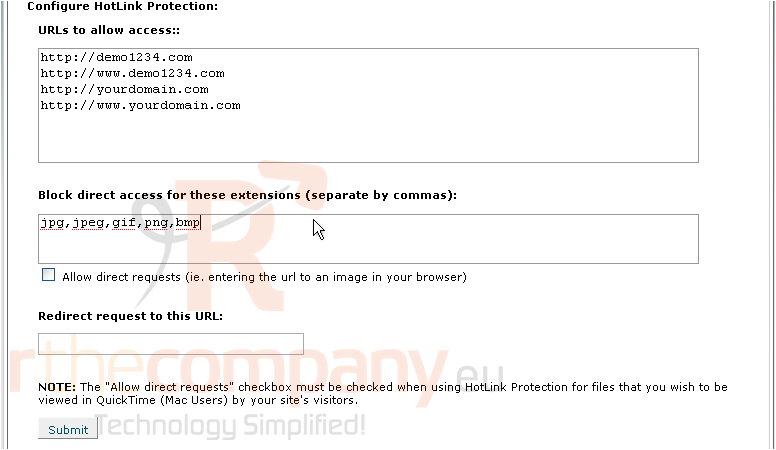
Allowing direct requests lets people type the URL to a file in their browsers but not access it on a web page other than one specified
4) Click here to allow direct requests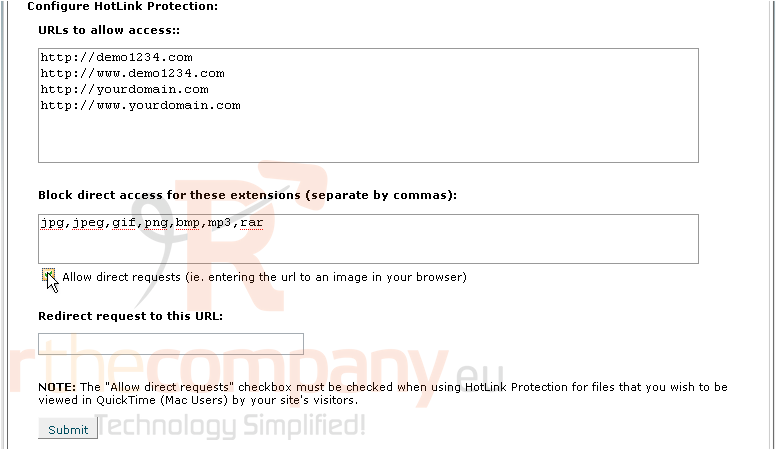
By default, an error message will be displayed when someone triggers the hotlink protection. An alternative is to redirect the person to a URL specified here
5) Type a redirect URL here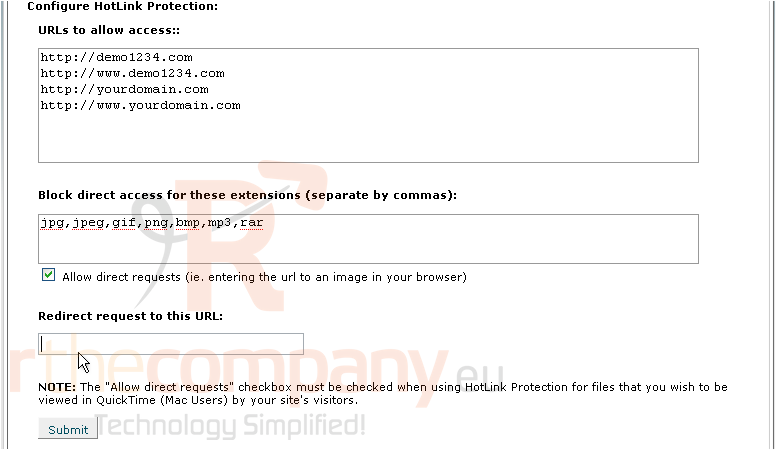
6) Click Submit to activate Hotlink Protection
7) Click Go Back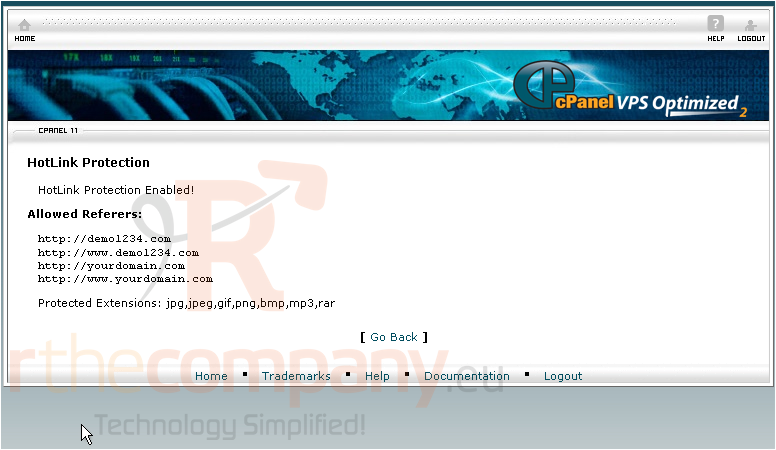
With that done, hotlink protection is now enabled for all files in your public_html folder and every folder it contains. But what if you just want the Joomla folder to be protected?
8) Click Home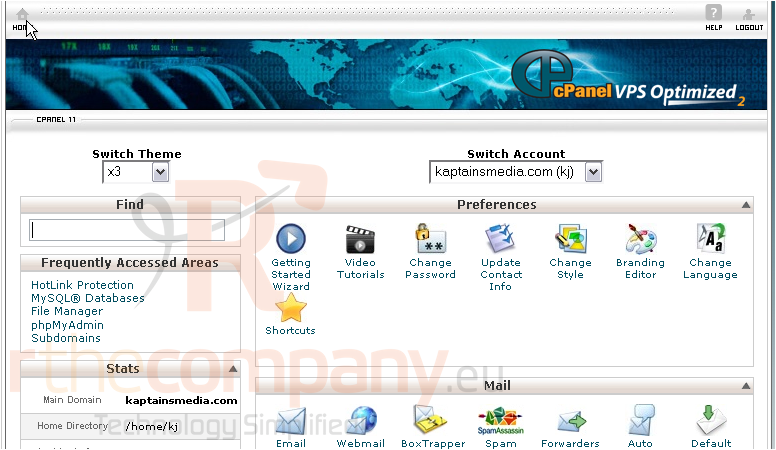
Scroll down
9) Click File Manager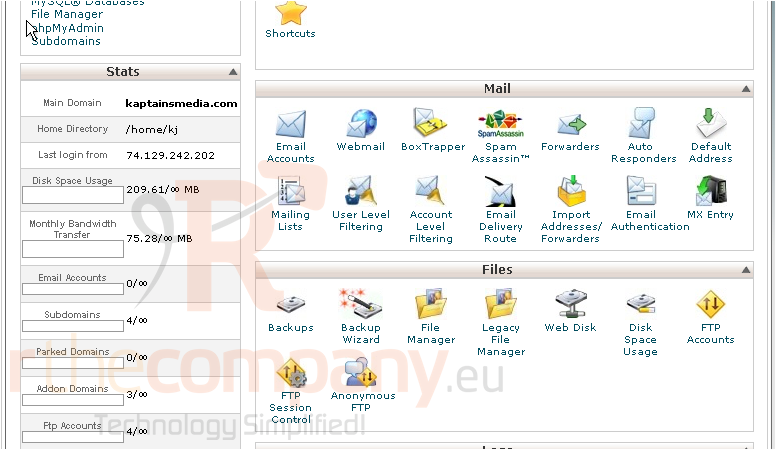
10) Click Show Hidden Files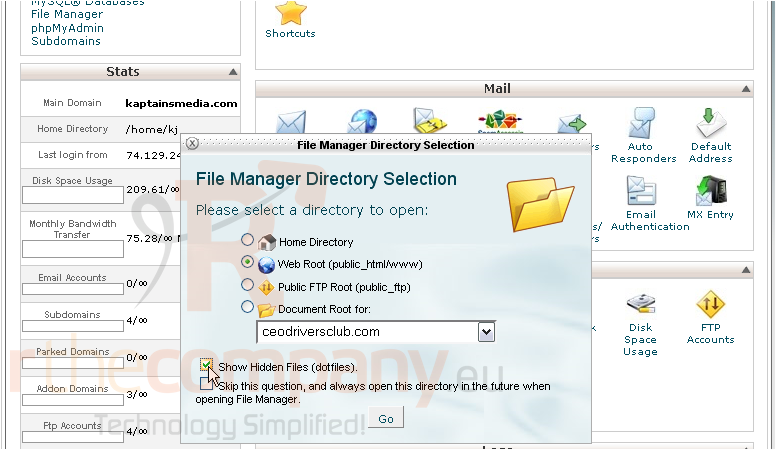
11) Click Go
12) The hotlink protection is saved in a file called .htaccess in the public_html folder. Right-click on it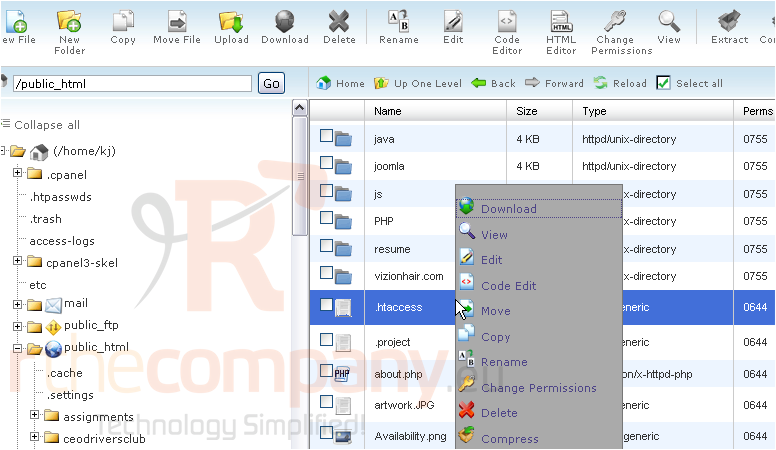
13) Go to Copy
14) Now, enter the path to your Joomla directory and click Copy File(s)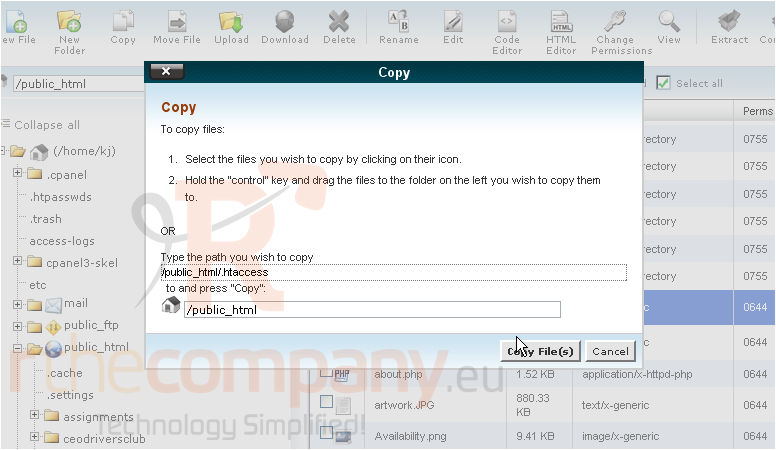
Let's verify that the .htaccess file contains the correct information
15) Double-click on the Joomla directory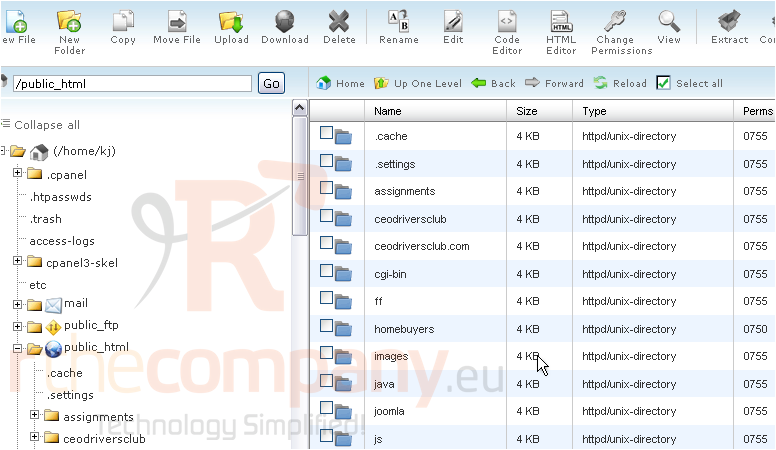
Scroll down until you see .htaccess
16) Click the checkbox...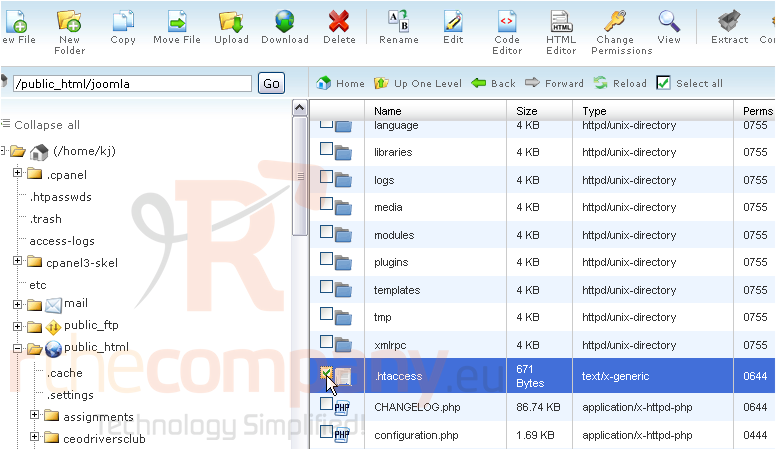
17) ...then click Edit
18) Click Edit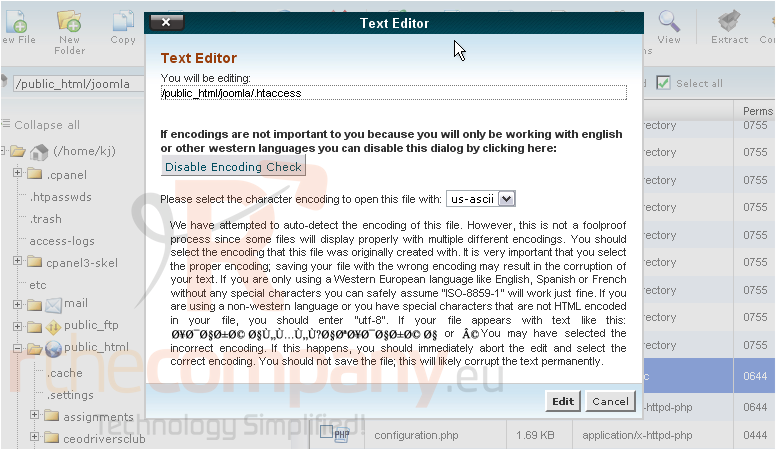
This looks correct. Every domain name we entered shows up here...all the file types are here...and the redirect URL is here. If you enabled Direct Linking, this line will be here, too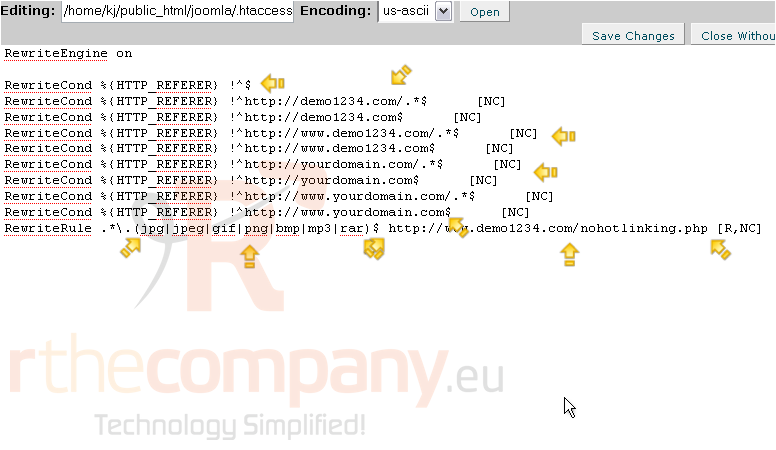
19) Make any necessary changes, then click Save Changes
Now that Joomla has hotlink protection set up independently from cPanel, let's disable it there
20) Click Disable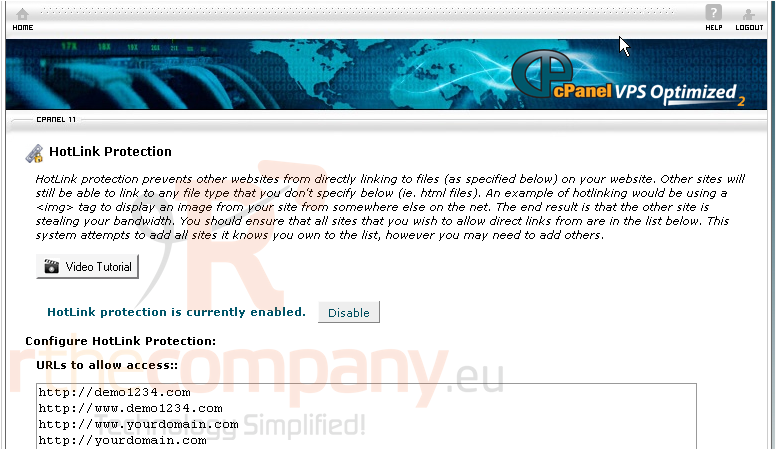
That's all there is to it! Hotlink protection is now enabled only for your Joomla directory

