4. How to secure your Joomla installation's PHP settings over FTP
This tutorial assumes you are already connected to your server and have your Joomla directory open in your FTP manager
You can use the provided htaccess file or create your own. For this tutorial, we'll use the file that has already been created for us
1) Right click the htaccess.txt file and click View / Edit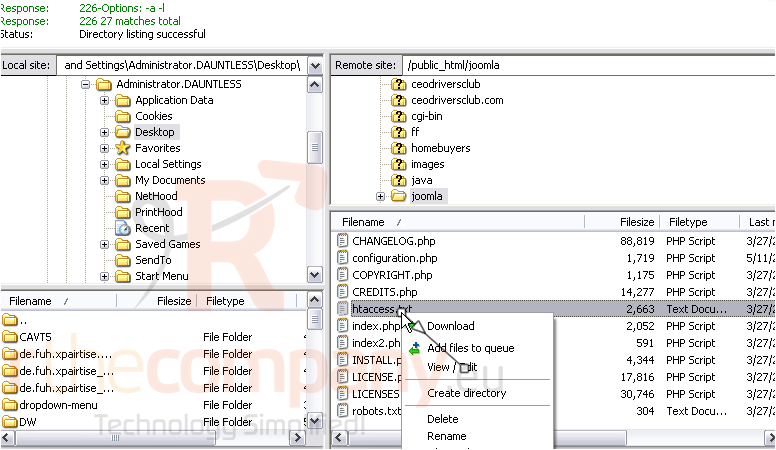
This is the default htaccess file that Joomla creates for you. Let's add a few PHP settings now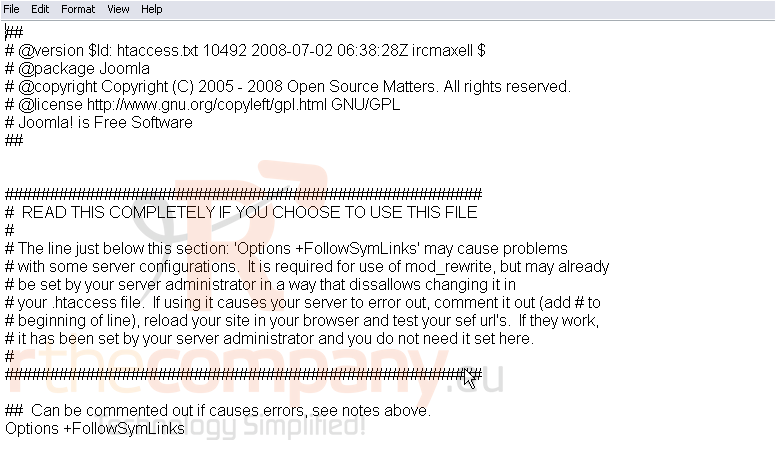
2) The first we'll add is php_flag display_errors and set the value to off. This will prevent PHP from displaying any errors that may occur while a user visits your Joomla site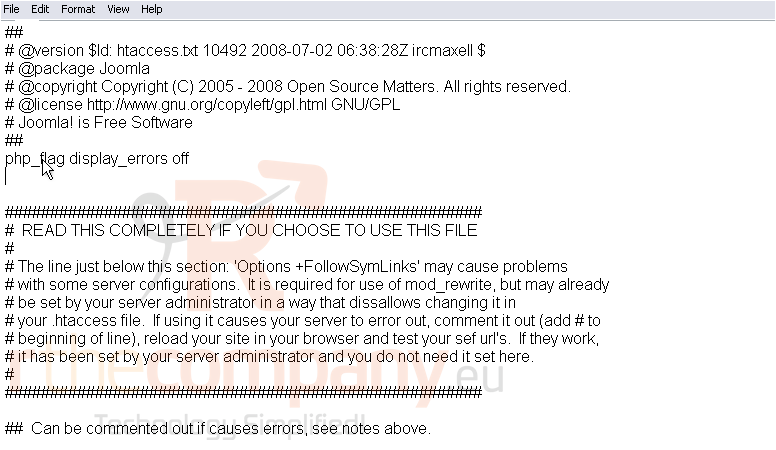
3) The second we'll add is php_flag allow_url_include and set it to off. This will help prevent hackers from forcing Joomla to run potentially harmful code, also known as cross site scripting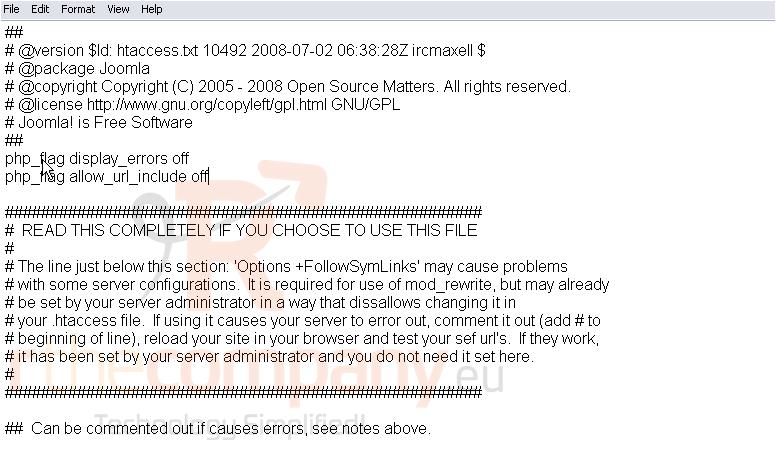
4) When you are done, go to the File menu and click Save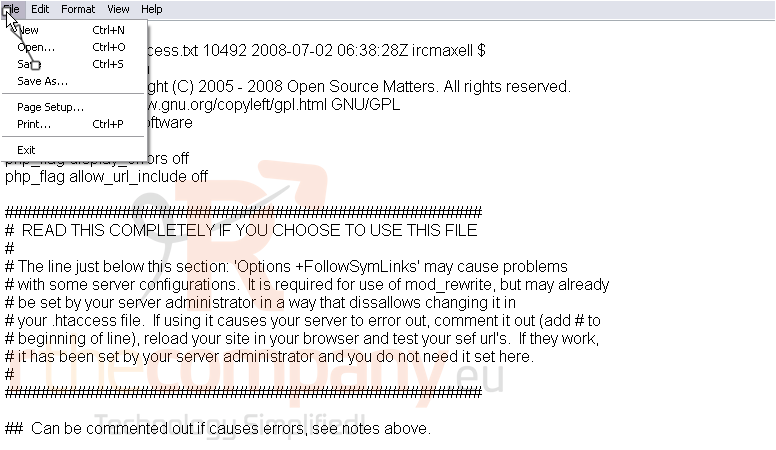
Now return to your FTP manager
You should have a message saying that the htaccess file has been changed and asking if you would like to upload the file back to the server. If you do not have this message, you will need to upload the file manually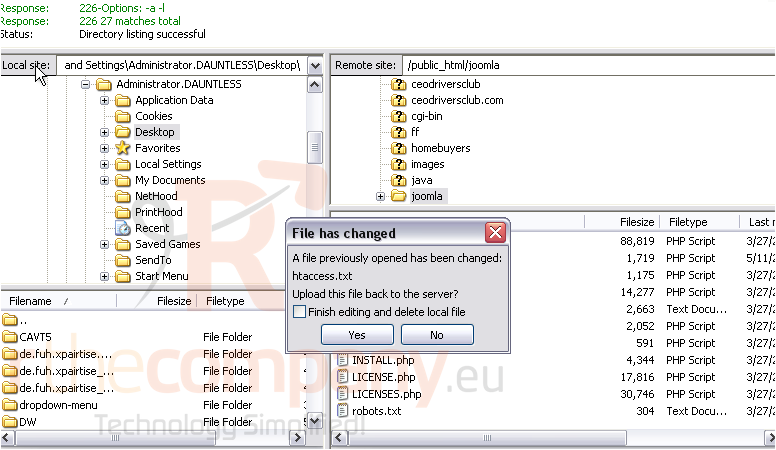
5) Click Yes
6) With Overwrite selected, click OK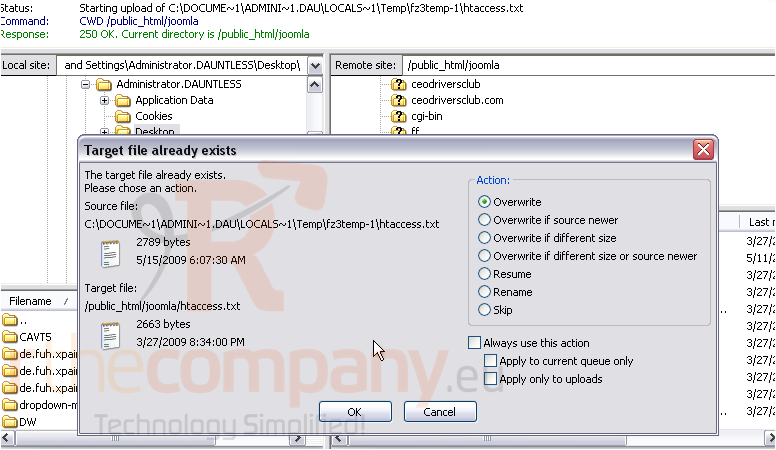
The last thing we need to do is rename the file
7) Right click the file and choose Rename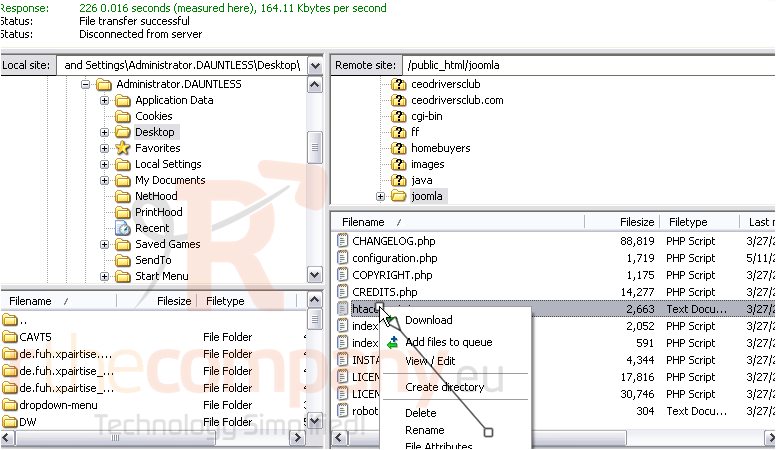
Now the file has been renamed to .htaccess and can be used by Joomla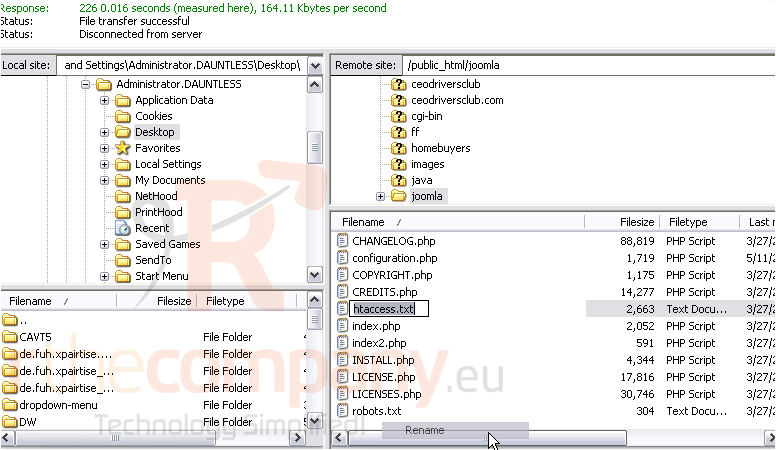
This is the end of the tutorial. You now know how to add settings to your htaccess file

