11. How to add the Agora forum system to your Joomla site
There are several very popular forum solutions available for Joomla. We'll be installing Agora, but you might prefer one of the others
As with all extensions we'll be showing you, start by going to extensions.joomla.org. Then, navigate to the Communication / Forum category and find the Agora page
1) Once there, click the Download button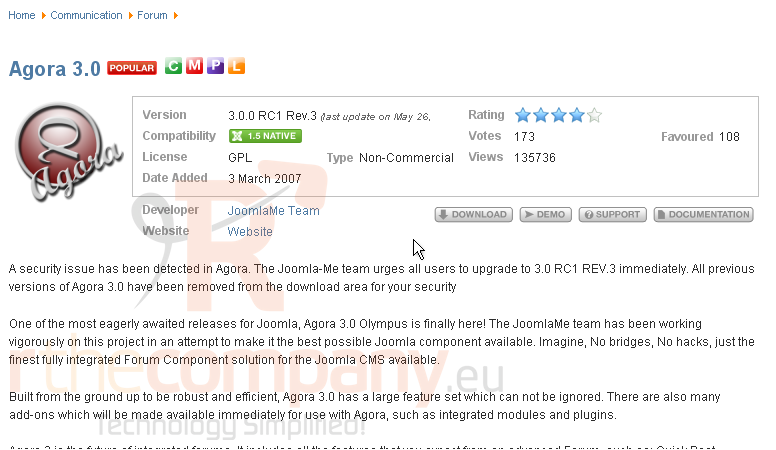
Scroll down
2) Choose the latest version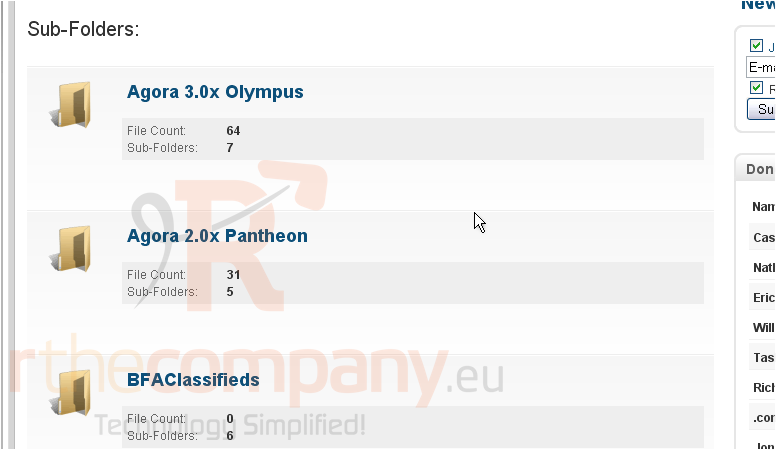
3) Then, click Components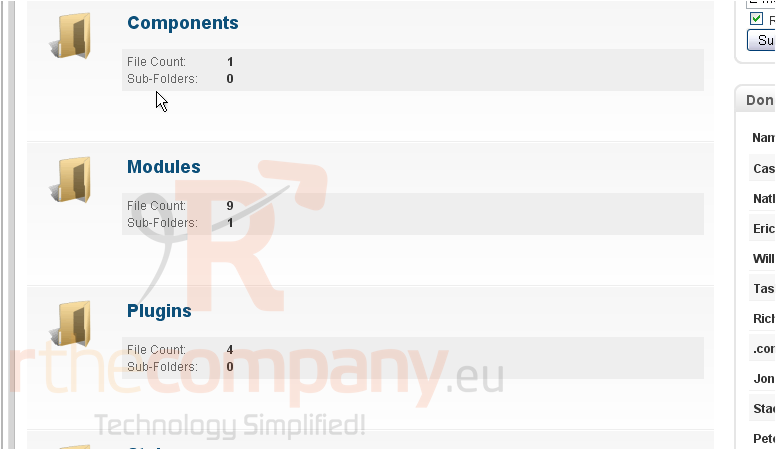
4) You'll see a description of the installation file here. Scroll down to find the download link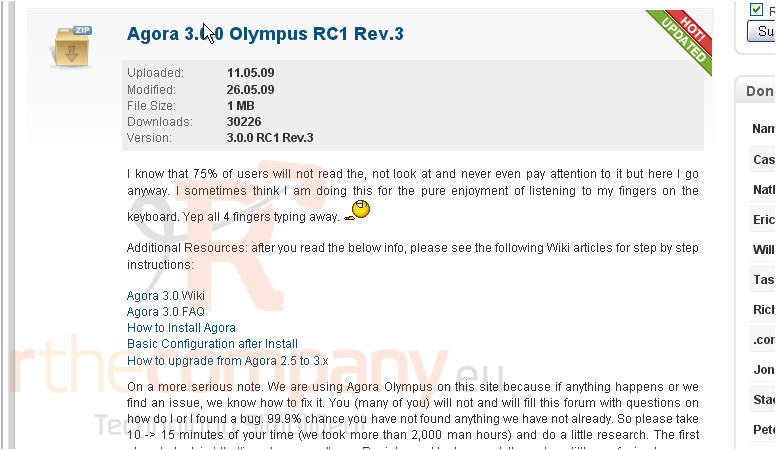
5) Click Download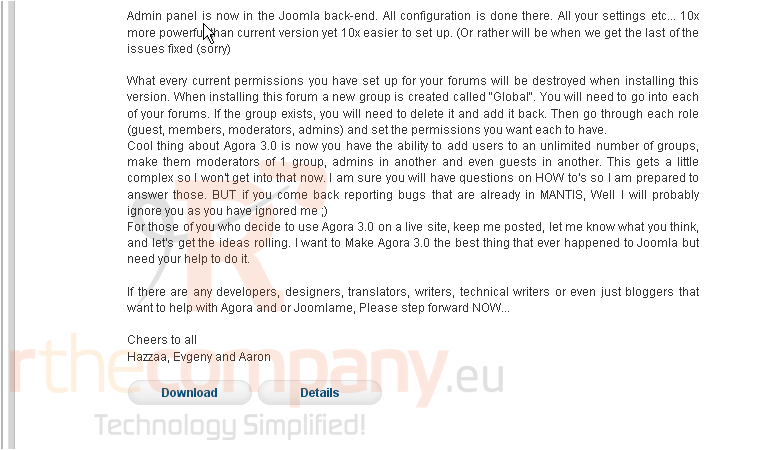
6) Save the file to your computer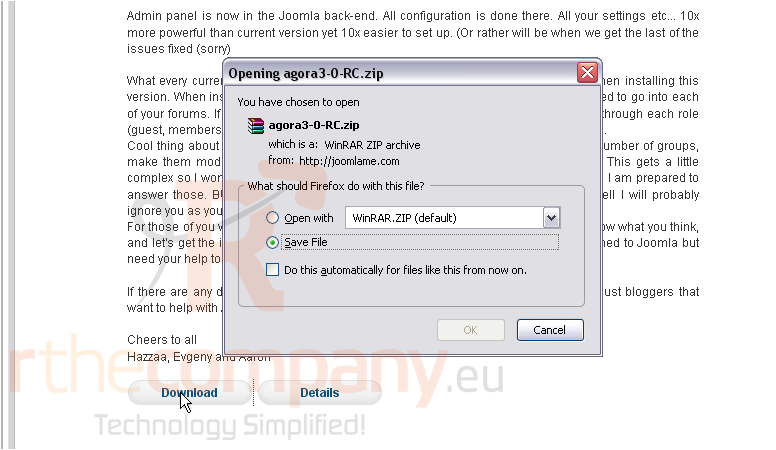
With the file saved to your computer, it's time to install it in Joomla; do so before proceeding. If you need assistance, watch the accompanying tutorial on how to install extensions
Upon successful installation, this is what you'll see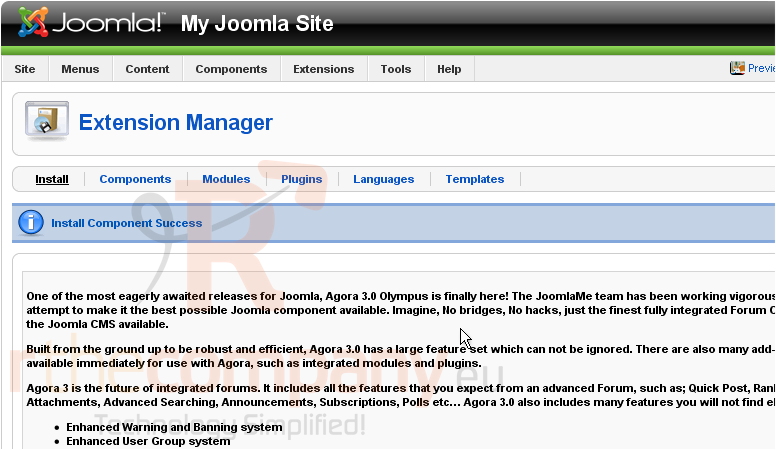
Scroll down
The first two actions listed here should have been performed automatically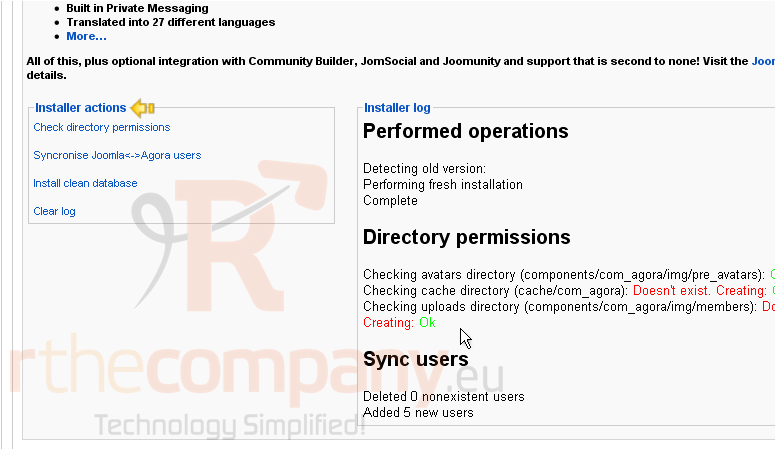
If you have previously installed a version of Agora, your information should have been retained. If you wish to clear it out, click Install clean database
Scroll back up to the top
Agora is a pretty complex Joomla component, so we won't be able to cover everything in this tutorial
Now, let's view Agora's section of the Admin CP
7) Go to Components
8) Click Agora Forum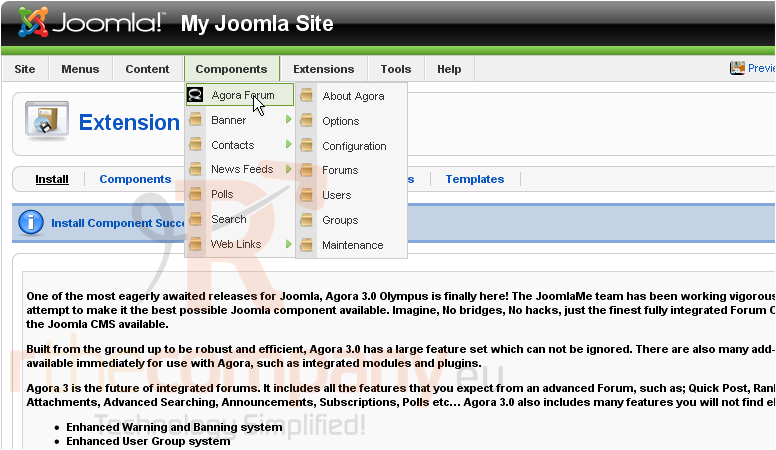
9) Then, click Options
When you first visit the Agora section, you might see a number of initial setup queries. They should be gone the next time you view a page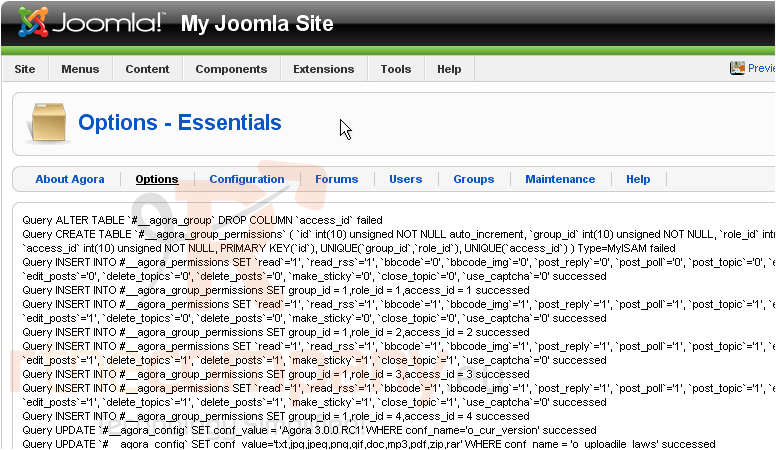
10) Press F5 to refresh now, if you wish, or scroll down
The menu at left contains a list of the sub-pages in the Options section. Each page contains any number of related options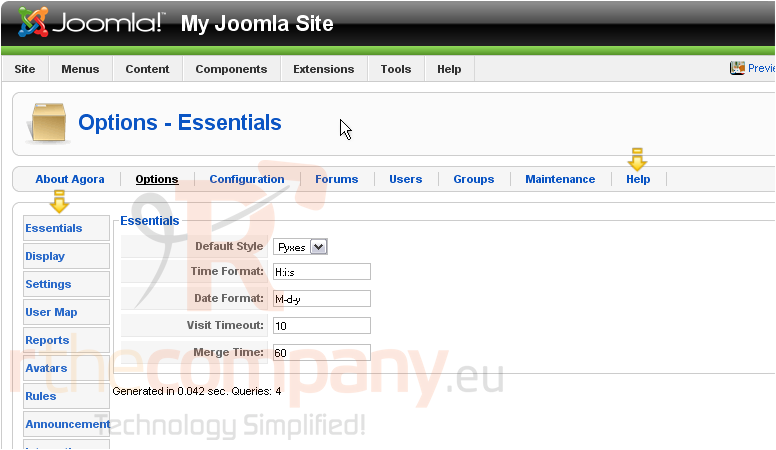
The defaults for most of the options listed should work just fine. Don't hesitate to explore and change things, though, if you'd like to
If you ever question the purpose of a setting, hover over its title for a description
Also, take note of the Help section here. It's sure to be of some assistance for many of the questions or problems you might encounter
Now, let's move on to the Configuration section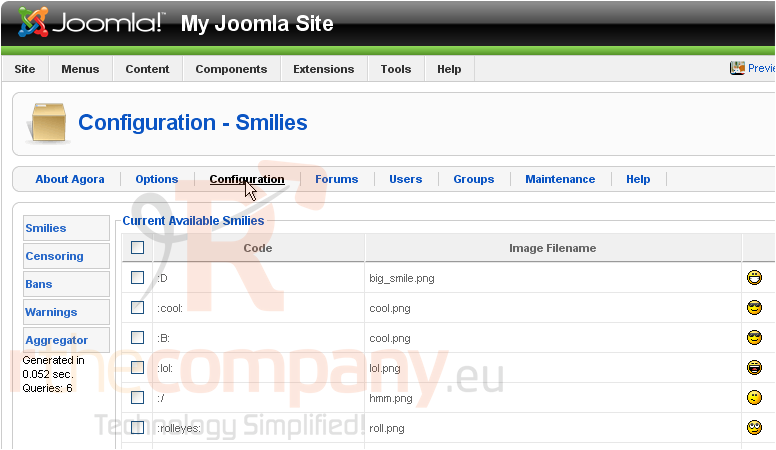
The Configuration page is really just a continuation of the Options
There's one step that has to be taken before we can visit the Forums tab
11) Click Groups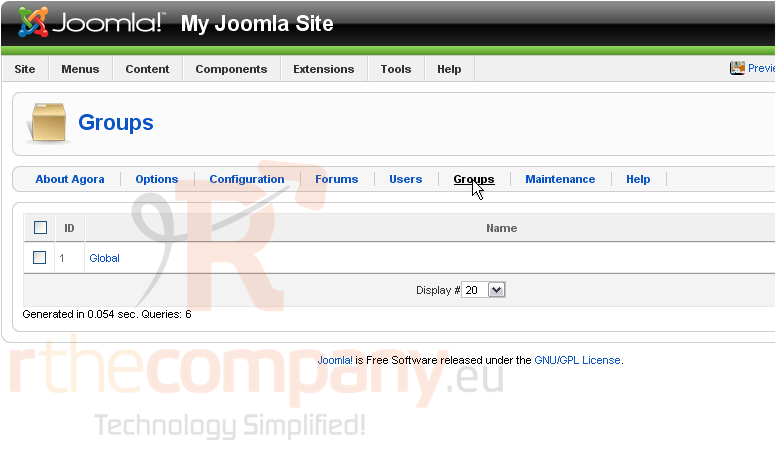
Groups in Agora are used to control the permissions of the users they contain, depending on each user's role
We need to change a few of the default group's permissions
By default, the Member role gets complete access to your forum's frontend; this includes the ability to edit and delete other people's posts. You'll most likely want to remove this ability from them
12) Click this link next to Member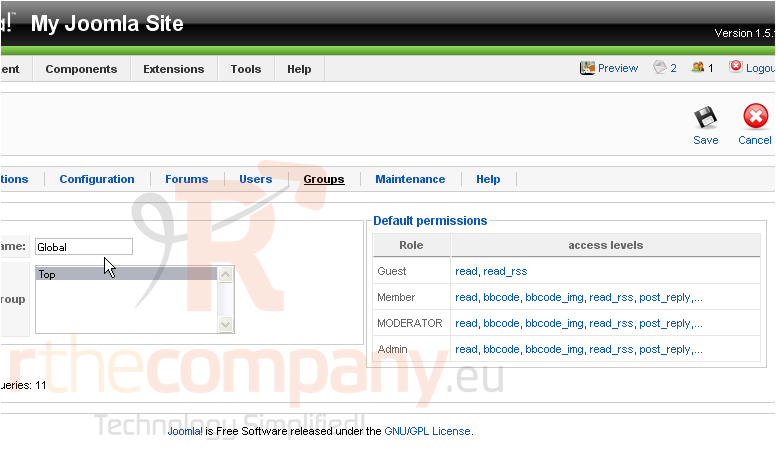
13) Remove the checkmarks next to the permissions shown, as follows
14) Click Submit
15) Click Save
Now, we can move on to the Forums section
This is where you create forums for your members to post threads in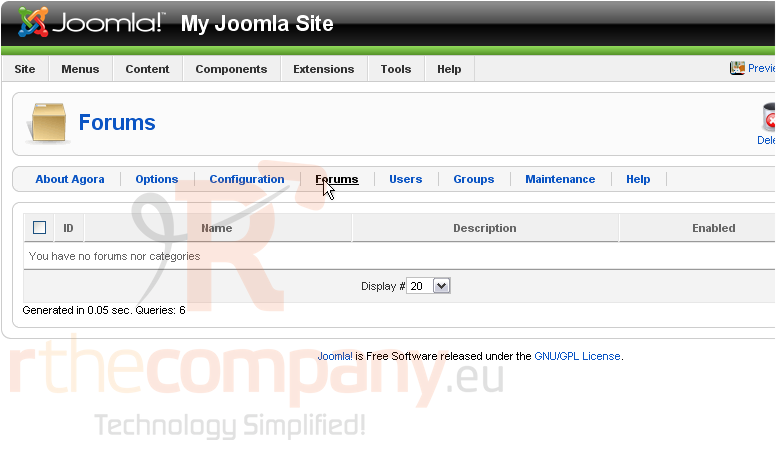
Before creating a forum, we must first create a category to contain it
Look to the right
16) Click Add Category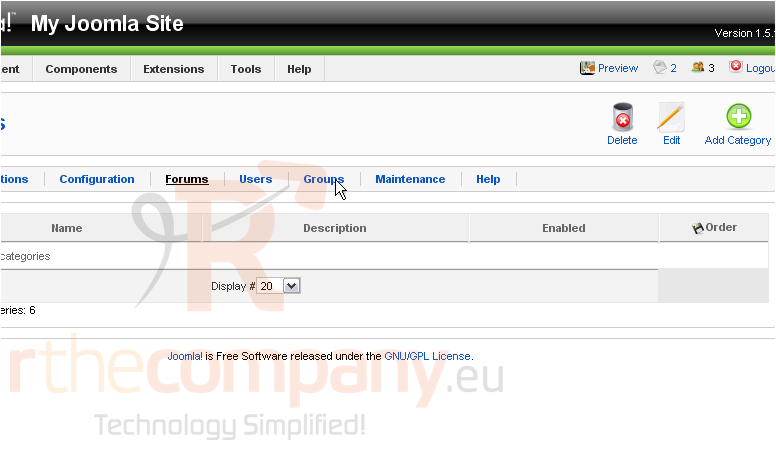
17) Choose a Category Name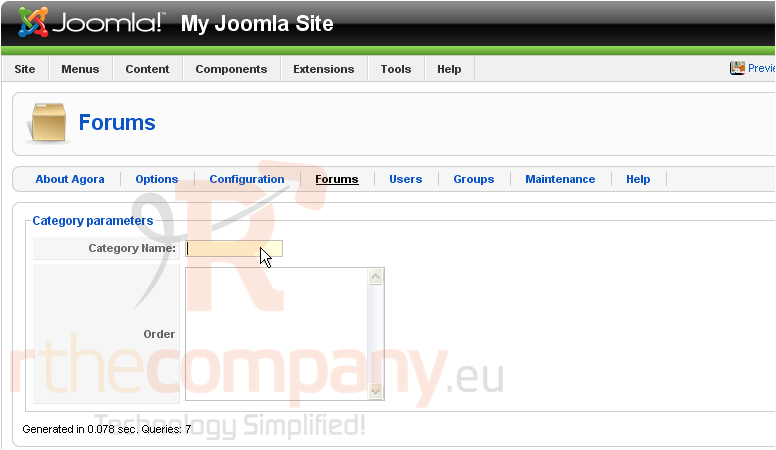
There are no other categories yet, so we can't set an Order for this one
Look right
18) Click Save
The category we just created shows up here now. With that done, it's time to create a new forum
You'll notice an additional link has appeared here to allow you to Add a Forum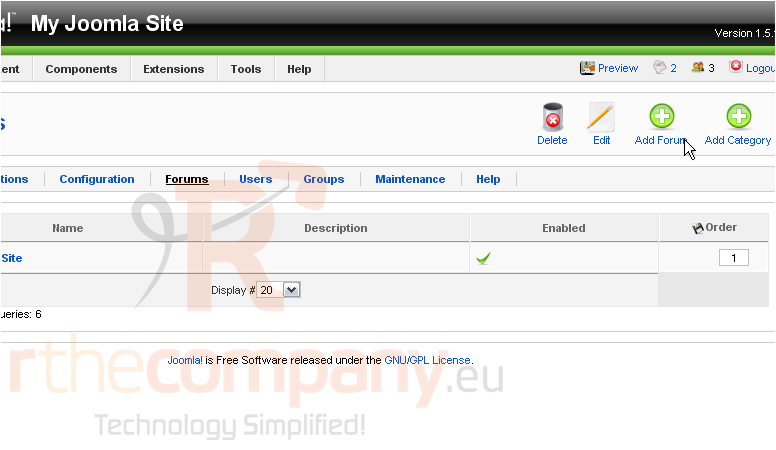
19) Click on the link
20) Provide the forum with a Name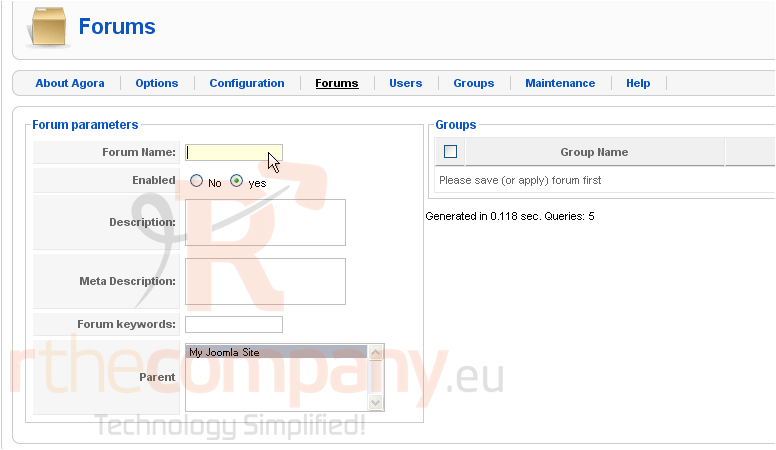
21) Type a description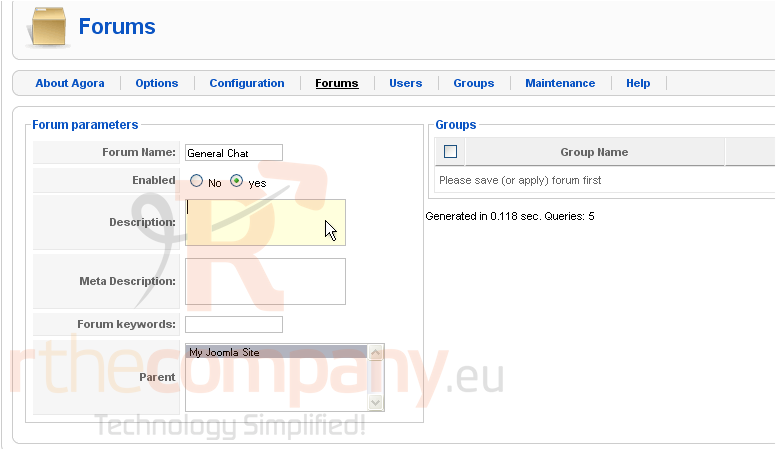
The multi-select box next to Parent lets you choose what category this forum should be in. We only have the one we just created, so it's selected by default
The Global group's permissions that we just adjusted will be applied automatically to this forum after we submit this page. If you wish to change those permissions just for this forum, return here after saving
Scroll up and look to the right
22) Click Save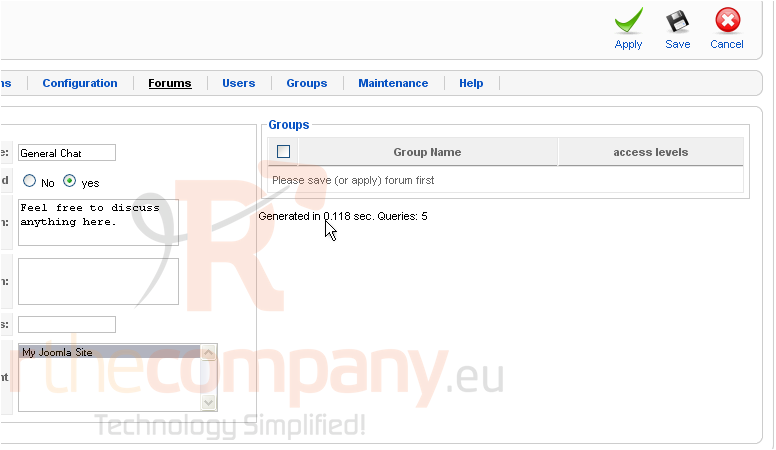
Now let's take a look at the Users page
As you can see here, all of our Joomla users were imported by the synchronization process that ran automatically at the end of installation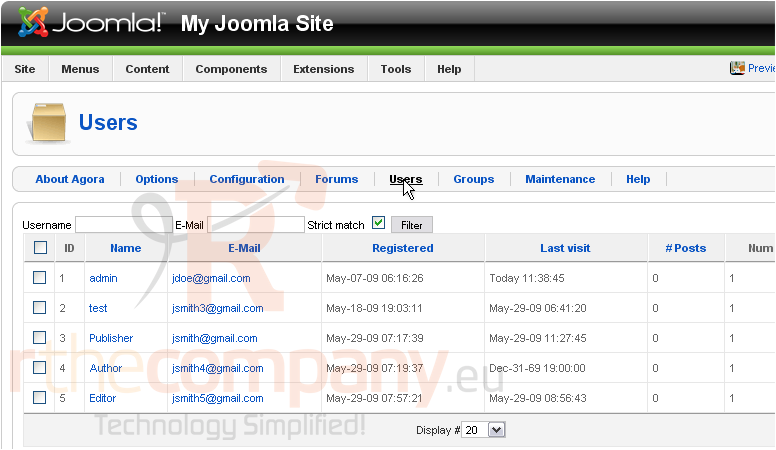
Finally, let's check out the Maintenance tab
Maintenance is where you can perform the actions shown at left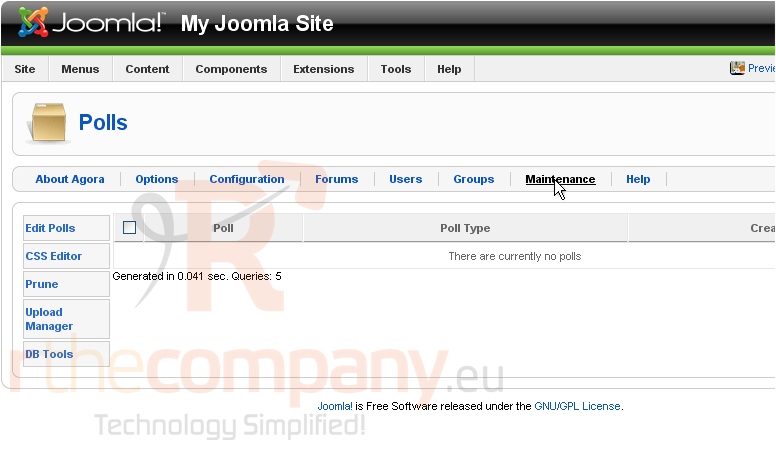
Prune allows you to mass delete posts older than a certain age
Upload Manager lets you control the files that all your users have uploaded
On the DB Tools page, you can perform the same operations that were done automatically at the end of installation
We've finished exploring the Agora admin panel. Now, we just need to add a link to the forums in Joomla and our members will be able to post to their hearts' content
23) Go to Menus...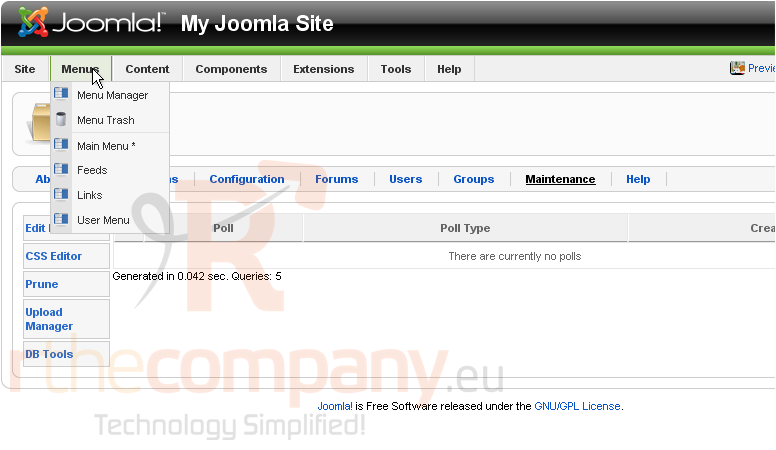
24) ...Main Menu
This is the Menu Item Manager for Main Menu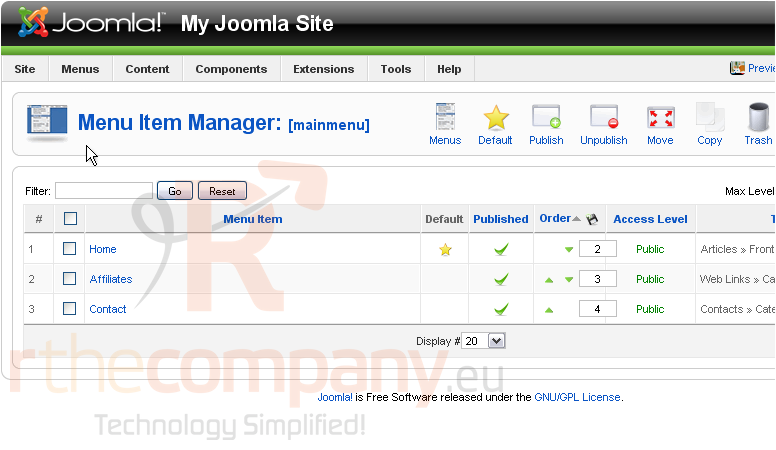
Look to the right
25) Click New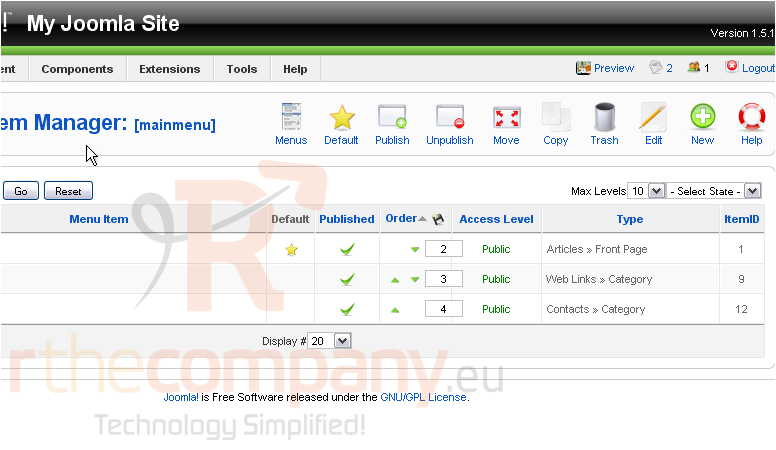
26) Click Agora Forum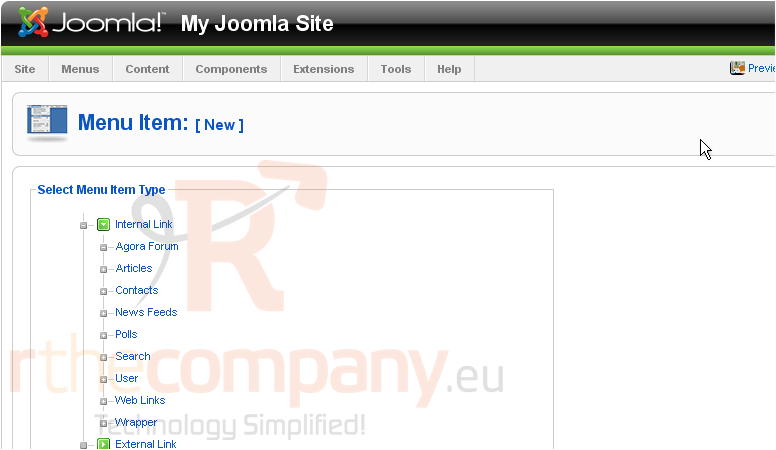
Scroll down
27) Fill in the Title
28) Select an access level. We'll allow only Registered users to see the link to our forum, but you can choose whichever you want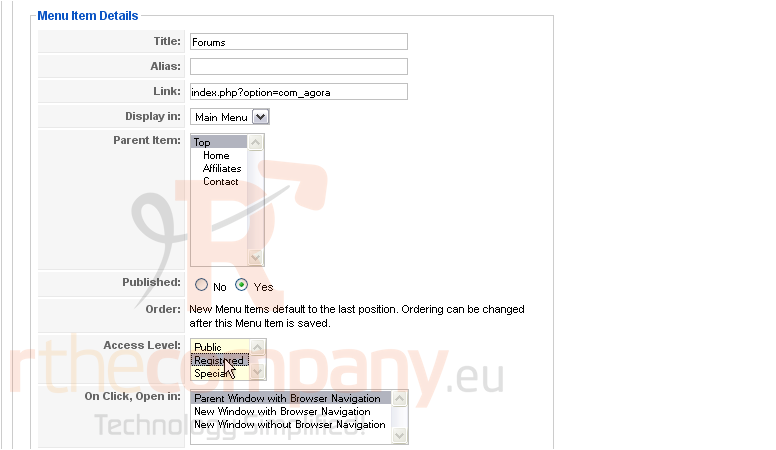
Scroll back up to the top and look right
29) Click Save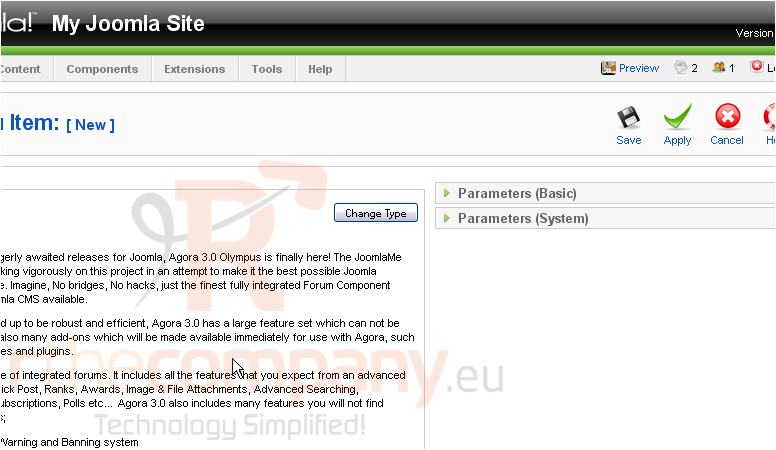
The Forums link should now show up to all registered users. Let's go check it out
30) Click the Preview link that's at the top right corner of every page in the Admin CP
31) Click the Forums link we created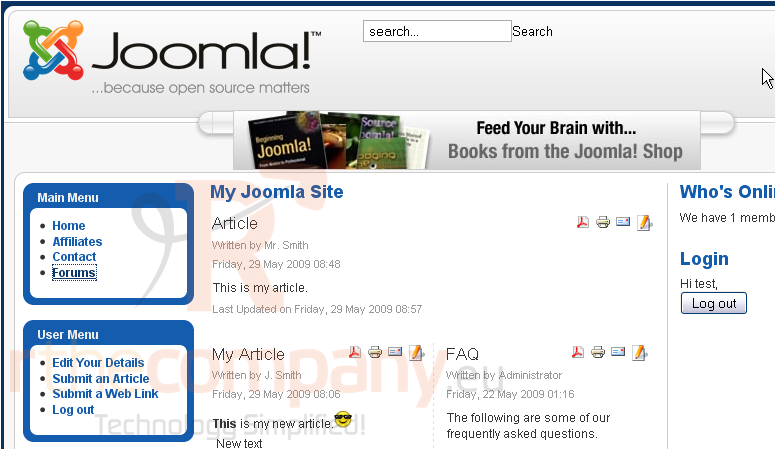
It worked! Our forum shows up under the correct category name
If you encounter any problems, be sure to check out the Help page mentioned earlier

