2. How to manage clients in WHMCS
This tutorial assumes you've already logged in to your WHMCS admin panel.
Now let's learn how to manage clients.
1) Go to the clients menu.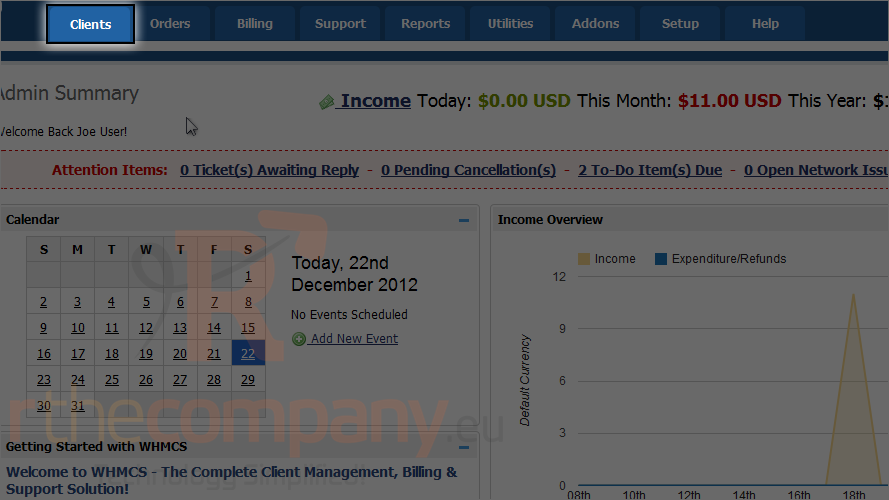
2) And click view/search clients.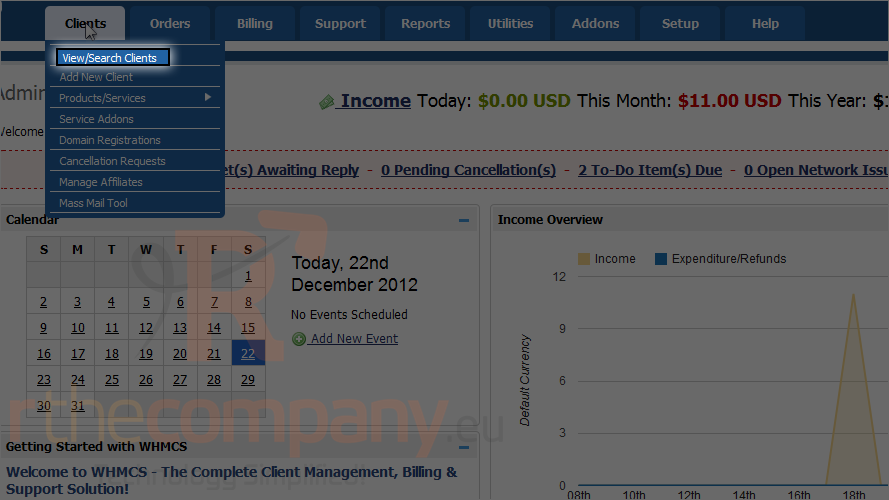
3) To view a client's profile, click on the client's name.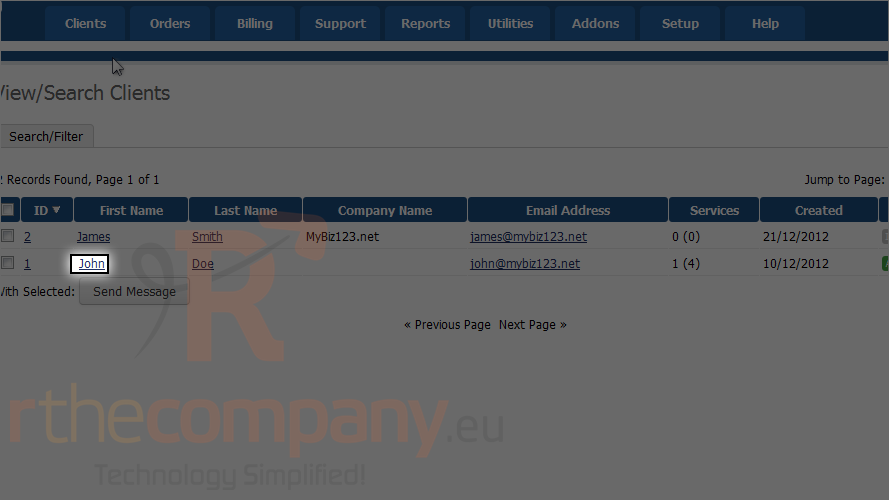
You can see here also list of shortcuts to actions that can be performed such as adding a new order for this client.
This page will show you the client's information and stats.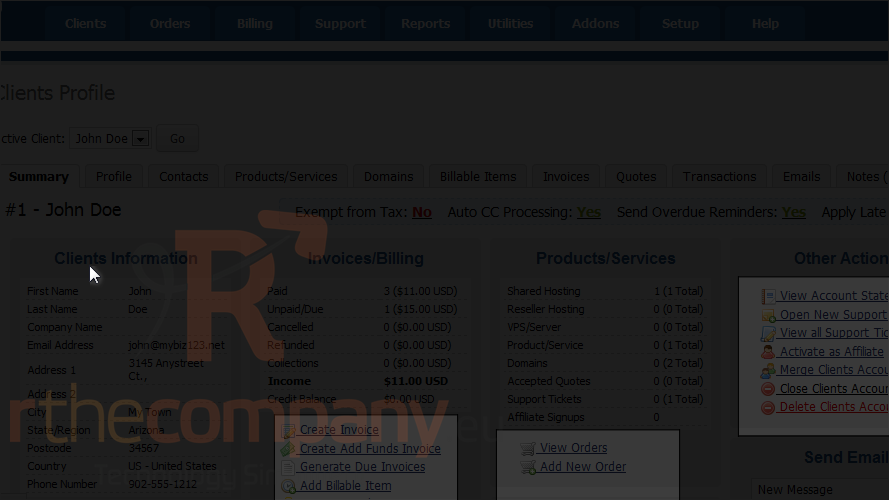
Here we can see other information about the client and even send an email.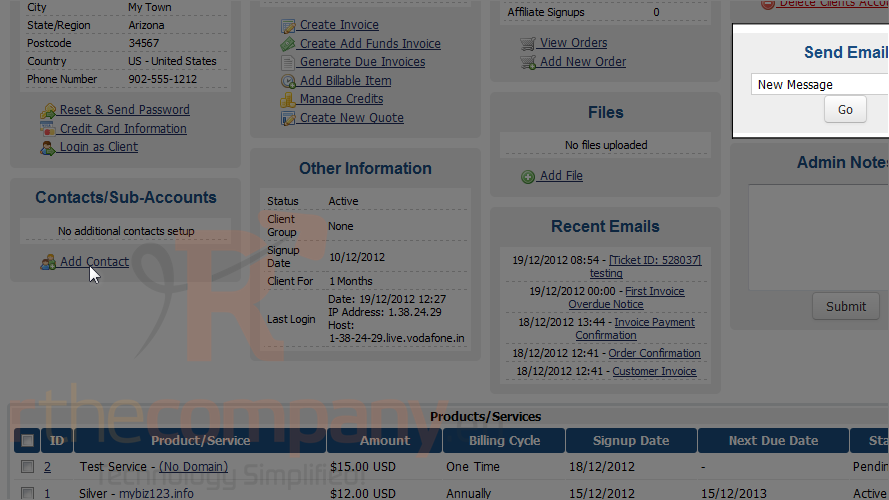
Here we can see a list of products/services, addons and domains this client has purchased.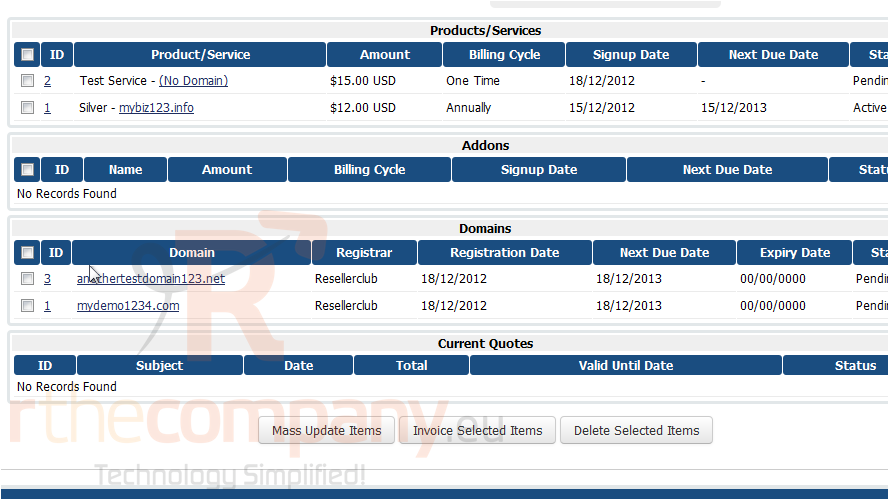
4) Click the profile tab.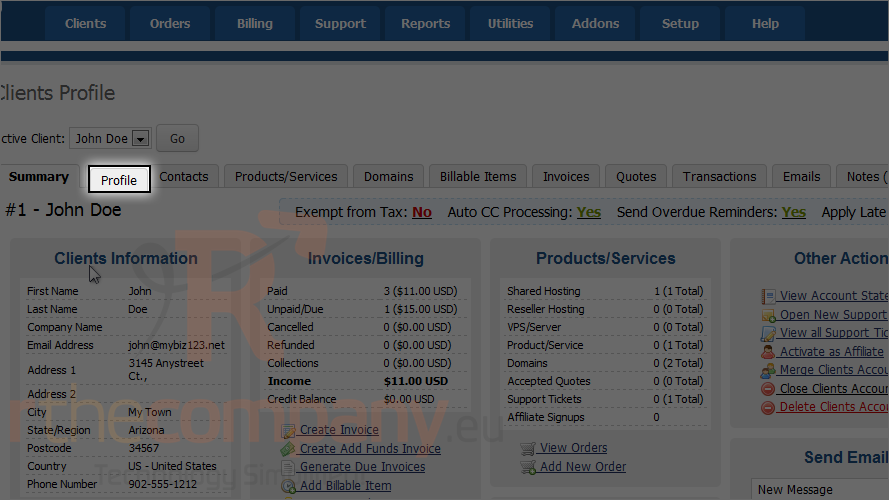
This is where you can edit the client's information.
5) Make some changes and scroll down.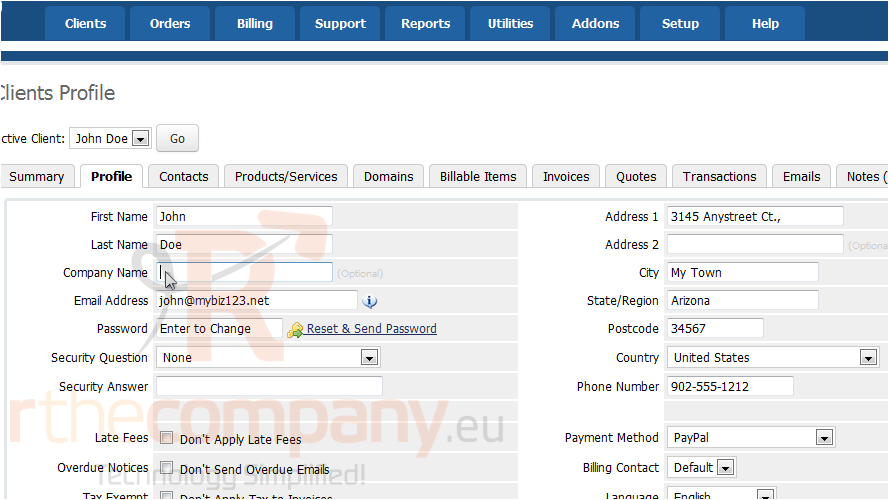
6) Click save changes.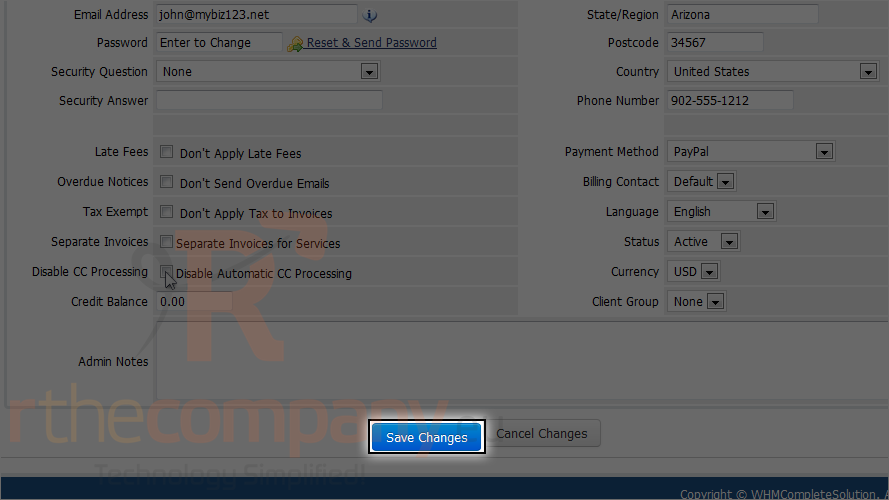
7) Now click contacts.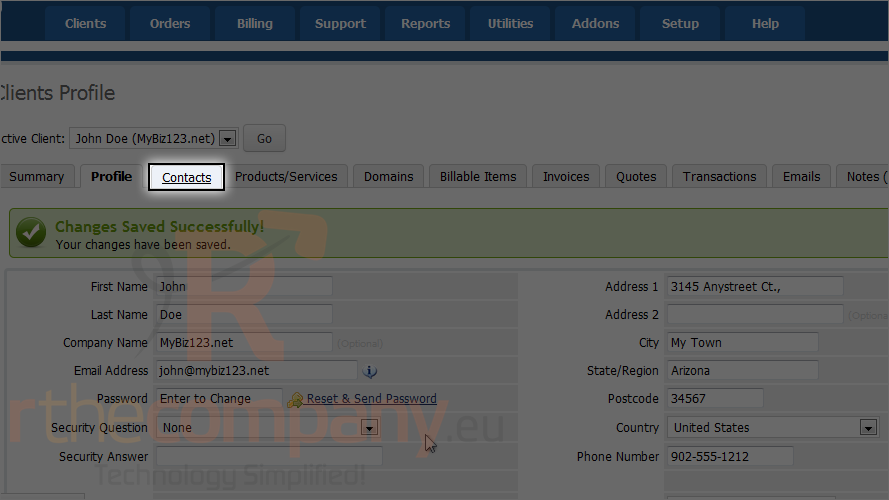
On this page, you can add a contact for the client.
8) Go to products/services.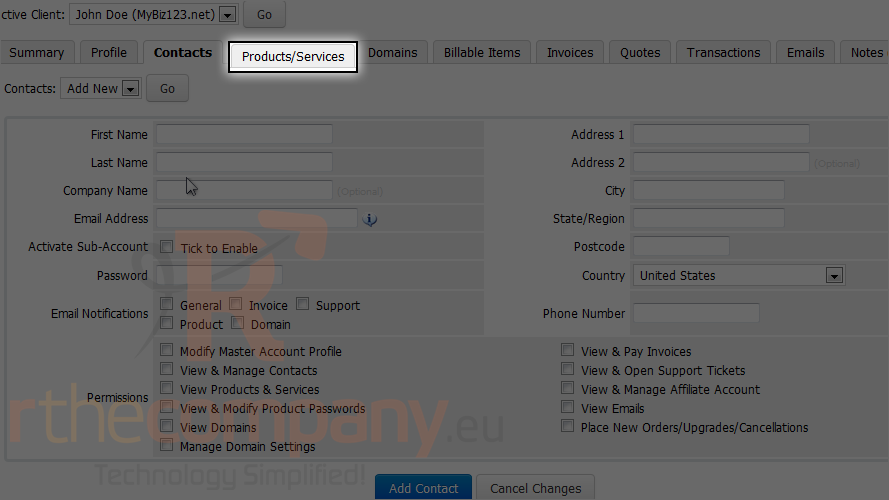
This is where you can edit the client's products and services.
9) Go to domains.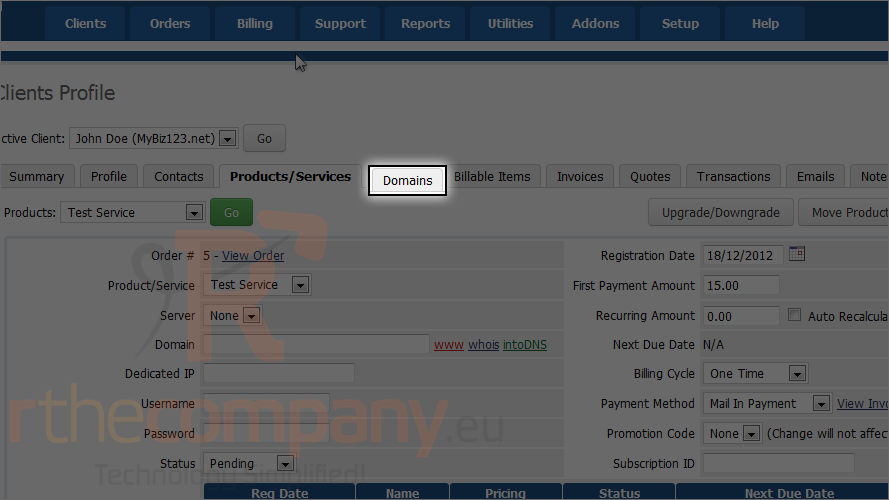
Here we can see the domains this client has purchased and edit information about each one.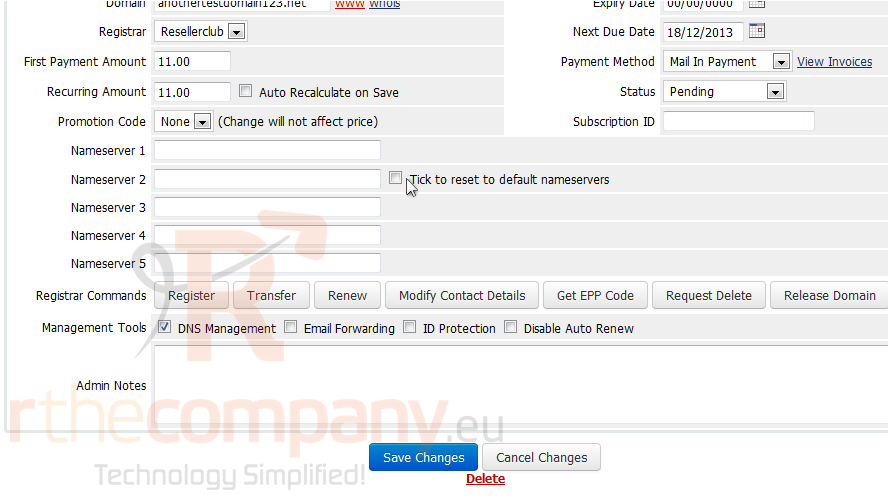
10) Click billable items.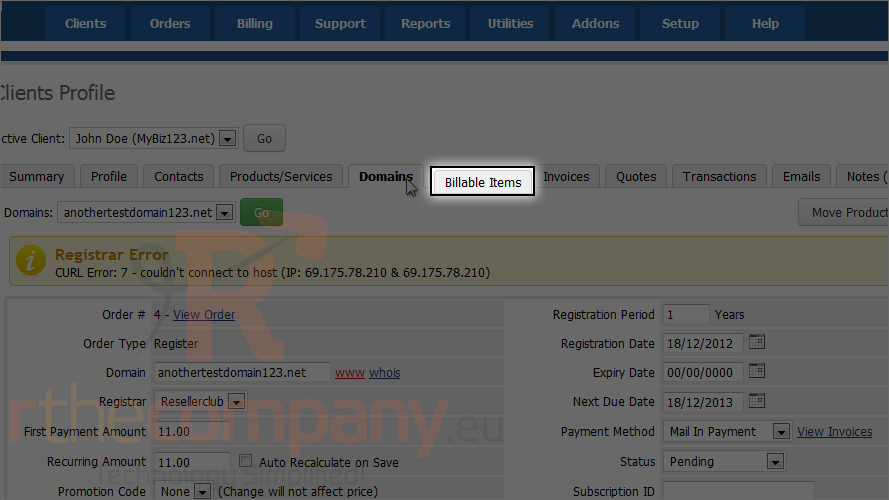
If this client has been billed for additional items, they will show up on this page.
11) Go to invoices.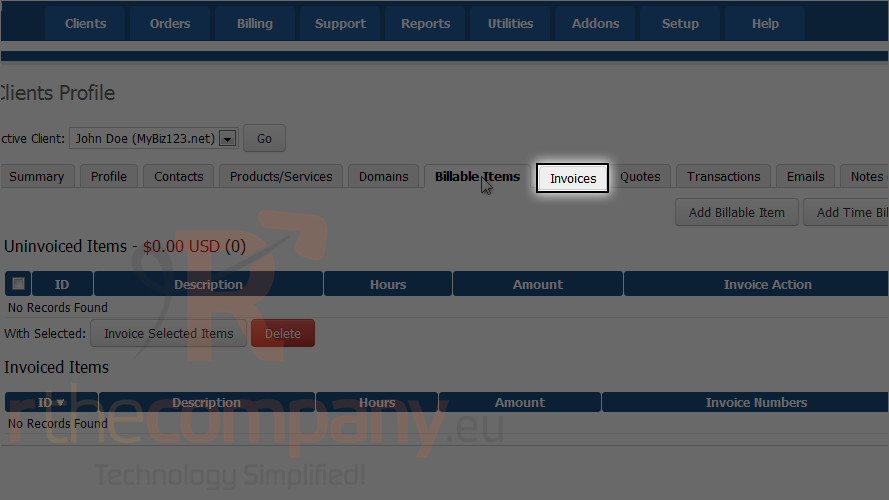
Any invoices this client has received will show up below.
12) Go to quotes.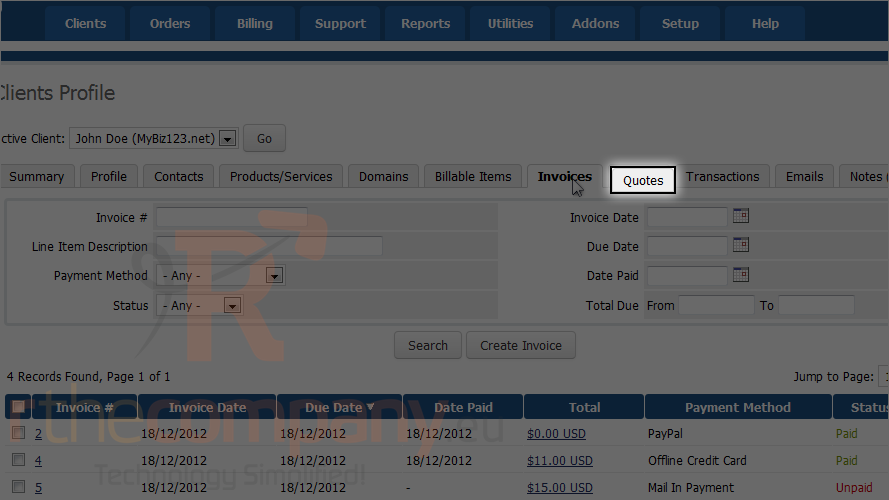
Any quotes you have given to this client will show up here.
13) Click transactions.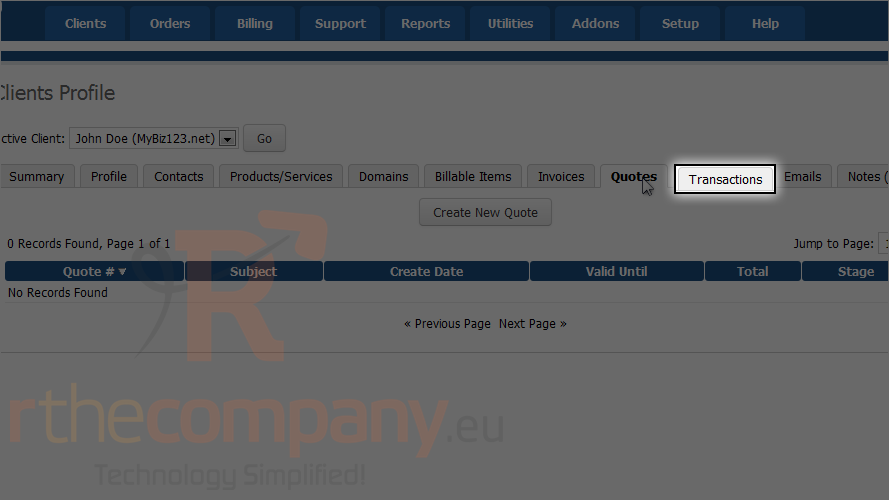
If this client has sent a payment, it will show up below.
14) Click emails.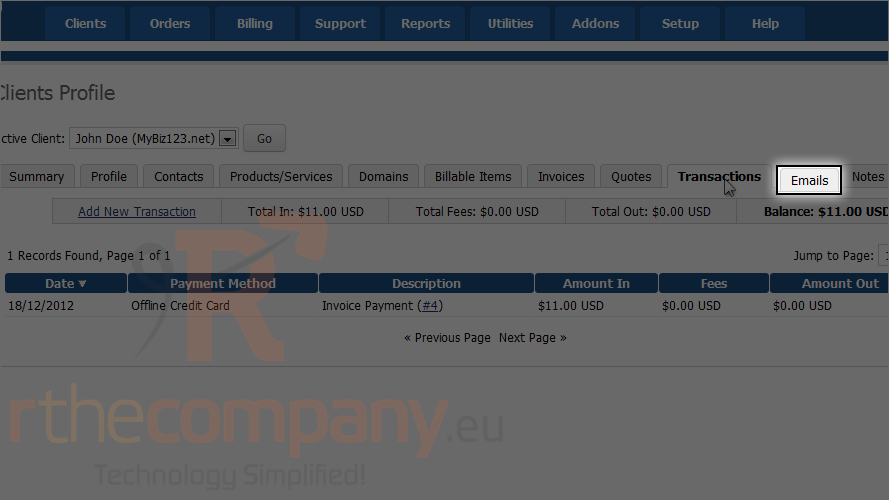
Any emails this client has received in WHMCS will show up here.
15) Go to notes.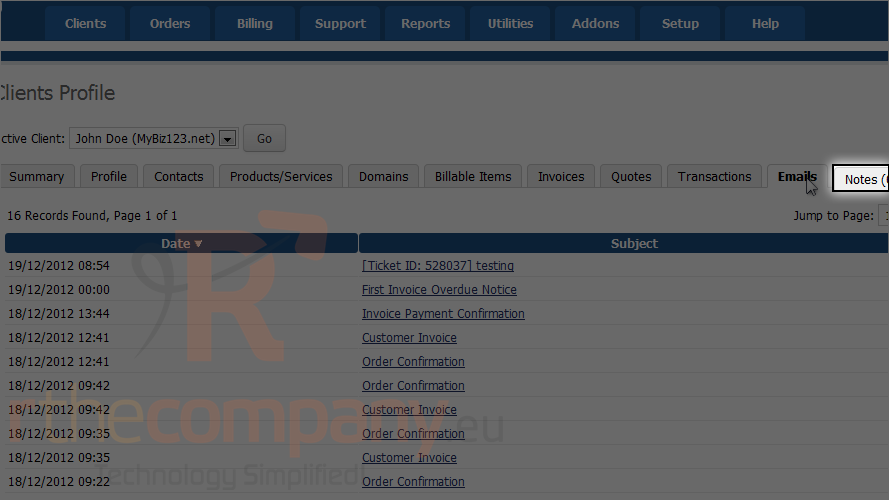
Here you can add notes about the client.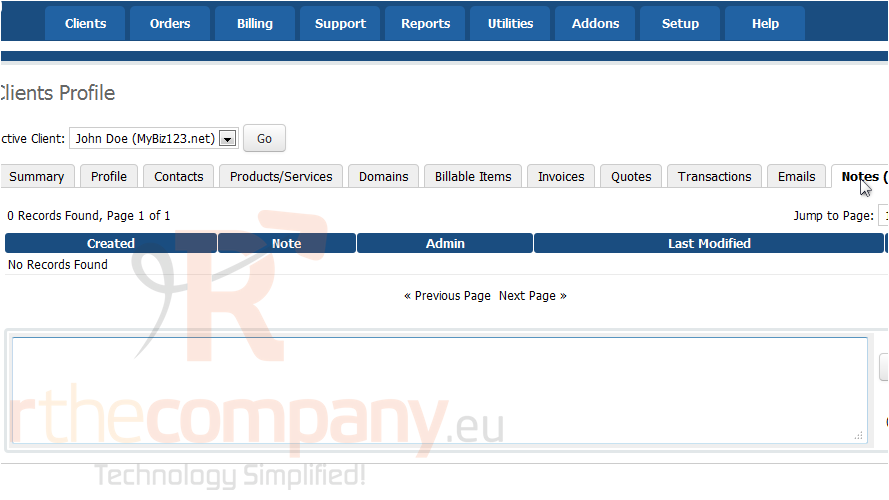
There is a new tab in WHMCS 5, log. It will give you information about client's activity in WHMCS.
16) Click log.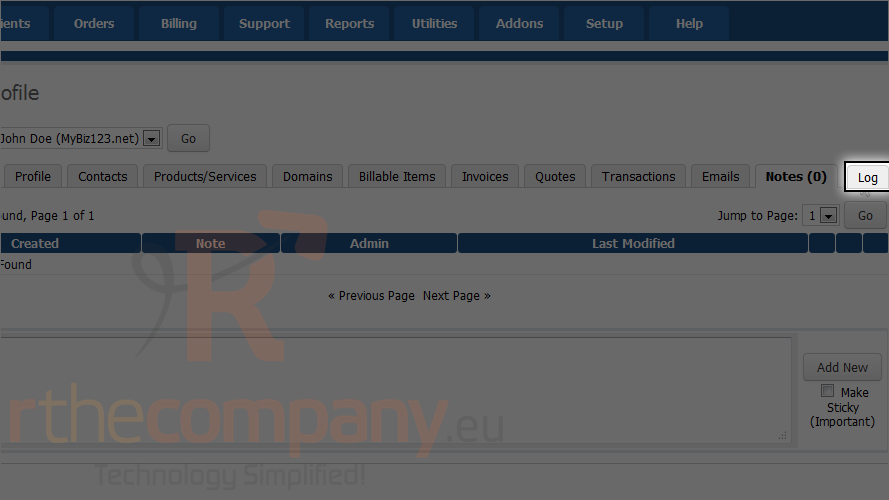
You will get complete actions details including, date, description, user and IP address.
You can see what client has done. He has modified password etc. You can also that who has performed action on client's account, either client himself or admin.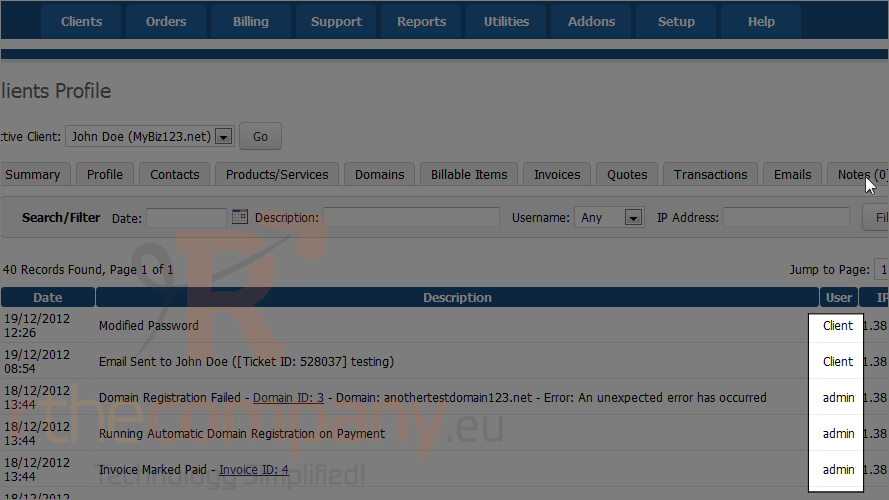
That's it! You now know how to manage clients in WHMCS.

