5. How to manage orders in WHMCS
This tutorial assumes you've already logged in to your WHMCS admin panel.
Now let's learn how to manage orders.
1) Go to the orders menu.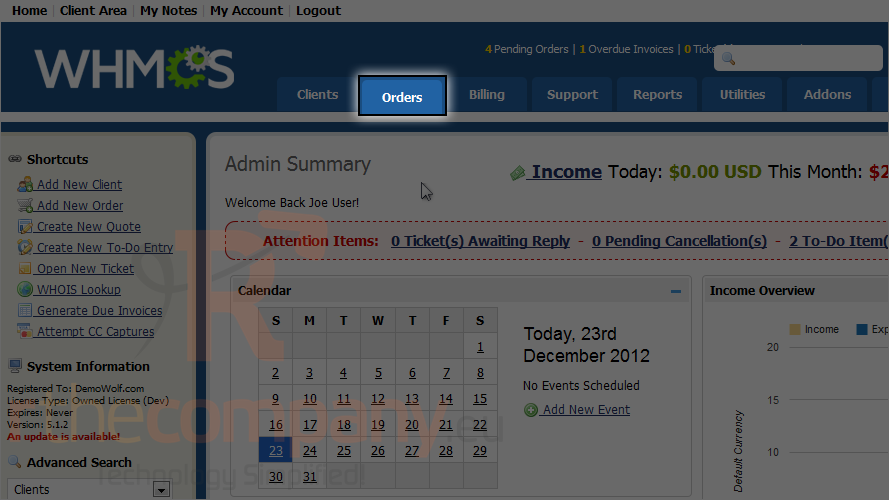
2) And click list all orders.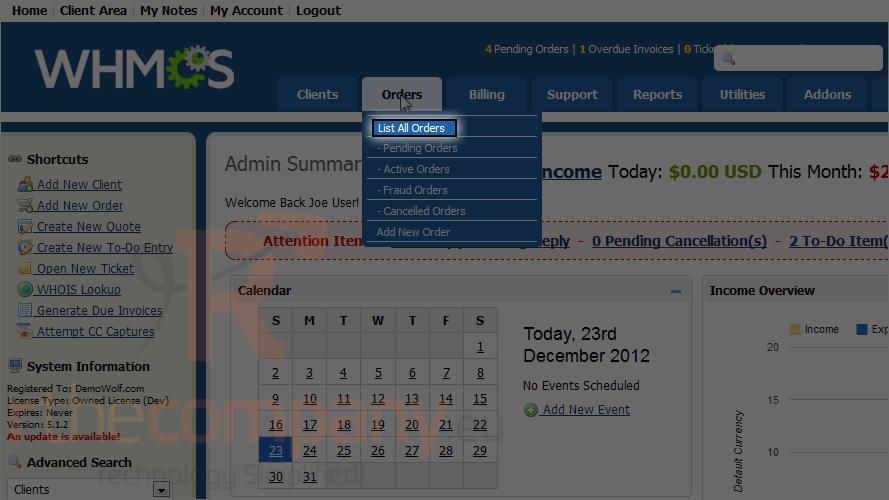
A list of orders will show up here.
3) To accept a pending order, select it...
4) ...and click accept order.
5) Open an order by clicking the ID number.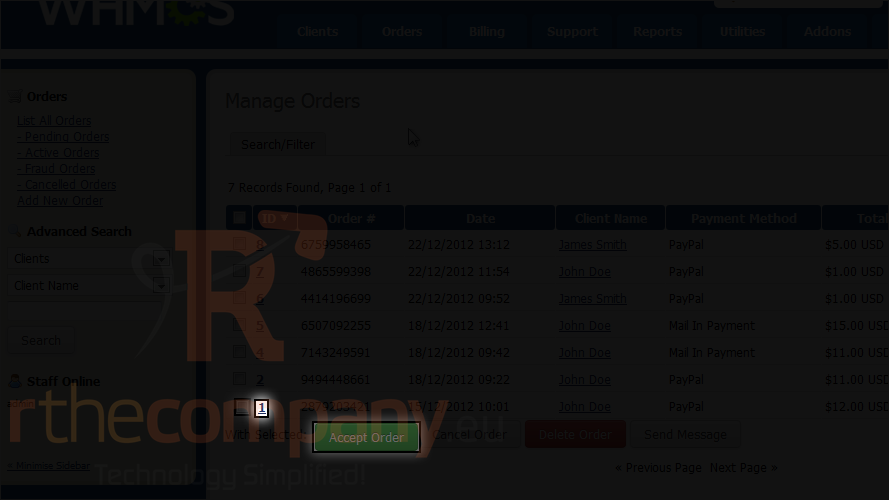
Details about this order will be shown. You can cancel or delete the order, set it back to pending or set it as fraudulent using this row of buttons.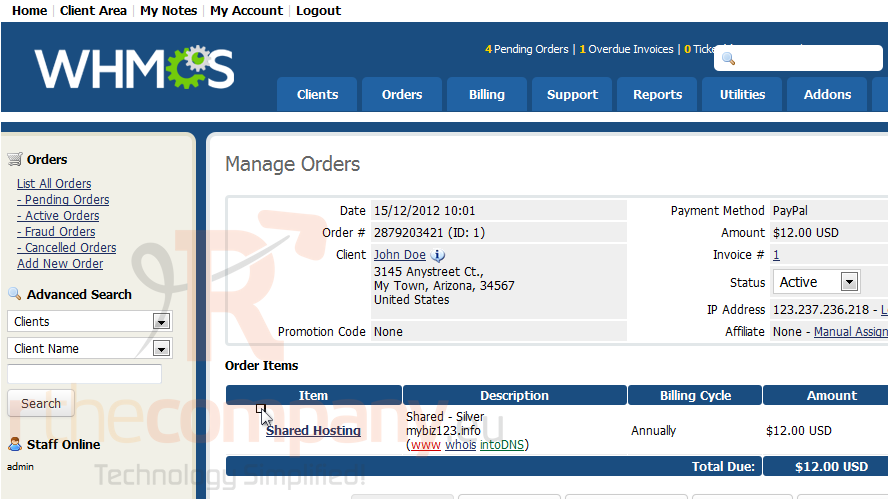
WHMCS5 also allow you to cancel order and refund it automatically.
6) Click an item name in the order.
On this page, you can change details about the item such as the domain name, server and package.
7) Click invoices.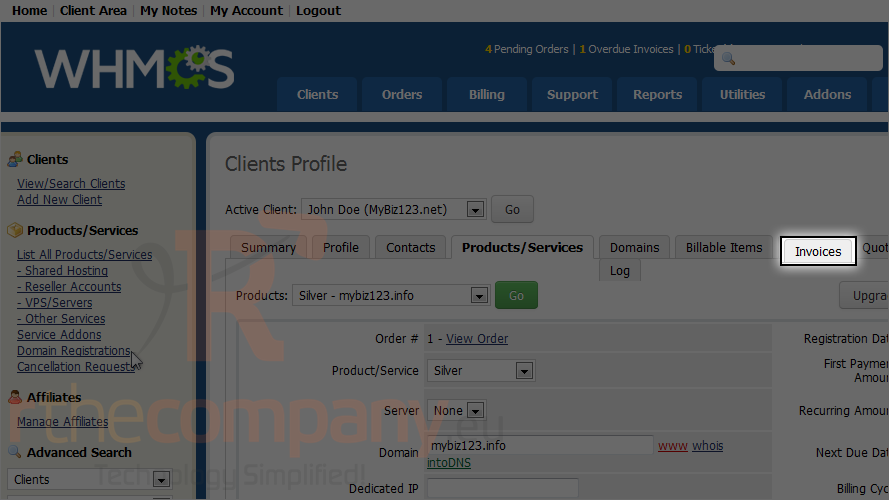
This is where you can view a list of the invoices for the selected customer.
8) Click on an invoice number to view it.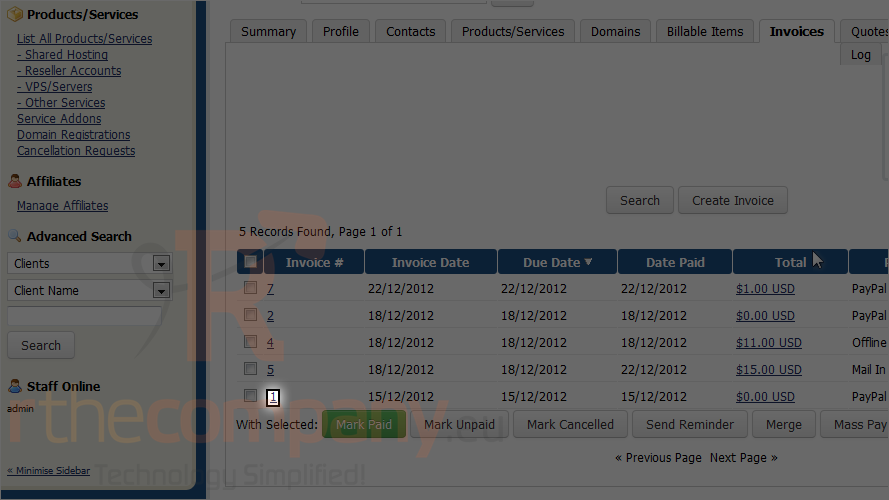
Here you can mark an invoice unpaid or paid, you can also send invoice reminder, and you can even add payment for this invoice.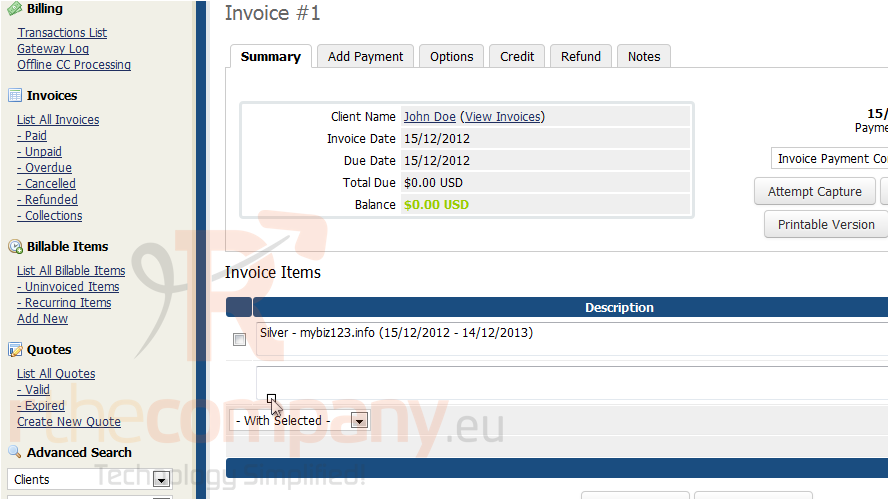
That's it! You now know how to manage orders in WHMCS.

