4. How to add promotions and coupons in WHMCS
This tutorial assumes you've already logged in to your WHMCS admin panel.
Now let's learn how to add promotions and coupons.
1) Go to the setup menu.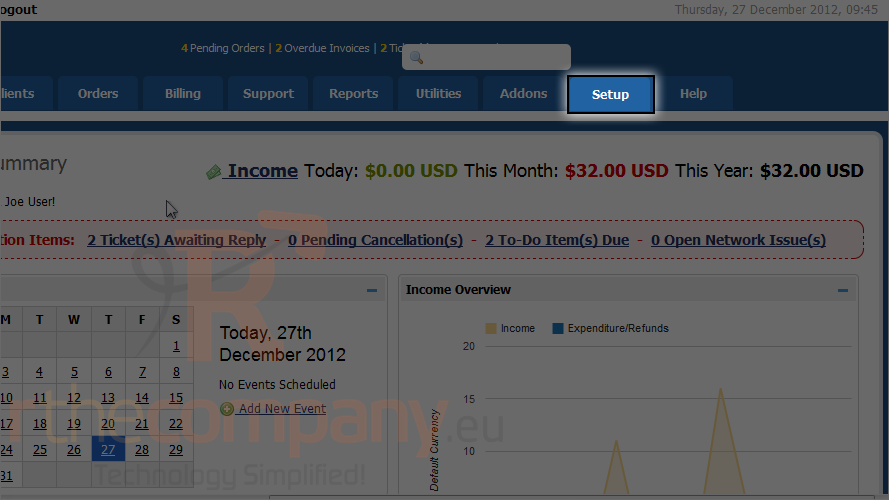
2) Click payments.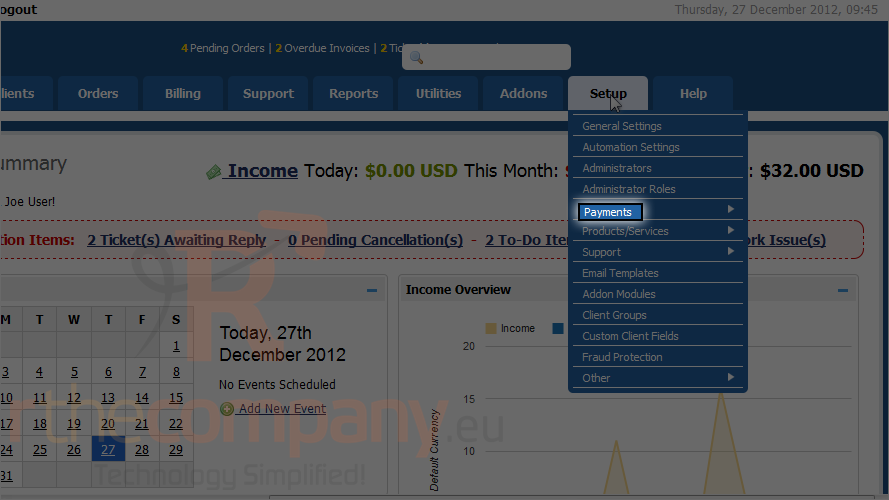
3) Click promotions.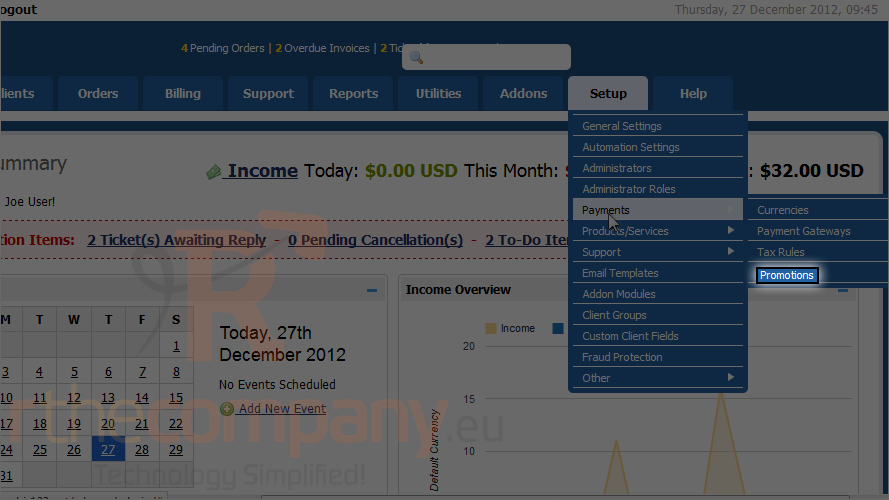
4) Click create new promotion.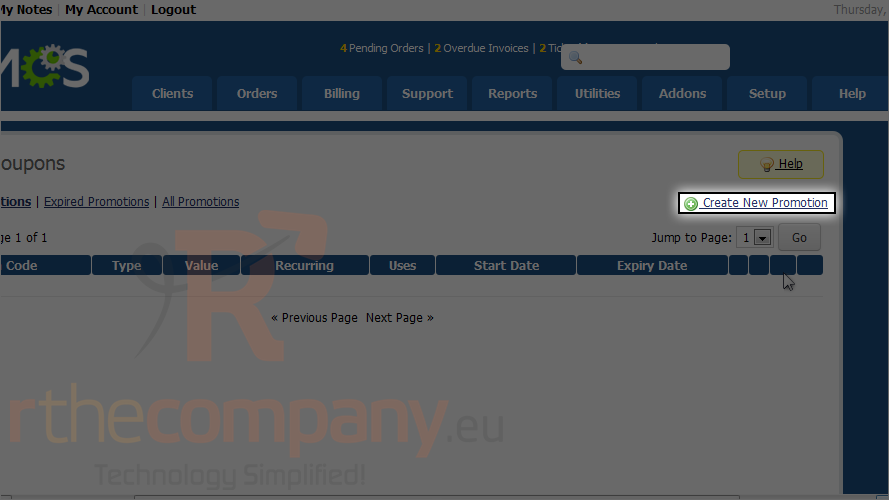
5) Type a promotion code customers will be able to use to receive this promotion.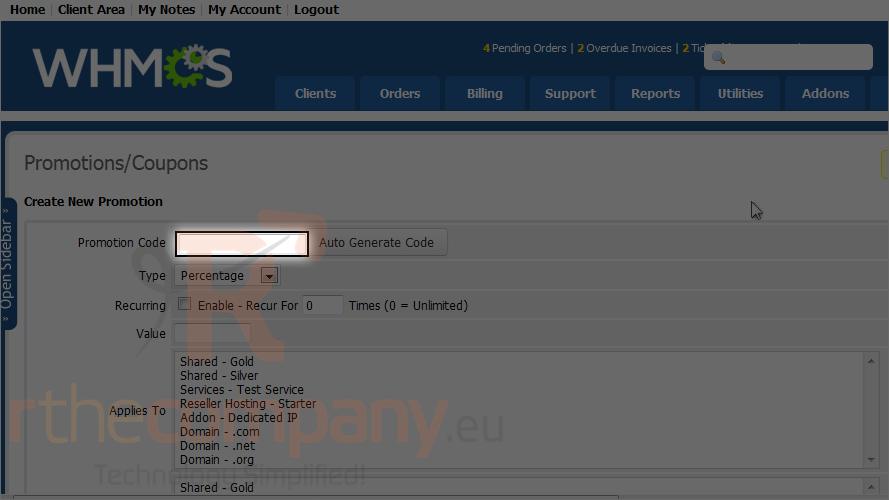
6) WHMCS 5 also allow you to auto generate code.
7) Choose the promotion type.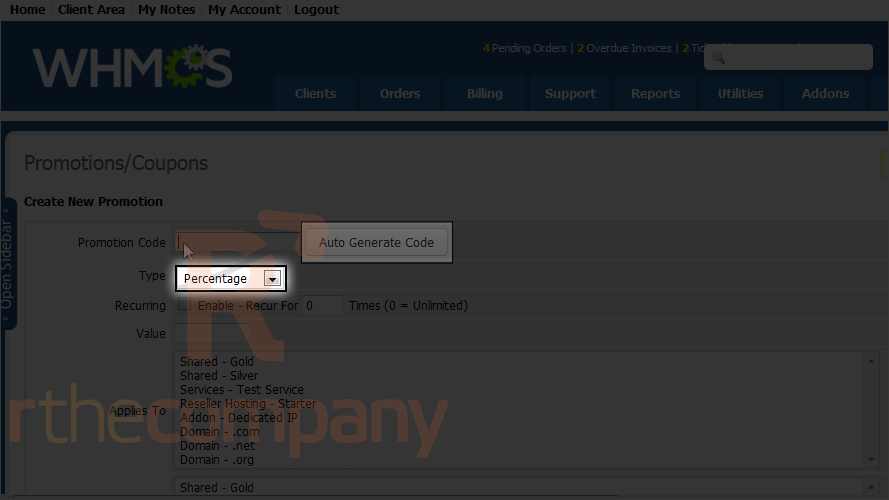
8) Select if this promotion is recurring. WHMCS 5 also give you option to set how many times recur should be occured.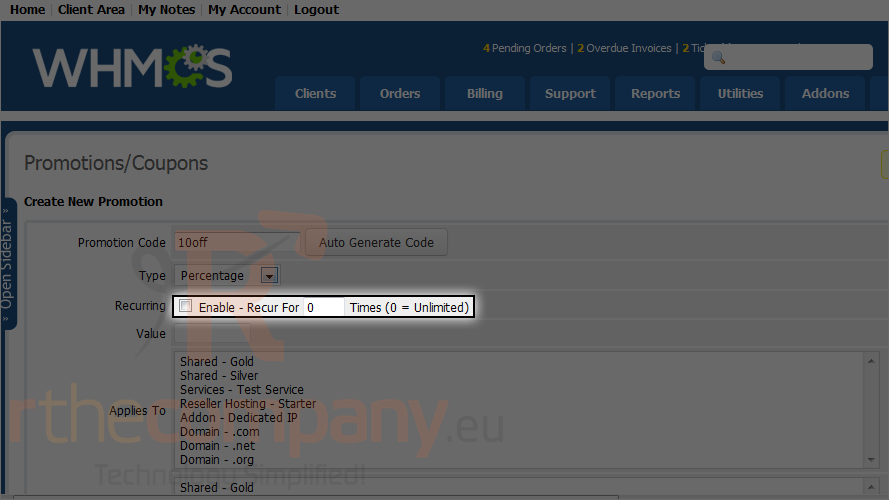
9) Enter a value.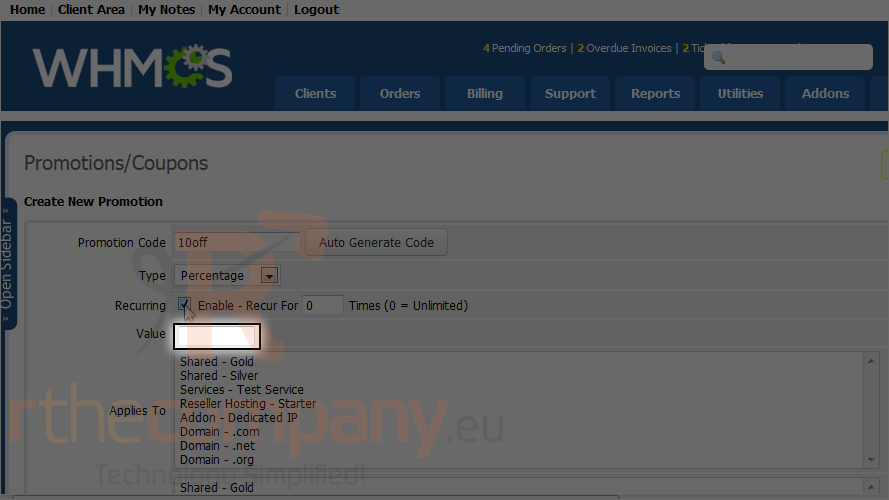
10) Select a product or service for this promotion to apply to.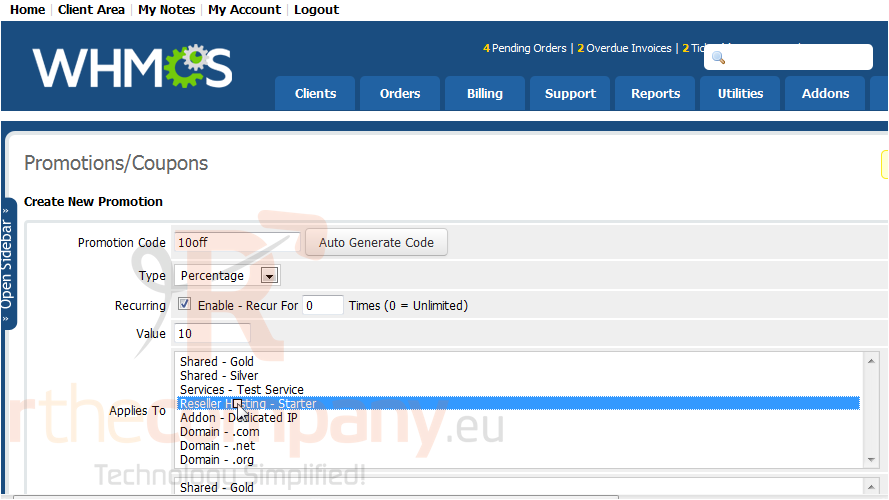
11) WHMCS 5 also allow you to set which item require to qualify for this promotion.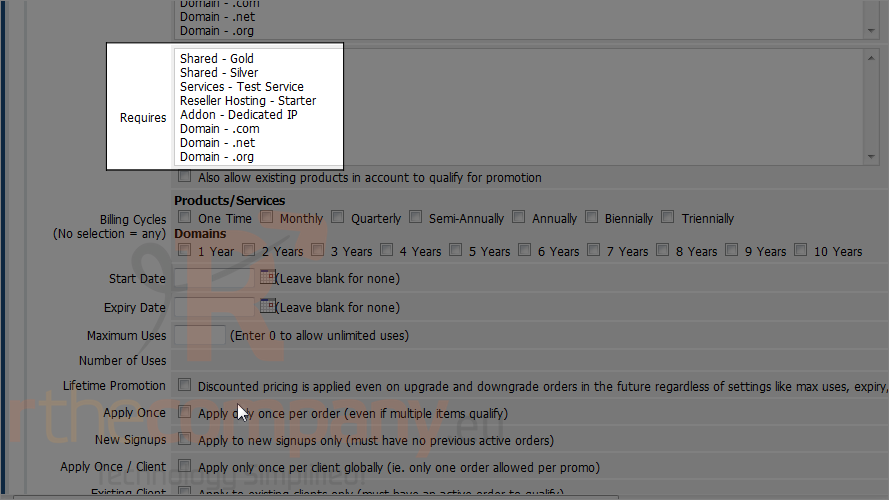
12) Choose the cycle. WHMCS 5 also allow you to select domains with particular year term.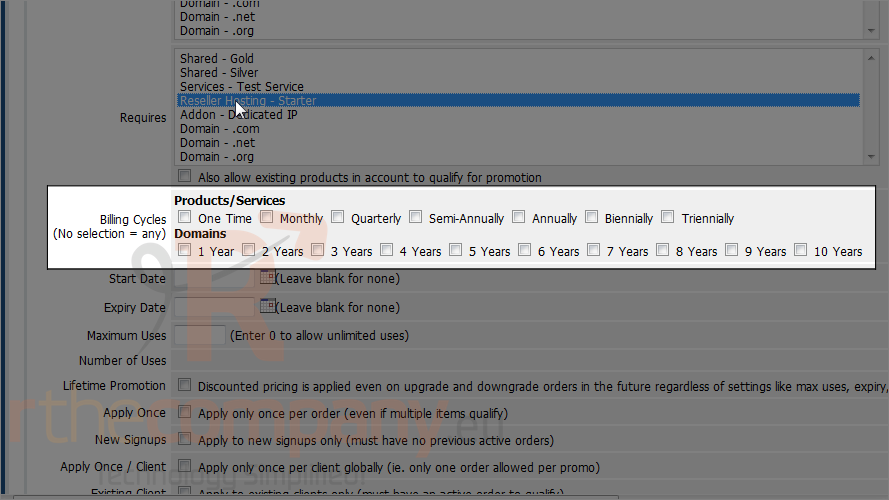
13) If desired, set an expiration date or limit the number or uses.
14) You can also specify number of uses. Let's set it to unlimited by entering 0.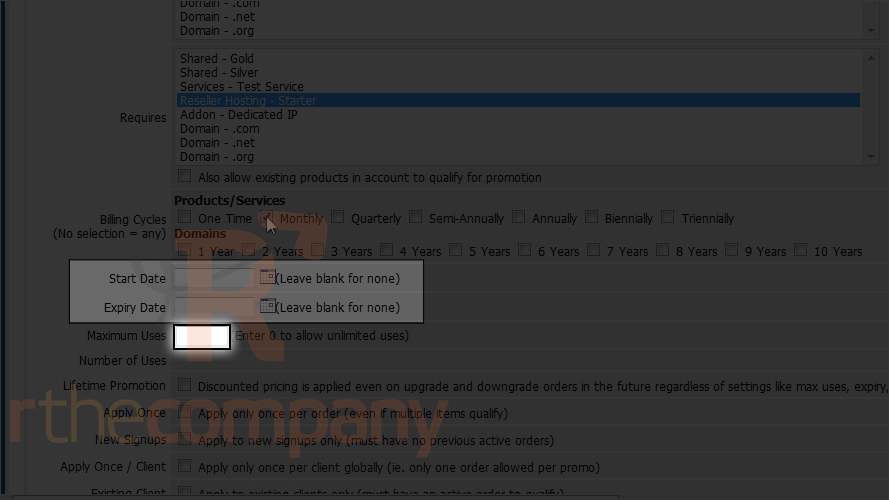
15) Let's limit this promotion to once per order.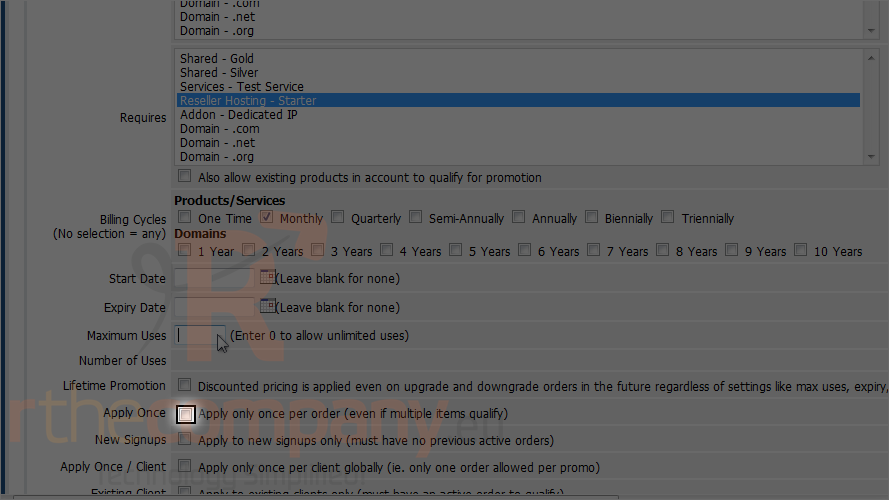
16) Click save changes.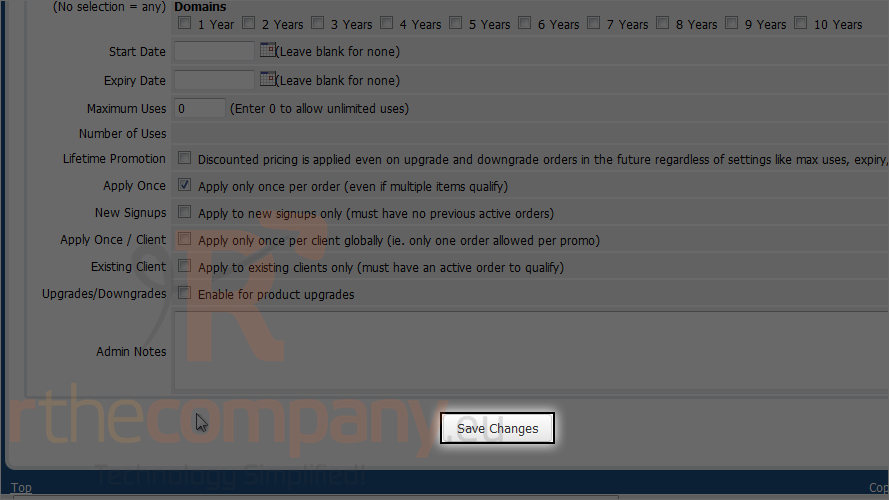
To edit or delete an existing promotion, use these icons.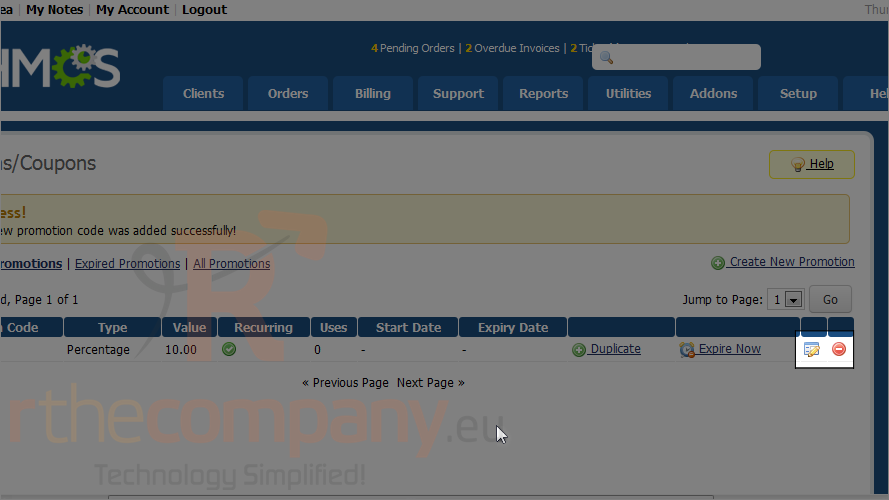
That's it! You now know how to add a coupon or promotion in WHMCS.

