11. How to manage the support ticket queue in WHMCS
This tutorial assumes you've already logged in to your WHMCS admin panel.
Almost all of your clients will eventually submit a support ticket for some reason. This tutorial will show you how to manage your WHMCS support queue.
1) Go to support.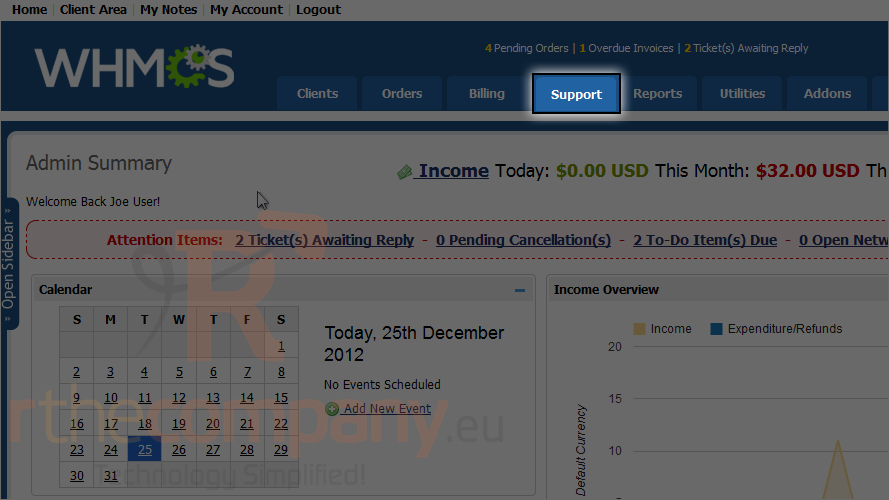
2) Click support tickets.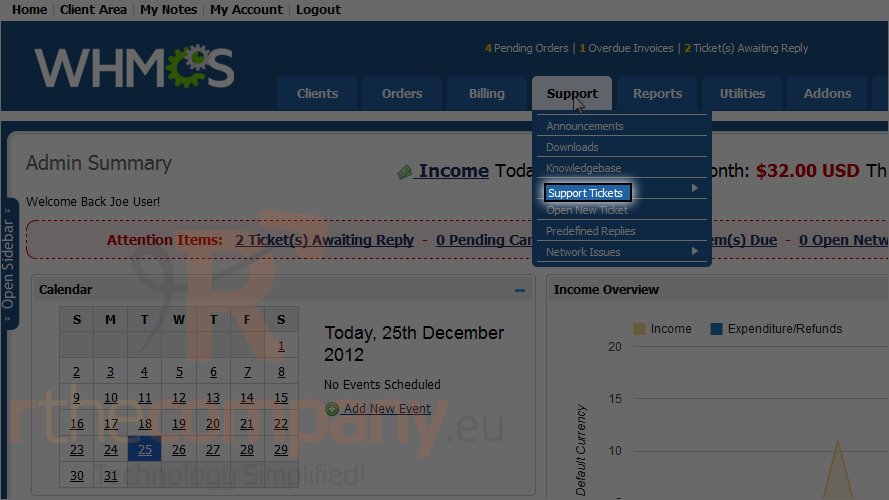
3) To open a support ticket,click it's subject.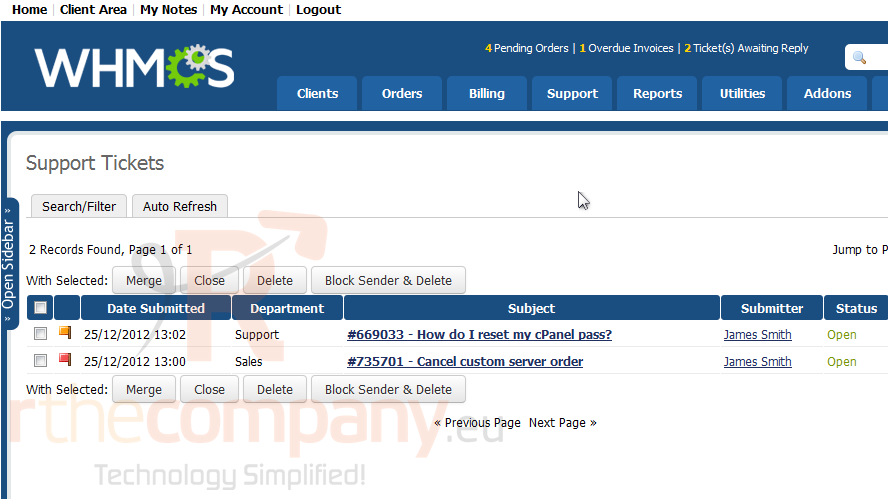
You can change the ticket's status using this drop-down menu.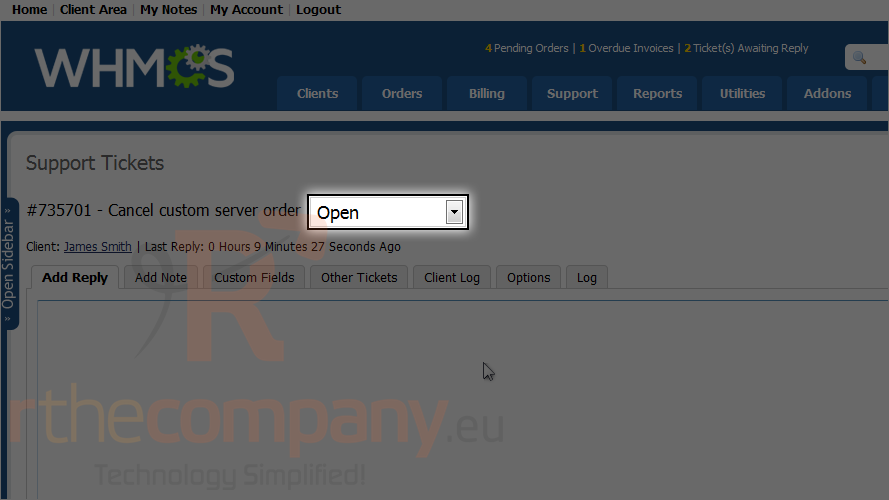
4) Enter your reply here, then scroll down.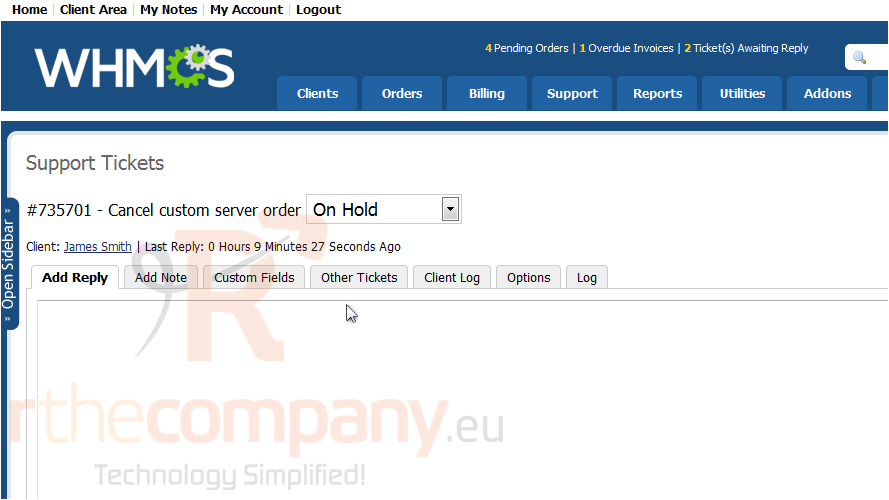
5) Select what to do after posting your reply.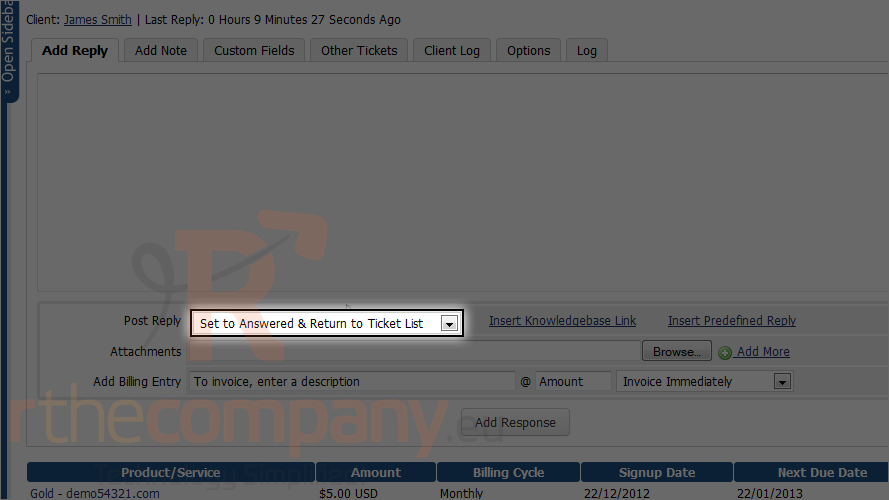
You can insert a knowledgebase link a predefined ticket reply or an attachment using these fields.
You can also add a billing entry right here, instead of having to do that separately.
6) Let's add a predefined reply.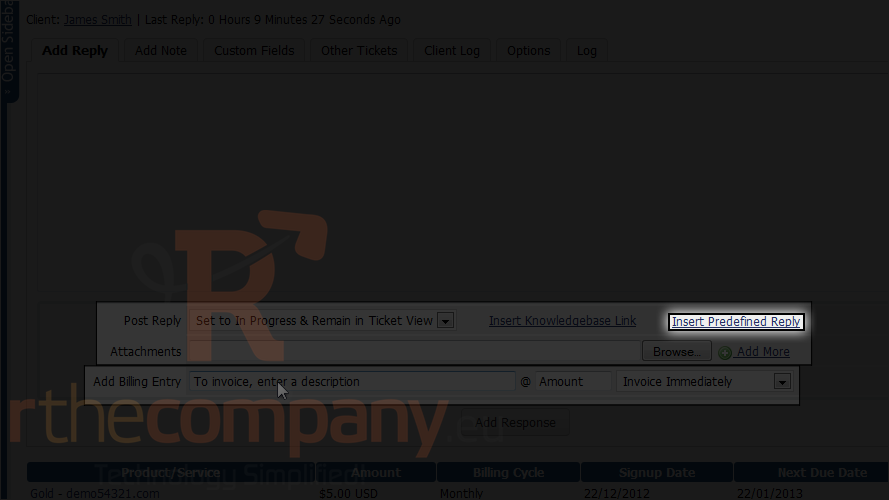
7) Here is predefined replys category list. Choose only category we have support.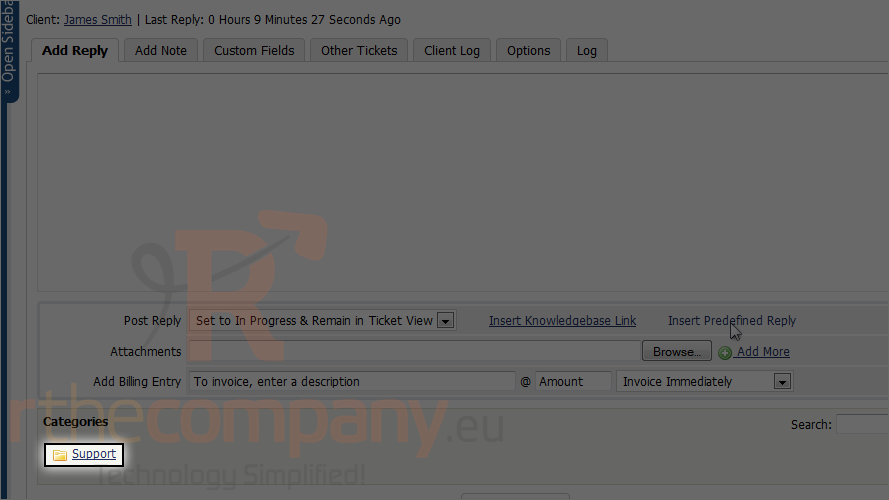
8) Select a reply.
The predefined reply has been inserted here. Note that the reply will overwrite any exisiting contents of the box.
9) When finished, click add response.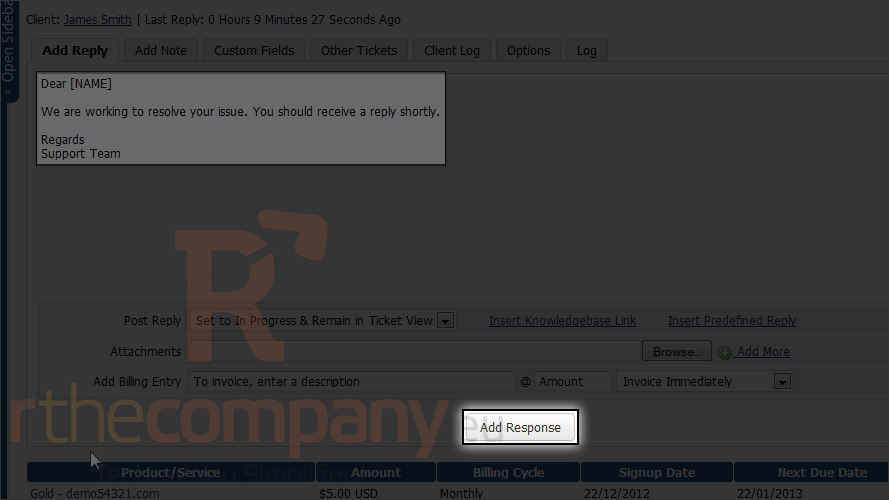
Here it is! Now scroll back up and return to the support ticket queue.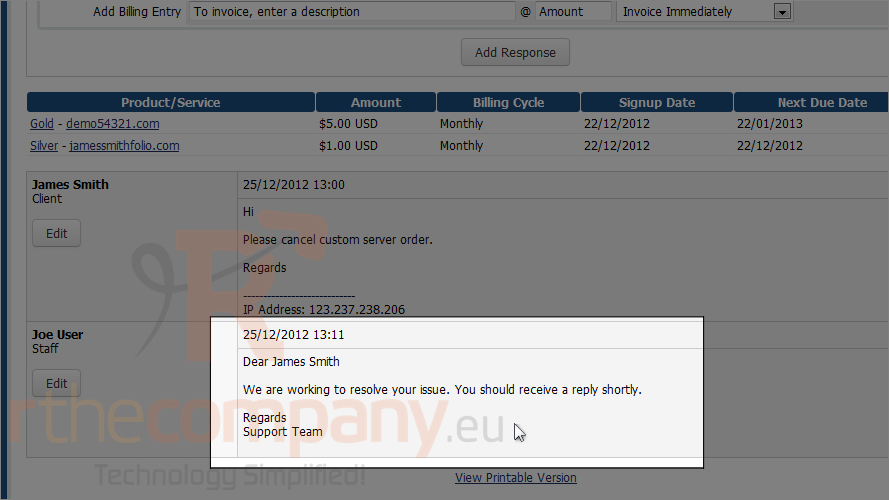
Scroll down to verify that your reply was submitted correctly.
Since the ticket is now marked in progress, it will not show up here by default.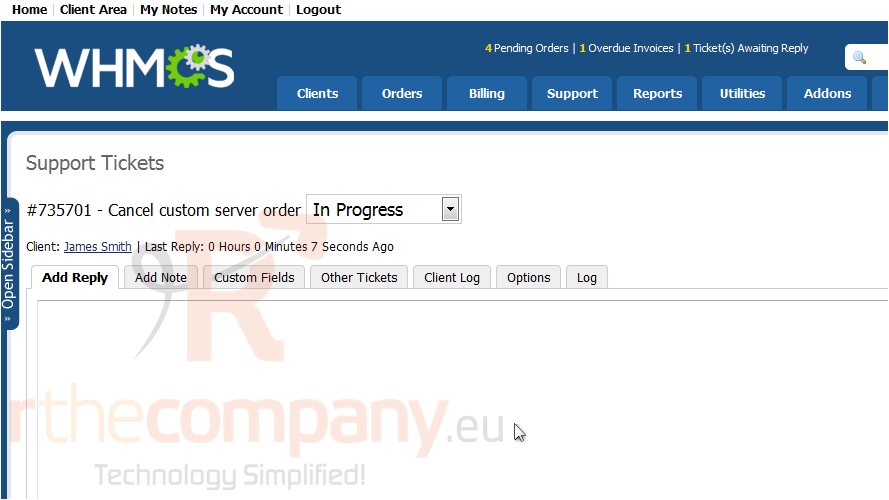
10) You can change that by clicking the search/filter button.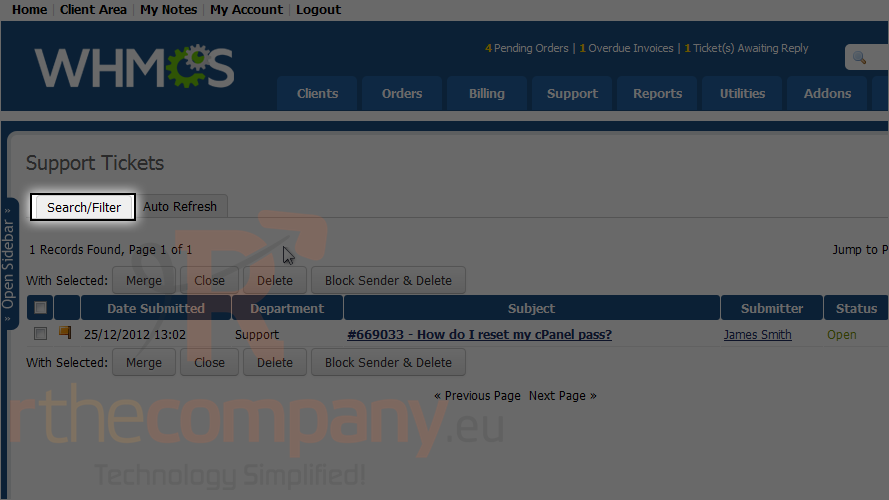
11) To view all tickets make sure you set any in all options.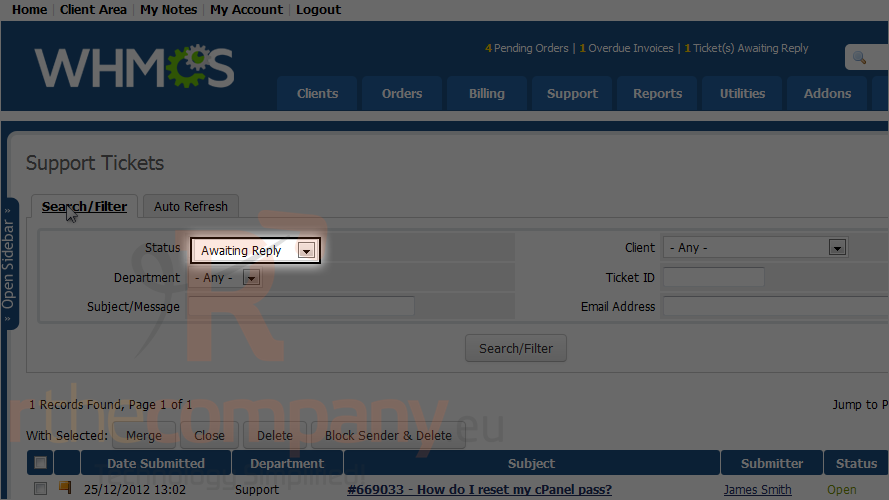
12) Click search/filter.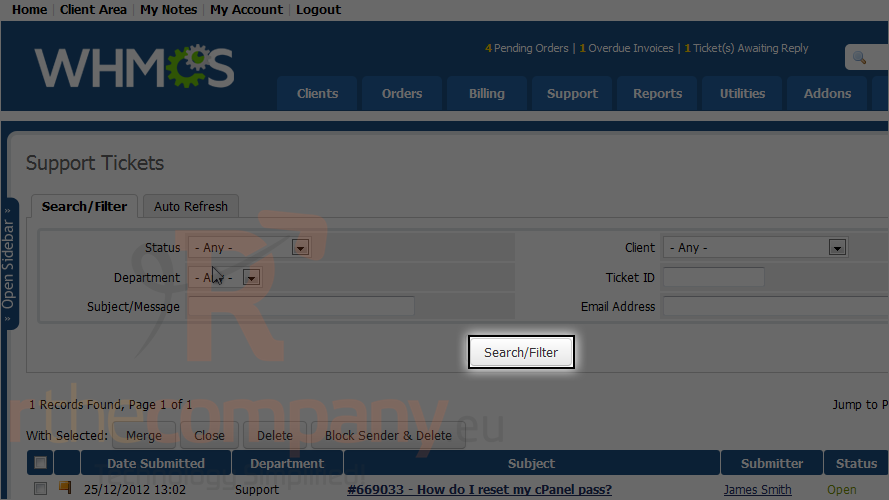
The page will reload, filtering the tickets as specified - in this case, all.
You might find it useful to auto refresh the page every few minutes.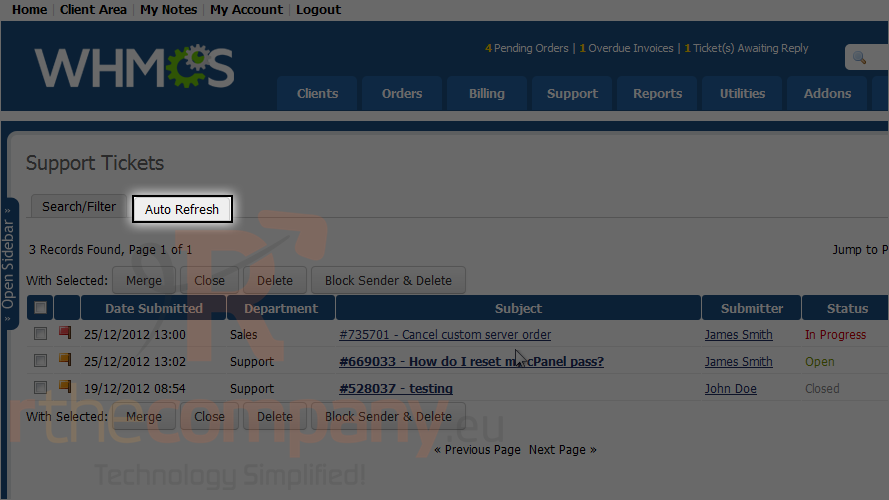
13) Specify the interval, then click set atuo refresh.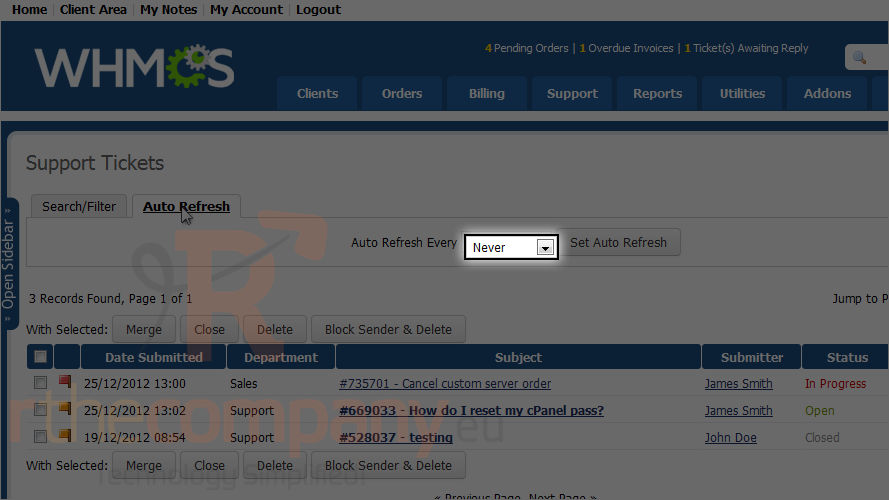
14) You can also merge, close or delete tickets using these buttons.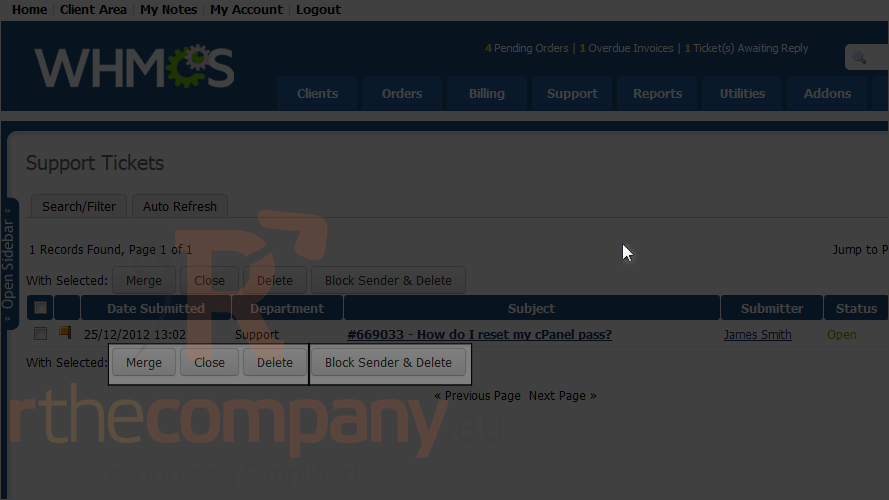
If you found that a ticket is a spam. Use this button to block sender and delete the ticket.
This is the end of the tutorial. Now you know how to manage the support ticket queue in WHMCS.

