3. How to create a catch-all email account
This demo assumes you've already logged in to Direct Admin
Now let's learn how to create a catch-all email account
Scroll down...
1) Click the Catch-All E-Mail link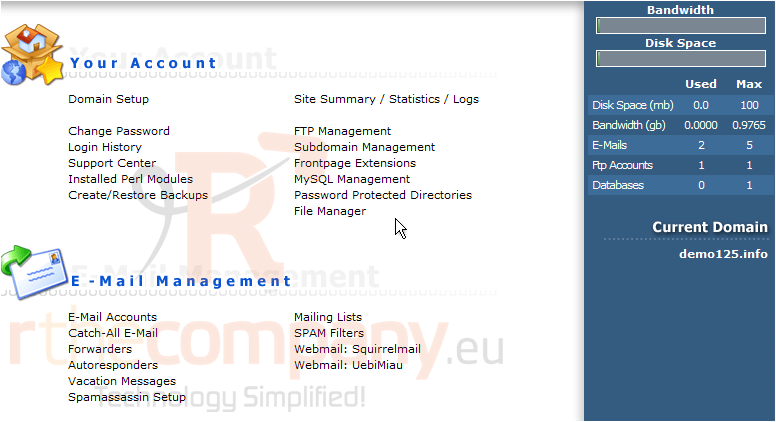
Let's go ahead and set a catch-all email address
You have three (3) choices in how to deal with emails being sent to addresses that don't exist, or aren't setup in your hosting account: 1) You can have the email returned to the sender, 2) You can have the email dropped (deleted) and completely ignored, 3) Or you can have these emails forwarded to a specific email address, which can be an address within your hosting account, or an unrelated address
2) Let's select an email address we already have setup in this hosting account
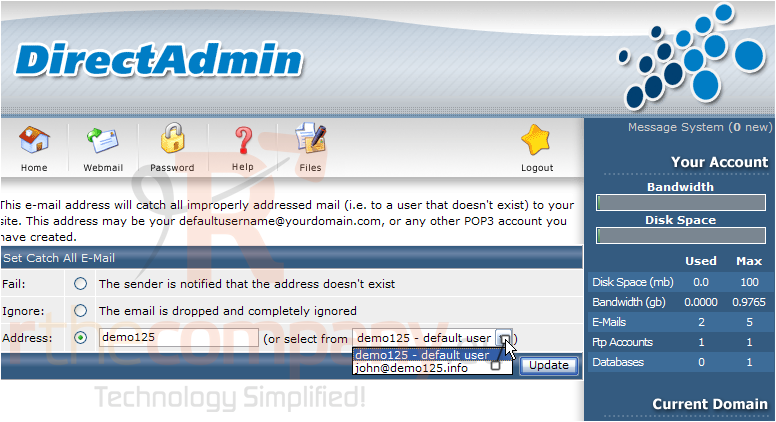
3) Then click the Update button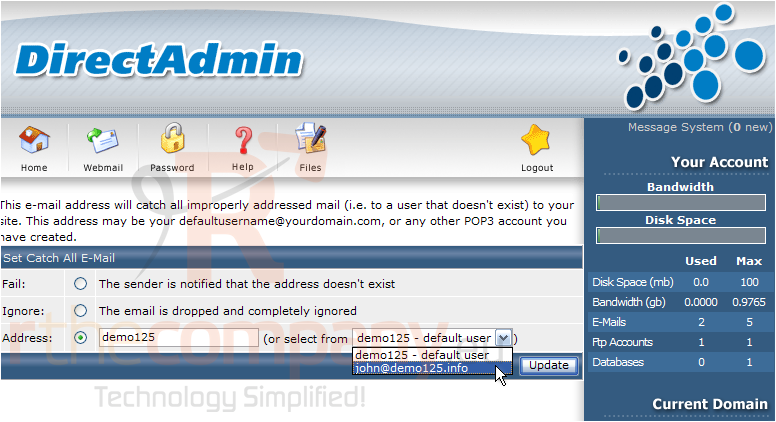
That's it! The new catch-all email account has been setup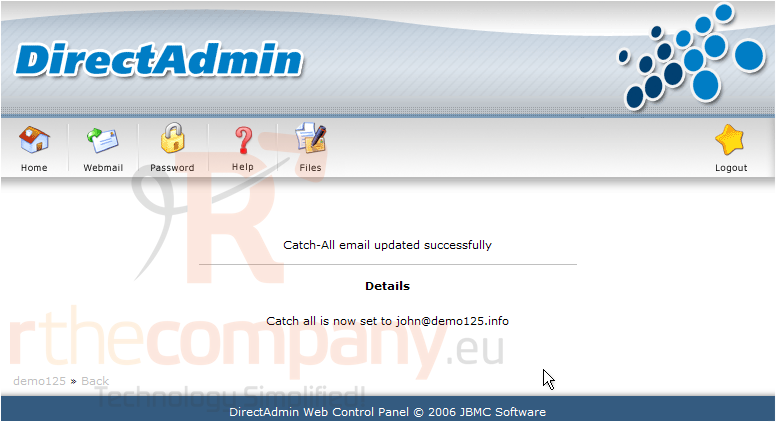
This is the end of the tutorial. You can return to the catch-all email setup screen at any time, to change your catch-all email settings

