9. How to manage blocks in Drupal
This tutorial assumes you've already logged in to Drupal
1) Click the Administer link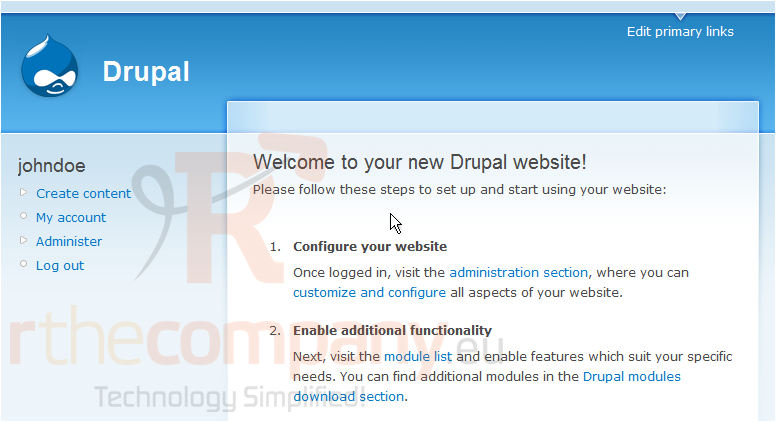
Now let's learn how to manage blocks
2) Then click the Blocks link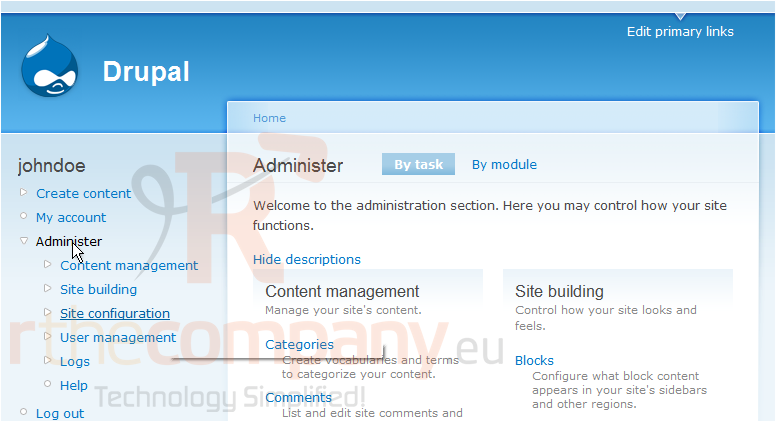
This is the Blocks management page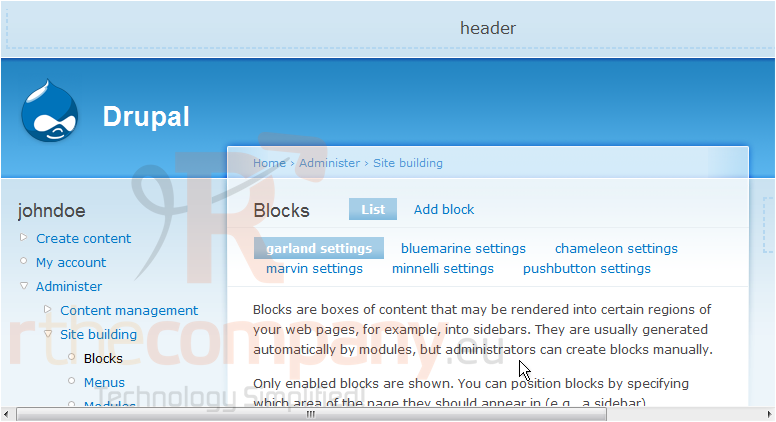
Blocks are boxes of content that can be arranged and displayed in certain areas of your web page
3) Click the Add block link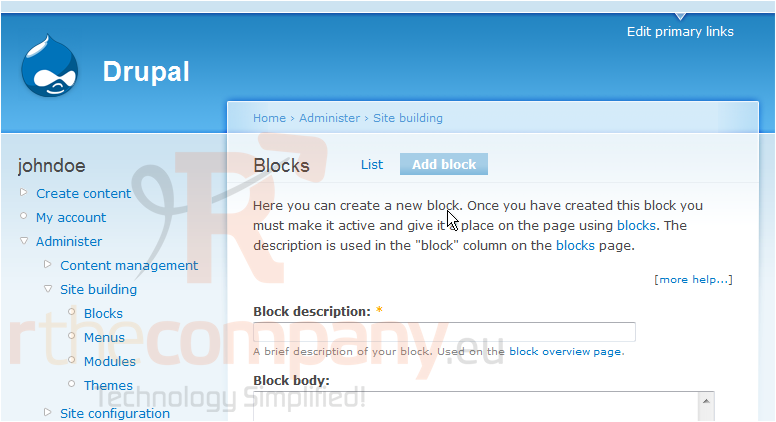
4) Enter the Block description here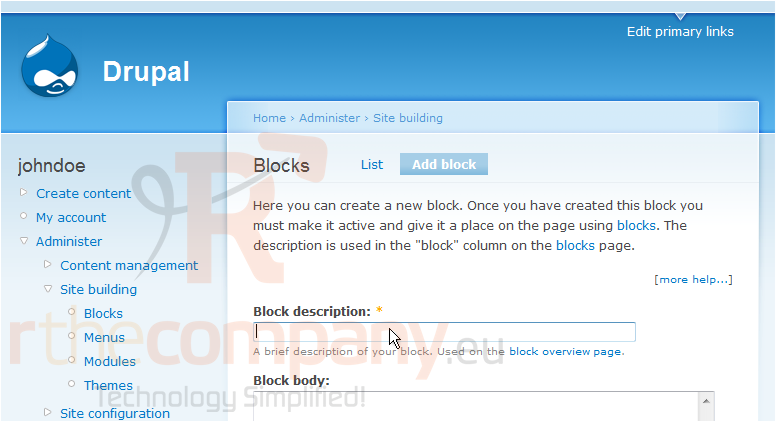
5) Click Save block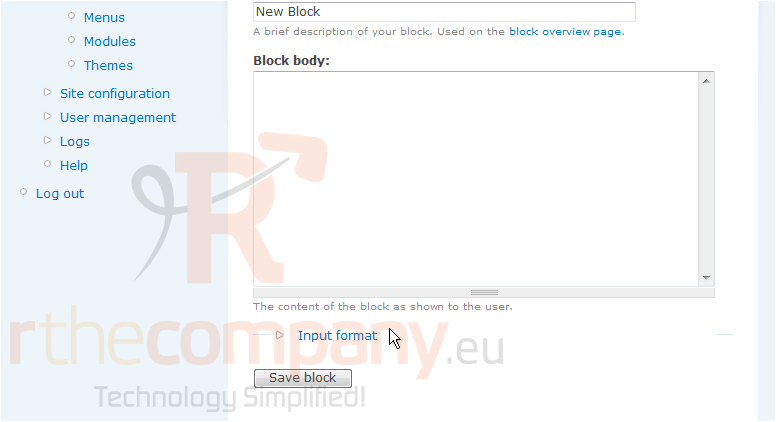
That's it! The new block has been created
Now let's edit the new block
Here we can see a list of all blocks in our website, including which ones are enabled... and which ones are currently disabled (including the New Block we just created)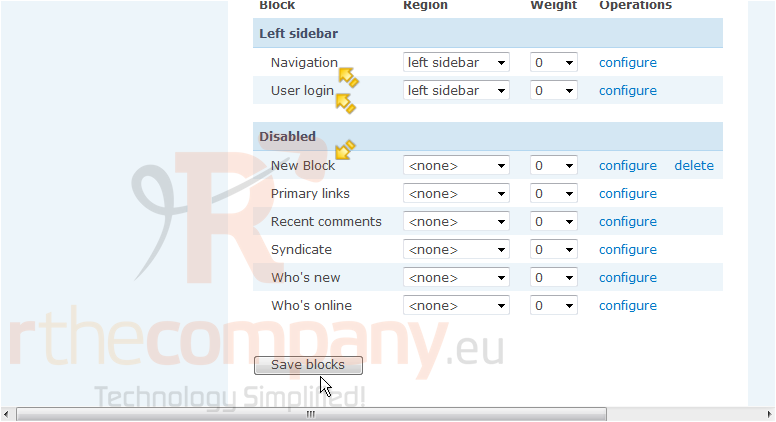
6) Click here to show the new block in the left sidebar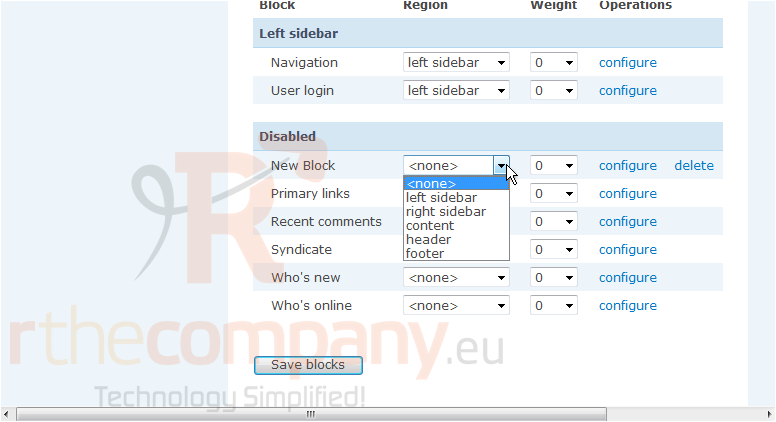
7) When finished, click Save blocks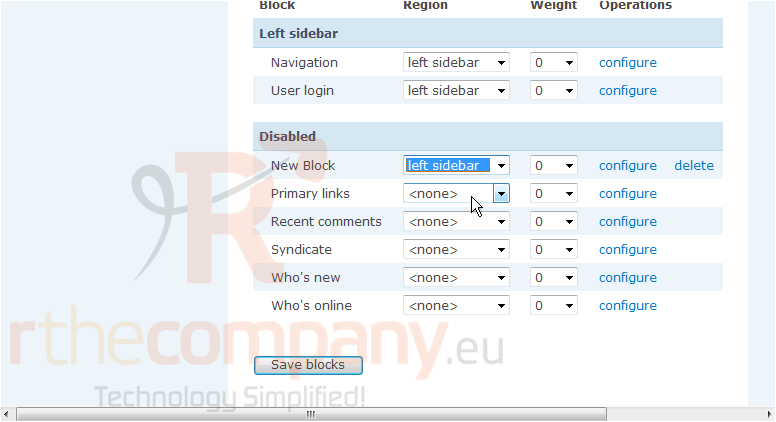
That's all there is to it!
8) To delete the new block we just setup, click the delete link here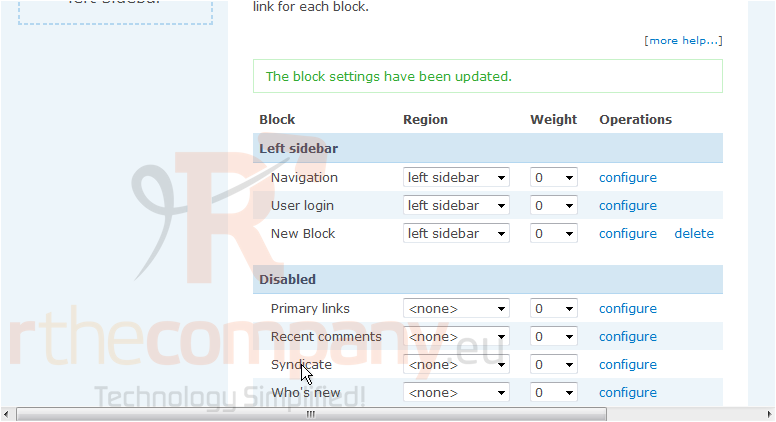
9) Click Delete to confirm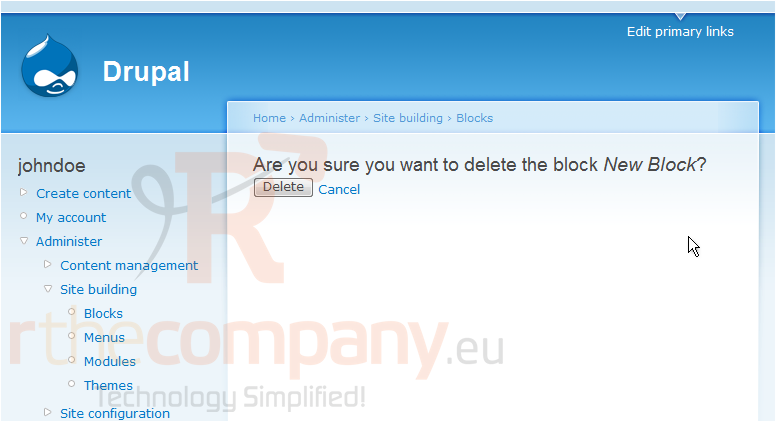
The block we created has now been deleted
This is the end of the tutorial. You now know how to manage blocks in Drupal

