5. How to modify folder preferences in SquirrelMail
This tutorial assumes you've already logged in to SquirrelMail webmail
Let's learn how to modify our folder preferences
1) Click the Options link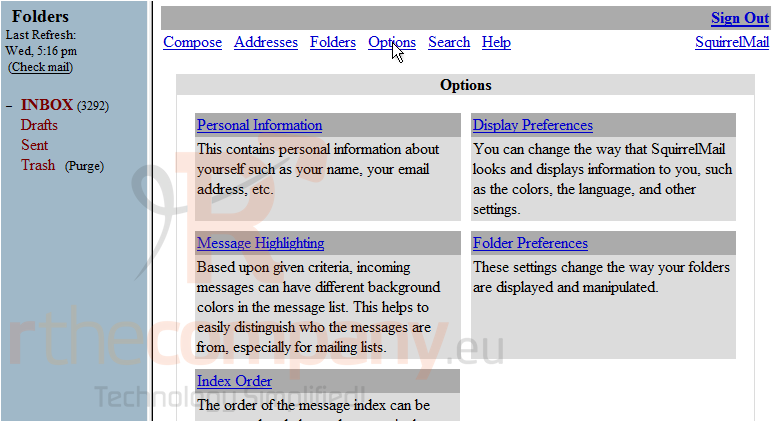
2) Click the Folder Preferences link
This is the Folder Preferences page. We can set various settings for our folders here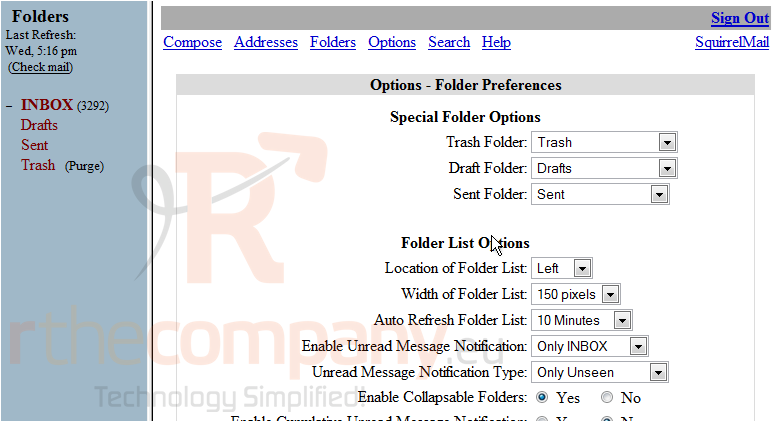
3) Click here to select a new location for the Folder list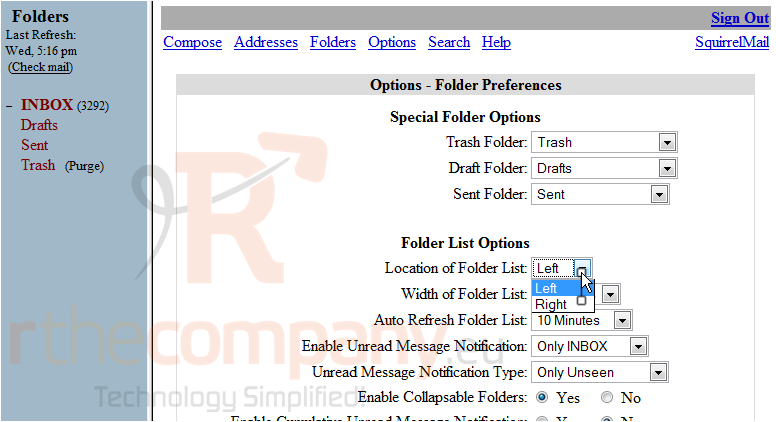
We will leave the rest of the options set to default choices, scroll down
4) Click Submit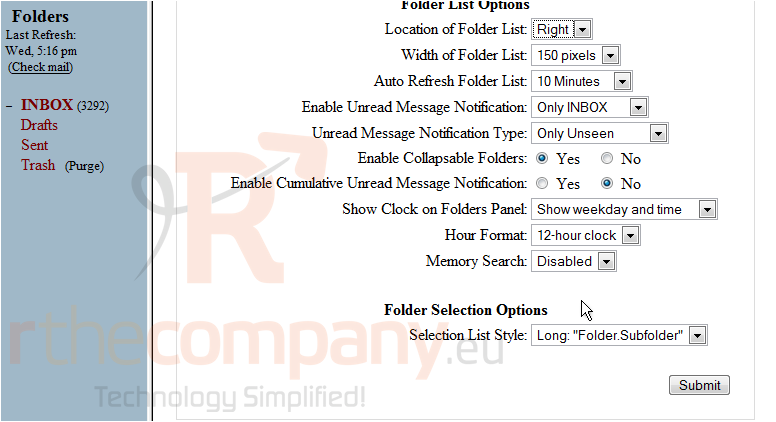
5) Click the Refresh Page link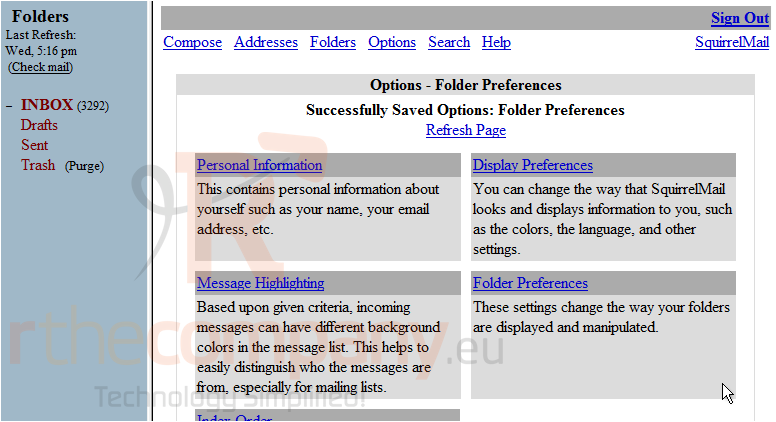
That's it! The folders list is now on the right side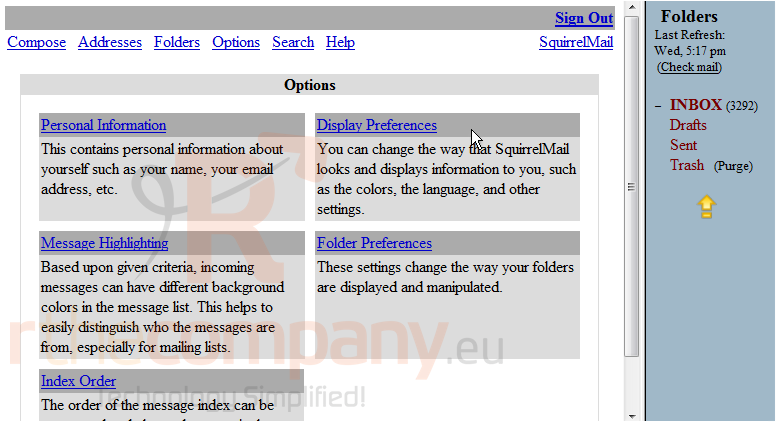
Let's go ahead and switch the list back to the left side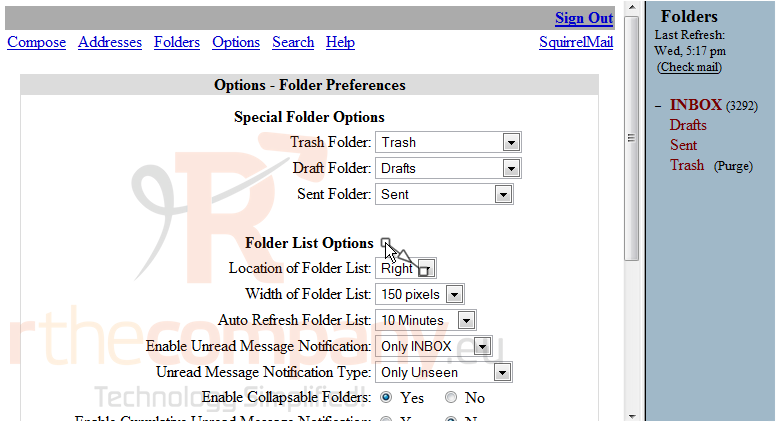
6) Click the Refresh Page link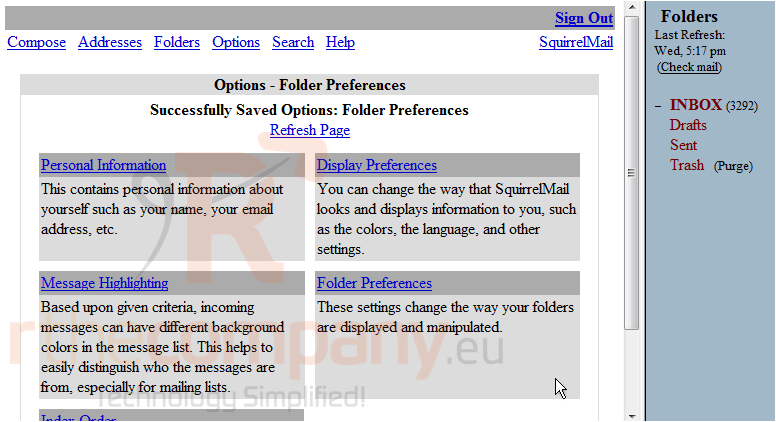
The folder list is now back on the left side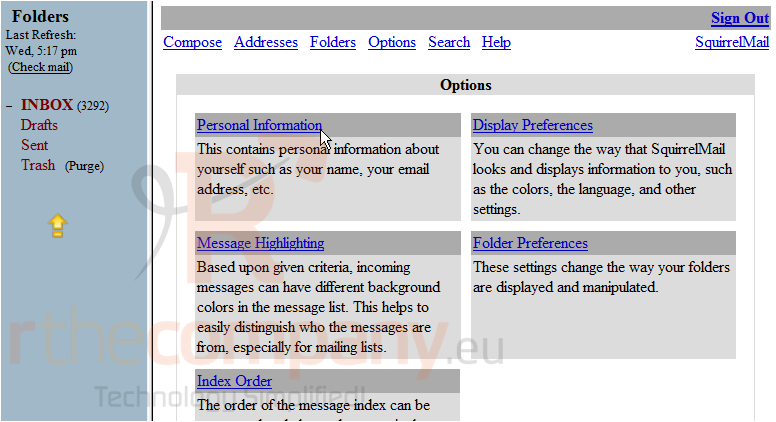
This is the end of the tutorial. You now know how to modify your folder preferences in SquirrelMail

