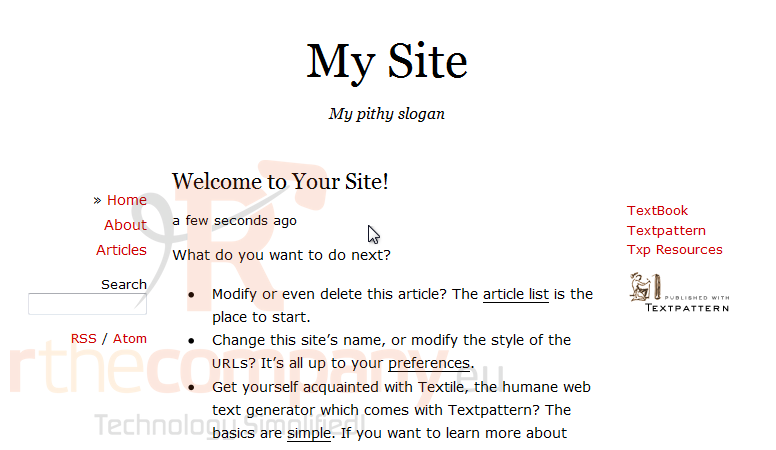15. How to install Textpattern from Softaculous
This demonstration will show you how to install Textpattern from Softaculous.
1) Click Textpattern.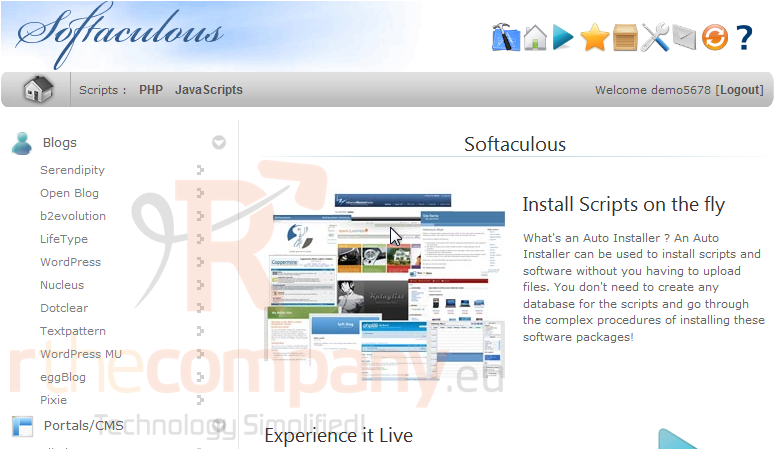
This Overview page shows you information about the software before installing.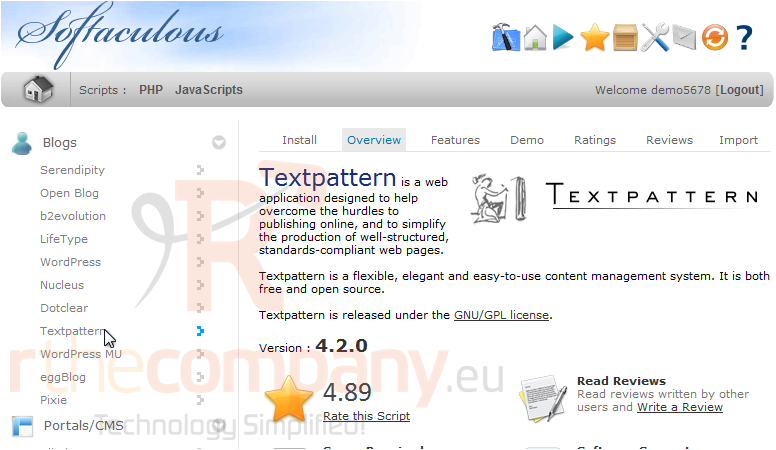
2) Click Install.
The default settings here should work for most purposes.
If you have multiple domains on one account, you can select where to install.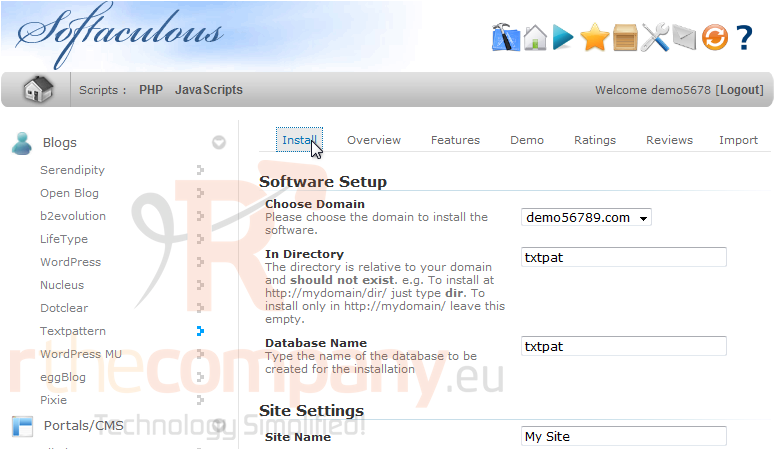
The next two boxes let you set the directory and database name which will be created upon installation.
You can set the Site Name and Description here. These can be changed later from the admin panel of the software.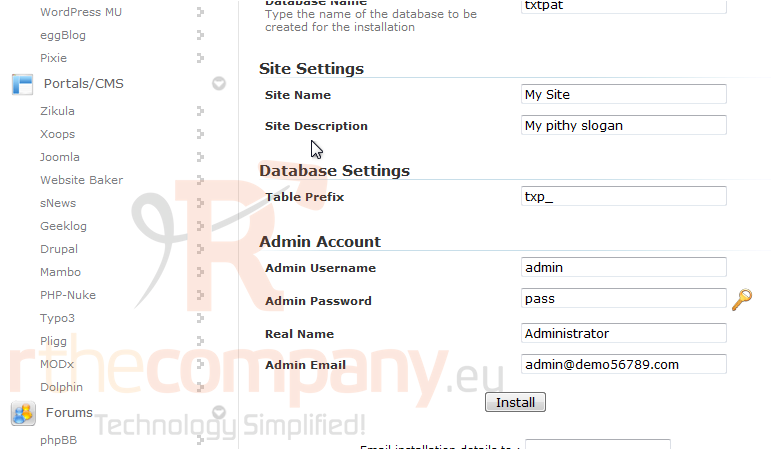
Enter the admin username, password and email. Also enter a Real Name that will be displayed and the admin's email.
3) Click Install.
After a moment, the software will be installed.
4) To view your new site, click this link.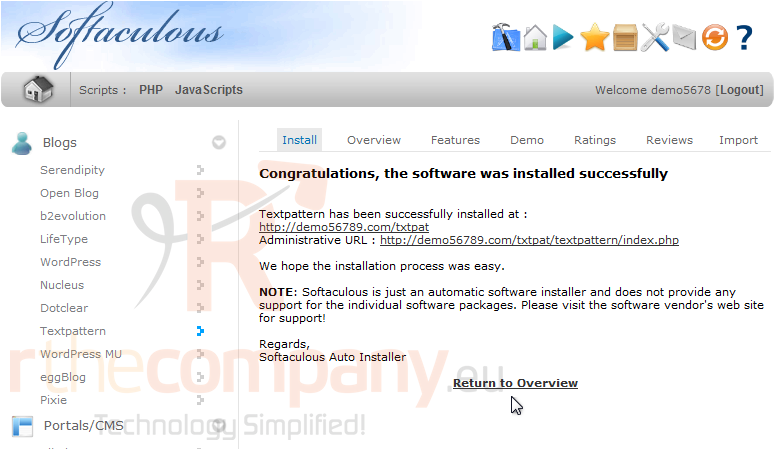
Here is our new blog, ready to be used.