12. How to manage contacts in Joomla
This tutorial assumes you are already logged in to your Joomla admin panel
1) Click Components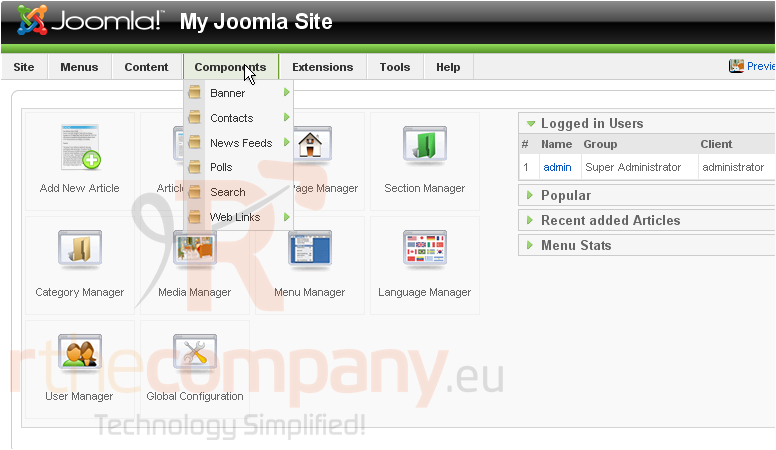
2) Then Contacts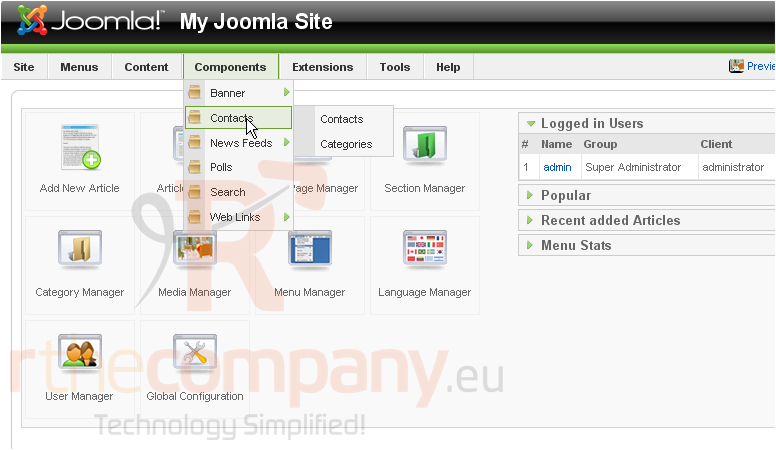
3) Then click Categories
Scroll right
4) Click New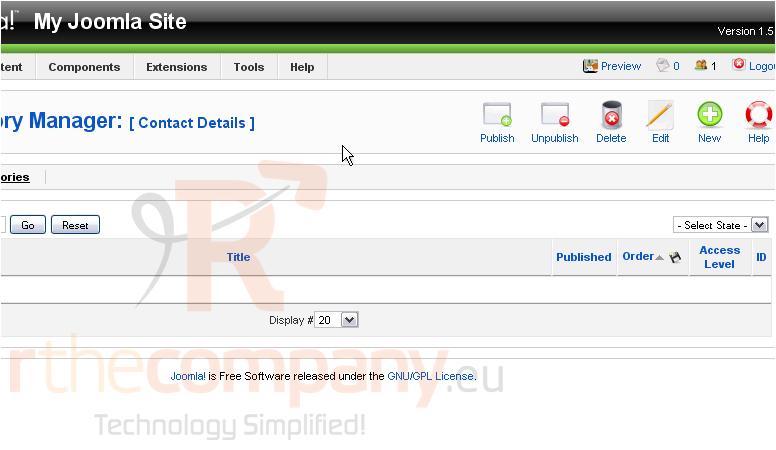
5) Enter a Title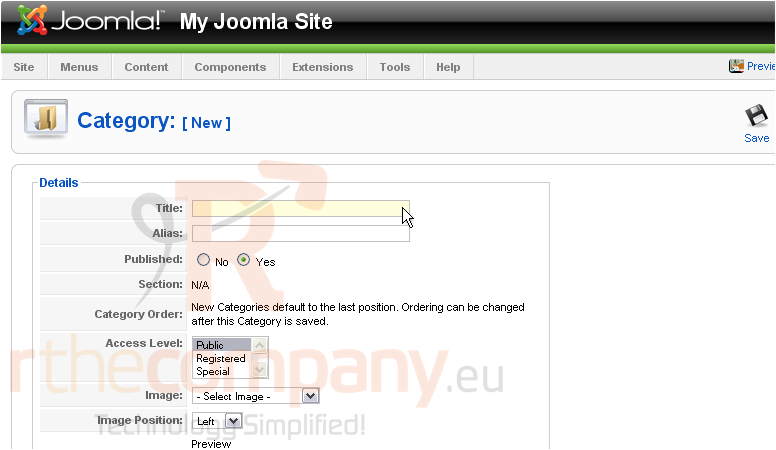
6) The Alias is an internal name that Joomla uses in the URL if SEF is enabled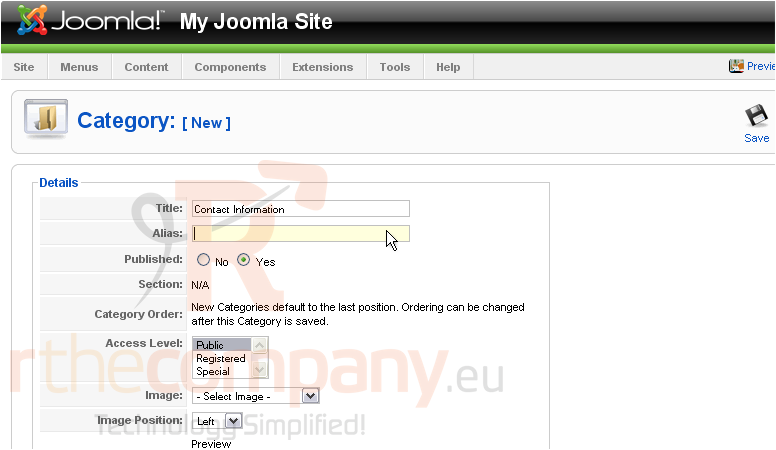
Entering an alias is optional; and, if left blank, Joomla will create a default one by automatically converting the title to lowercase and replacing any spaces with a hyphen
However, you may manually enter an alias, if desired
7) Click Save
Now let's add a contact to the new category
8) Click Contacts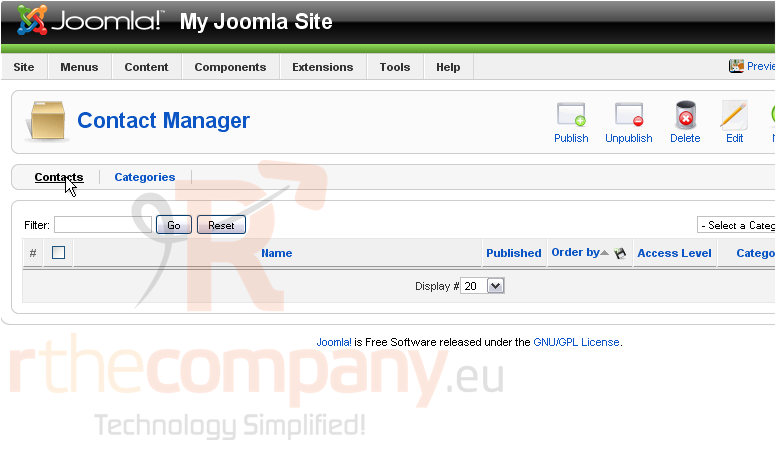
Scroll right
9) Click New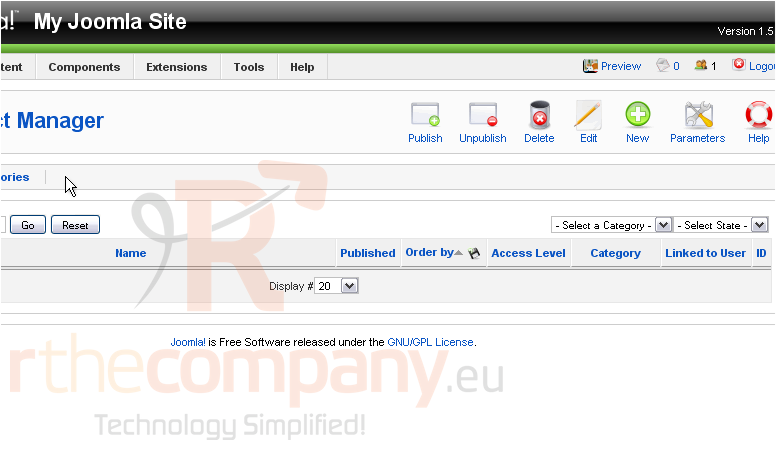
10) Type a name for the contact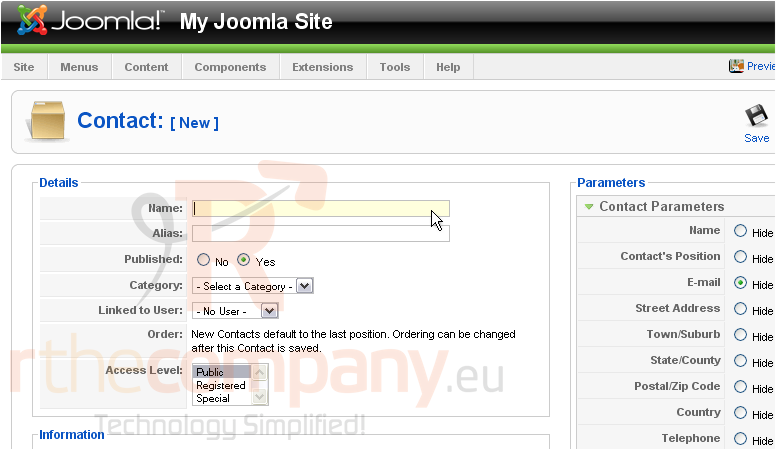
11) Choose the Category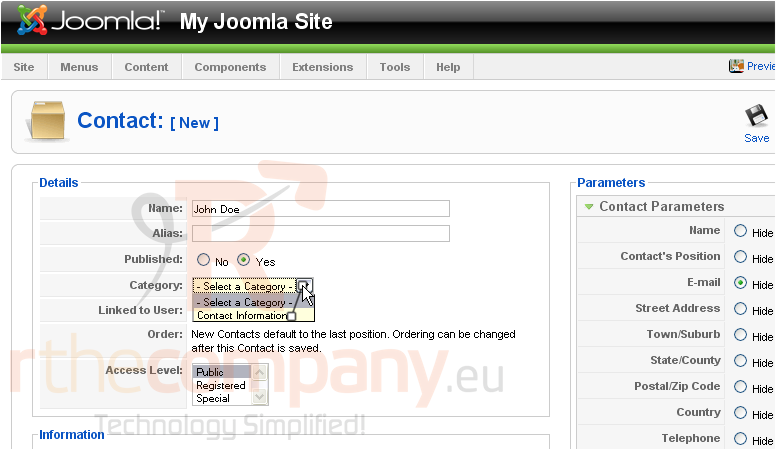
12) Select the User this contact should be linked to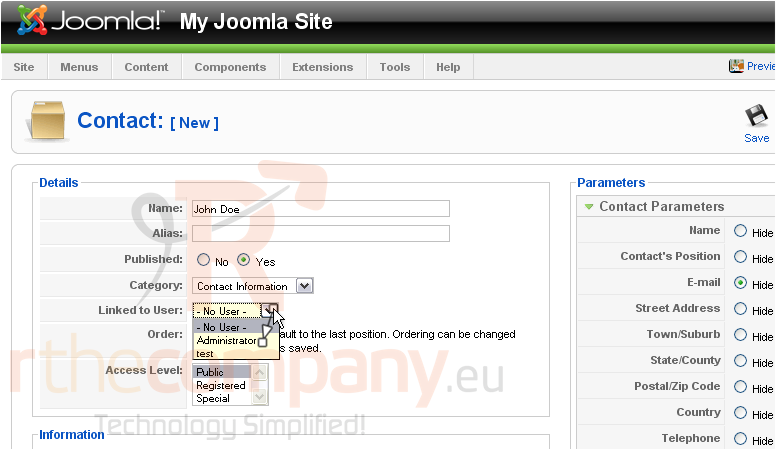
Scroll down
13) Enter the position this contact holds in the website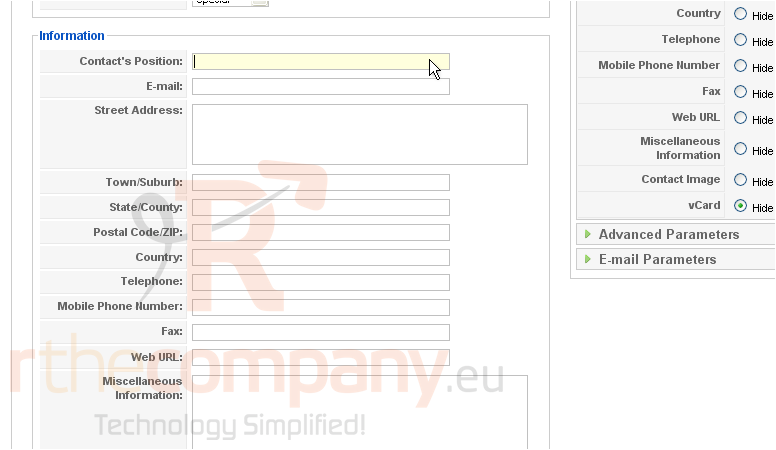
14) Type the user's email address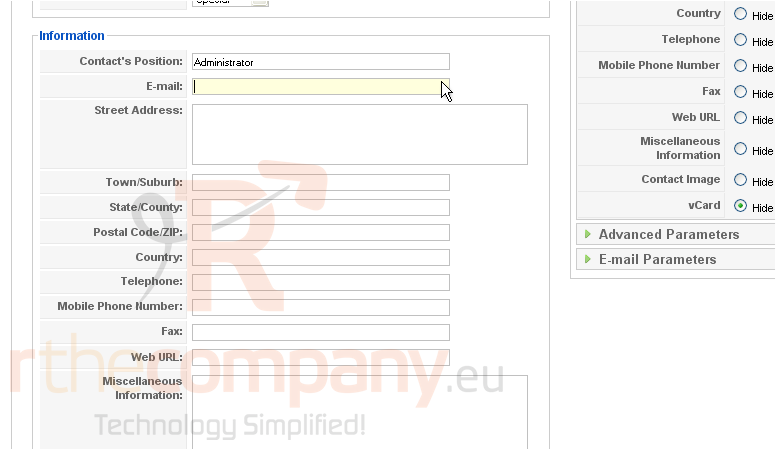
15) Enter the street address, town, state, ZIP, and country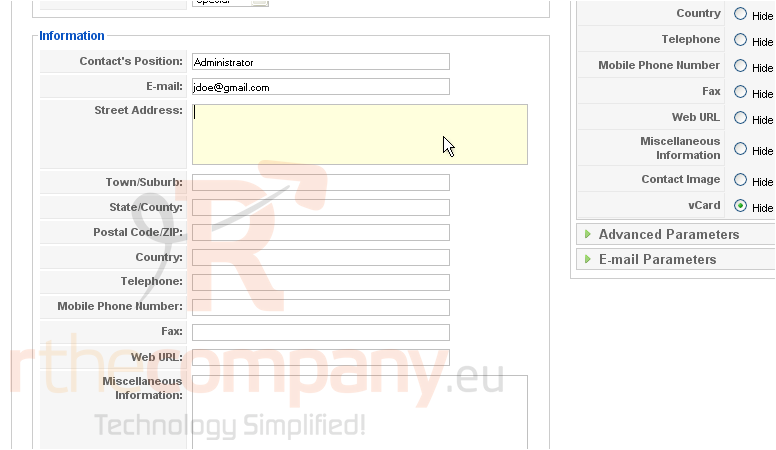
16) Enter the telephone number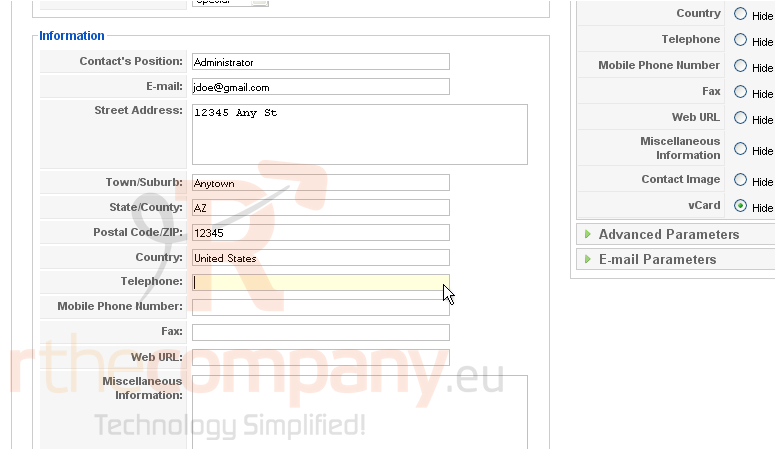
Scroll up and right
17) Select which of the parameters should be shown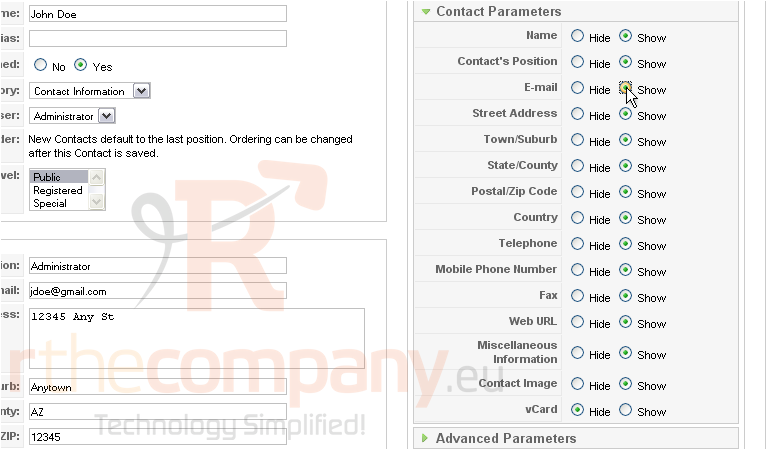
18) Click Advanced Parameters
This is where you can choose the icons for each field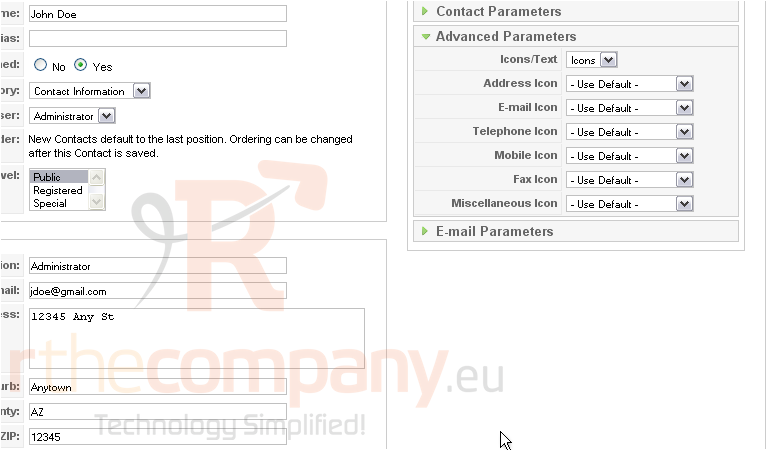
19) Click Email Parameters
This allows you to set up an email form that will contact the user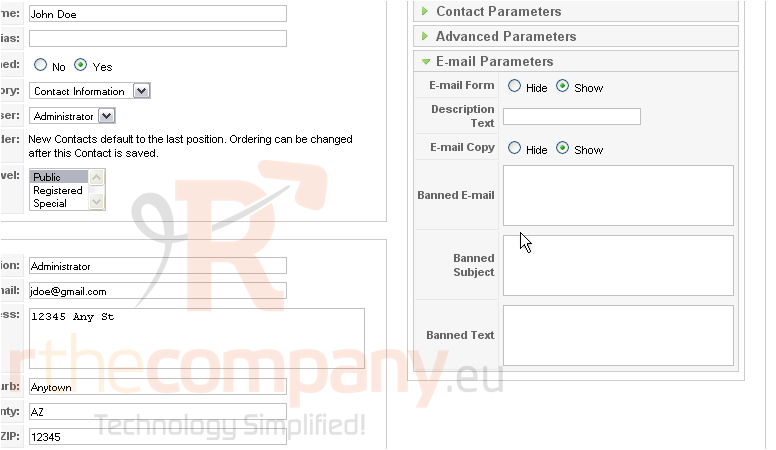
Scroll up
20) Click Save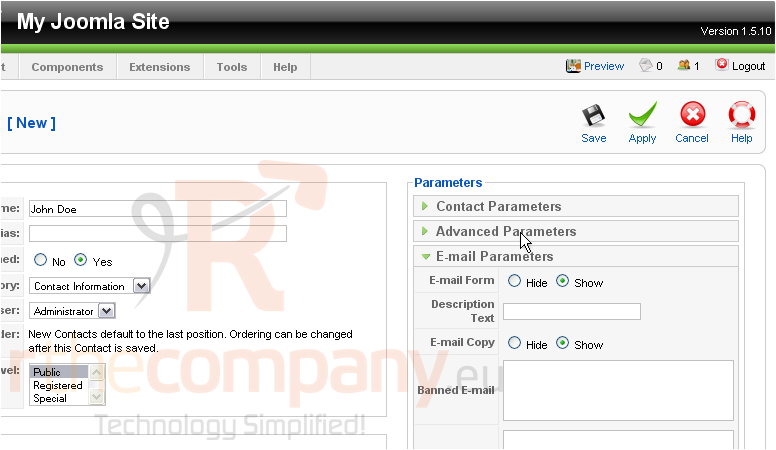
Now let's add the contact list to a menu so it will be displayed on the front-end
21) Click Menus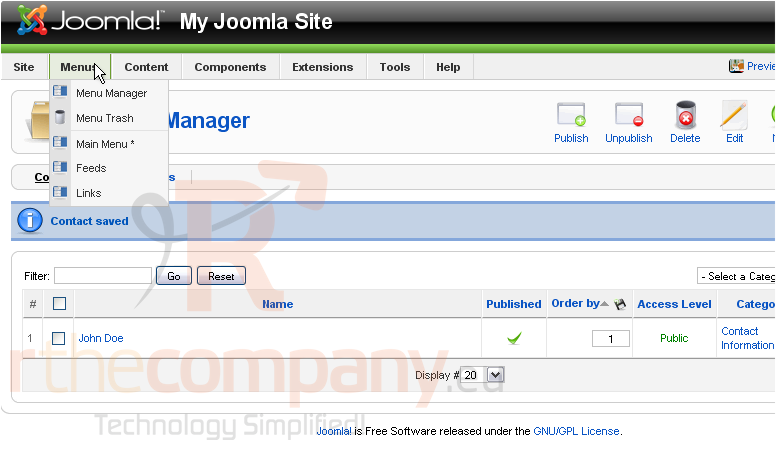
22) Select the menu you want to add the link to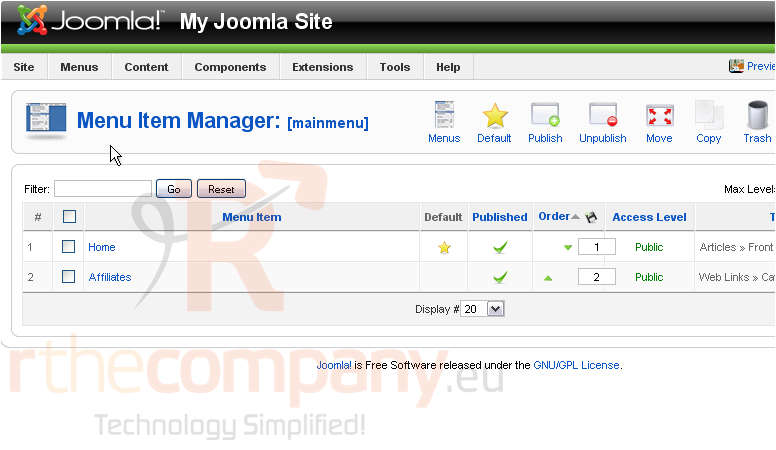
Scroll right
23) Click New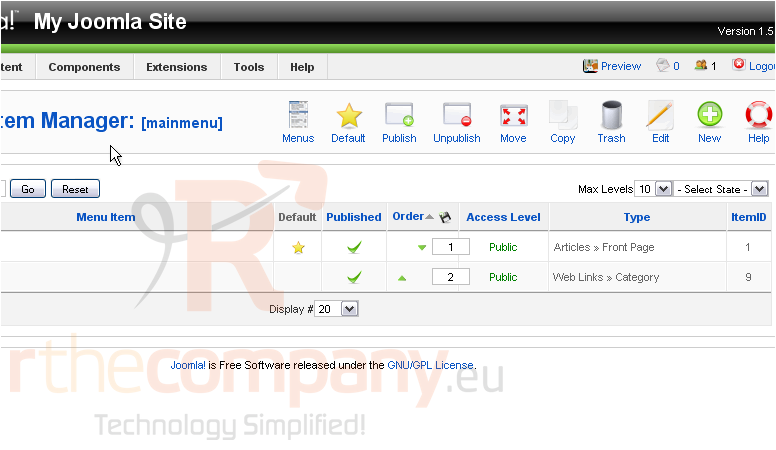
24) Select Contacts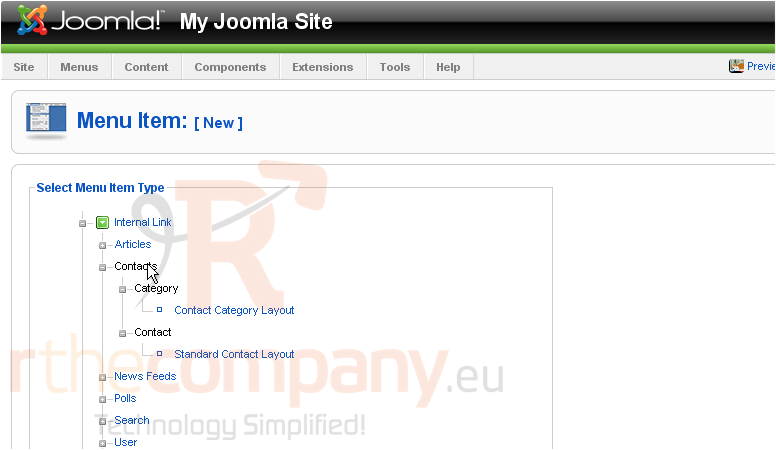
25) Then Contact Category Layout
26) Enter a Title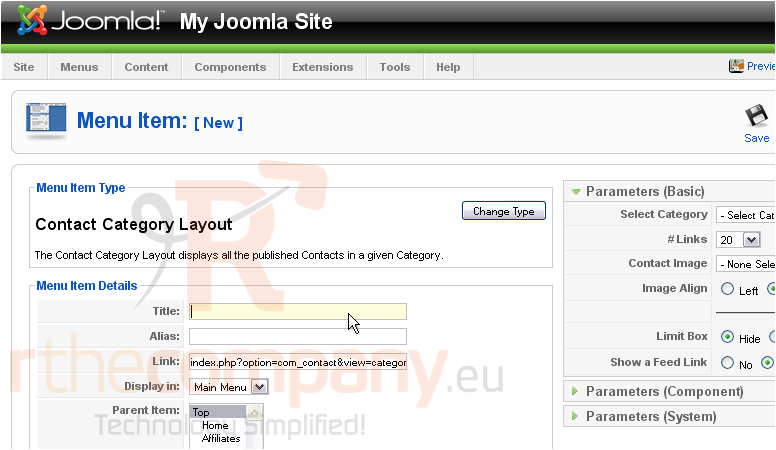
Scroll right
27) Select the category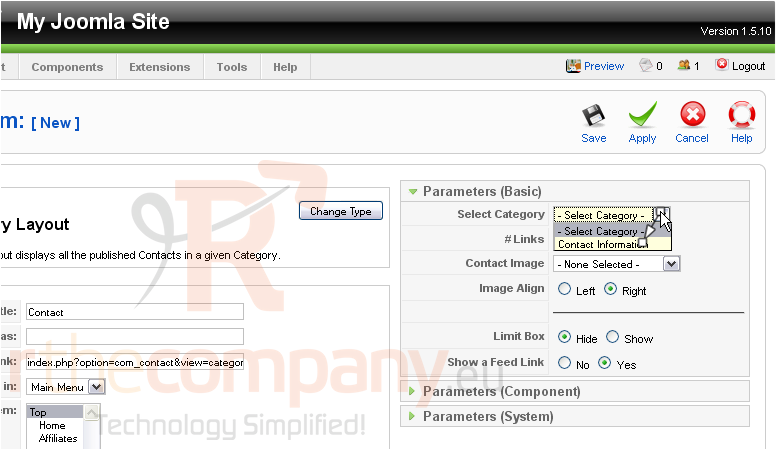
28) Click Save
Let's go to our front-end
The menu link appears here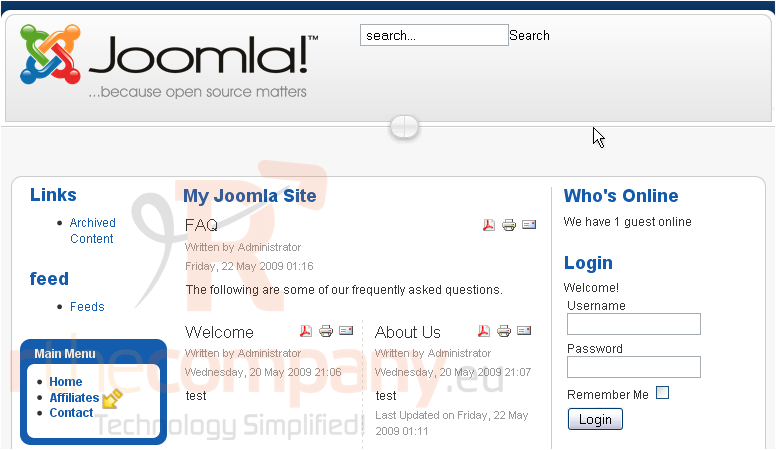
All the contact information that we entered is displayed on this page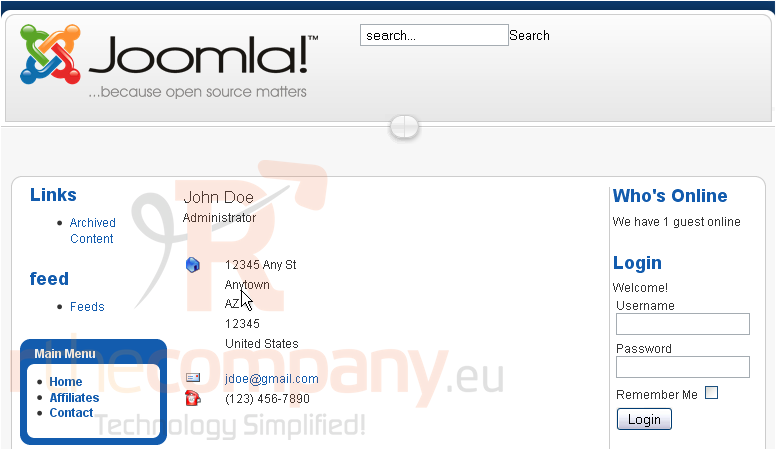
Here is the email form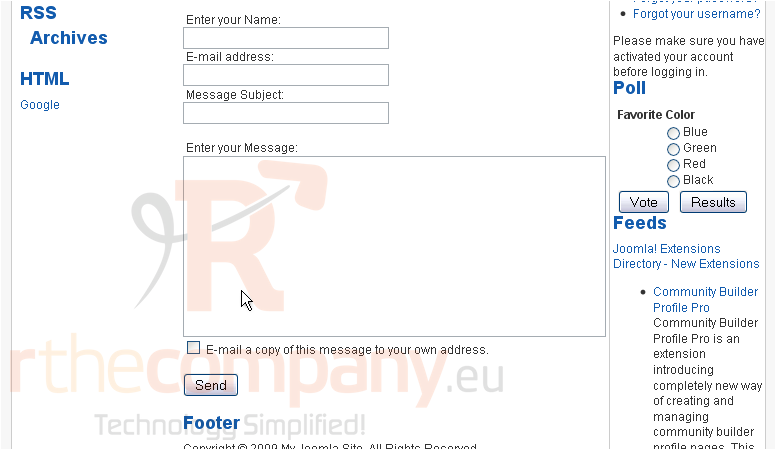
That's it! You now know how to manage contacts in Joomla

