14. How to restore a Joomla backup made with cPanel
This tutorial will show you how to restore a Joomla database backup previously made using cPanel
First, let's create a new database to store the data that's currently in the Joomla database, just in case there's a problem restoring the backup
1) Scroll down until you see Databases
2) Click MySQL Databases
3) Type a name for your backup database, then click Create Database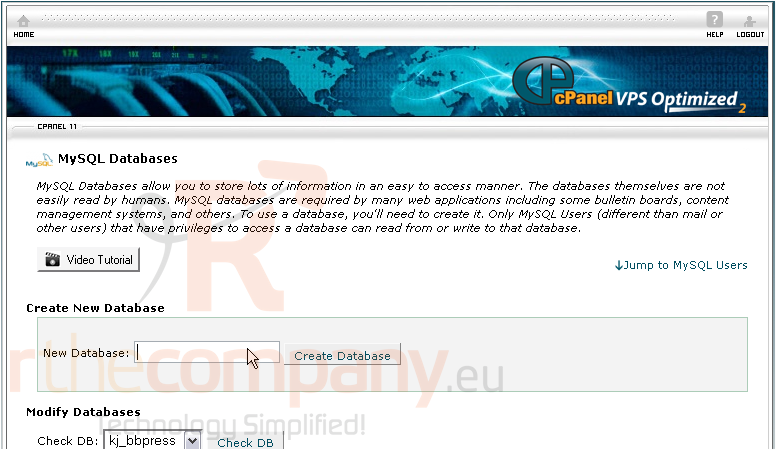
4) Now go to Home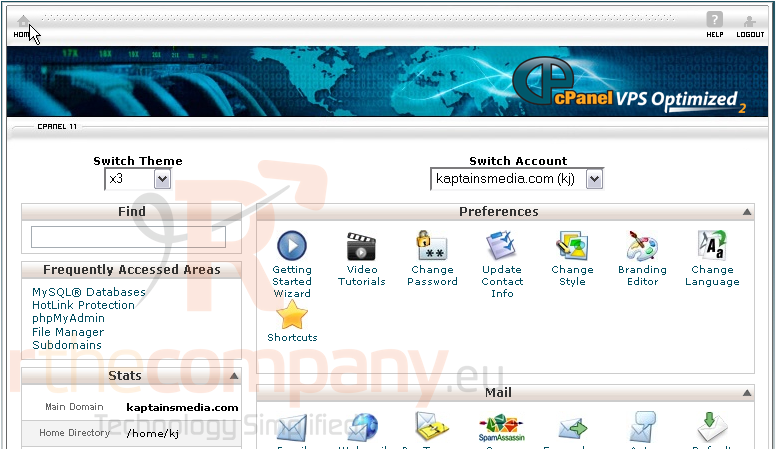
5) Scroll down to Databases again
6) Go to phpMyAdmin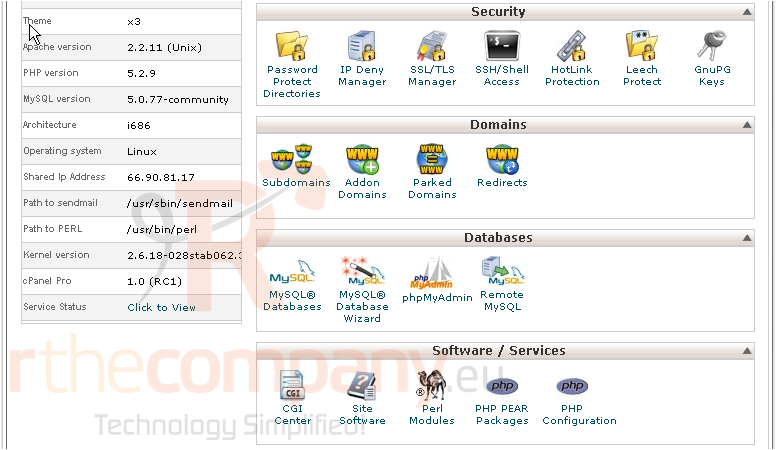
7) Click on the Joomla database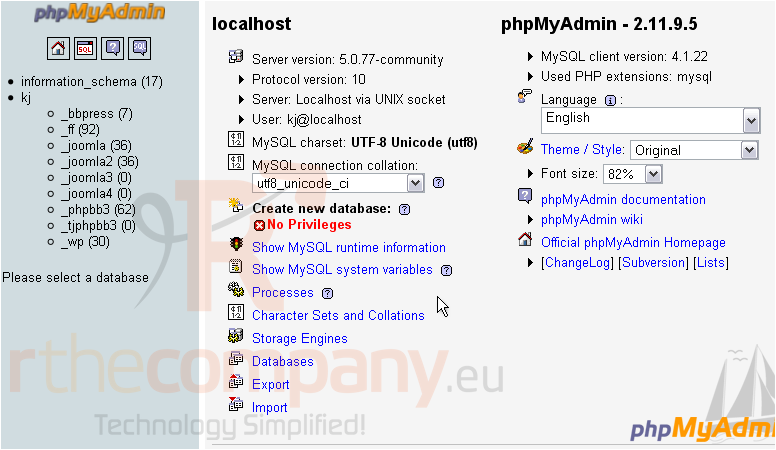
8) Under Copy database to, type the temporary database name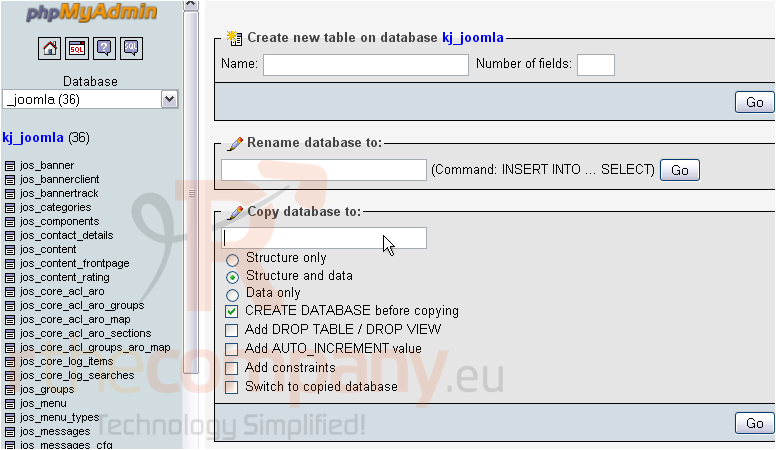
9) Uncheck CREATE DATABASE before copying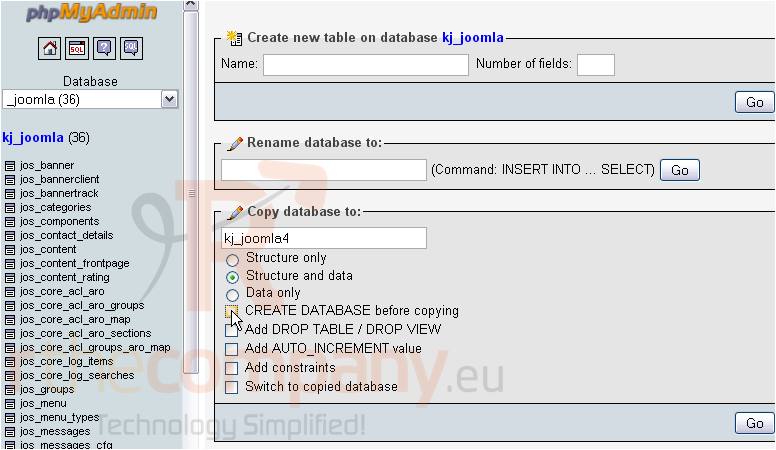
10) Click Switch to copied database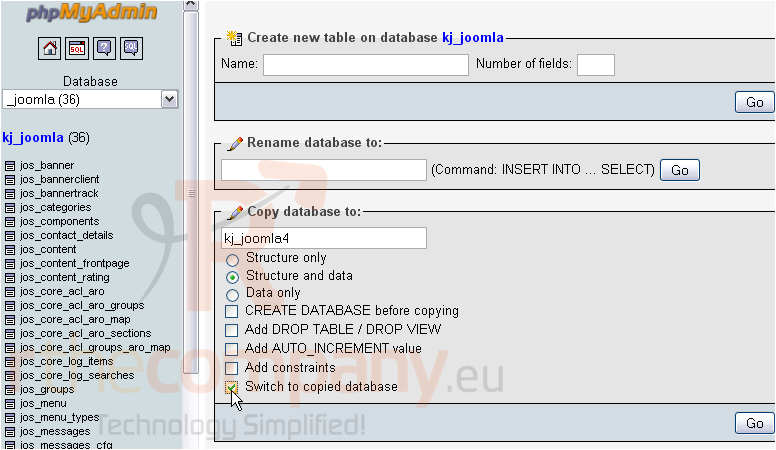
11) Then, click Go
The database seems to have copied successfuly. Now, let's switch back to cPanel and restore the backup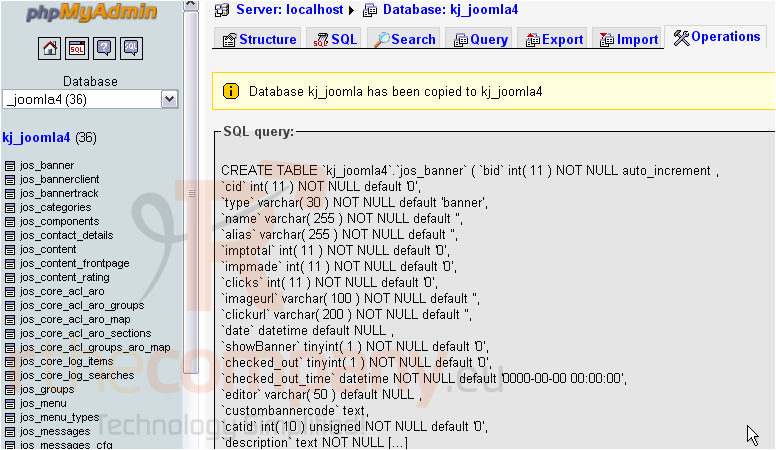
12) Scroll down to Files
13) Click Backups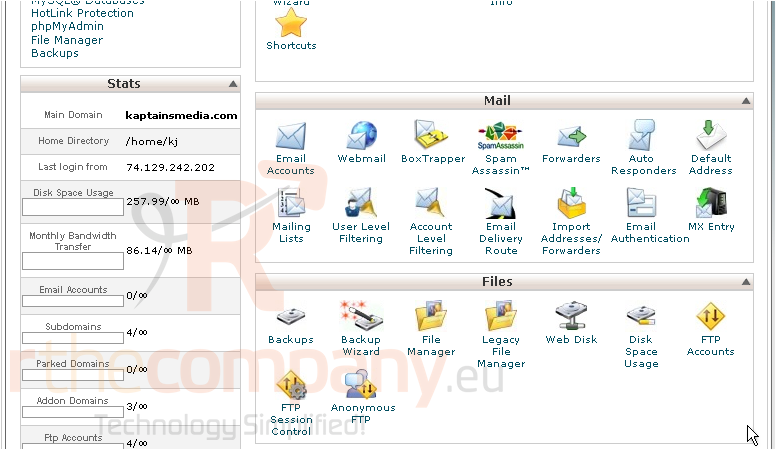
Scroll down
14) Browse to your MySQL backup and select it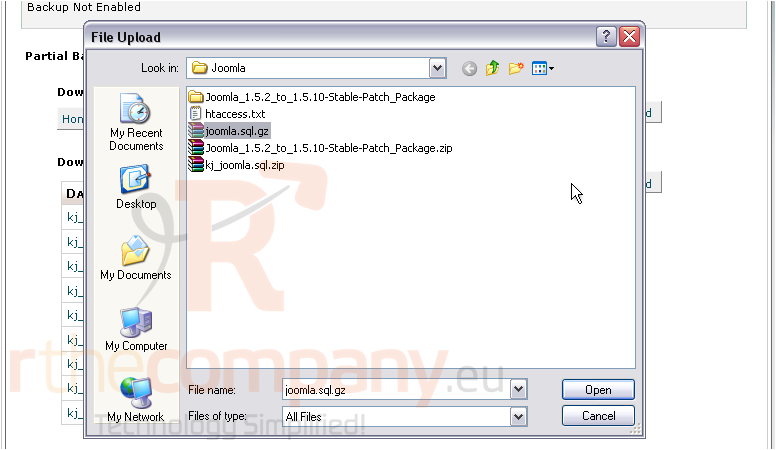
15) Then, click Upload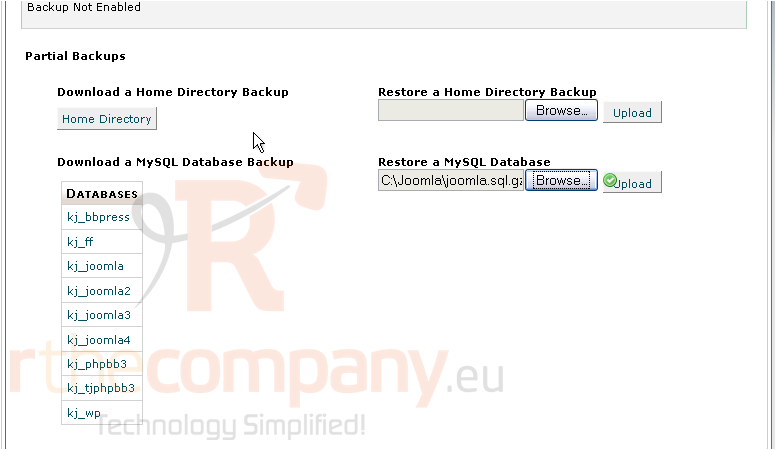
You'll see a screen that looks like this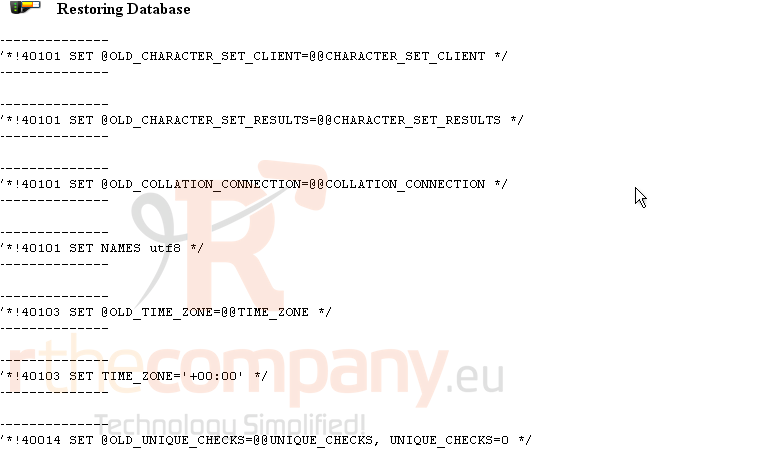
Scroll down to the bottom to check for any errors
No errors show up here, so the restoration of our Joomla database seems to be complete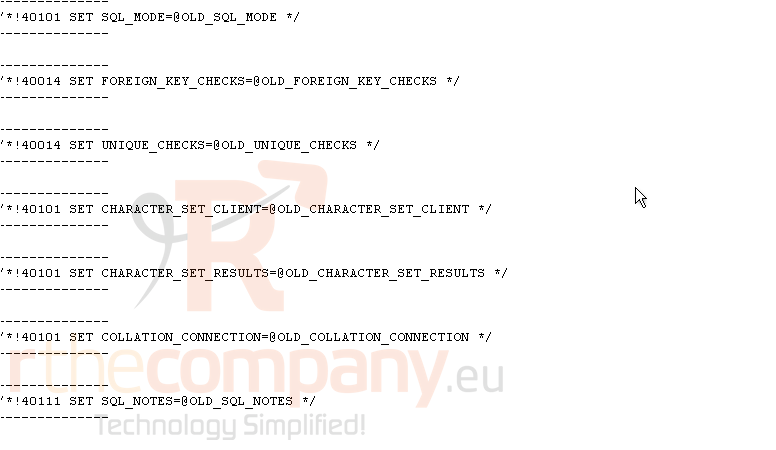
If you encounter any problems, the temporary backup database we created should come in handy

