2. How to add product attributes in ZenCart
This tutorial assumes you've already logged in to Zen Cart
Now let's learn how to add product attributes
1) Place the cursor over Catalog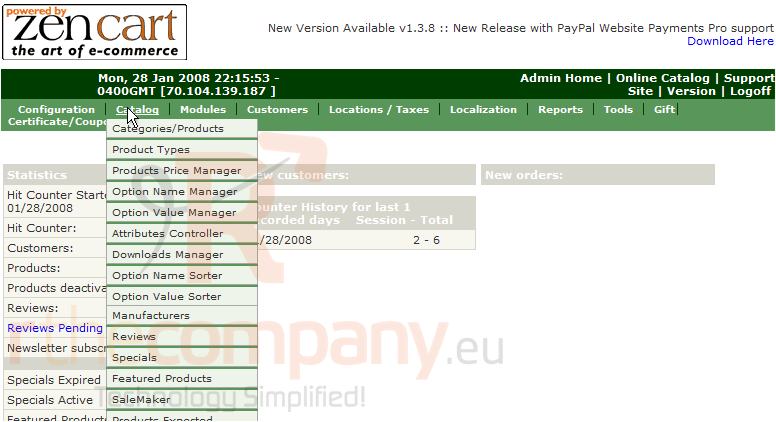
2) Click Attributes Controller
Product Attributes allow different options for products. Let's add some now. Scroll down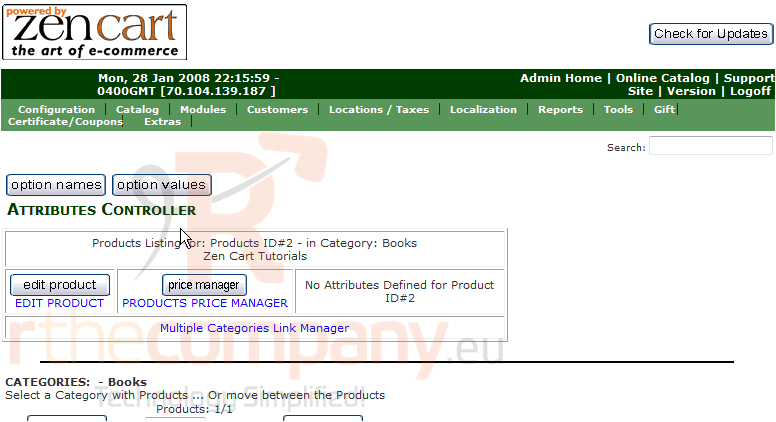
3) Click the Option Name here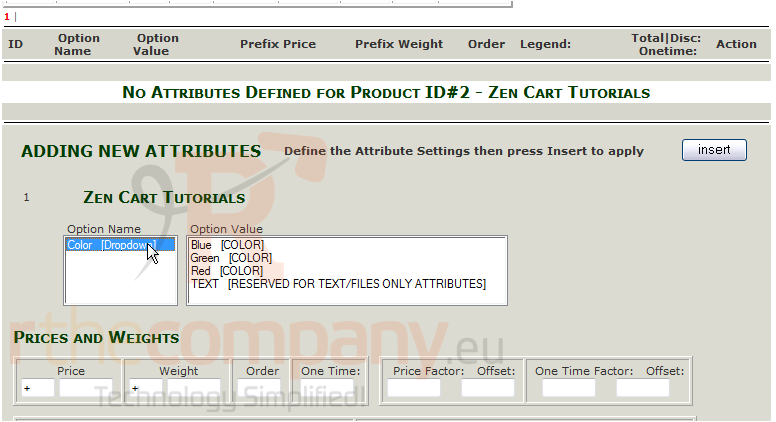
4) Select an Option Value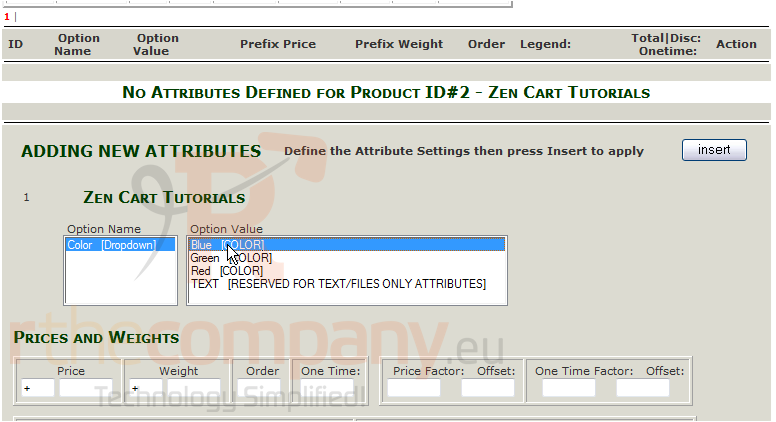
5) Click Insert
6) Click the Option Name here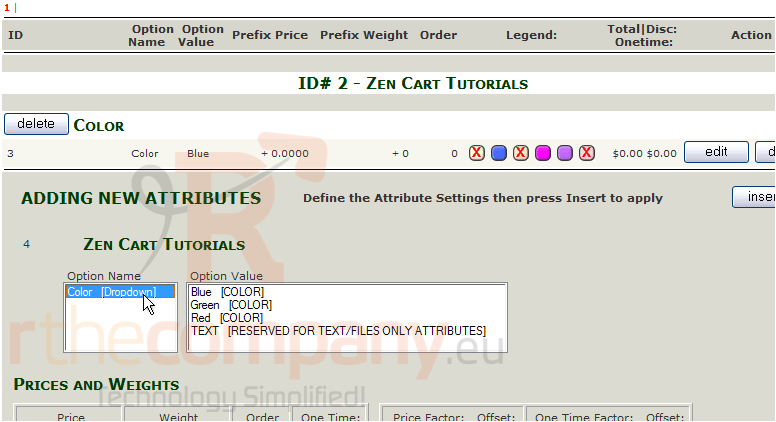
7) Select an Option Value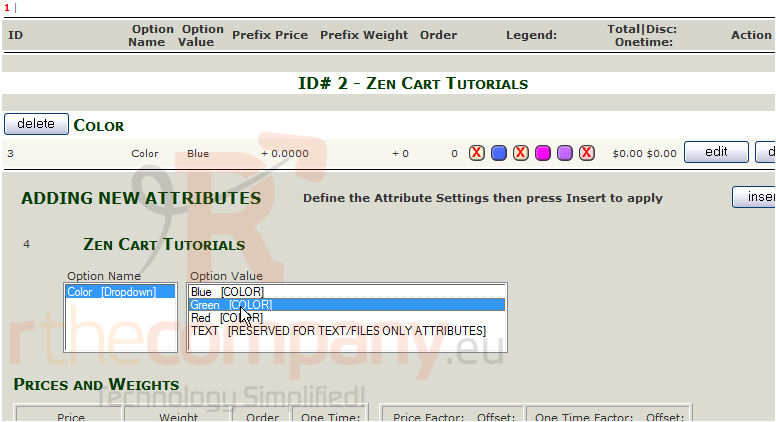
8) Click Insert
That's it! The attributes have been added and can be seen here. Scroll back up
This is the end of the tutorial. You should now know how to add product attributes in Zen Cart

