11. How to add products to your store in Magento Commerce
This tutorial will show you how to add a product in Magento Commerce, and assumes you're already logged in to Magento
1) Go to Catalog... then Manage Products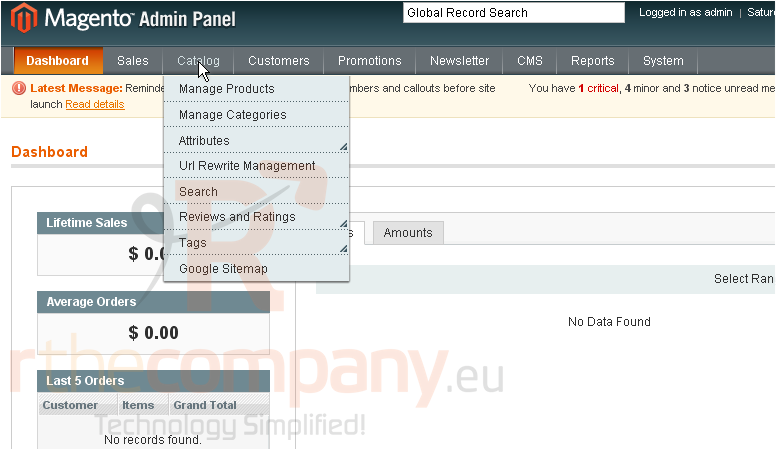
2) Select Add Product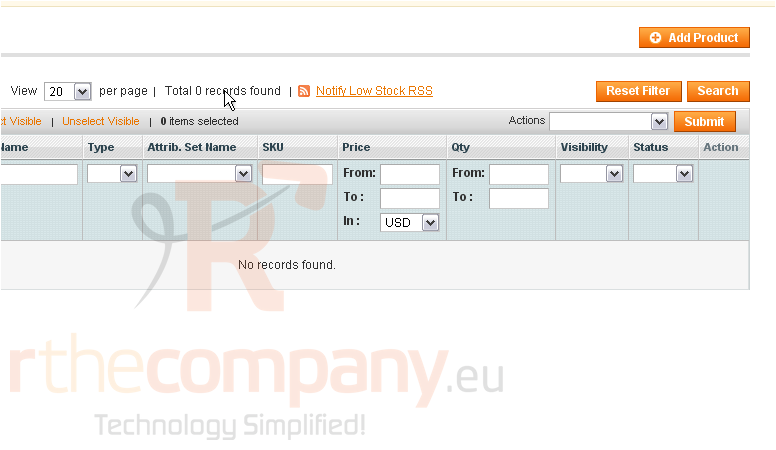
3) Choose the attribute set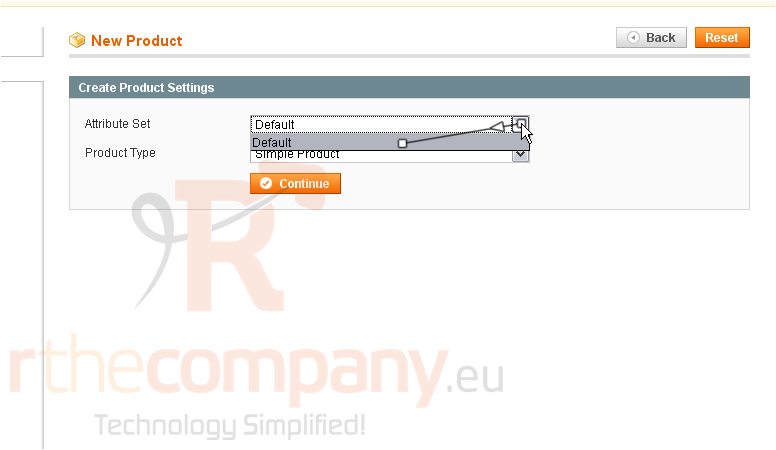
4) Choose the product type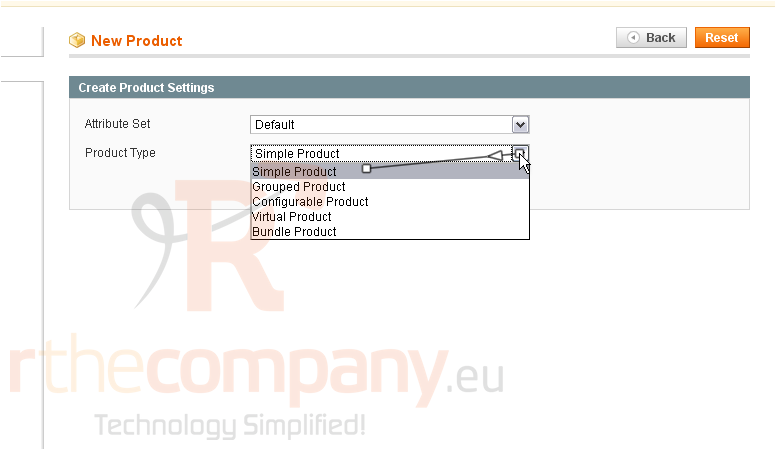
5) Click the Continue button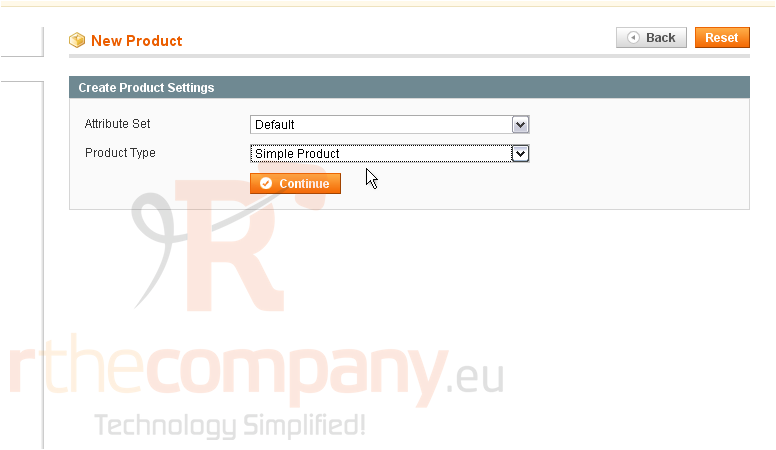
6) Enter a name for your new product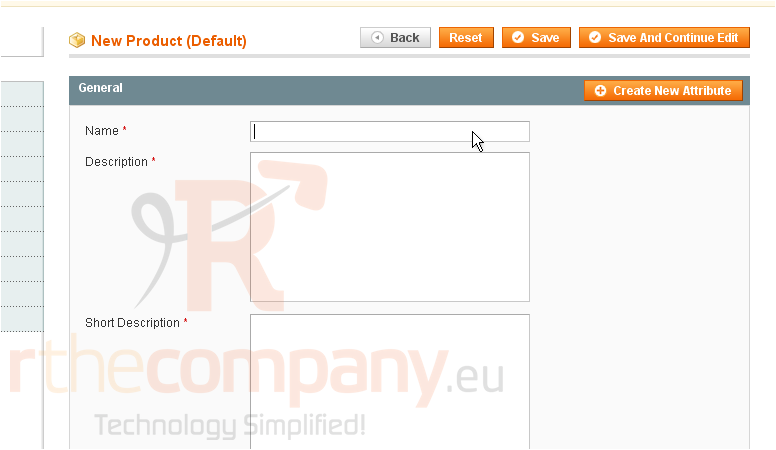
7) Enter a description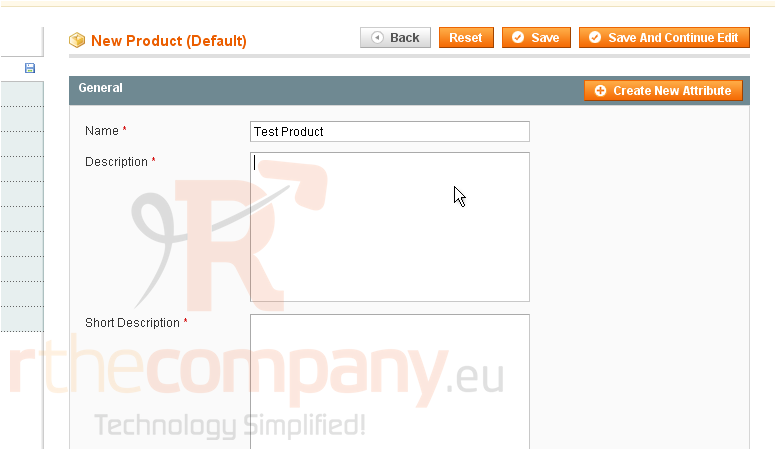
8) Enter a short description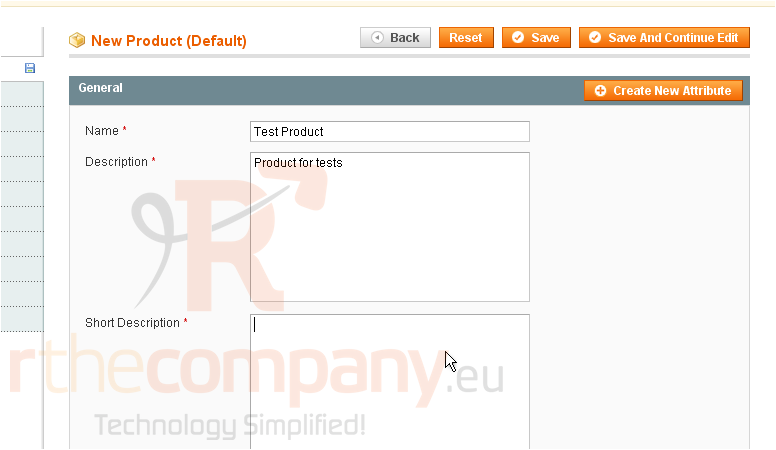
9) Type in the SKU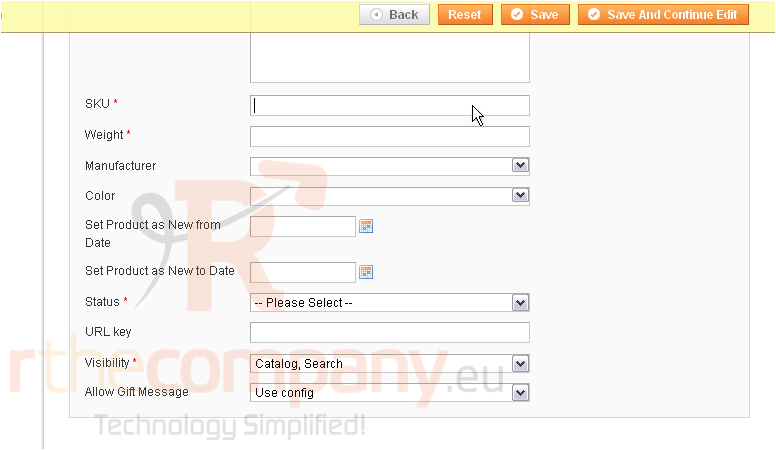
10) Enter the product's weight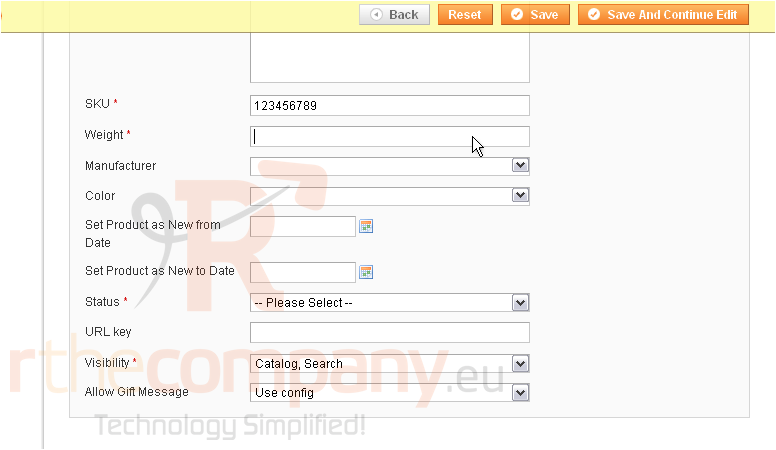
11) Choose the status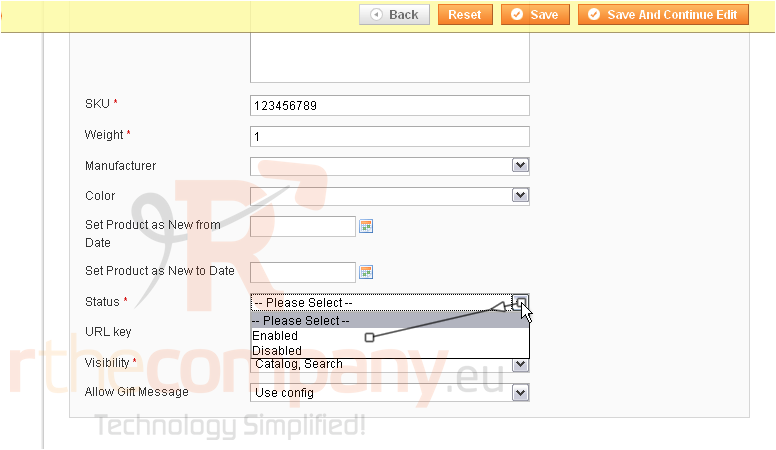
12) Select the product's visibility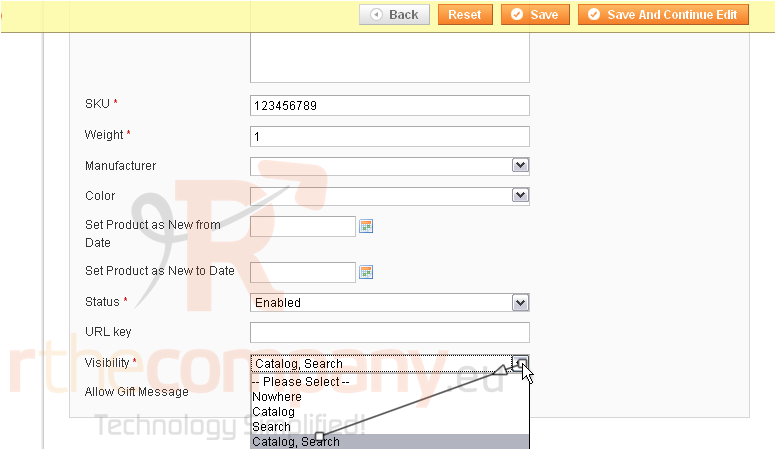
13) Choose whether to allow gift messages for this product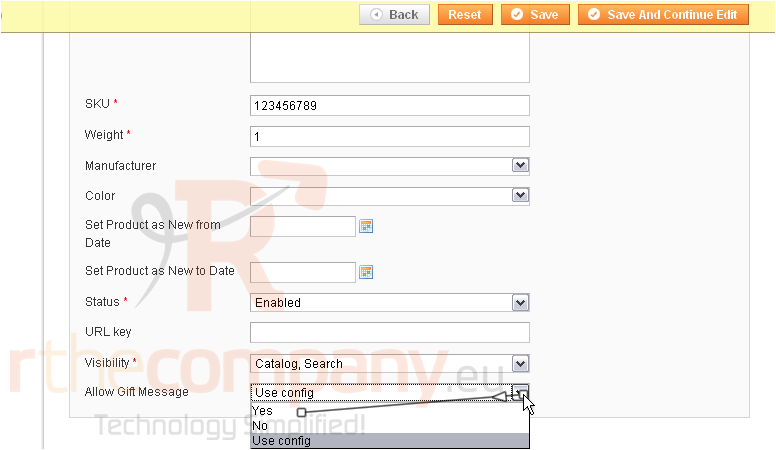
14) Go to Prices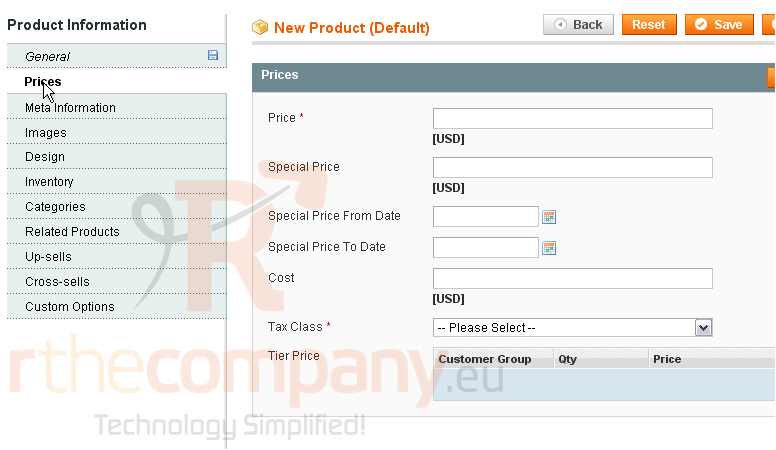
15) Enter the price for the product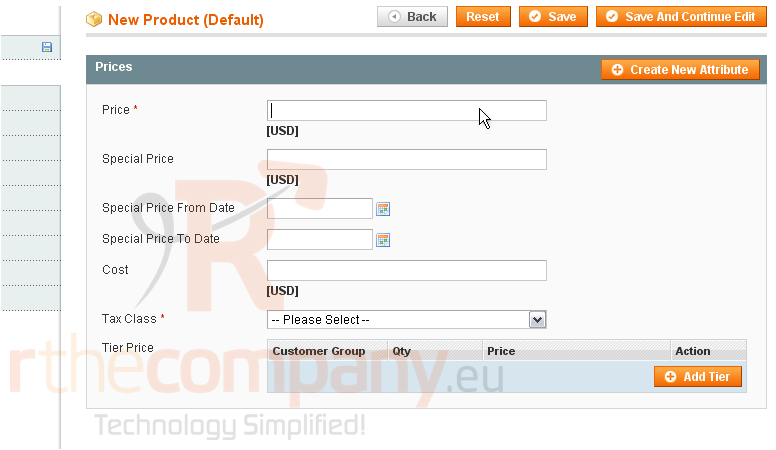
16) Select the tax class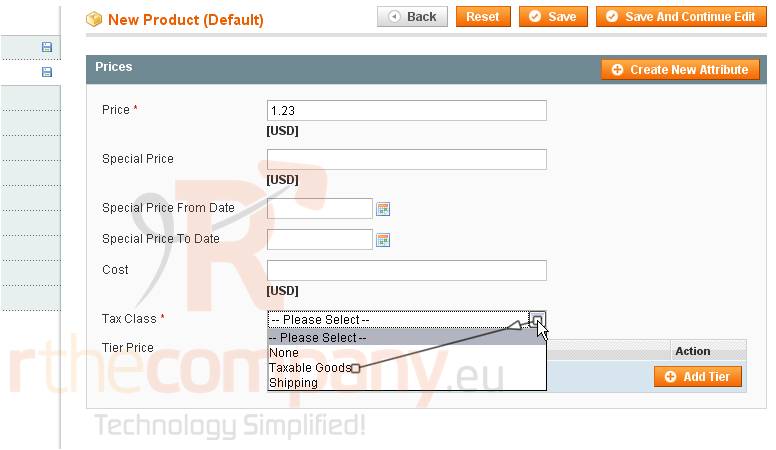
You have now entered all the required information for a new product
17) Go to Meta Information
This is where you can enter a meta title, keywords, and a description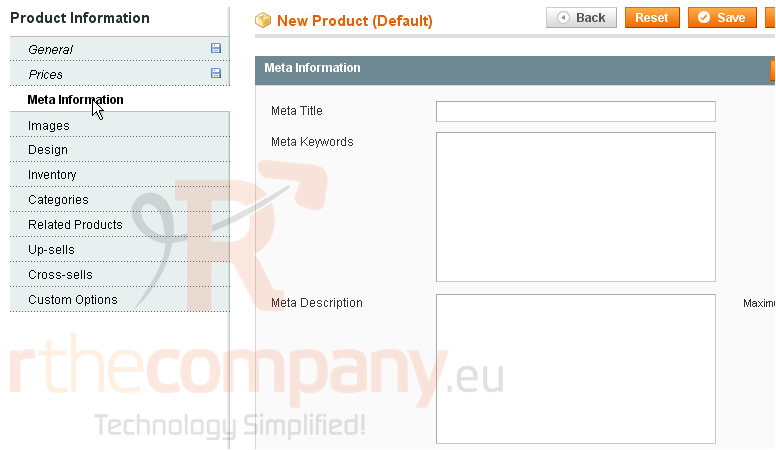
18) Go to Images
Here, you can upload images for your new product or browse the uploaded files
19) Go to Design
This page allows you to choose a different design to use with this product and set the active dates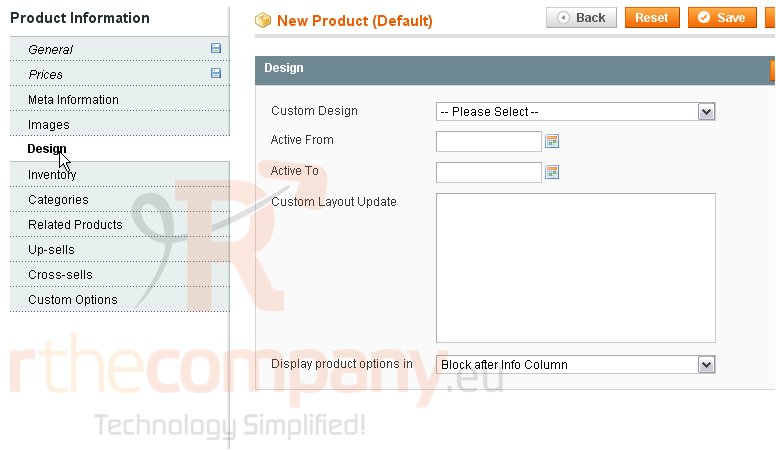
20) Now, go to Inventory
The quantity is set to 0 by default. You can type in a new number to use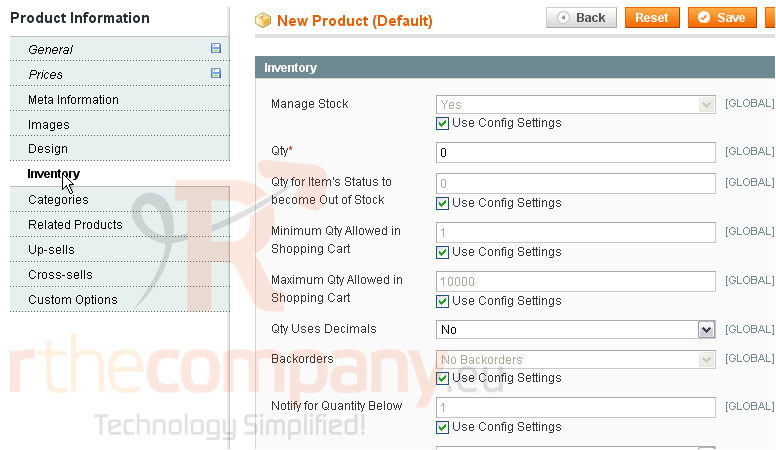
21) Go to Categories
This page allows you to see which categories this product belongs to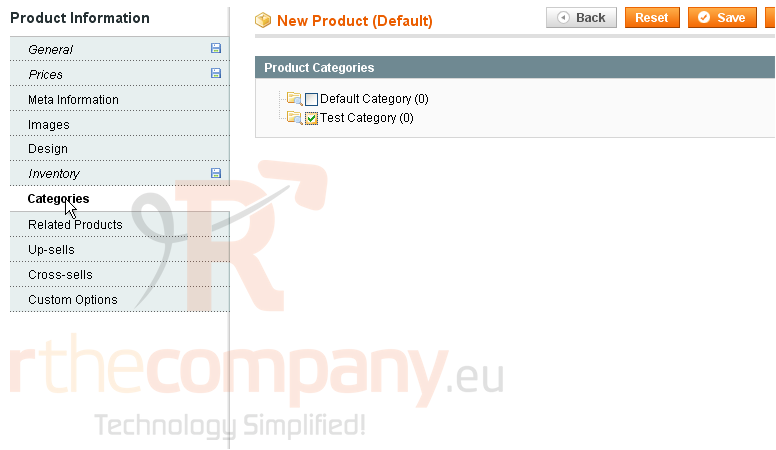
22) Go to Custom Options
This is where you can create more custom options for your product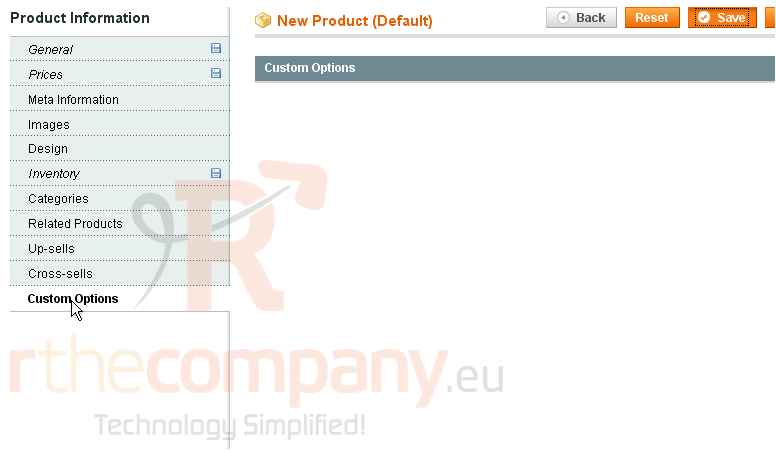
23) Click Save when you are done
The product was successfully saved! You can view all your products here as well as some of the details about them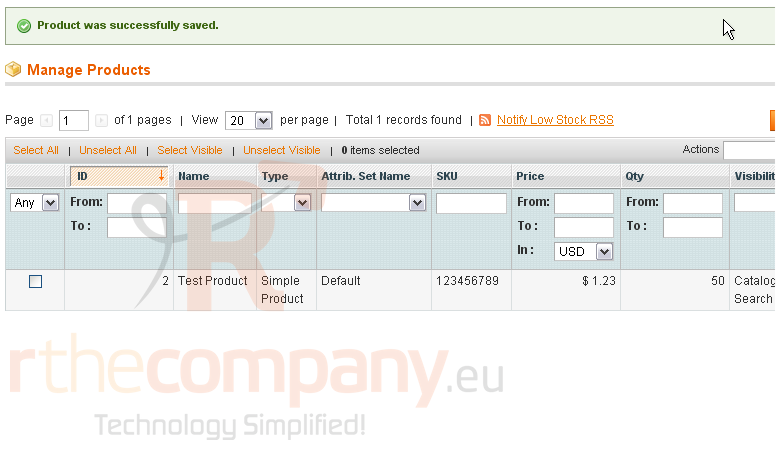
This is the end of the tutorial. You now know how to add a product in Magento Commerce

