26. How to link your Skype name to your PayPal account
This tutorial will show you how to link your Skype name to your PayPal account
1) Click the link to go to your profile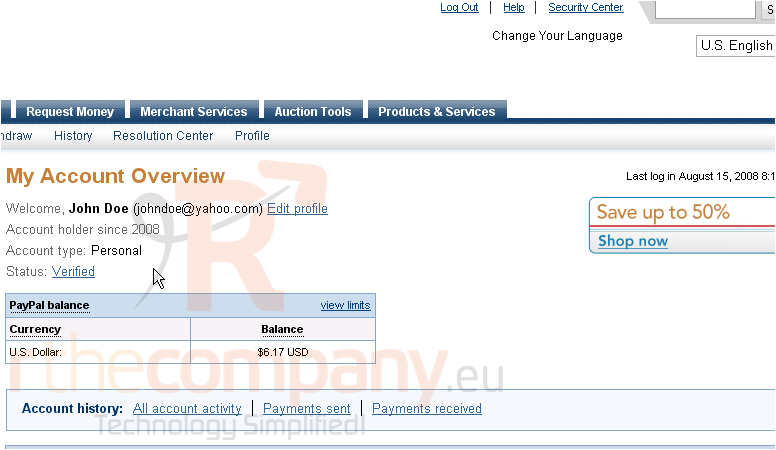
2) Click Skype Name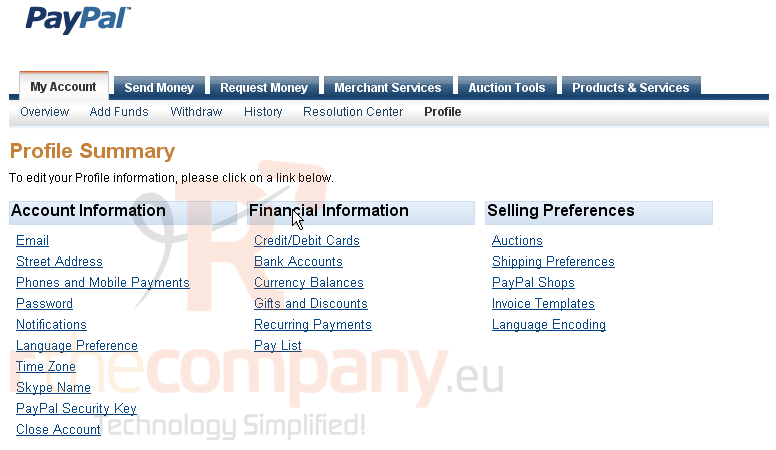
3) Click Link your Skype name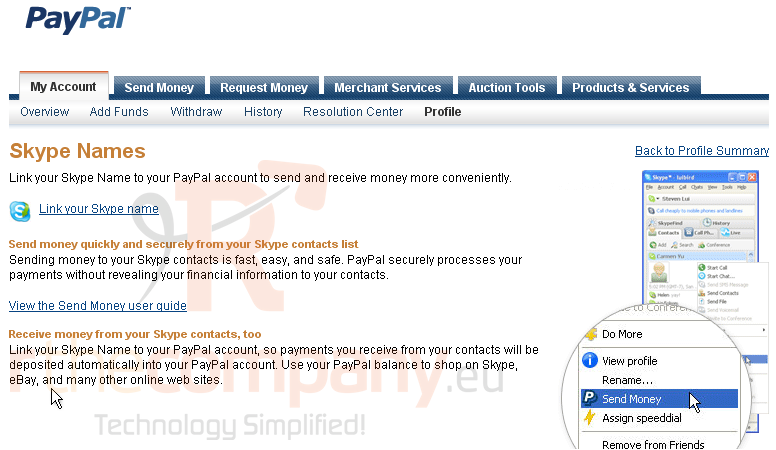
If you forgot your Skype password, you can enter your Skype name and the email address you used while signing up for Skype here. Then, click the Get Password button and PayPal will send a new password to the address you entered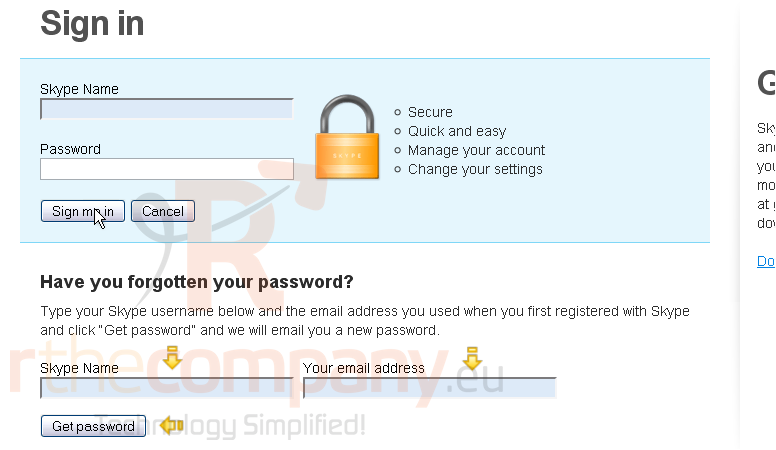
4) Enter your Skype name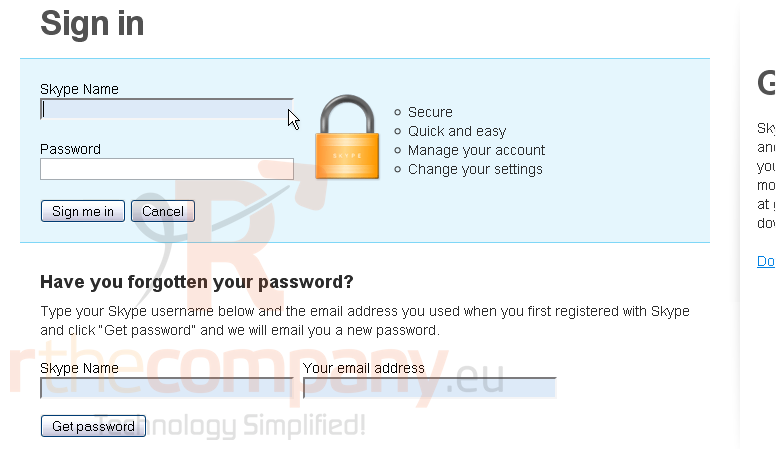
5) Enter your Skype password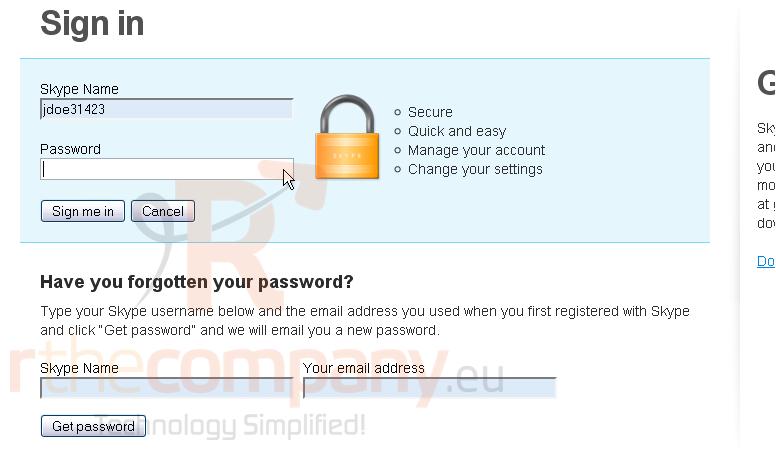
6) Click the button to sign in
The on-screen confirmation will tell you that you have successfully linked your Skype name with your PayPal account. This list will show you all of your Skype names you have linked with your PayPal account. To unlink a Skype name, select it from the list and click Unlink. You can also link another Skype name to your PayPal account by clicking this link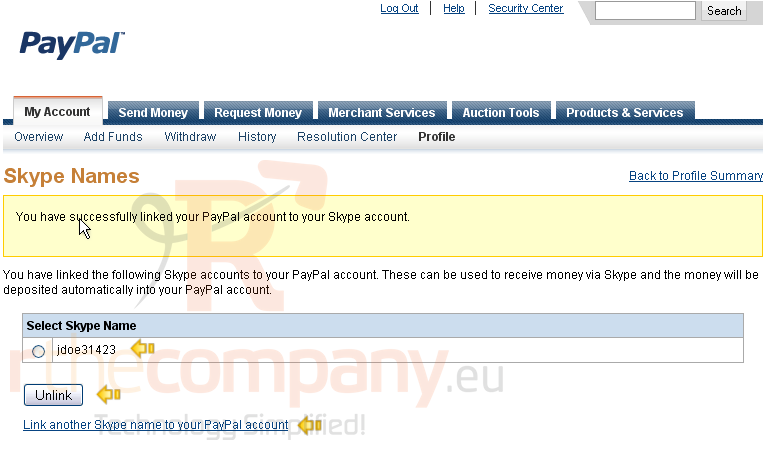
This is the end of the tutorial. You now know how to link your Skype name to your PayPal account

