1. How to set up fraud protection in WHMCS
This tutorial assumes you've already logged in to your WHMCS admin panel.
Fraud is an unfortunate part of doing business on the internet. WHMCS helps you combat fraud by letting you enable one of three popular fraud protection modules.
1) Click setup.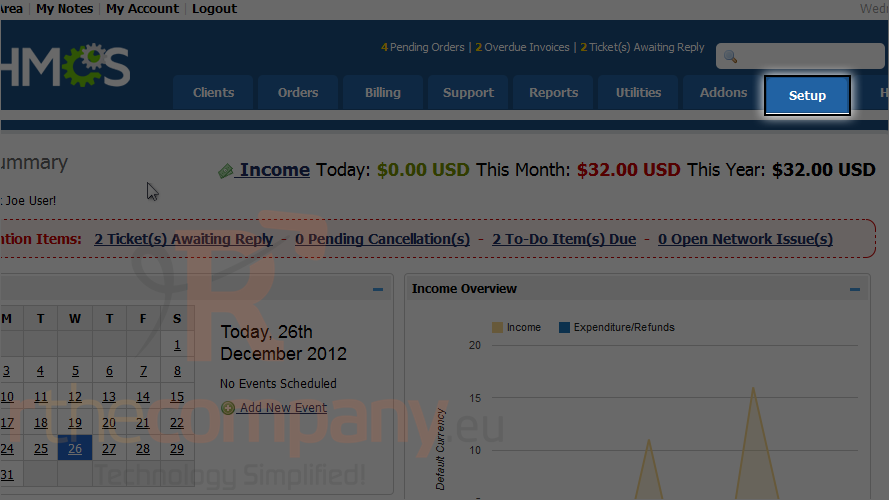
2) Click fraud protection.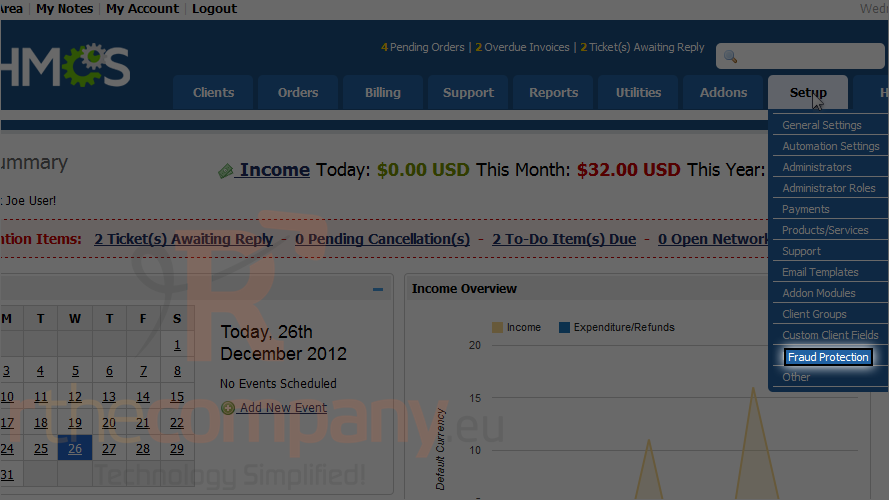
You may only have one fraud module enabled at a time. Note that you must already have an account with the provider of your choice before you can enable its module here.
3) Choose one of the three modules; we'll use Maxmind. Then click go.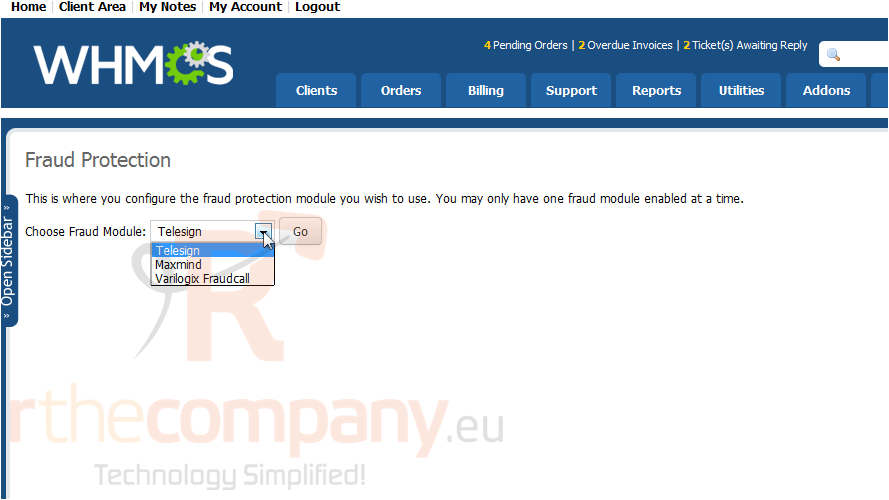
4) Check this checkbox to enable this anti-fraud module.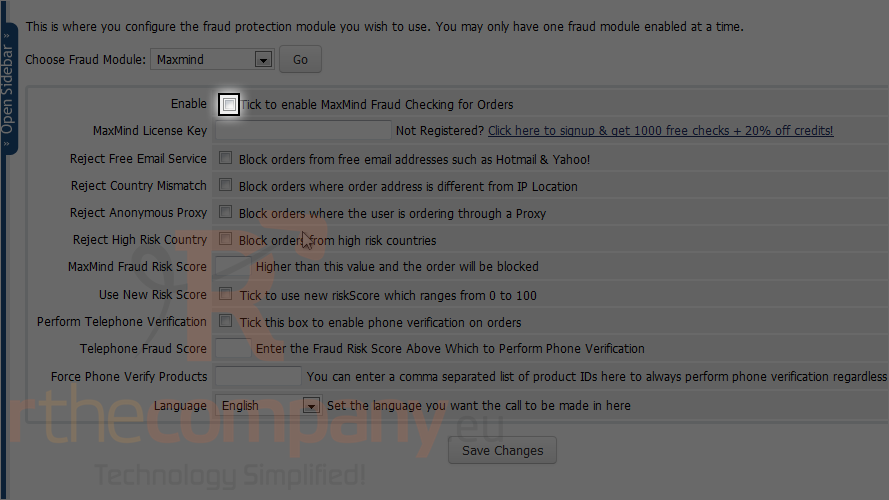
5) Enter your MaxMind license key.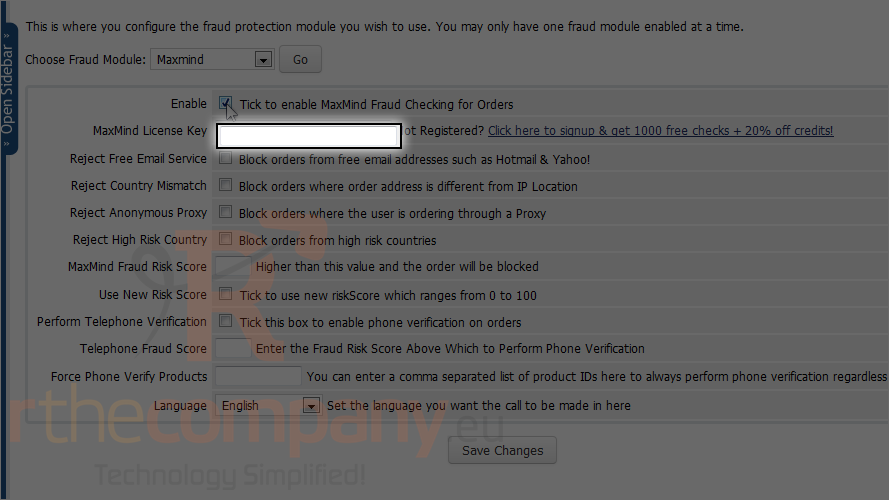
You can reject outright orders that trigger one of these flags by clicking the checkbox next to each of them.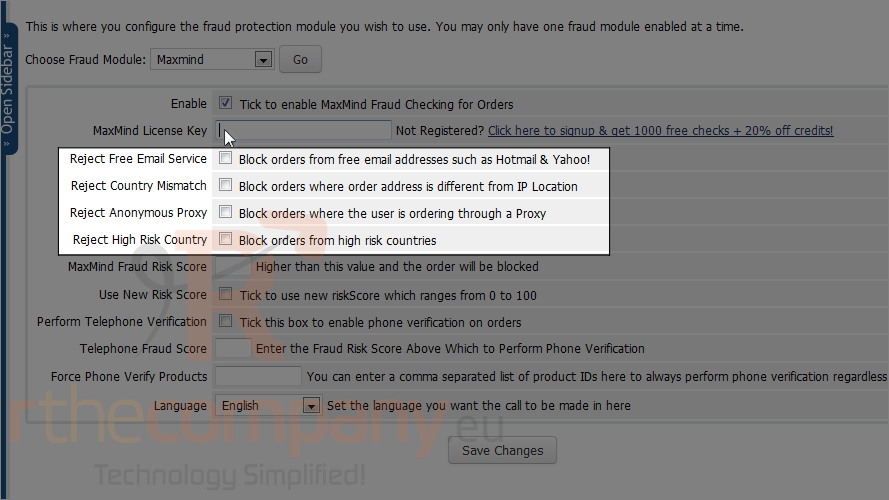
6) Next specify the maximum allowed MaxMind fraud risk score. Any orders that receive a higher score than this are considered fraudulent and will be blocked.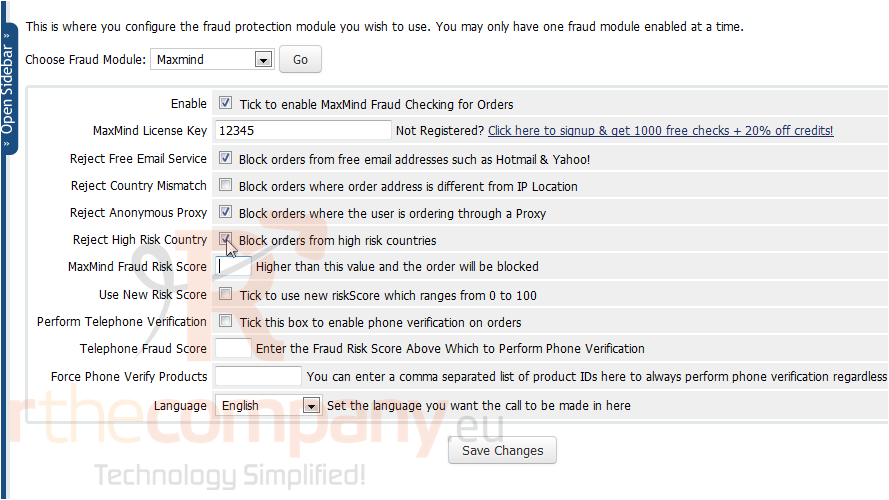
7) Indicate the fraud score when phone verification starts being required.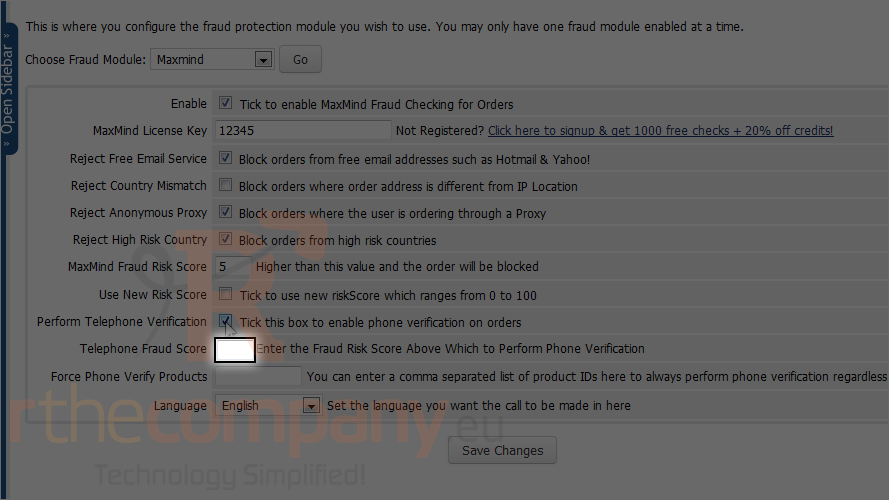
8) Last, choose the language in which the call should be placed. We'll leave it as English.
9) Then, click save changes.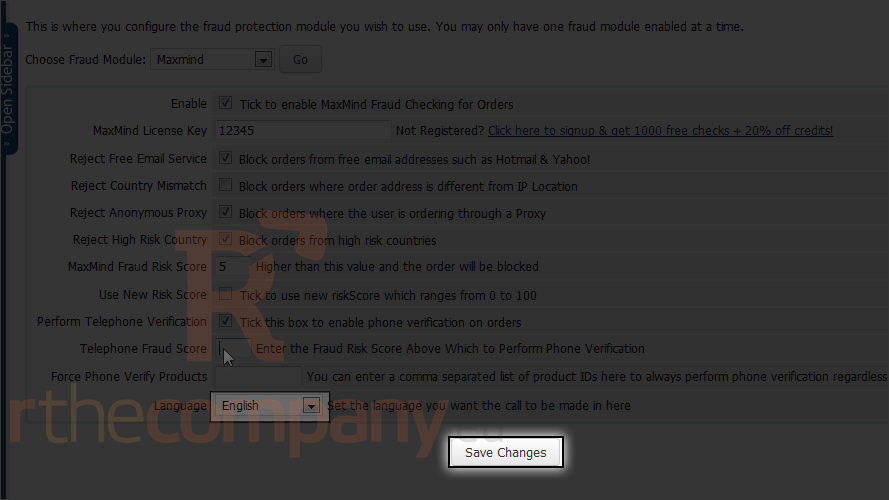
The other two fraud modules can be set up in a similar fashion, if you'd prefer one of those.
Note that the settings shown here are just examples; you'll need to find out what will work best for your purposes.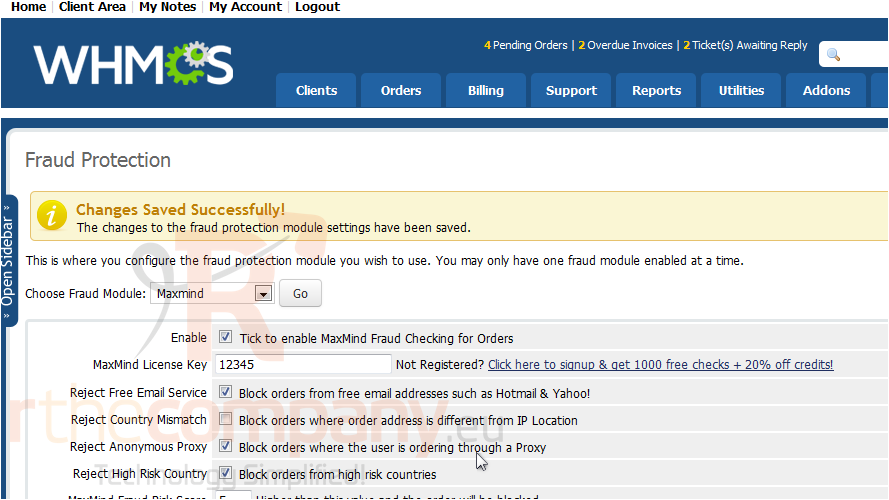
This is the end of the tutorial. You now know how to set up fraud protection in WHMCS.

