11. Managing user backups
This demo assumes you've already logged in to Direct Admin as a reseller
Now let's learn how to manage user backups in Direct Admin
Scroll down.....
1) Click the Manage User Backups link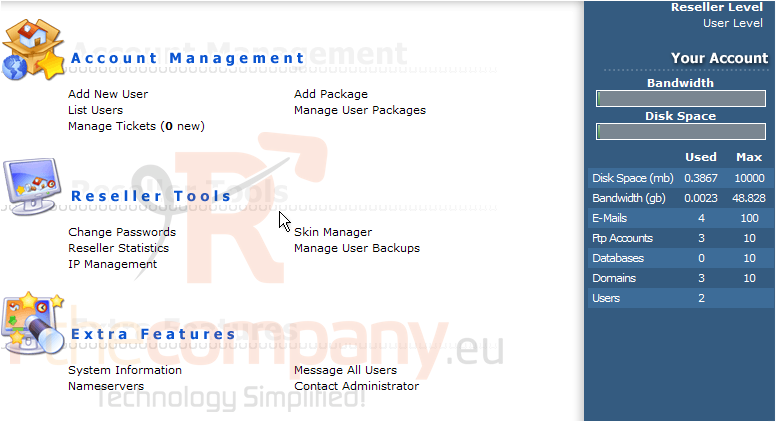
This is the main Backup Management screen where you can set your backup preferences, perform backups, and restore accounts from backups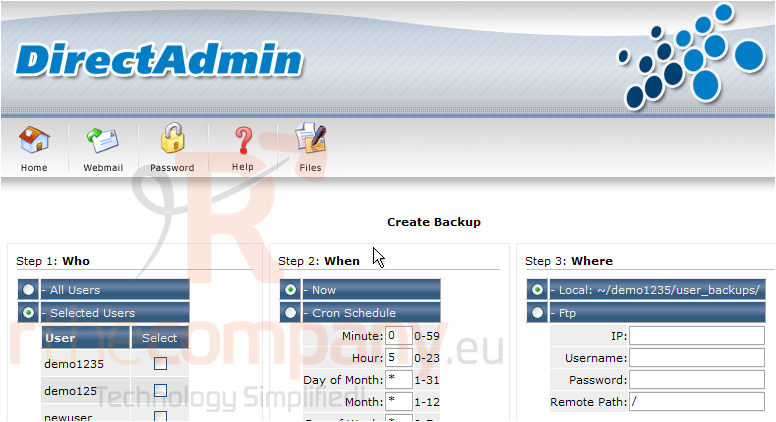
Scroll down.....
Let's go ahead and create a backup of all users in our reseller plan
We could setup a cron so that backups occur automatically at specific dates/times.... but for this example we'll just leave this setting to Now to create an immediate one-time backup
In Step 3, we have to tell the system where to backup the files. If we choose to backup remotely, we have to enter FTP details of the remote server
In this example, we'll simply backup the files to the local server
Scroll right.....
2) You could also just backup specific accounts by selecting them here
3) When ready, click the Submit button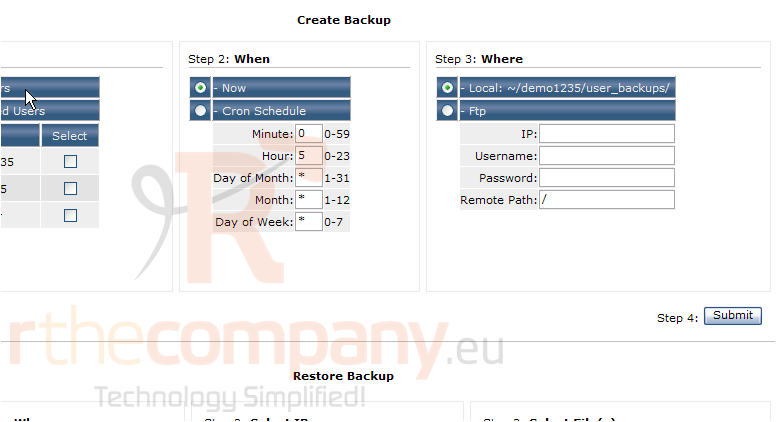
4) Click the Back link
The backup process has begun, and will send a notification by email when it is complete
Scroll down.....
This is the section where you can restore backups from previously saved backup files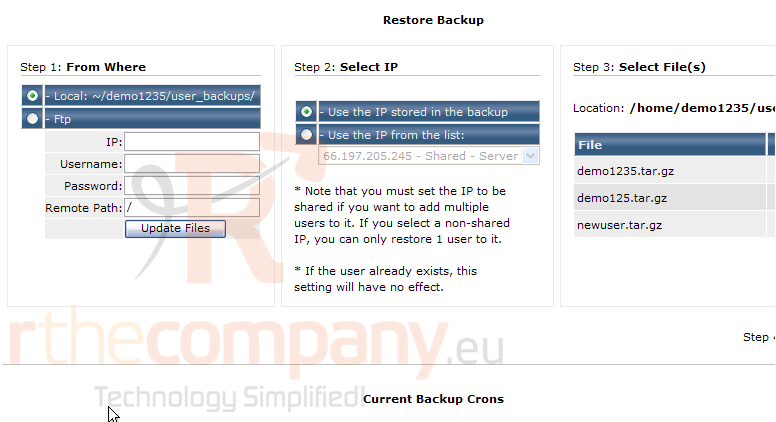
Let's go ahead and restore a backup of a file we just backed-up
Let's use the IP address stored in the backup, to restore the account exactly as it was before
Scroll right.....
5) Let's restore the newuser account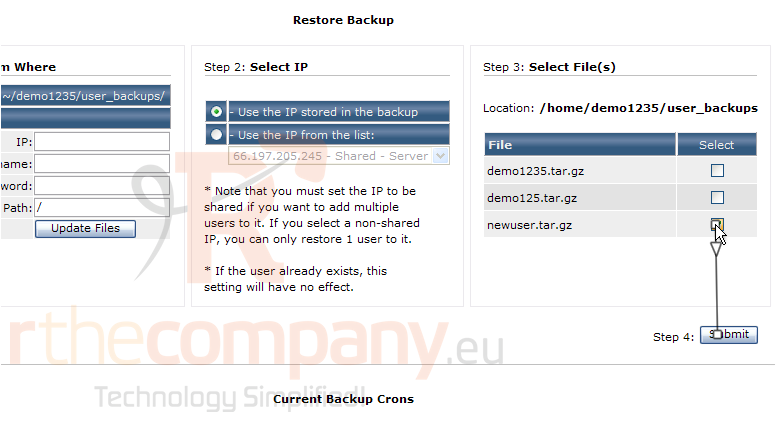
6) Let's go back to the backup/restore screen
The restore process has begun, and will send a notification by email when it is complete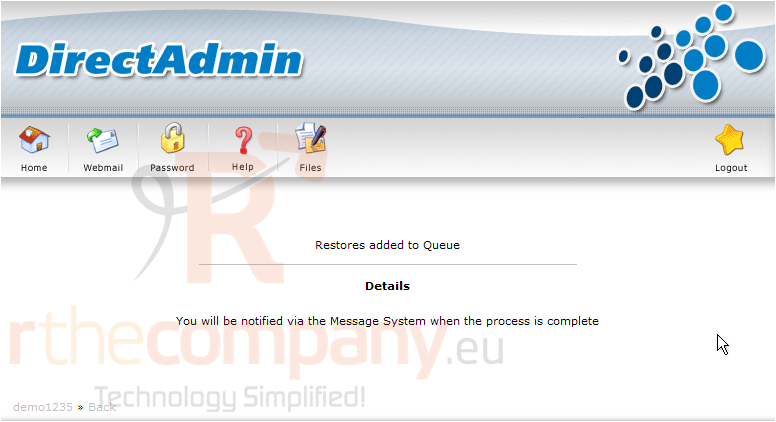
Scroll down to the bottom of the page
7) Leave this box checked if you want to receive a message when a backup or restore process is finished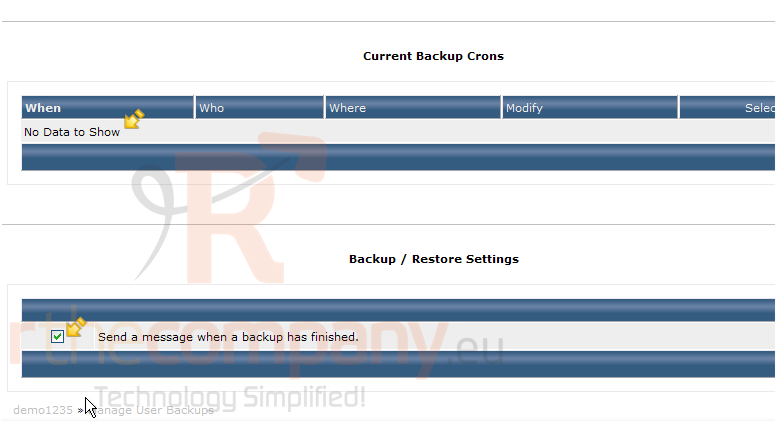
Scroll right.....
If you created a cron to automatically backup files at set dates/times, it would show up here
Now scroll back to the top of the page
You would then click here to save your message setting
8) Click the Home icon here
This is the end of the tutorial. You now know how to backup and restore accounts in Direct Admin. You can return to the backup page to change your settings at any time

