7. How to change a user's password
This demo assumes you've already logged in to Direct Admin as a reseller
Now let's learn how to change a user's password in Direct Admin
Scroll down.....
1) Click the Change Passwords link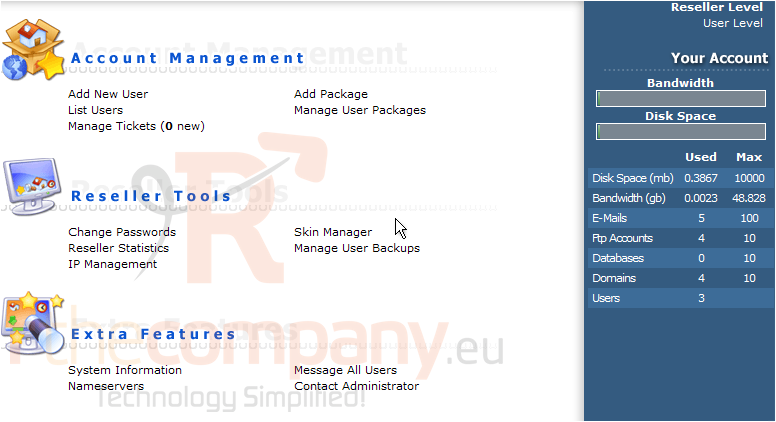
2) First, enter the username of the user you want to change the password for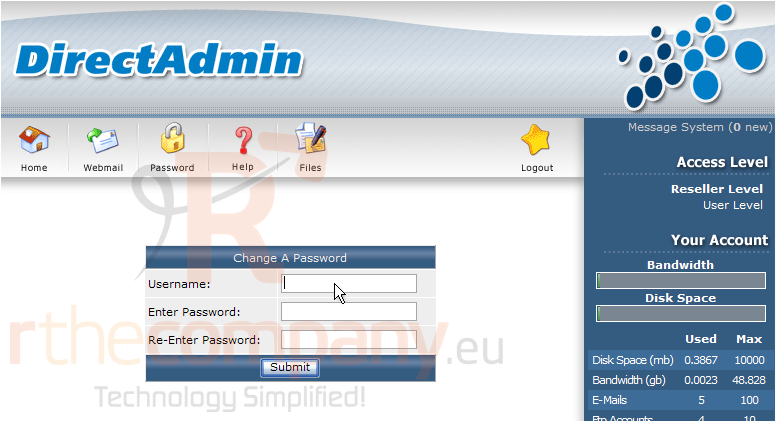
3) Then enter (and re-enter) a new password for the user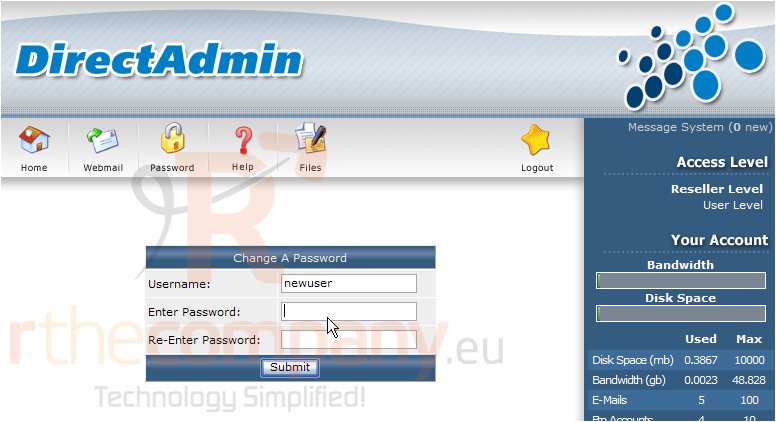
4) Click Submit when finished
That's it! The user's password has been sucessfully changed. You'll now have to notify the user of their new password before they'll be able to login to Direct Admin again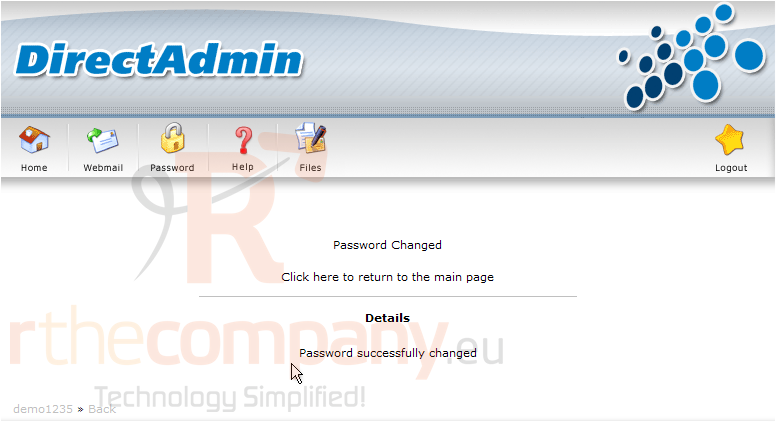
5) Click the Home icon here
This is the end of the tutorial. You now know how to reset passwords for your users in Direct Admin. You will only ever have to do this if your users contact you because they've forgotten their passwords. Be sure to verify they are who they say they are, before updating their password for them

