18. How to use the file manager in Plesk
The file manager is used to upload, remove and organize all your website files.
1) Click websites & domains.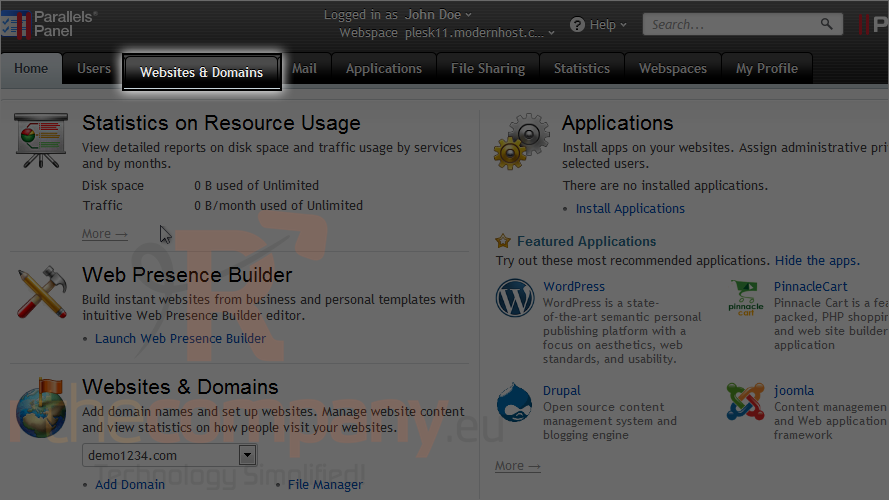
2) Click file manager.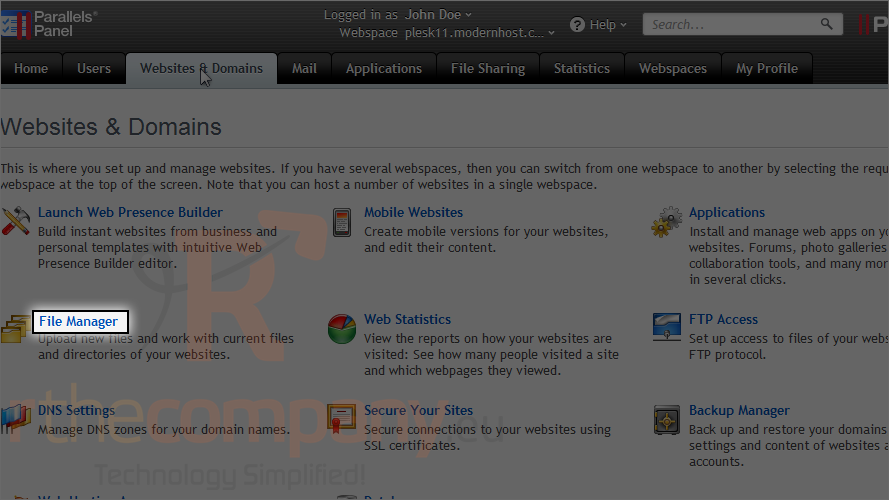
3) Your main website's files are listed under httpdocs. Click it.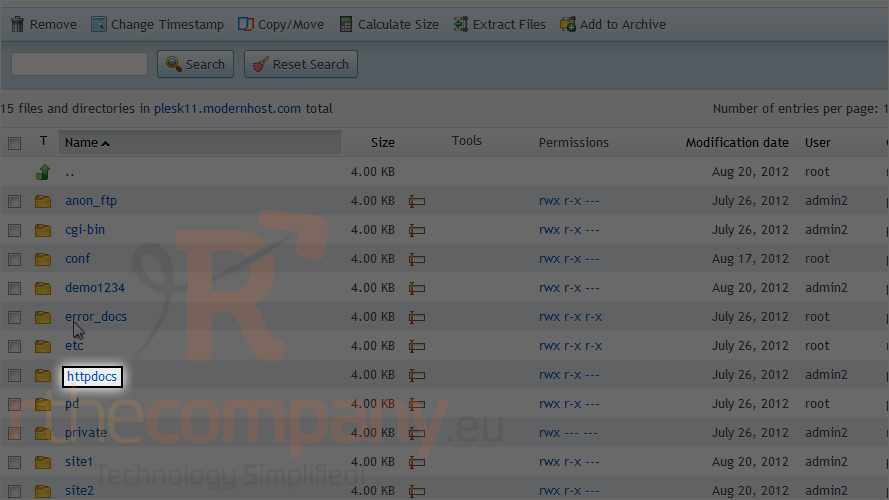
Let's go through some of the basic functions that can be performed in the file manager.
4) To create a new folder, click add new directory.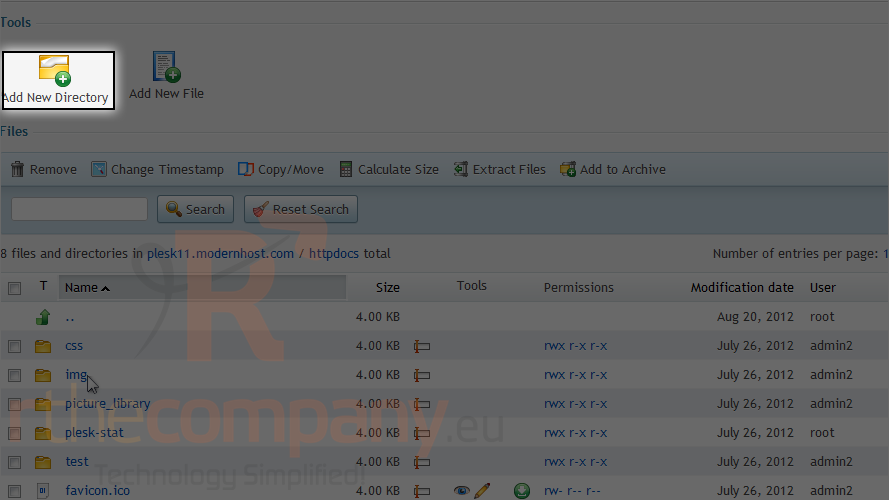
5) Type the directory name and click ok.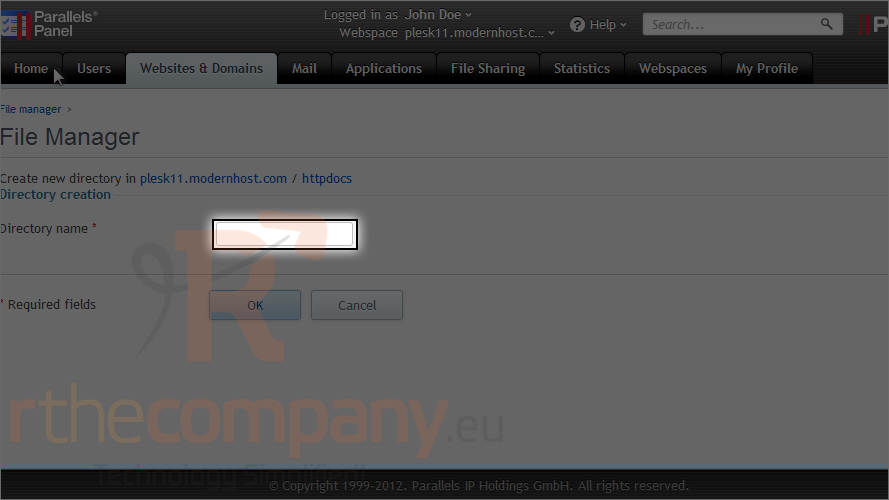
6) Click ok.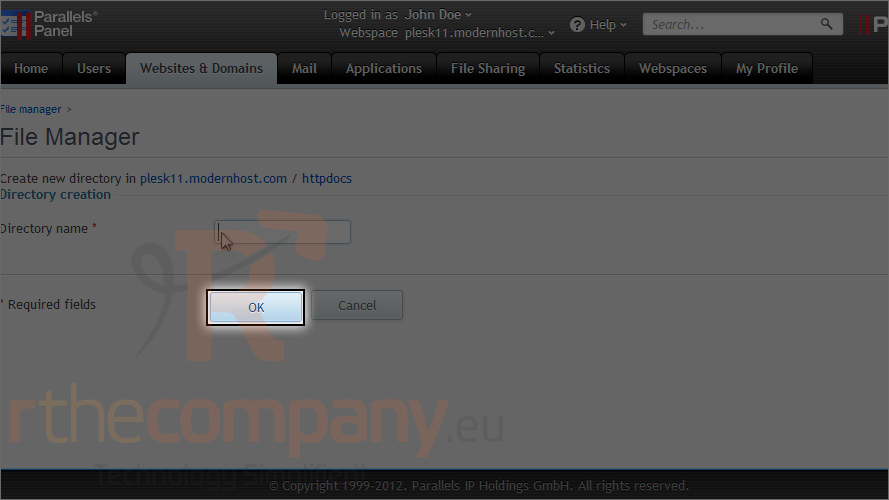
The directory has been successfully created and we have been automatically redirected inside of it.
7) Use this link to go to the parent directory.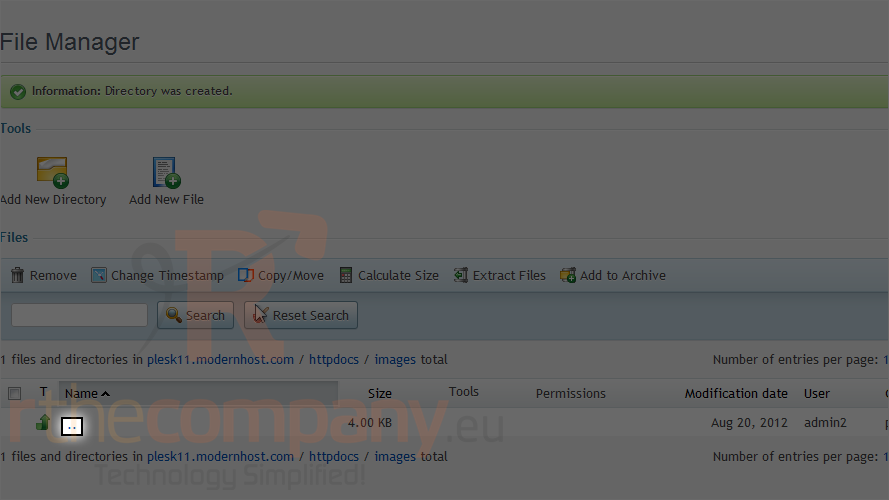
8) Clicking this icon allows you to edit the folder.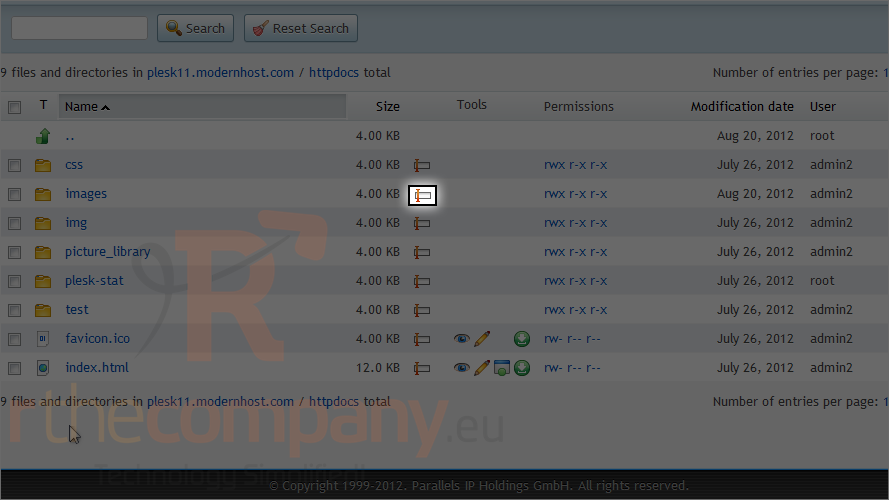
9) Set the new name.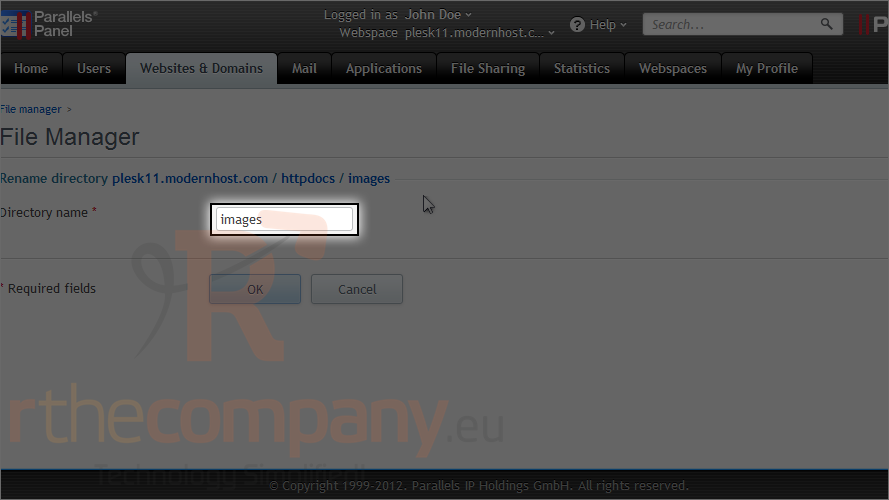
10) Click ok.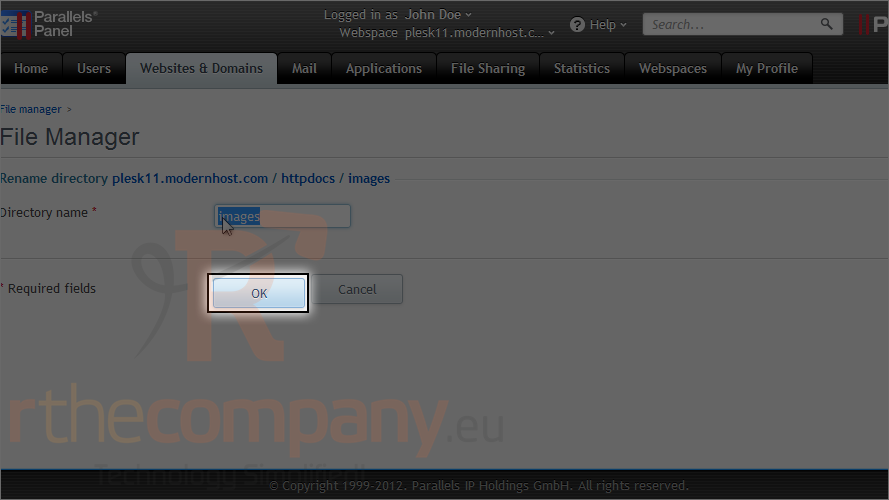
11) If you need to delete a directory, select the box next to it.
12) Then click remove.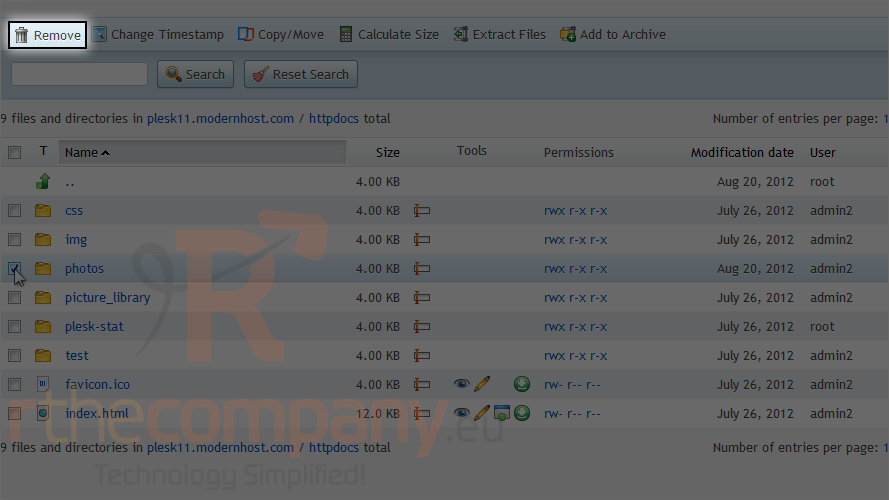
13) Check this box to confirm removal and click ok.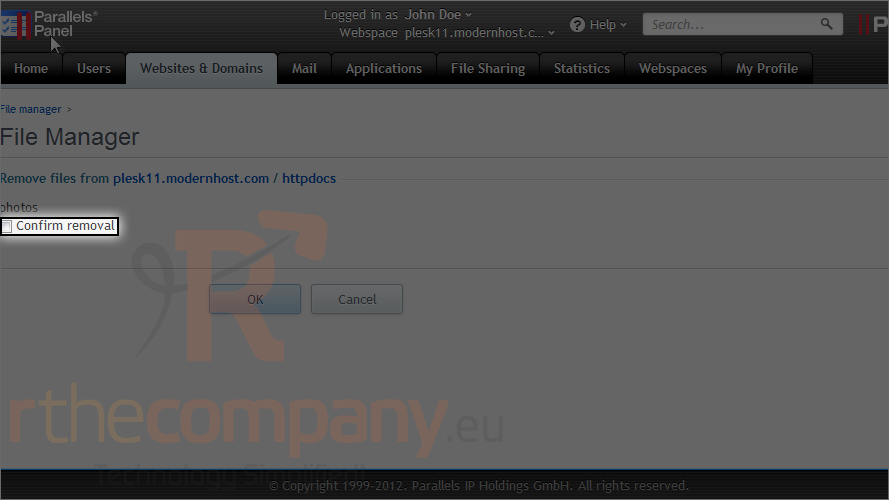
14) Click ok.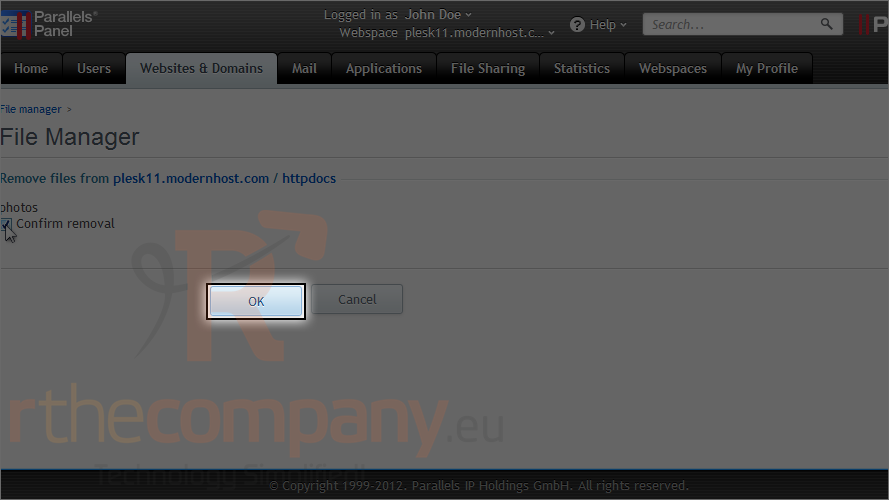
Now that you know how to add and remove directories, let's see how to upload files.
15) Click add new file.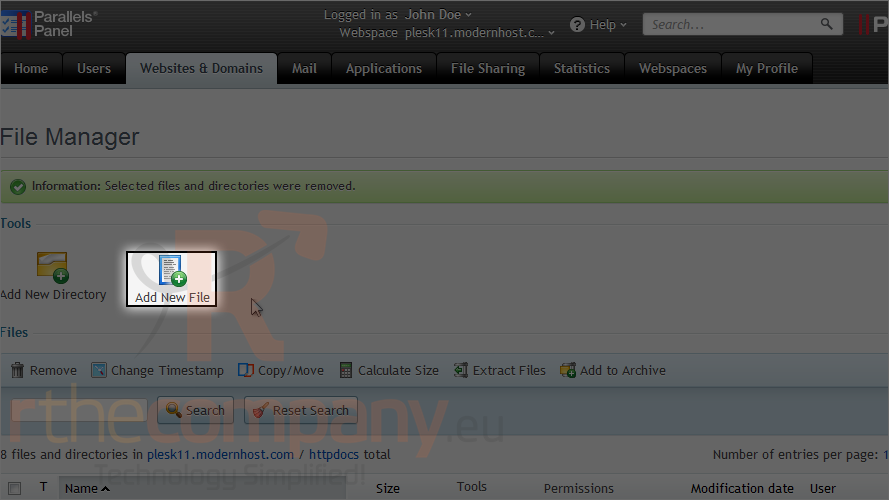
16) Select upload a file to upload and create a file to make a new file.
17) Click browse.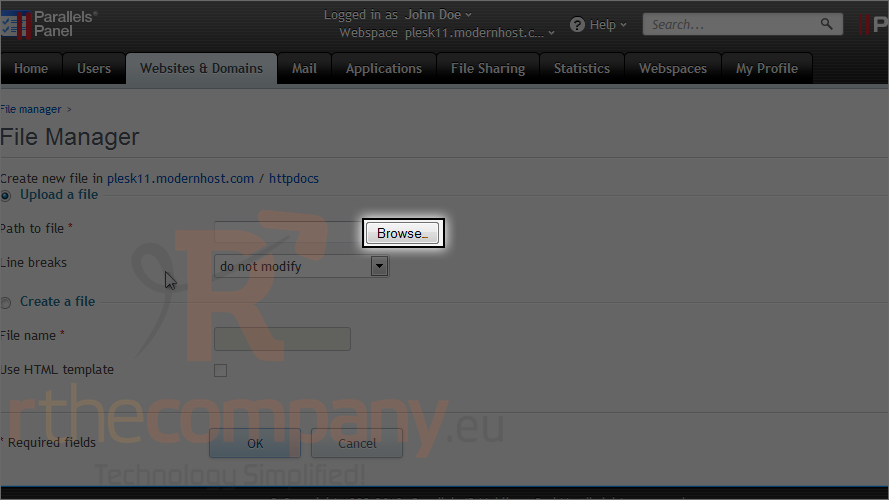
18) Browse for the file on your computer and double click on it to select.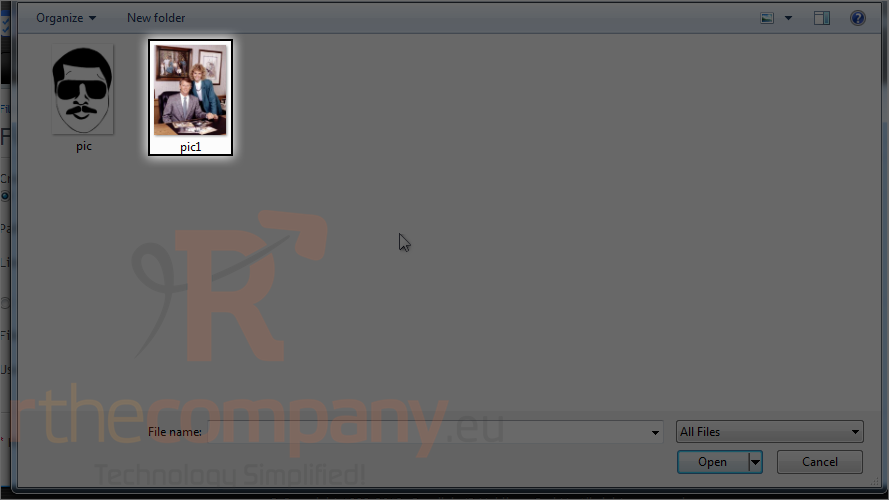
19) Now click ok.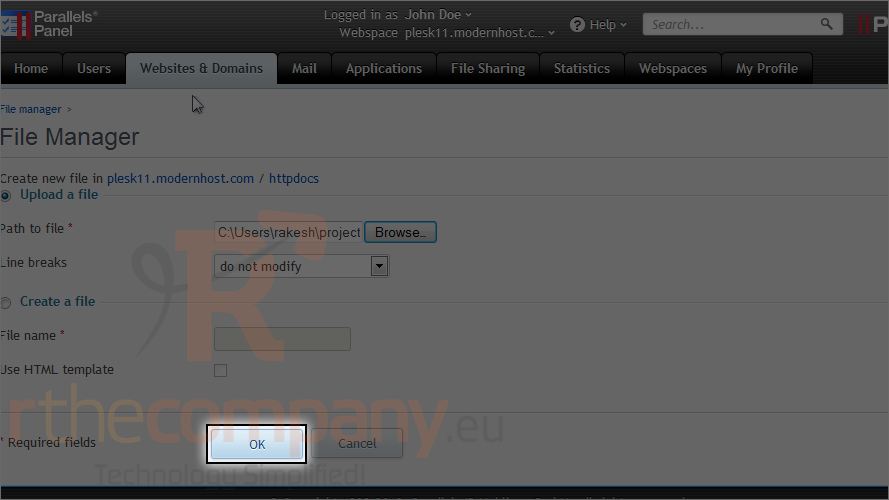
20) Here is the file we just uploaded. Use the icons next to it to view or edit the file.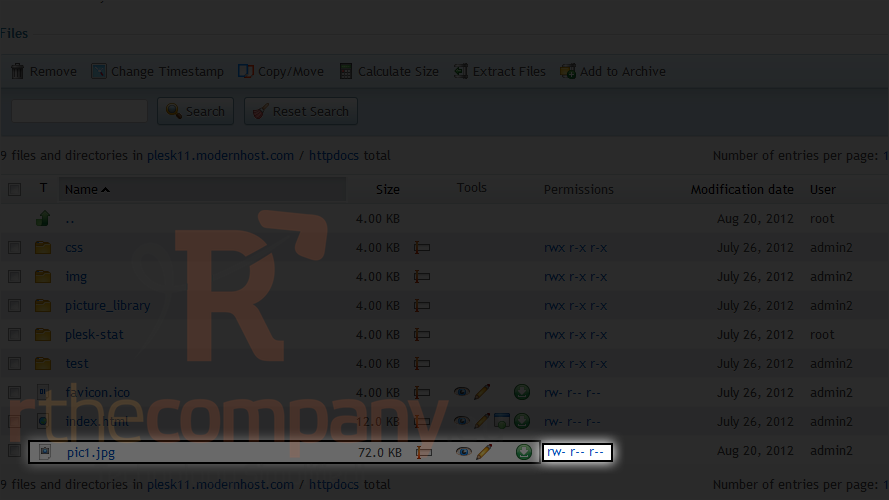
21) You can change the file permissions here.
22) Set which groups of users will be able to read, write and execute this file.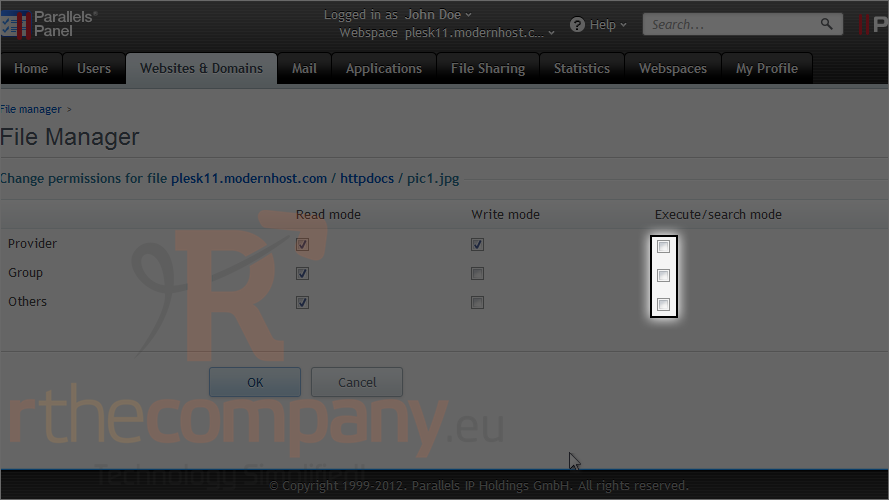
23) Click ok.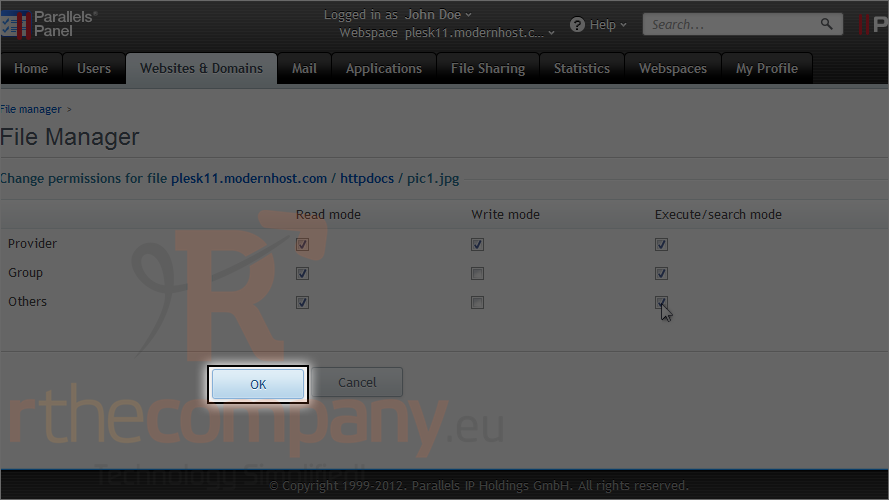
Deleting a file can be done the same way as removing a directory.
24) Simply select the file.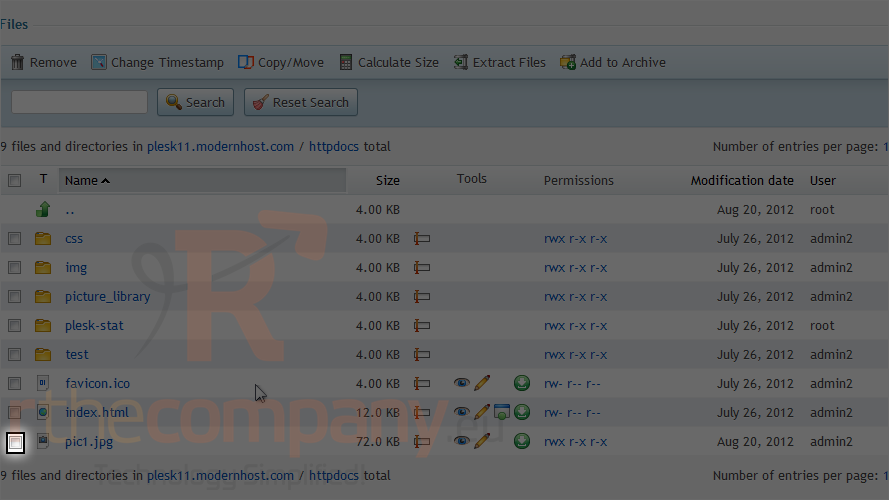
25) Then click remove.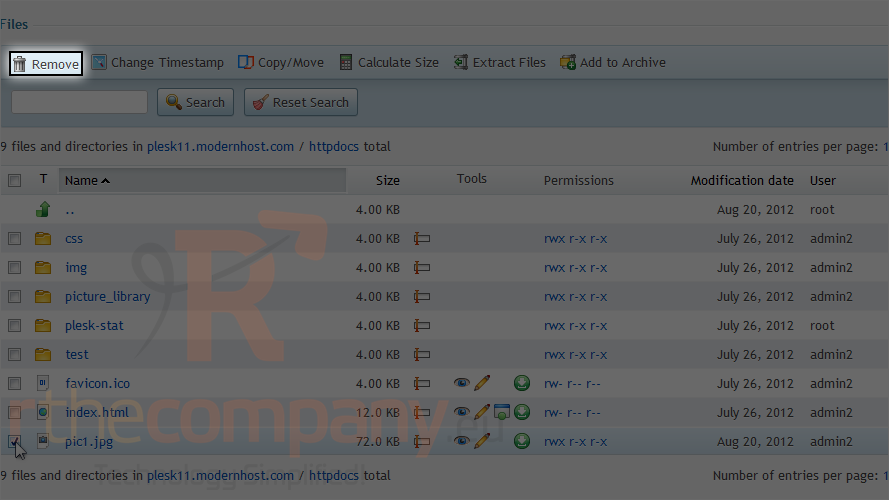
26) Confirm and click ok.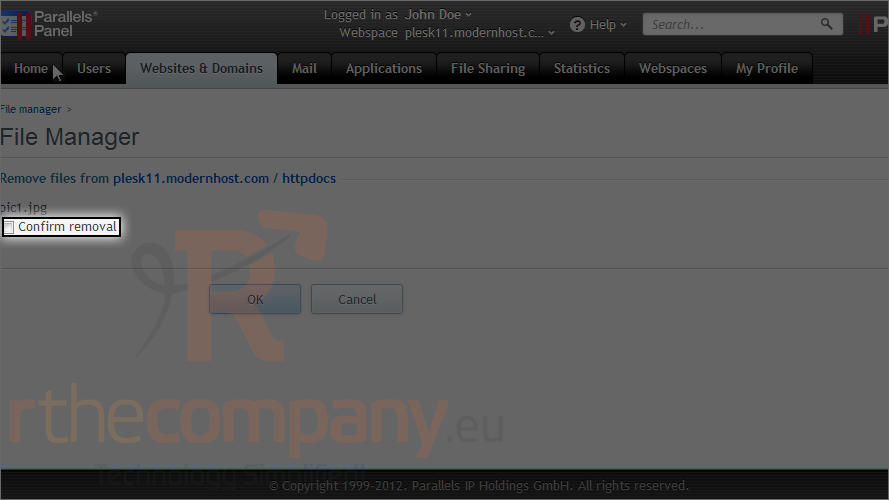
27) Click ok.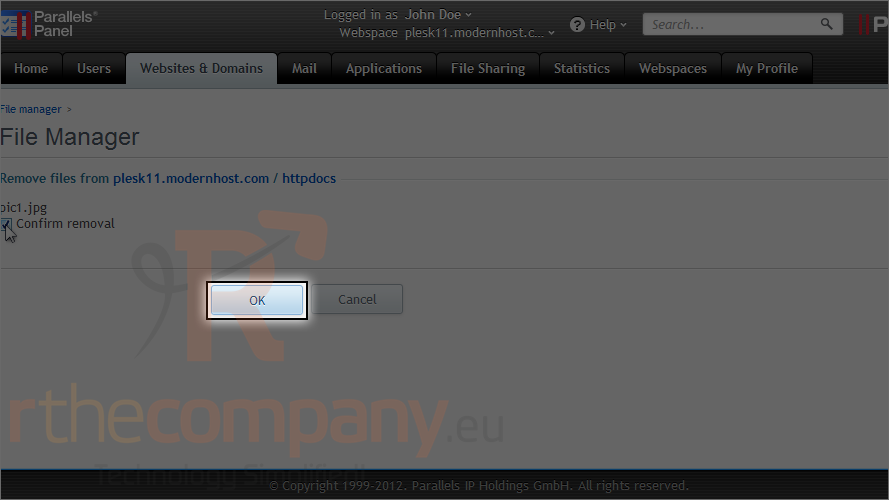
This is the end of the tutorial. Now you know how to use the file manager in Plesk.

