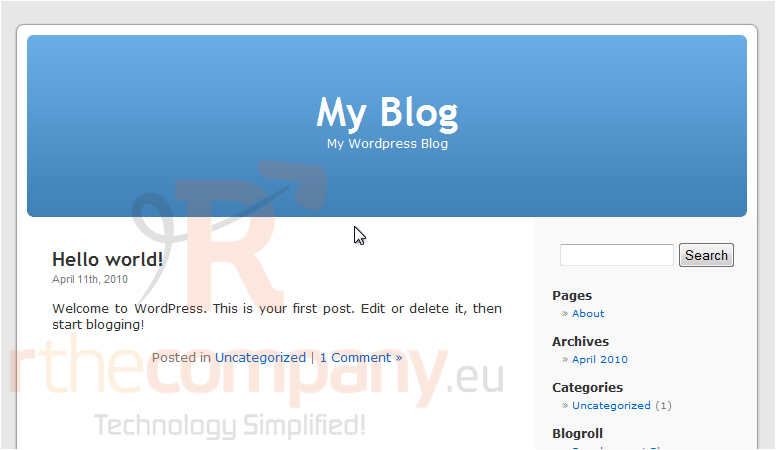11. How to install WordPress from Softaculous
Let's see how to install WordPress in Softaculous.
1) Find WordPress in the menu.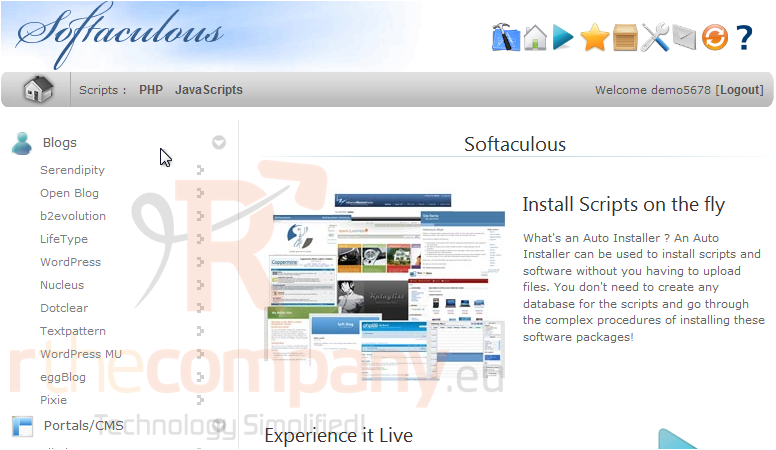
You will be taken to the software's Overview page where you can view information about it before installing.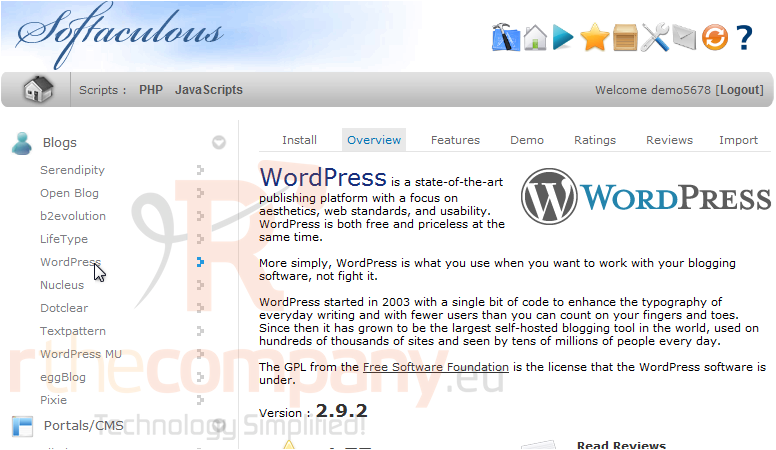
2) Go to Install.
All the defaults for these options should be fine for most purposes, but we'll take a look at them anyway.
If you have multiple domains on your account, you can choose where to install WordPress.
The next two boxes allow you to set the directory and database name which should not exist on the server yet.
Set the Site Name and Description here. This can be changed later from the software's admin panel.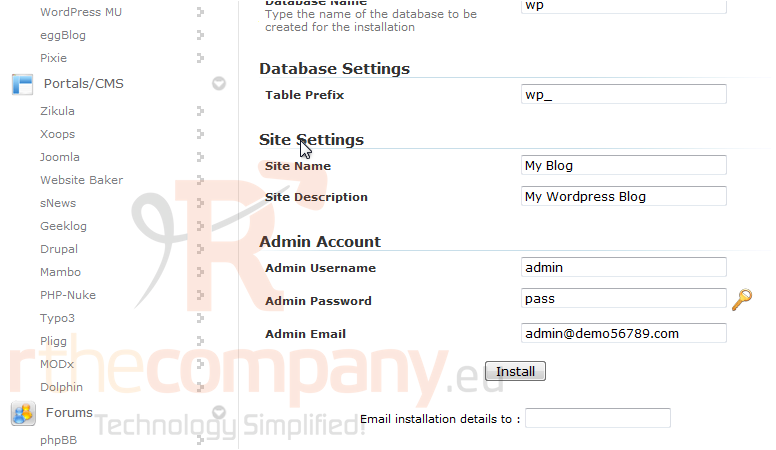
Enter a username, password and admin email for the admin account.
3) Click Install.
After a moment, the software will be installed.
4) Use this link to view your newly installed application.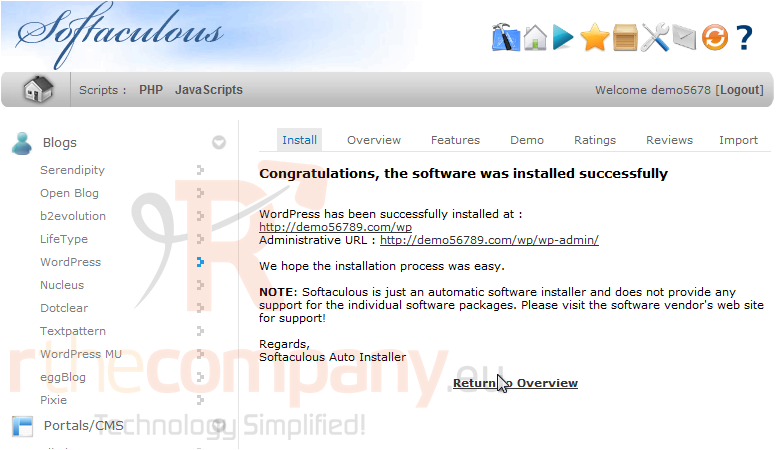
Here is our new blog which is ready to be used.