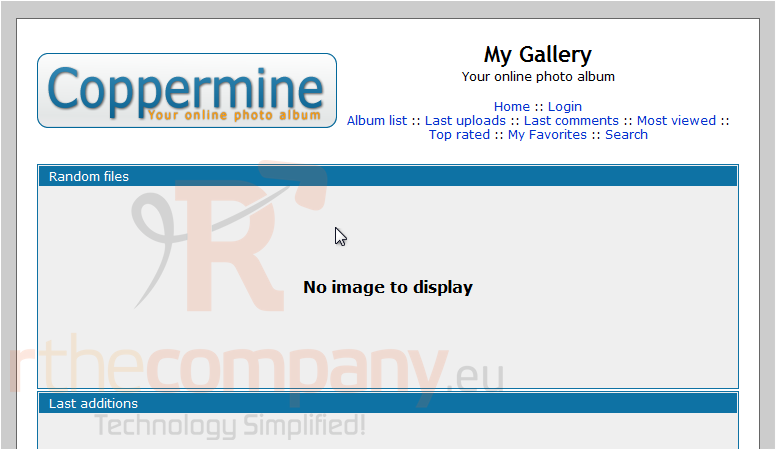24. How to install Coppermine from Softaculous
1) Scroll down until you find Coppermine in the menu on the left.
2) Click Coppermine.
This Overview page shows you information about the software before installing.
3) Click Install.
The default settings here should work for most purposes.
If you have multiple domains on one account, you can select where to install.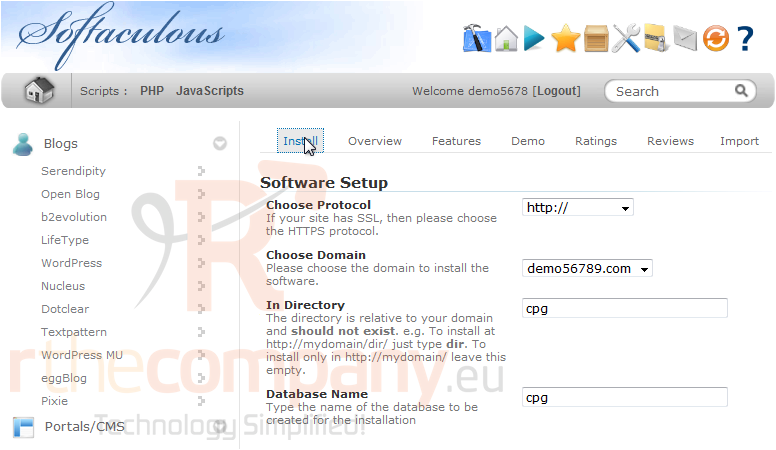
The next two boxes let you set the directory and database name which will be created upon installation.
You can set the Gallery Name and Description here. These can be changed later from the admin panel of the software.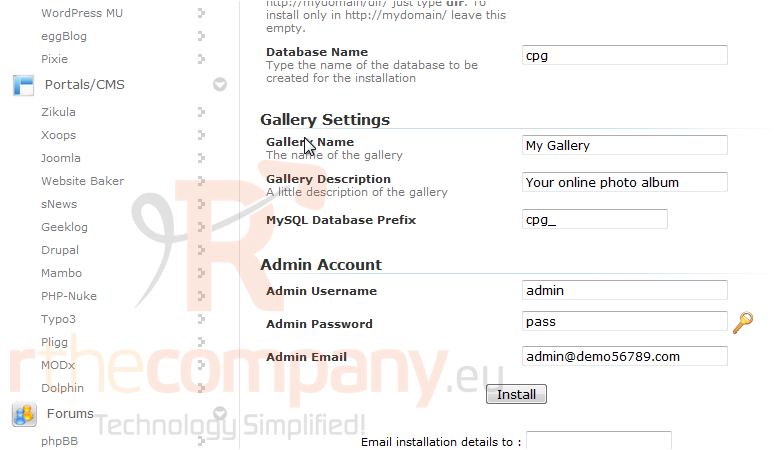
Enter the admin username, password and email.
4) Click Install.
After a moment, the software will be installed.
5) To view your new site, click this link.
Here is our new image gallery, ready to be used.