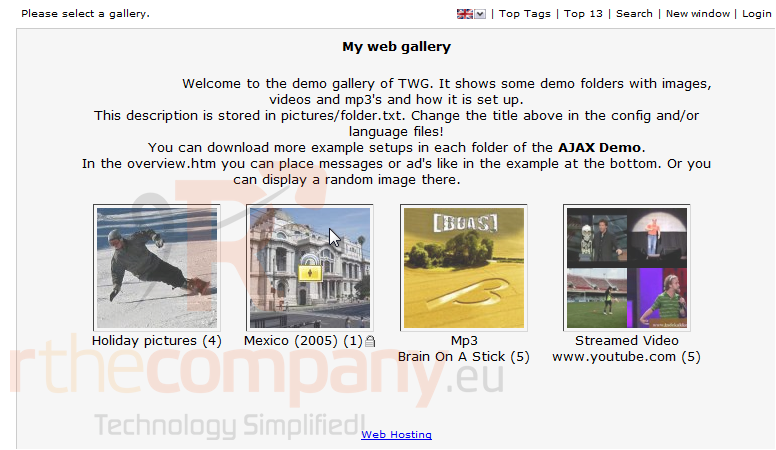25. How to install TinyWebGallery from Softaculous
TinyWebGallery is an image gallery. Scroll down until you find it in the menu.
1) Select TinyWebGallery.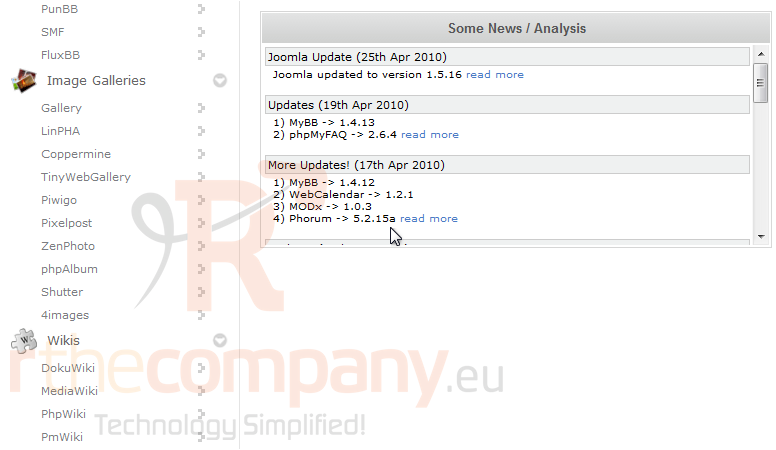
You will be taken to the Overview page where you can view more information about this particular software.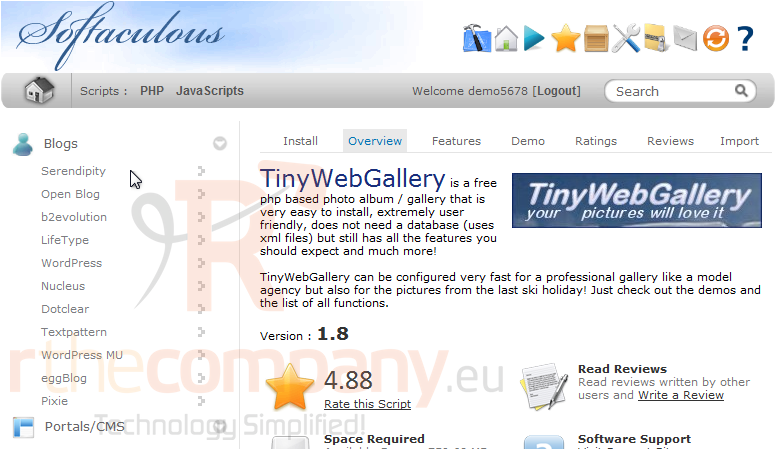
2) Click the Install tab.
If you have multiple domains associated with this account, you can select where to install it.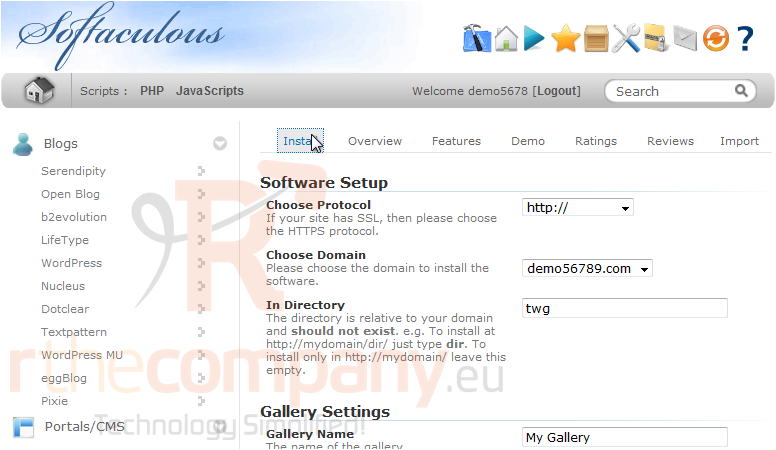
The next box requires a directory name, which should not exist on the server.
Under Gallery Settings, enter a Gallery Name and Description. These can be changed later on from the application's admin panel.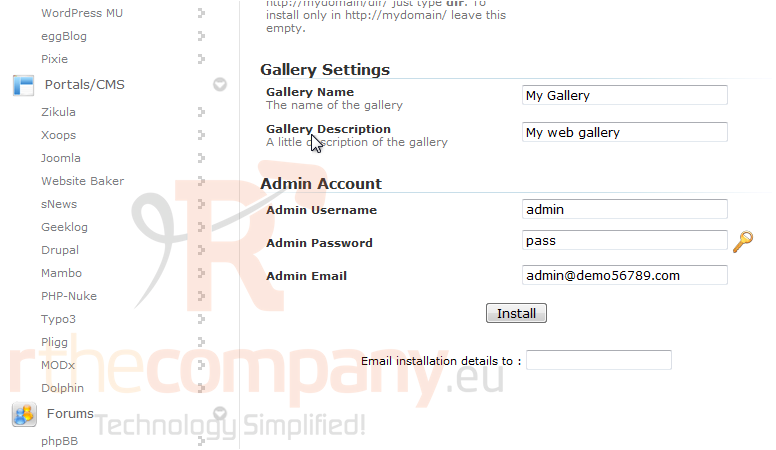
Type the desired admin username, password and email that should be used.
In most cases, the defaults above should work fine.
3) Click Install.
After a moment, the software will be installed.
4) Once finished, you can view your new site by clicking this link.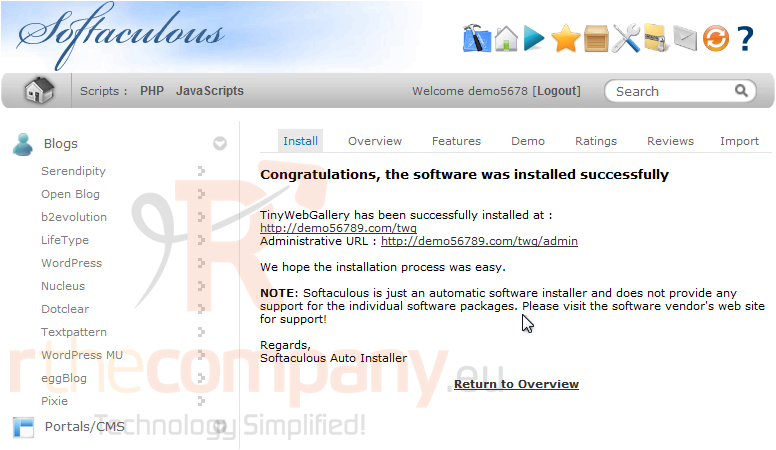
Here is our new image gallery which is ready to be used.