16. How to configure sales tax in CubeCart
This tutorial assumes you've already logged in to CubeCart
Now let's learn how to configure sales tax
1) Click Taxes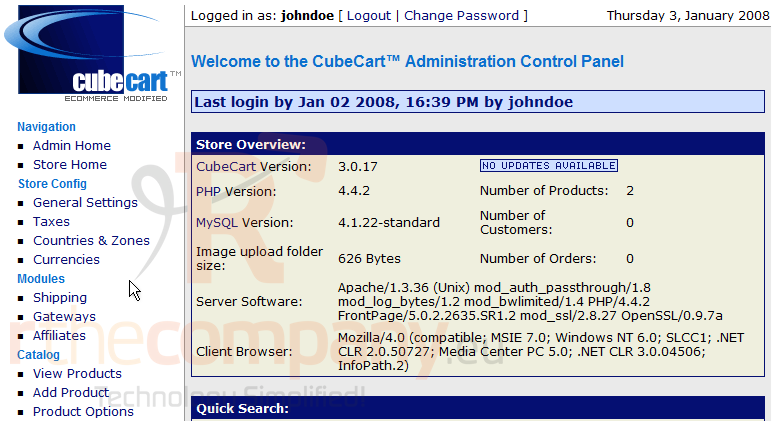
This is the Taxes page where we can configure taxes for our store. Let's go ahead and configure our Sales Tax now
2) Enter a name for the tax here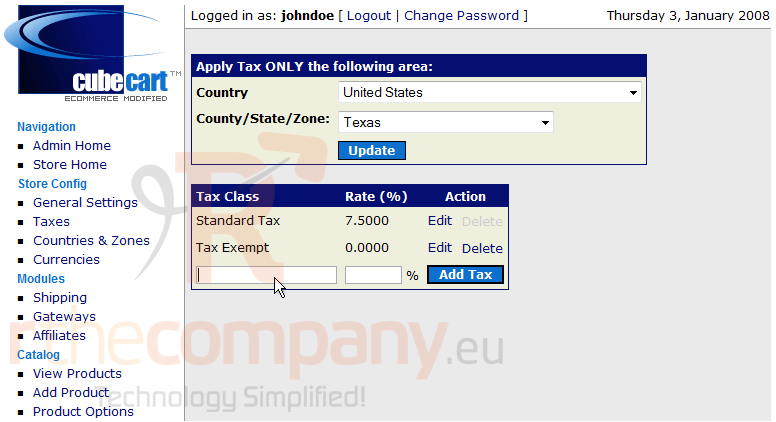
3) Enter the Rate of the new tax here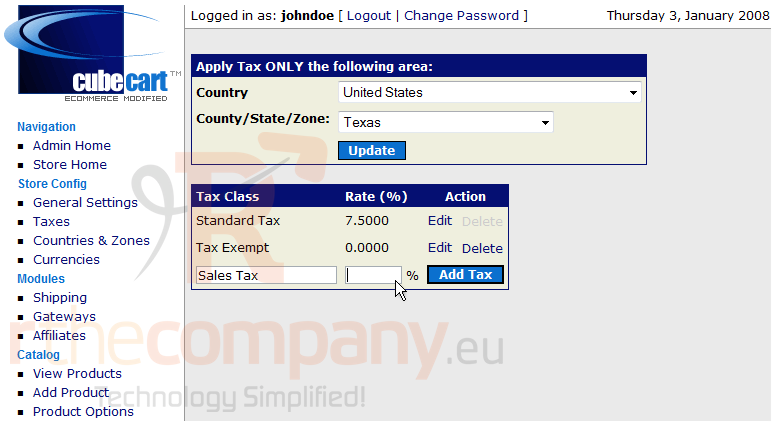
4) Click Add Tax
That's it! The new tax has been added and can be seen here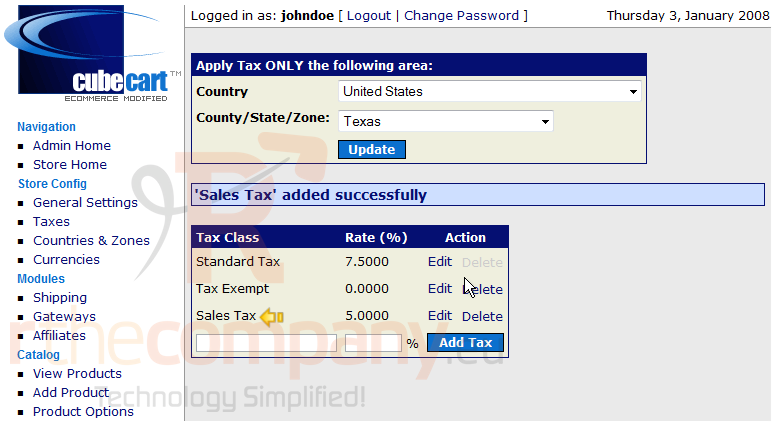
5) Click Edit
6) Enter the new rate for the Sales Tax here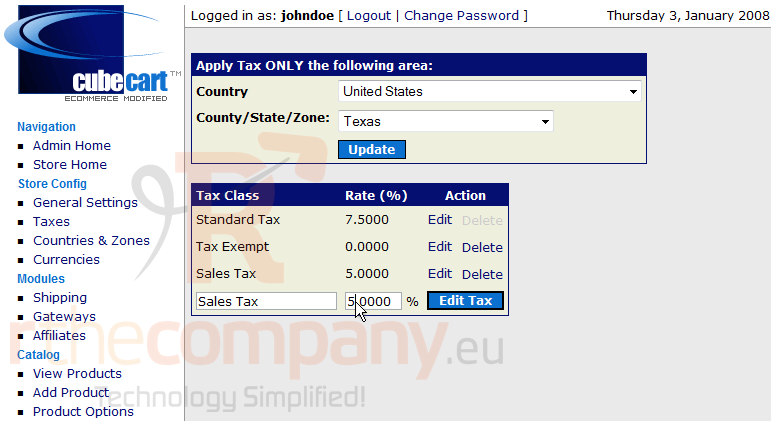
7) Click Edit Tax
As we can seen here, the rate has been changed, now let's delete the new tax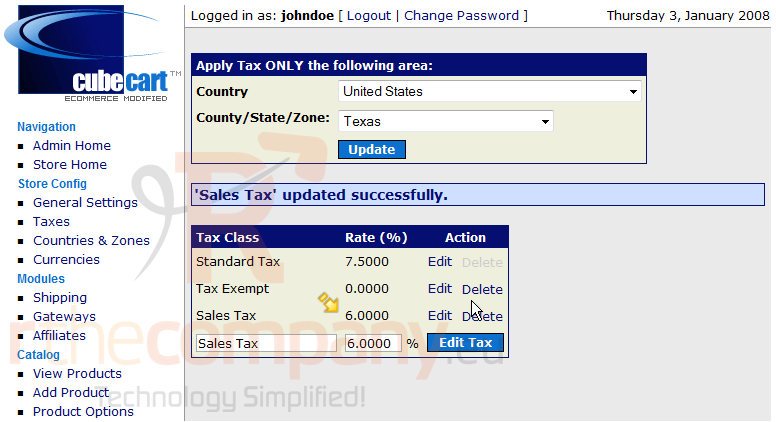
8) Click Delete
This is the end of the tutorial. You should now know to configure sales tax in CubeCart

