4. How to turn your site offline in Joomla
This tutorial assumes you are already logged in to your Joomla admin panel
Setting the site to offline allows only administrators to access it. This is useful for editing the site when you don't want other people to see it
1) Click Site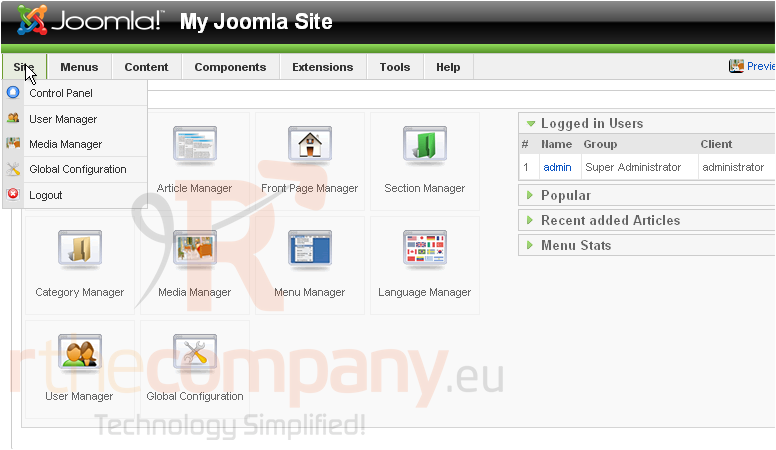
2) Then Global Configuration
3) Next to Site Offline, click Yes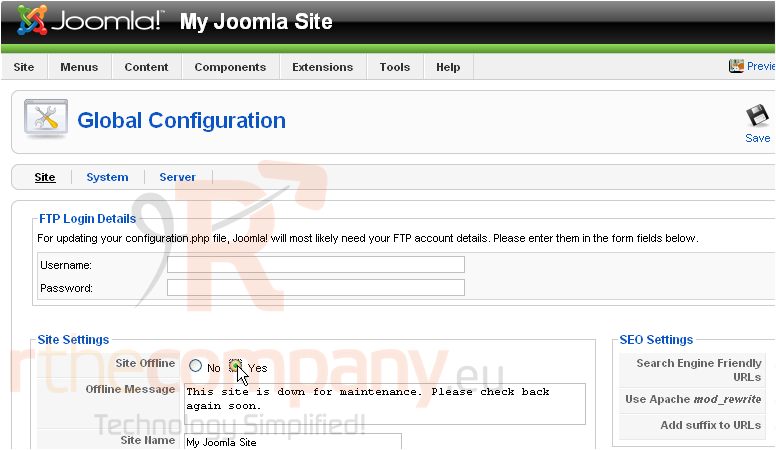
At this point, you can also edit your offline message which will be displayed to the user on the login page
4) Click Save
Now that our site is offline, only administrators will be able to log in. Let's go to our site
5) Click Preview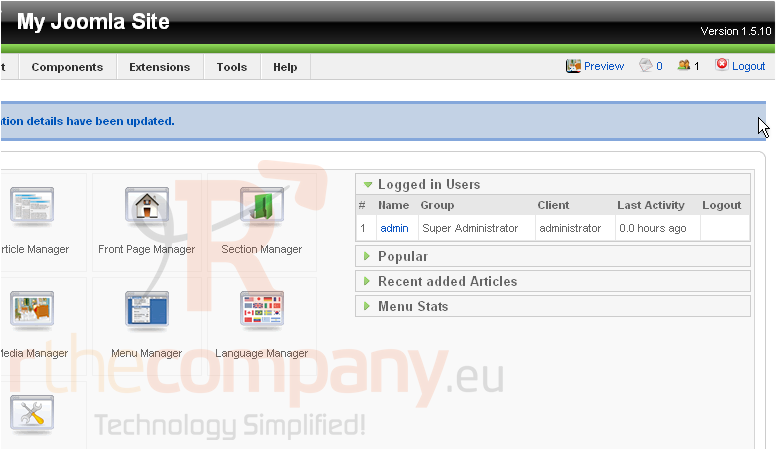
This is the page that will be displayed with your site logo, name and offline message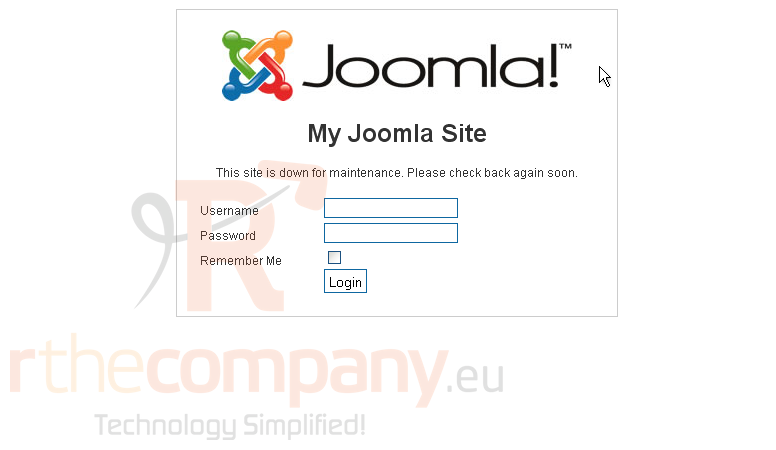
Let's log in as administrator
6) Type your username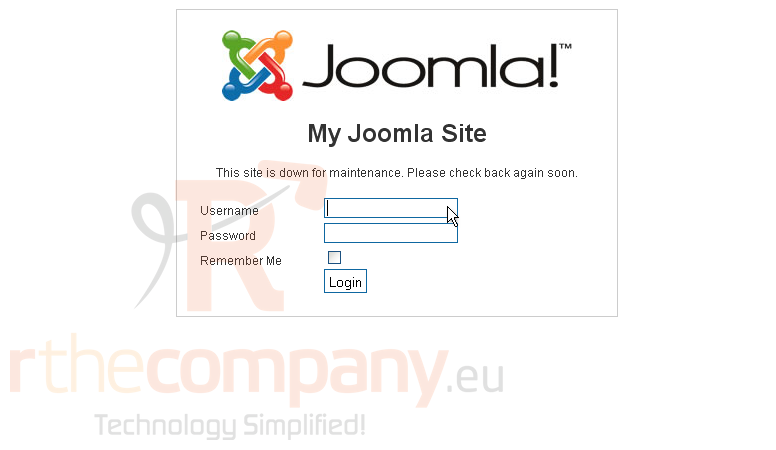
7) Enter your password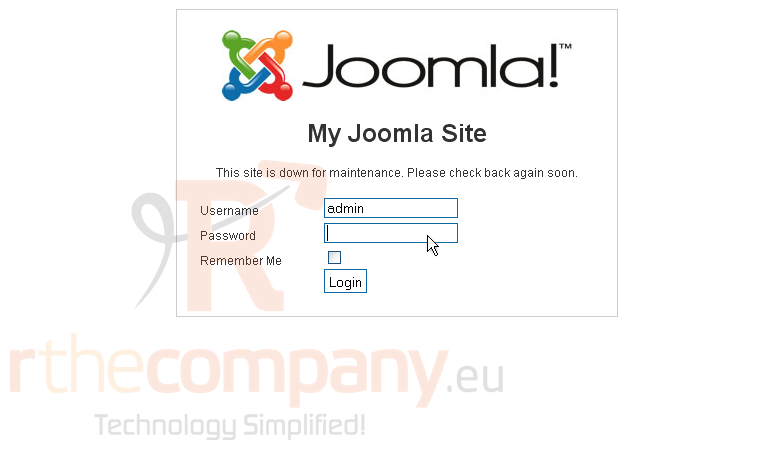
8) Check Remember Me if you would like to be logged in automatically from now on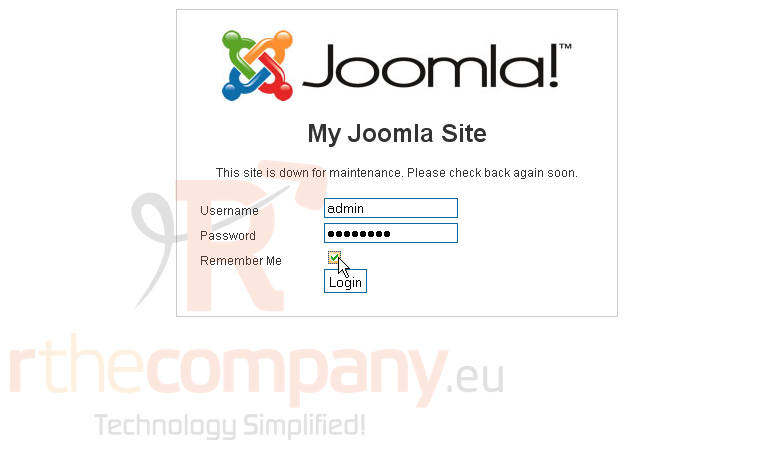
9) Click Login
You can now browse your site and make any necessary changes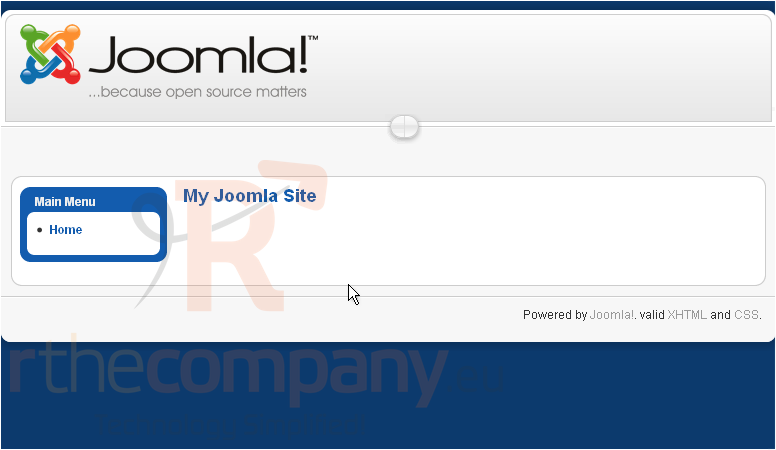
When you are finished, make sure to enable your site again. Let's do that now
Return to your admin panel
10) Go to the Global Configuration options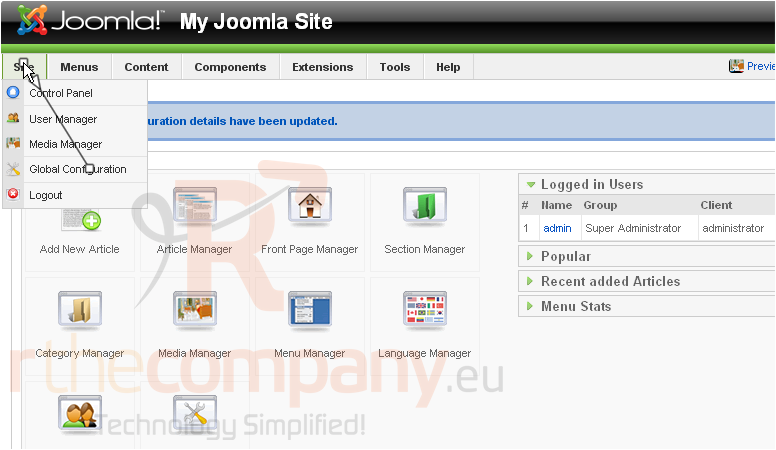
11) Click No next to Site Offline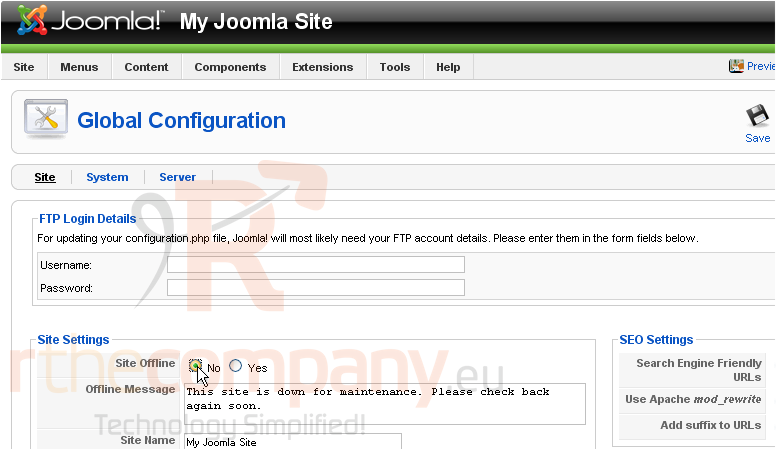
12) Click Save
That's it! You now know how to set your site to offline mode in Joomla

