16. How to upgrade Joomla 1.5.x to the latest version using cPanel
Installing updates is an essential part of running any type of web software. Not doing so can leave your entire hosting account vulnerable to any number of security issues
Updating Joomla to the latest version might seem like a daunting task at first, but it can really be broken down into several simple steps
1) First, you'll need to be logged in to your Joomla site so you can determine what version of the software it's running
The version number of your Joomla install is always shown at the top of the admin panel. As you can see, our site is running Version 1.5.2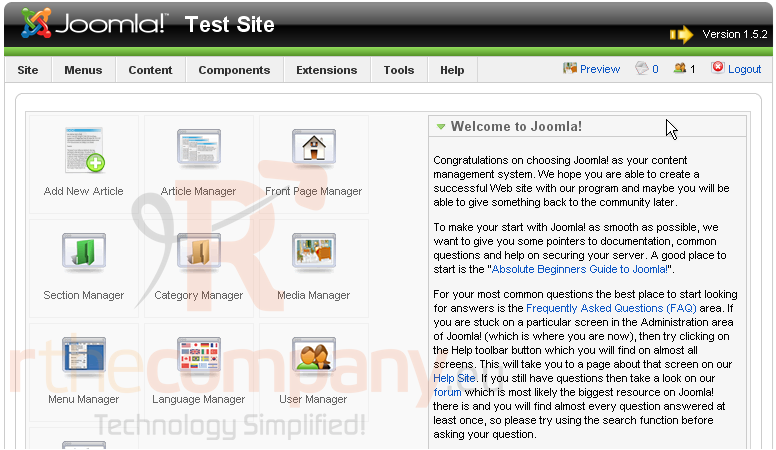
2) Now, let's go to Joomla.org and download the update we need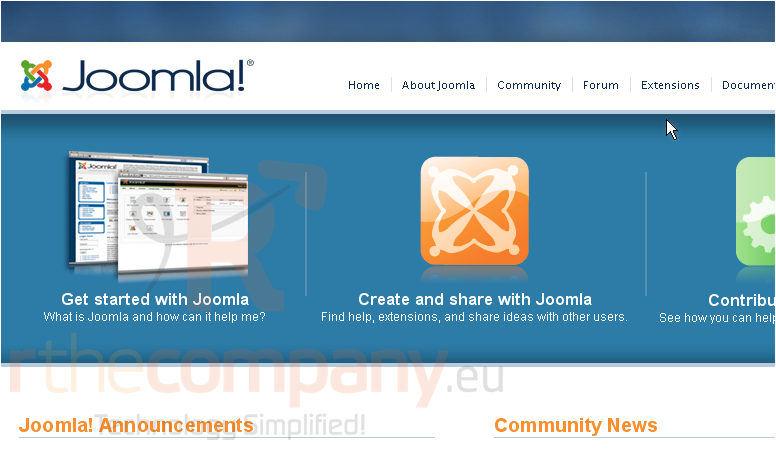
3) Click the Download button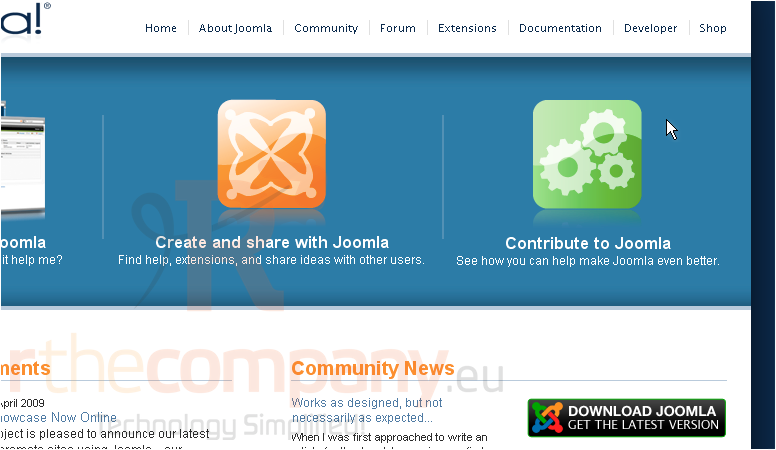
This page only lists the file for upgrading from the previous version, 1.5.9; we need 1.5.2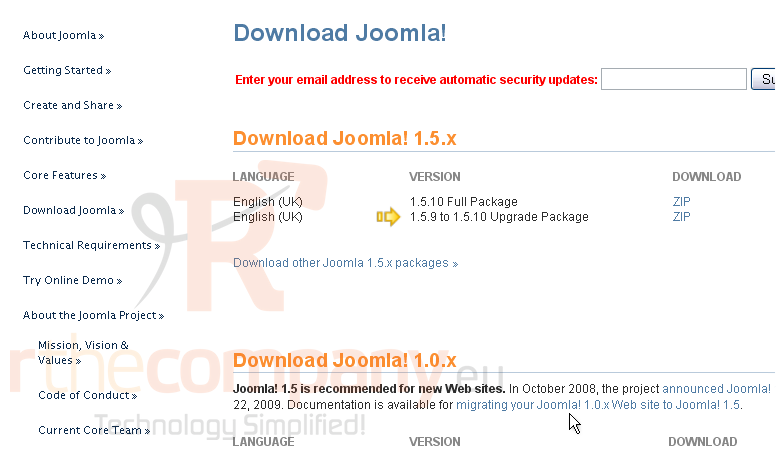
4) Click this link
On the Files tab, look through the list until you find the version you need. They're all listed in three formats: .zip, .tar.gz, and .tar.bz2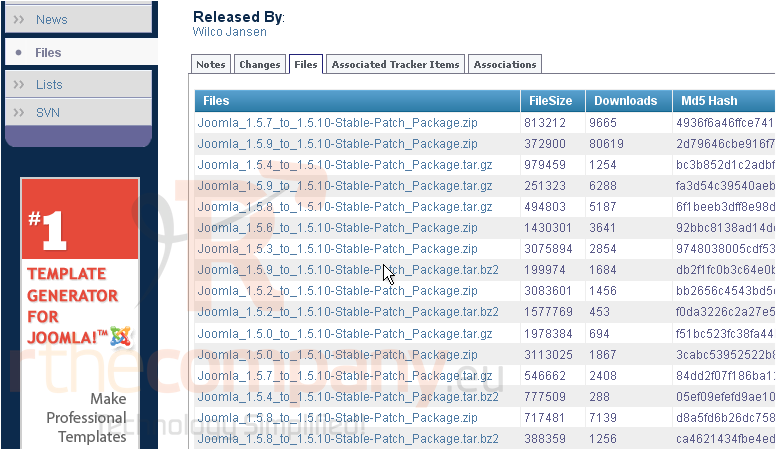
.zip is a format that pretty much any operating system will be able to extract by default. so let's choose that
5) Save the file you need to your computer
6) Click Save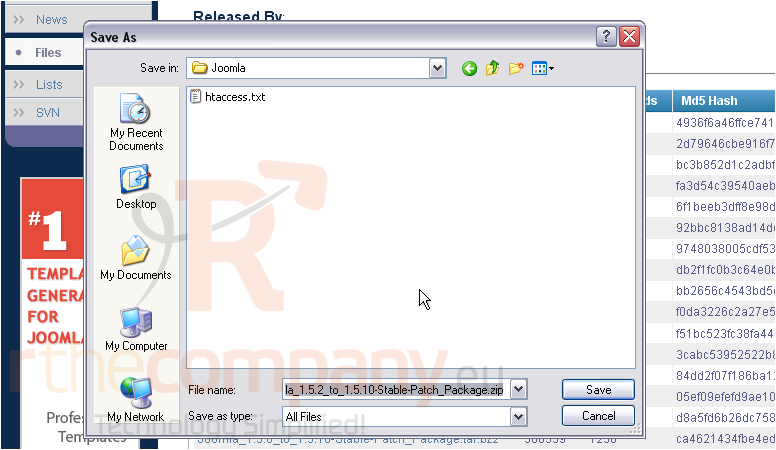
The patch file has been saved to your computer
Now... before applying the patch to your Joomla installation, there are two very important steps that must be completed, unless you want to risk breaking your live site irreparably
7) First, back up your entire Joomla database. If you are unsure how to do this, watch the accompanying tutorial on how to do so
After you've made a backup of your database, you should also make a complete backup of the entire Joomla directory: every file and subfolder it contains
8) Let's go to the File Manager in cPanel and do that now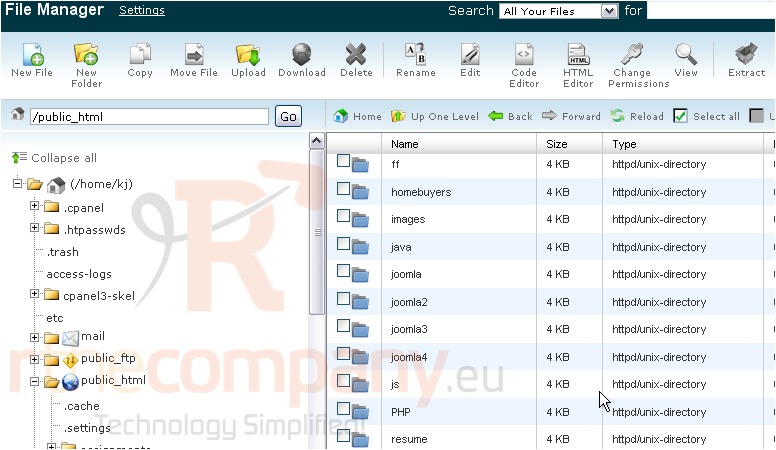
9) Right-click on the Joomla folder
10) Go to Copy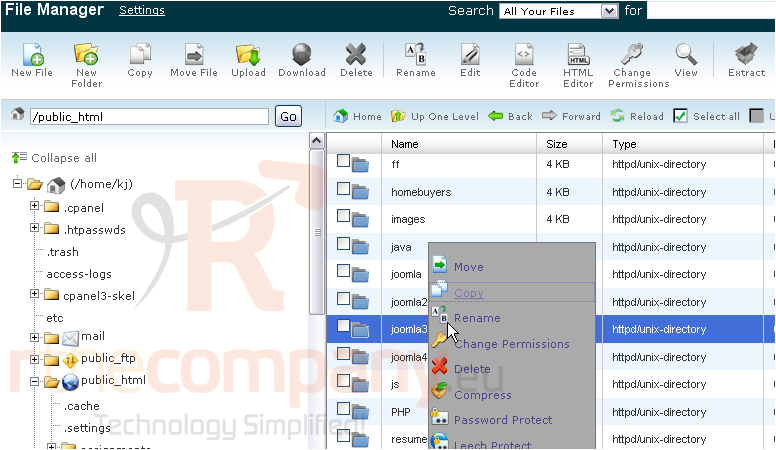
11) Give the backup directory a name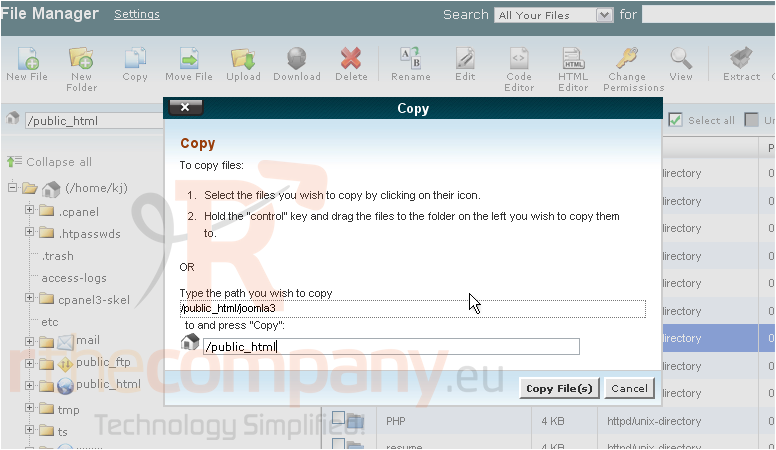
12) Click Copy File(s)
Once File Manager refreshes the listing, the backup directory we created will be displayed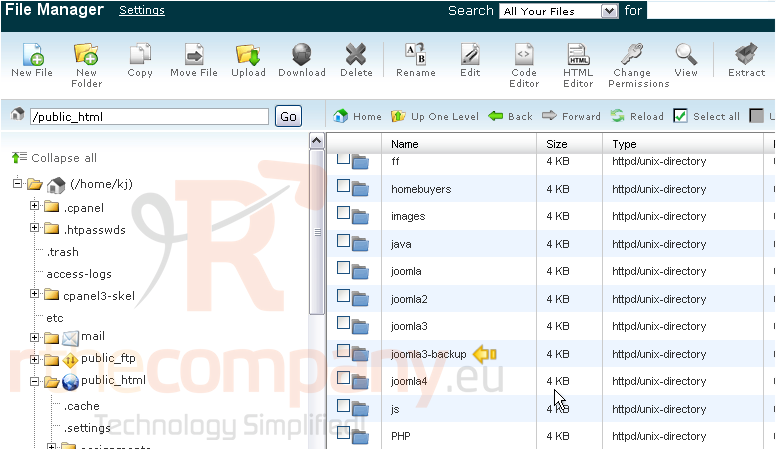
Now let's upload the upgrade file we downloaded
13) Double-click the original Joomla directory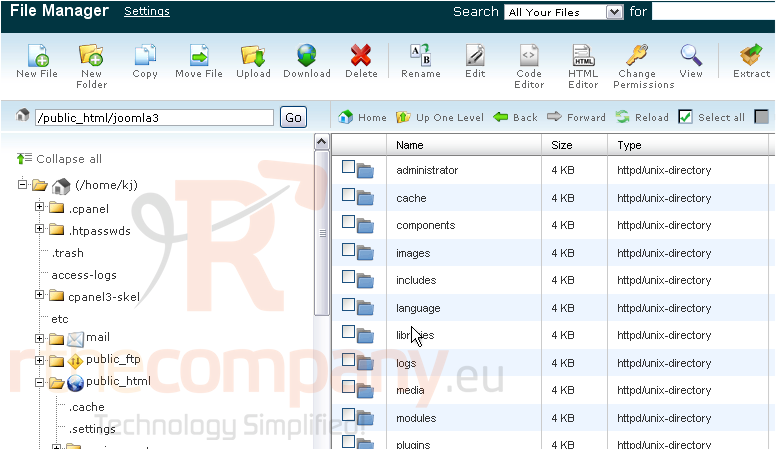
14) Go to Upload
You will be taken to the Upload Files screen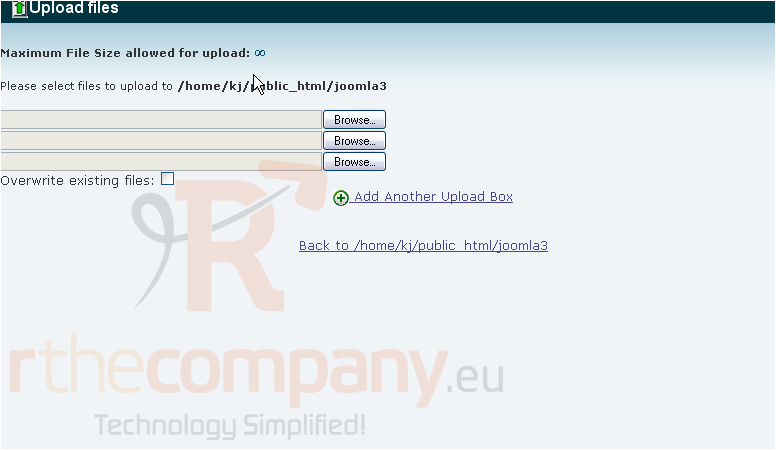
15) Click Browse...
16) Double-click the Patch Package
The upload has completed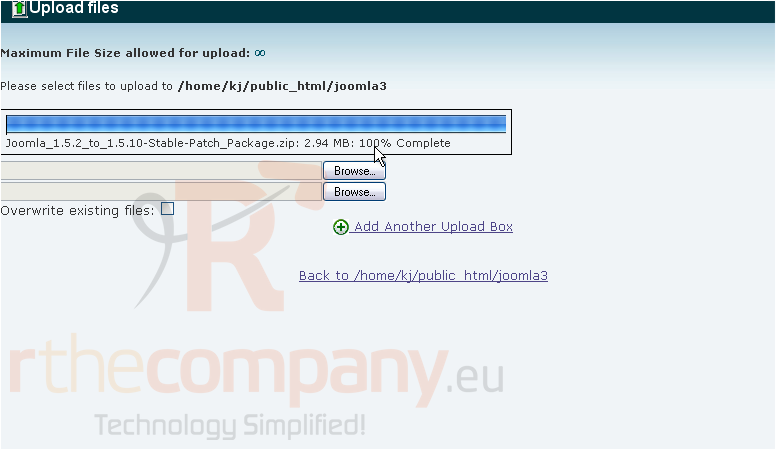
17) Click this link to go back to the File Manager
Now, it's time to extract the package
18) Scroll down to find it
19) Click the checkbox next to the file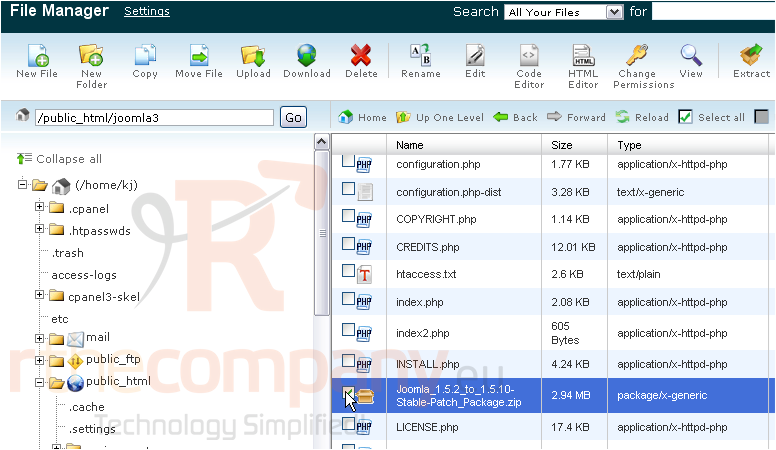
20) Click Extract
21) Verify that the file is going to extract to the Joomla directory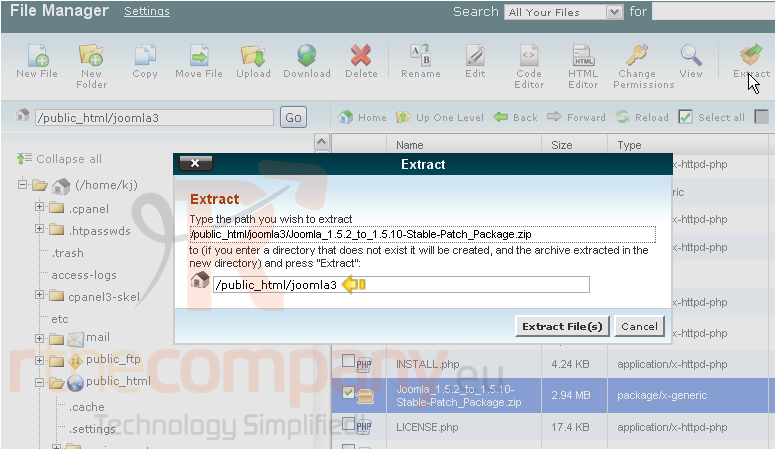
22) Click Extract File(s)
A list of the files extracting will be displayed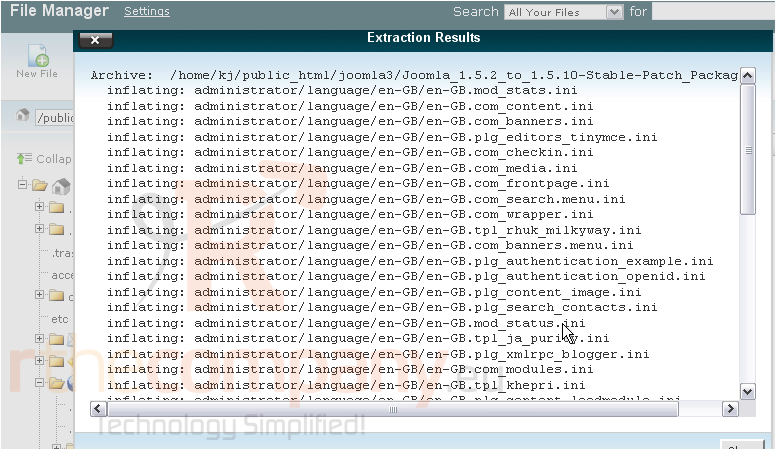
Extraction should proceed normally despite any error messages such as this one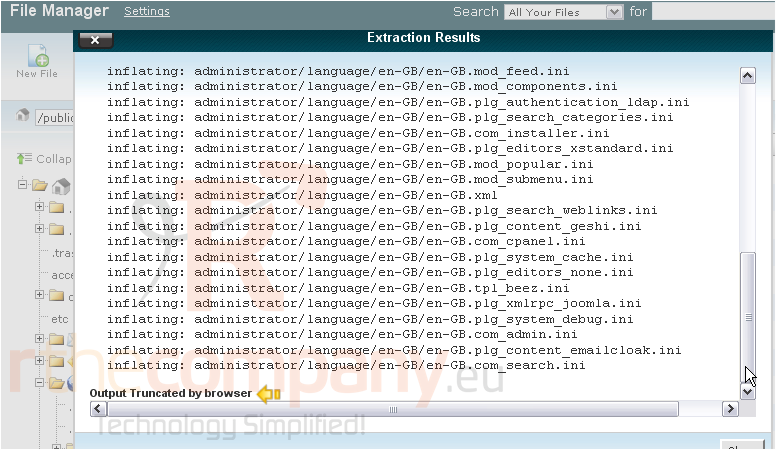
23) Click the X to return to the File Manager
The upgrade process should now be complete. Let's check that our Joomla installation still works properly and that the version number has been updated
Success! We've upgraded Joomla to the latest version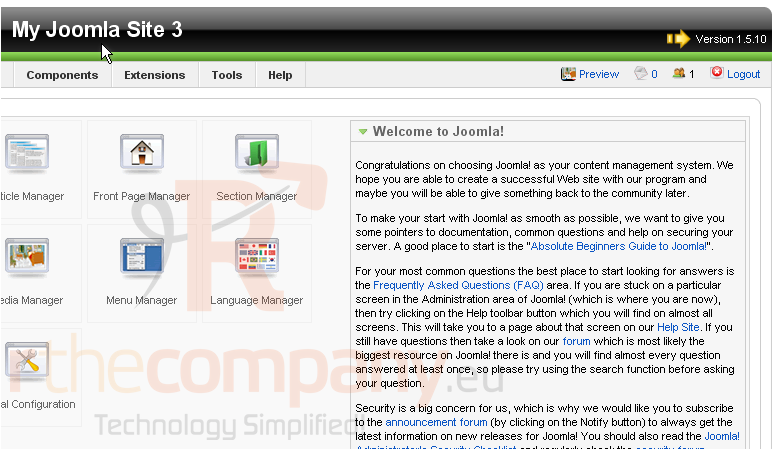
Remember -- keep your backups handy at least until you're 100% certain that your upgraded installation is functioning properly

