13. How to add payment modules in ZenCart
This tutorial assumes you've already logged in to Zen Cart
Now let's learn how to add payment modules
1) Place the cursor over Modules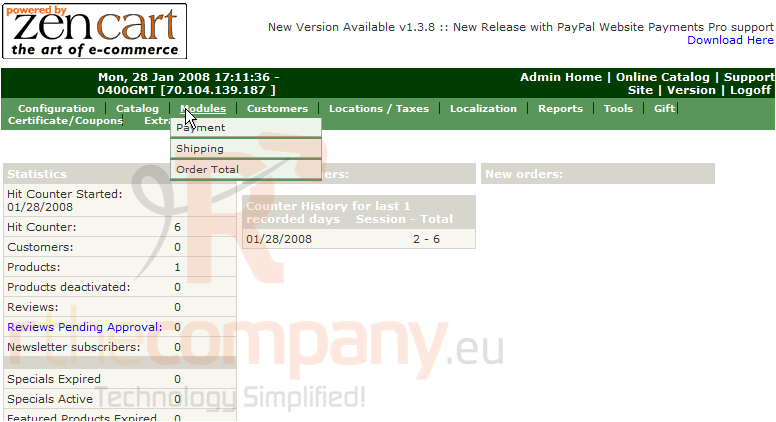
2) Click Payment
3) Click Install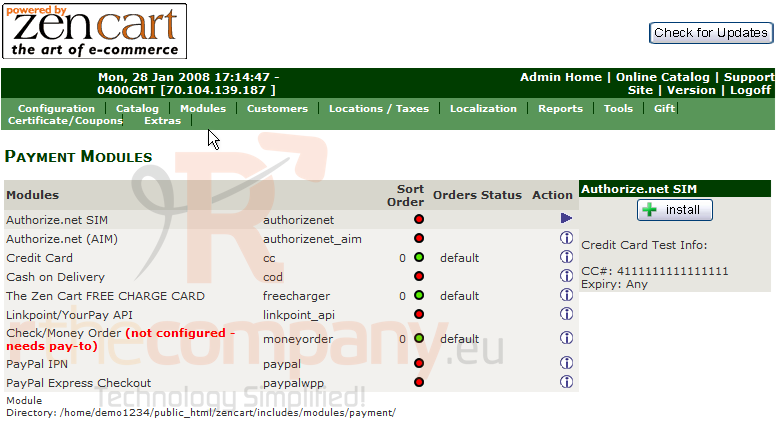
4) Click Update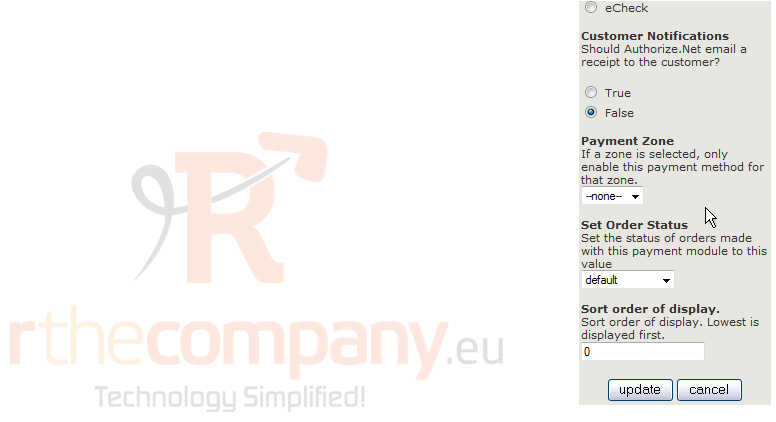
That's it! The payment module has been added, let's add another one now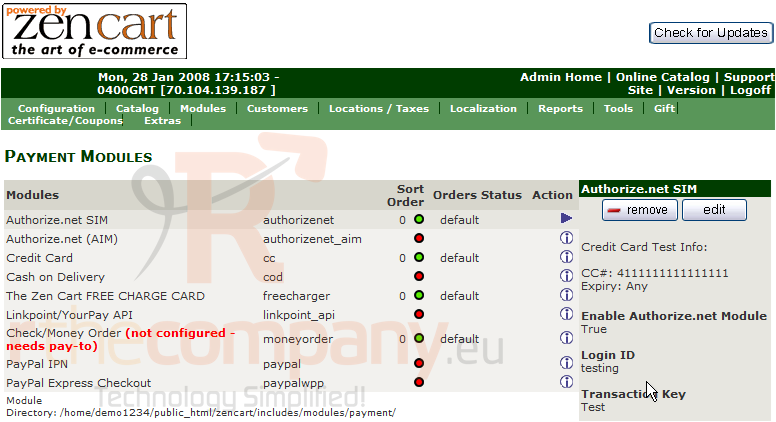
5) Click on a payment module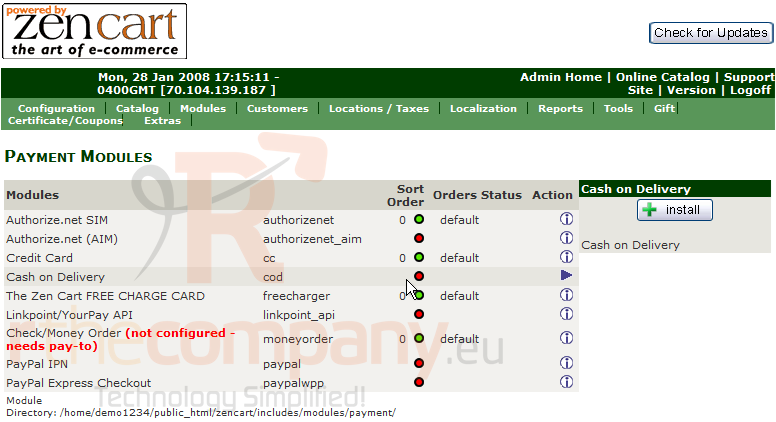
6) Click Install
7) Click Update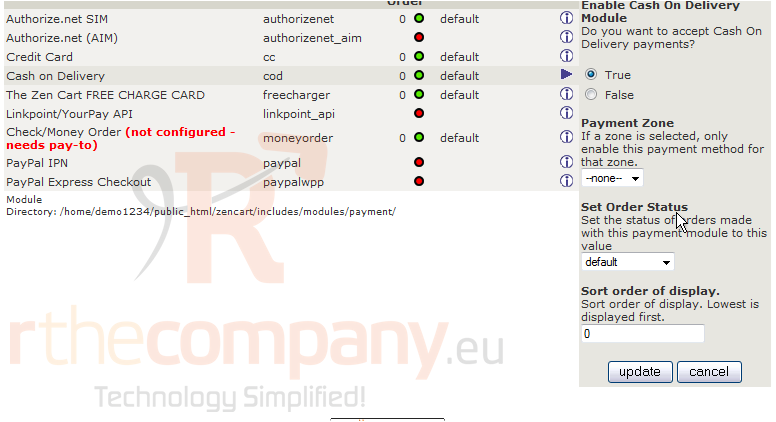
Another payment module has been added and we can return to this page in the future to add more payment modules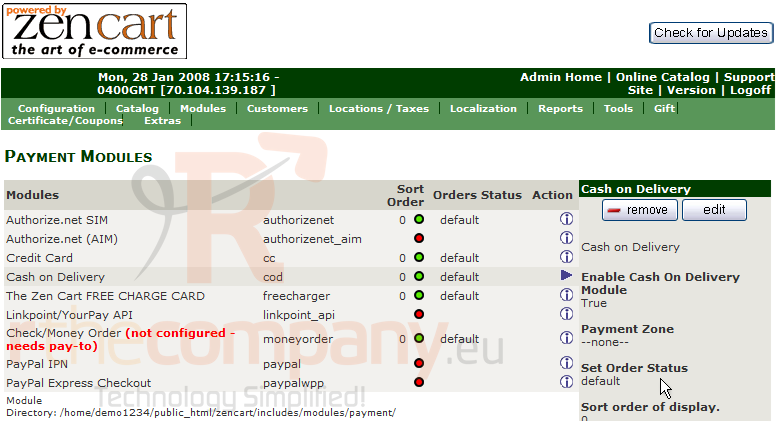
This is the end of the tutorial. You should now know how to add payment modules in Zen Cart

