4. How to configure your store in Magento Commerce
This tutorial will show you how to configure your store in Magento Commerce, and assumes you're already logged in to Magento
1) Go to the System menu
2) Select Configuration
3) You can choose the default country from the list
Magento lets you specify from which countries to allow orders. All countries are selected by default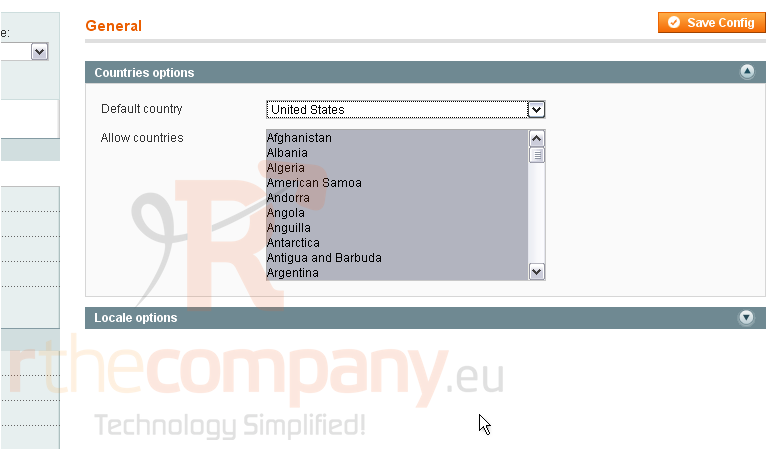
4) To select or de-select a country, hold down the control key while clicking on it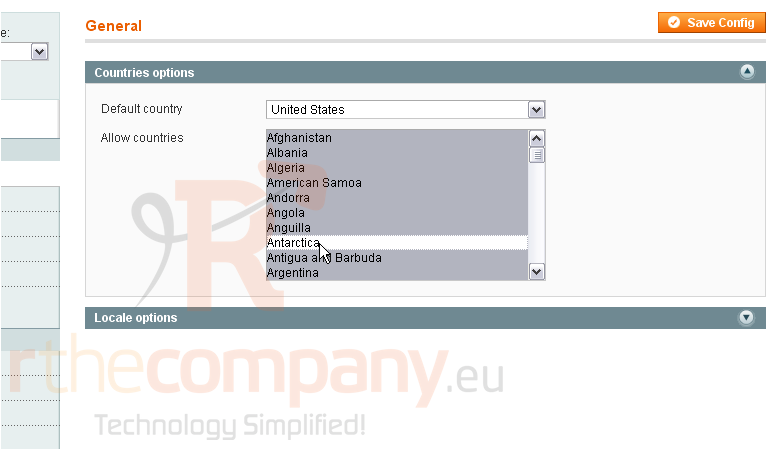
You may need to click the arrow to view more options
5) Select the timezone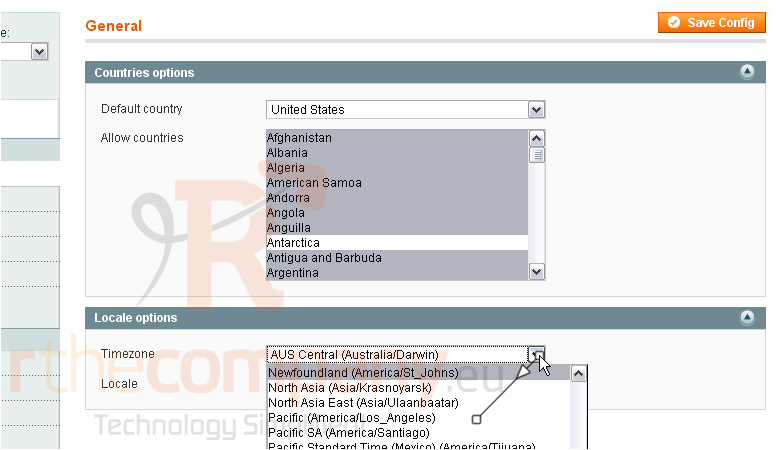
6) Choose the locale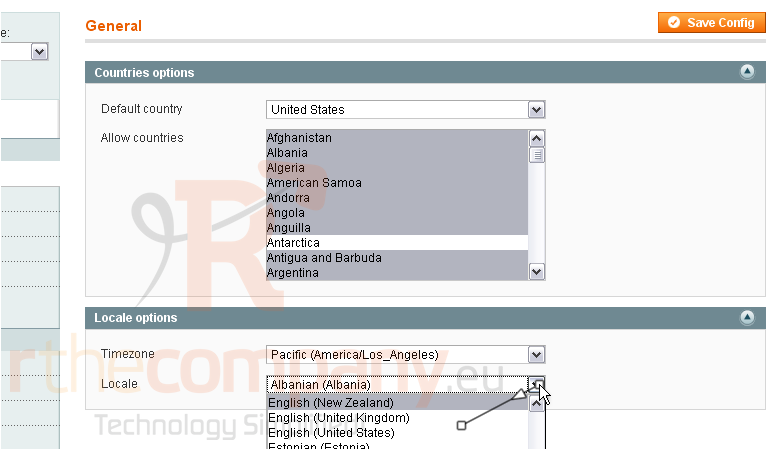
7) Click Save Config to save your changes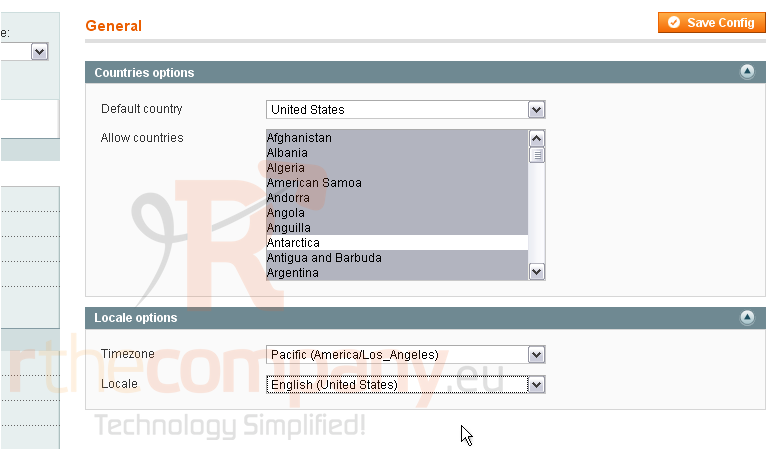
You will get on-screen confirmation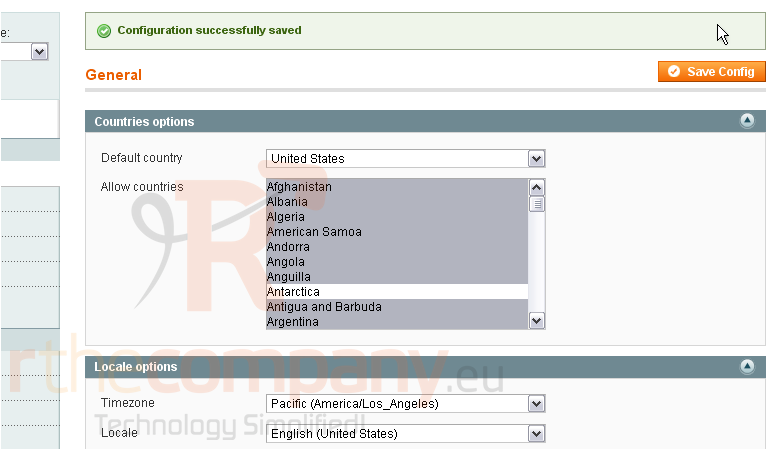
8) Click Web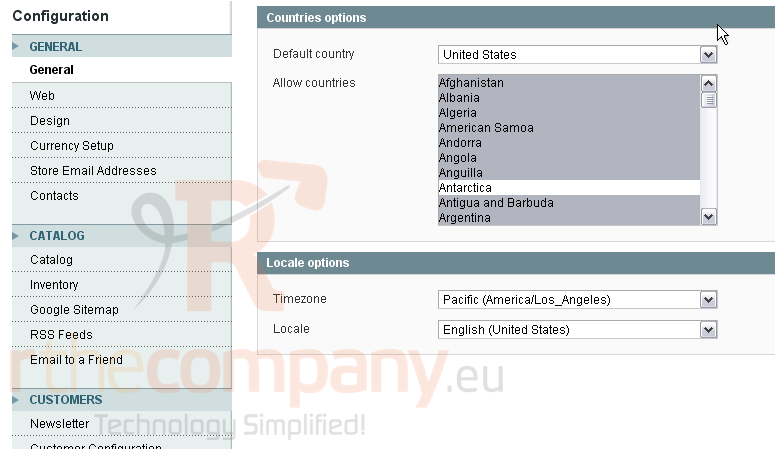
This is where you can edit options like the URL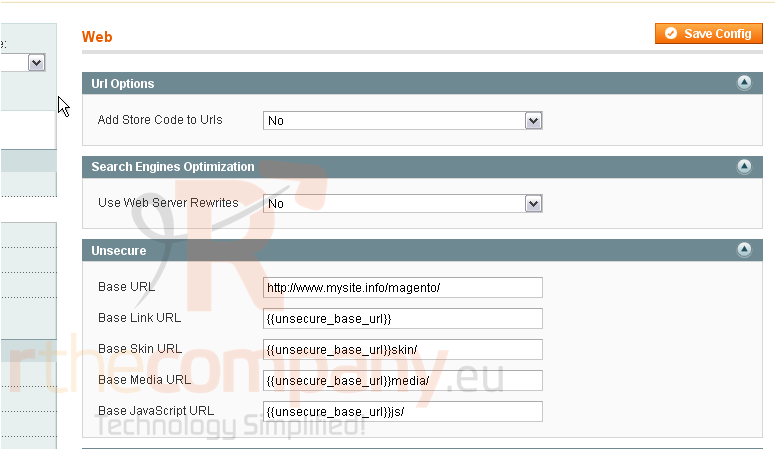
9) Enter the base URL for your site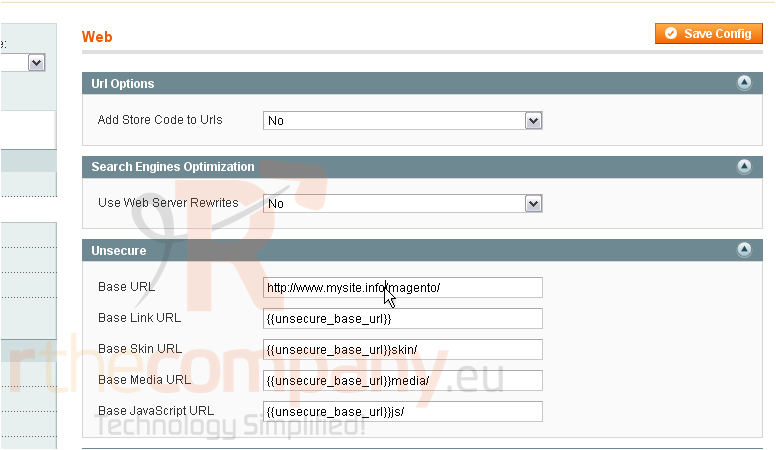
10) Click Save Config to save these changes
Success!
11) Click Design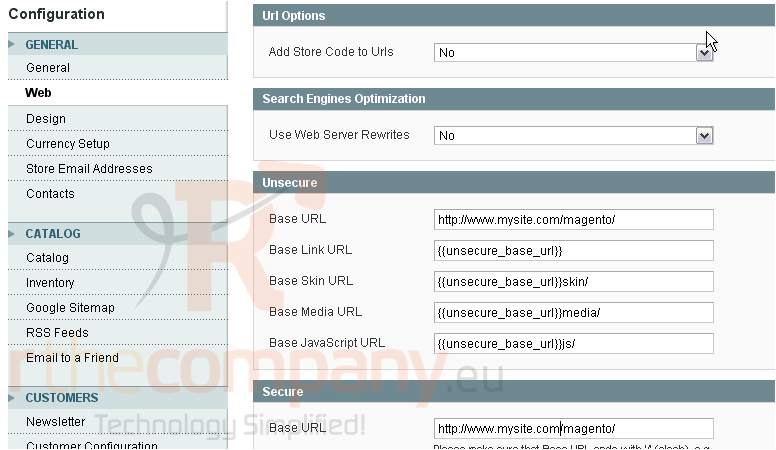
This is where you can change your theme related settings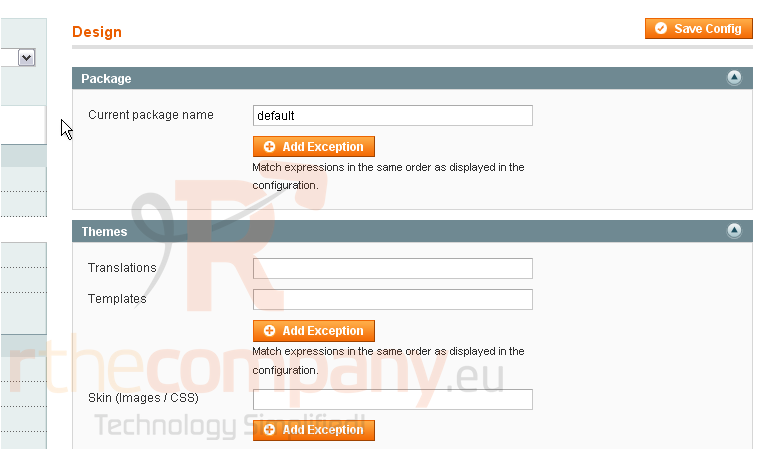
12) Change the title of your store here
13) Change your logo image source here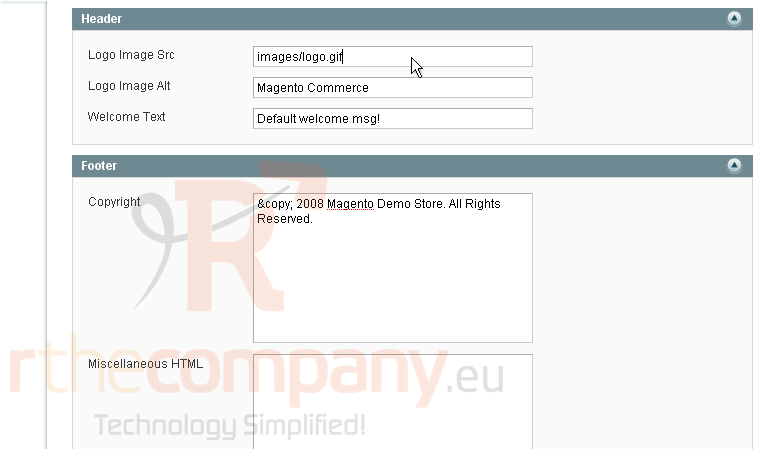
14) Enter welcome text
15) Edit the copyright information here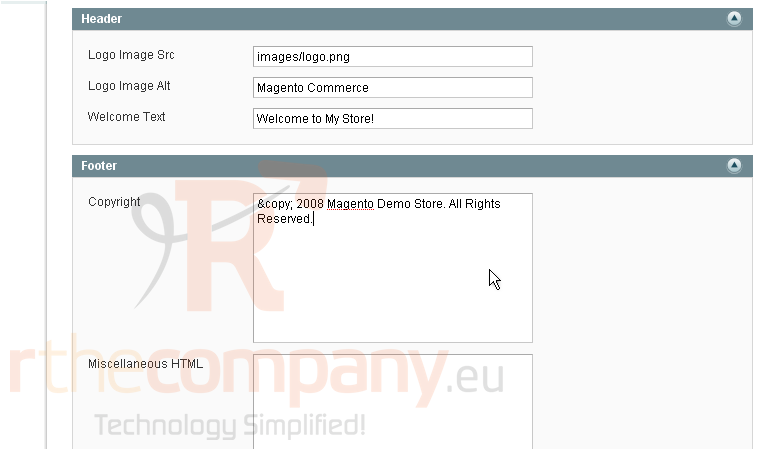
16) You can edit the image watermarks here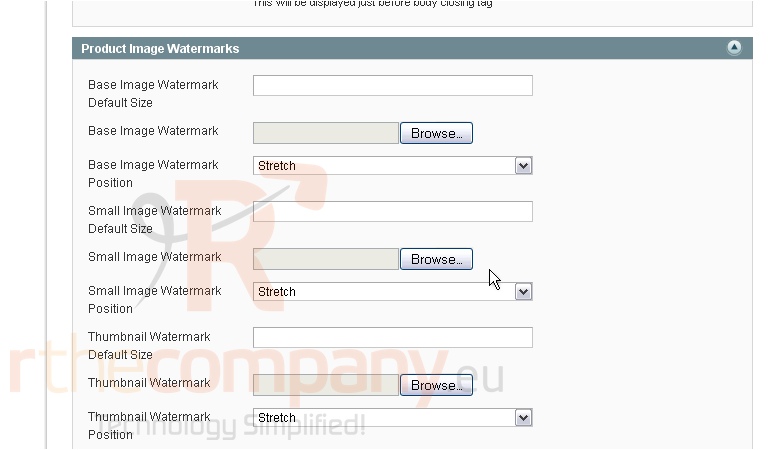
17) Click Currency Setup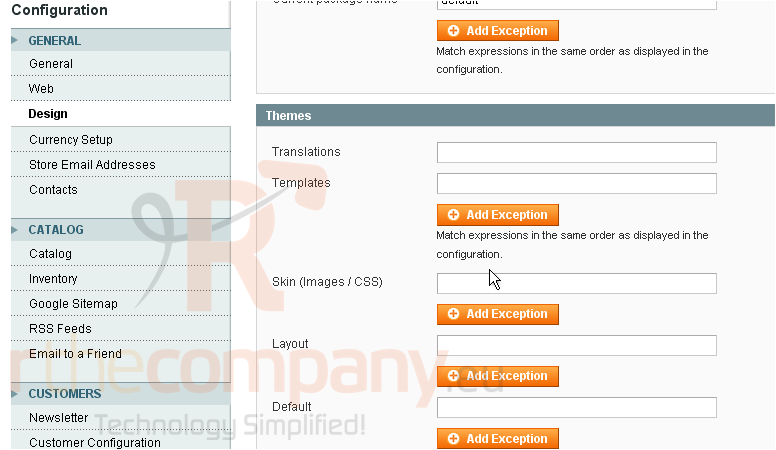
This is where you can set your currency options, including allowed currencies
18) To select another currency, hold down control and click on it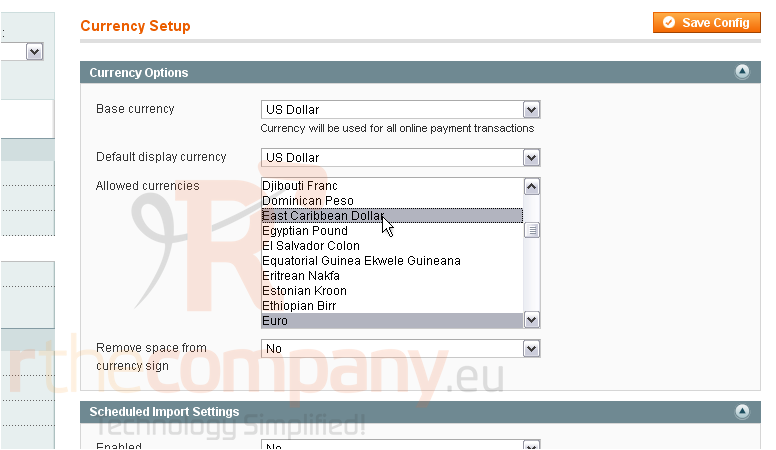
19) Click Save Config
Success!
20) Click Store Email Addresses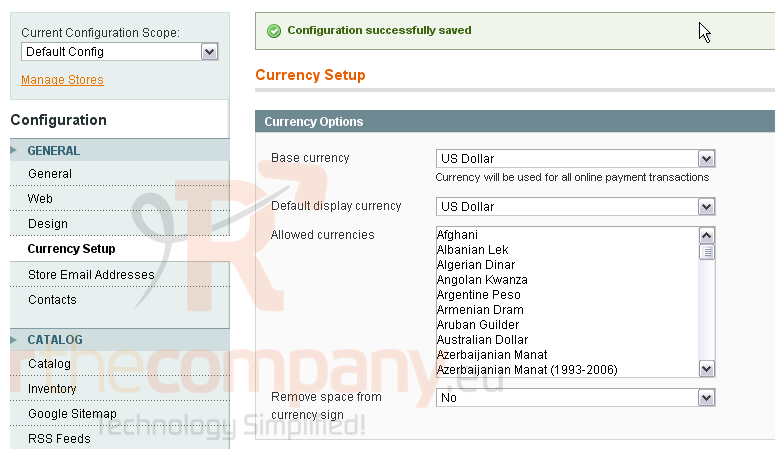
This is where you can set the sender names and email addresses for contact and support emails
21) Go to Contacts
Here, you can enable Contact Us and set other related options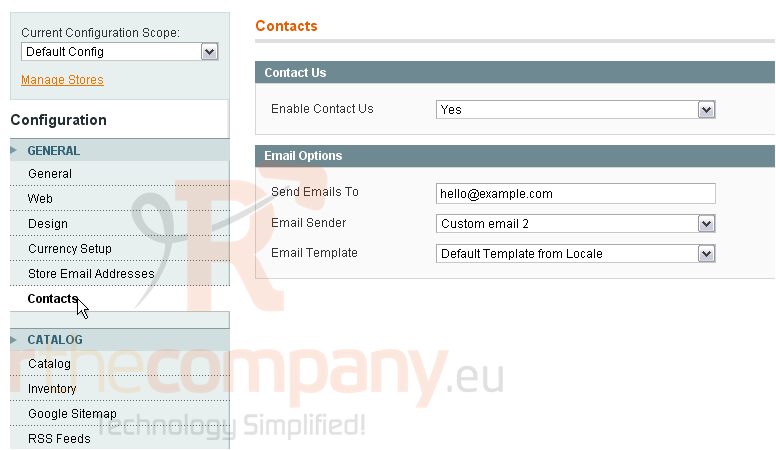
22) Click Catalog
This is where you can set options related to the store catalog, including the number of products per page and setting up alerts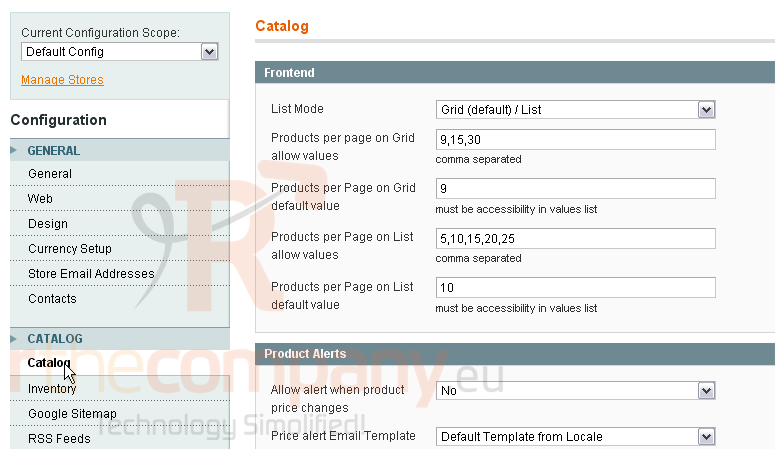
23) Go to Inventory
Here, you can manage options related to the stock, quantity, and backorders
This is just an overview of some of the most important options required to get your store set up. For more options, scroll down and follow the menu links
This is the end of the tutorial. You now know how to configure your store in Magento Commerce

