4. How to add product categories to your store in OpenCart
Categories can be used to group similar products together making it easier for customers to find them.
1) To create a category, go to Catalog.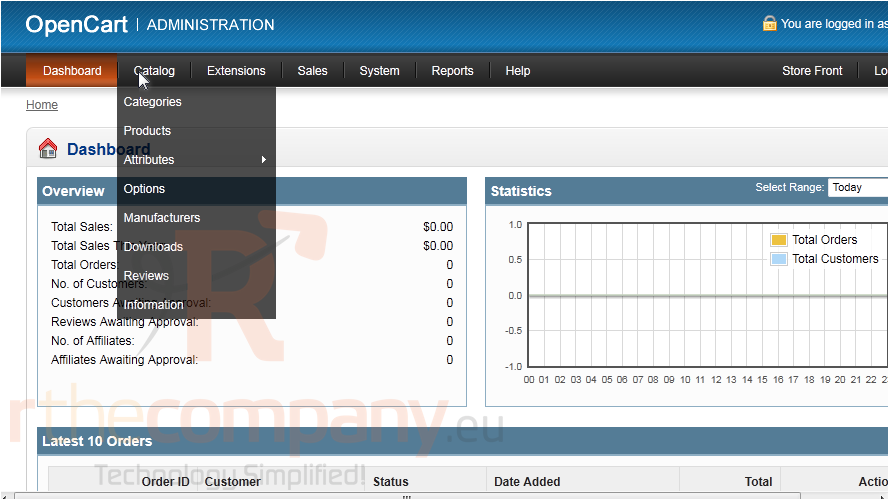
2) Click Categories.
3) Click Insert.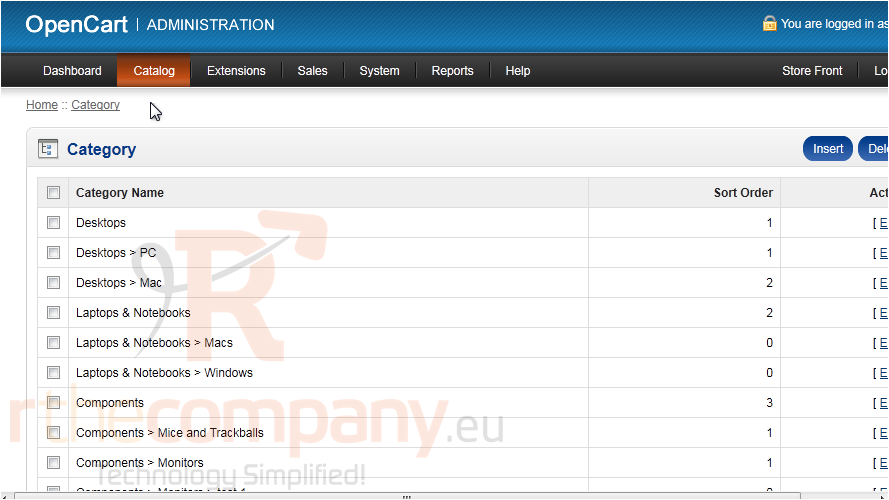
4) Enter a name for the category.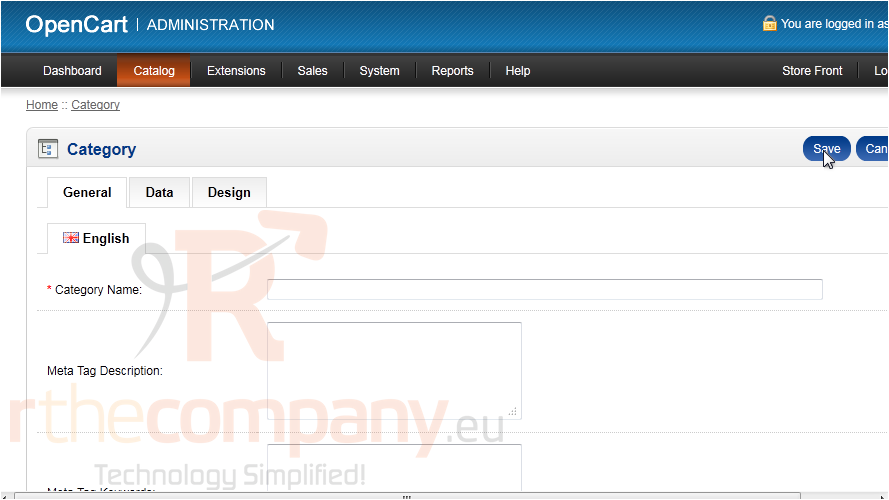
5) Type the Description here.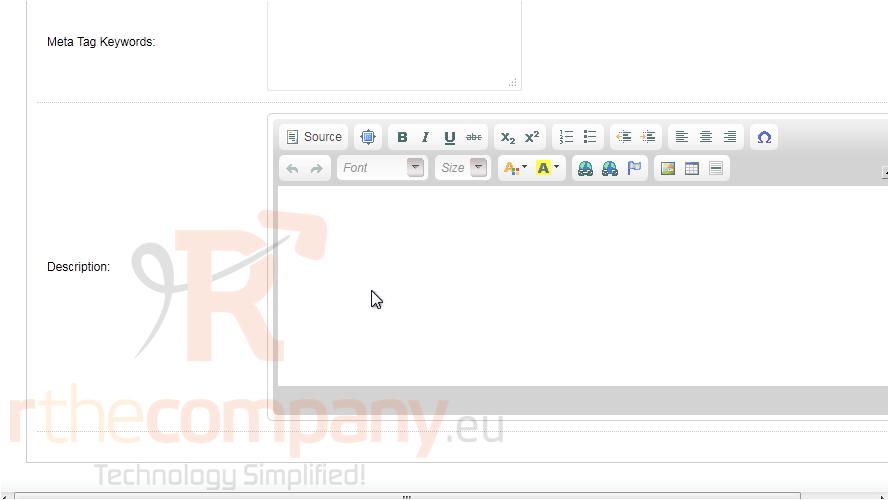
6) Go to the Data tab.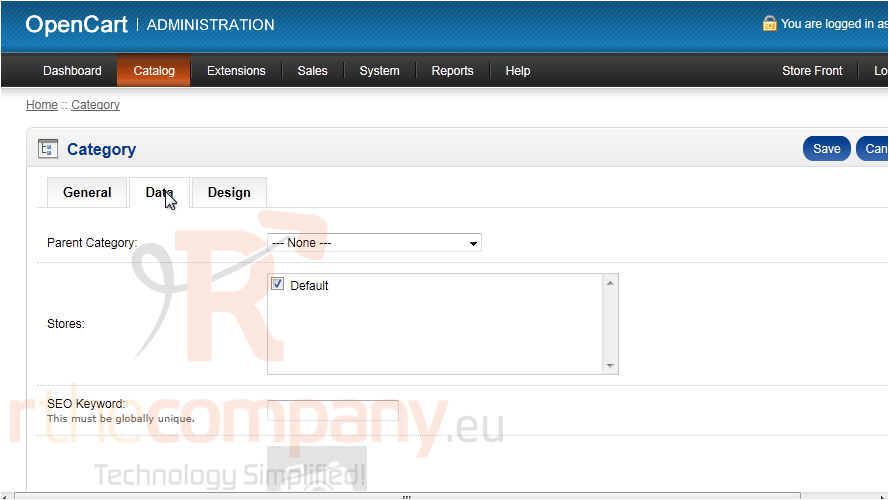
7) Optionally select a Parent Category.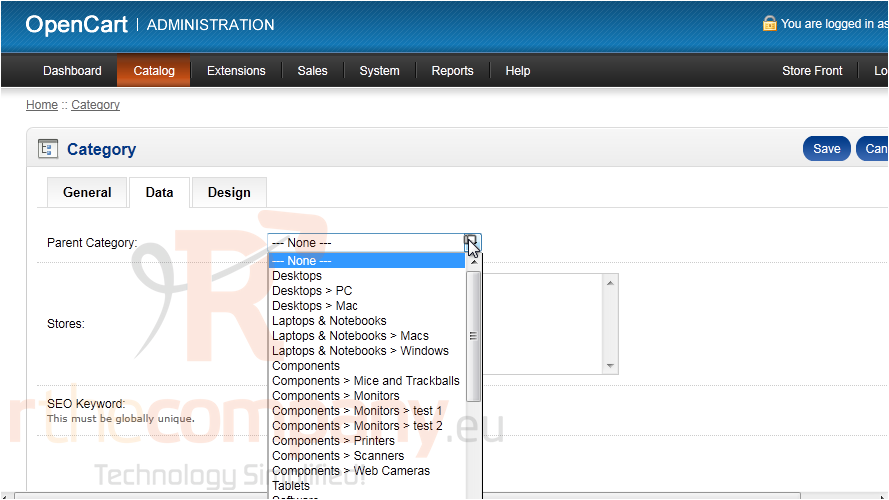
Here is where you can set an image and keywords for this category.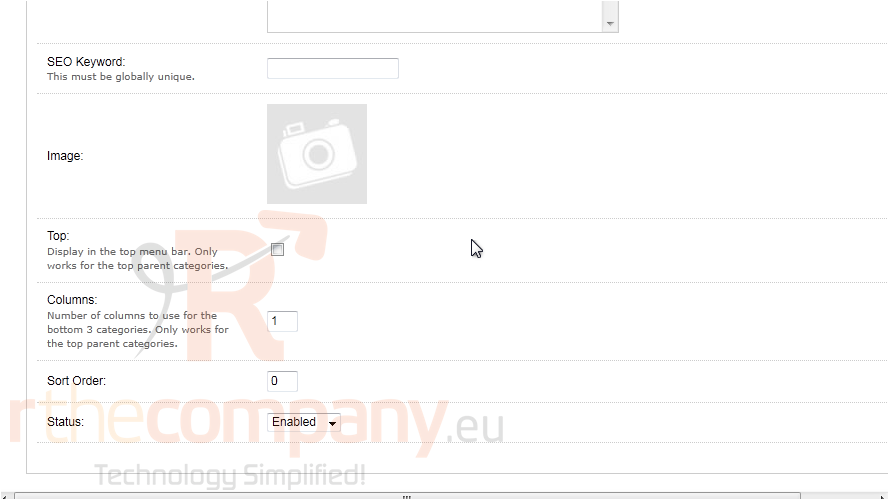
8) Go to Design.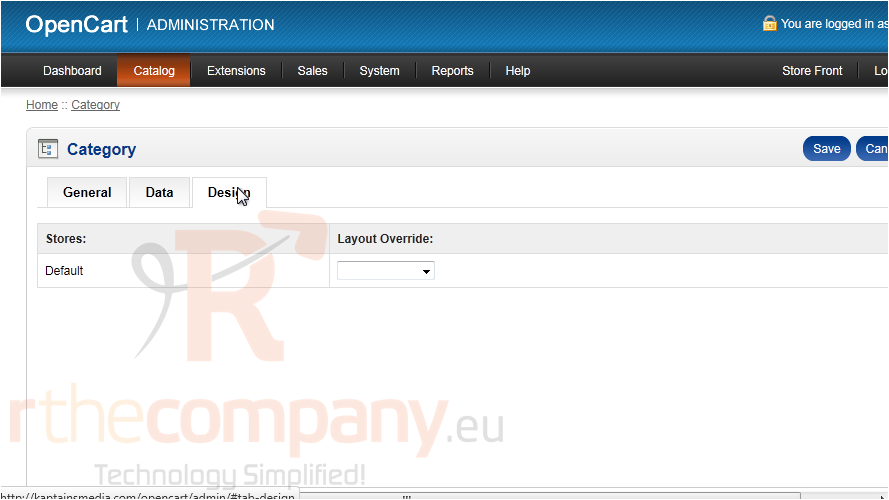
If you want products in this category to have a different page design, select that design here.
9) Click Save.
That's it! Now you know how to add product categories in OpenCart.

