4. How to add your credit card to your PayPal account
This tutorial will show you how to add your credit card to your PayPal account
This tutorial assumes you are already logged in to PayPal
1) Click the Profile link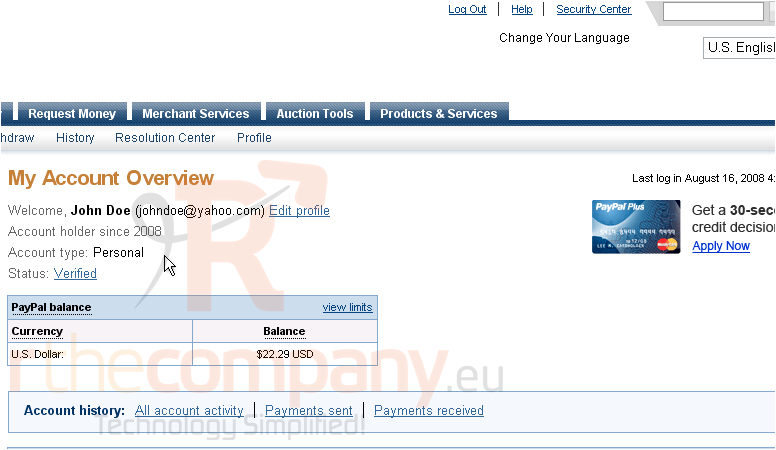
2) Click Credit/Debit Cards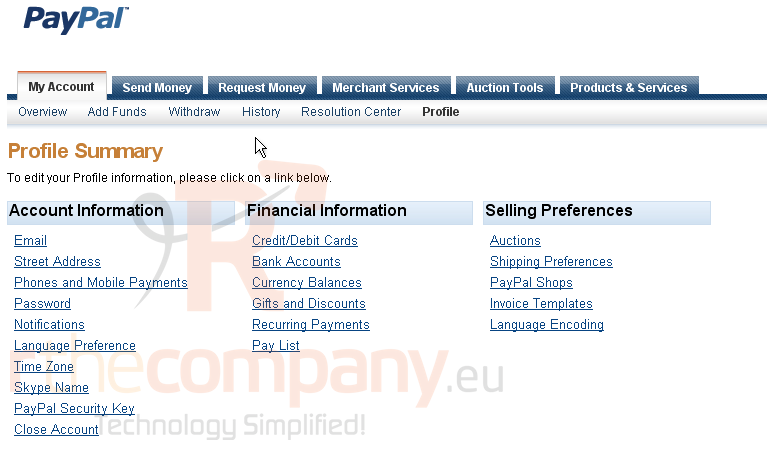
You will need to enter the information on your credit card. PayPal may already put some of this information in for you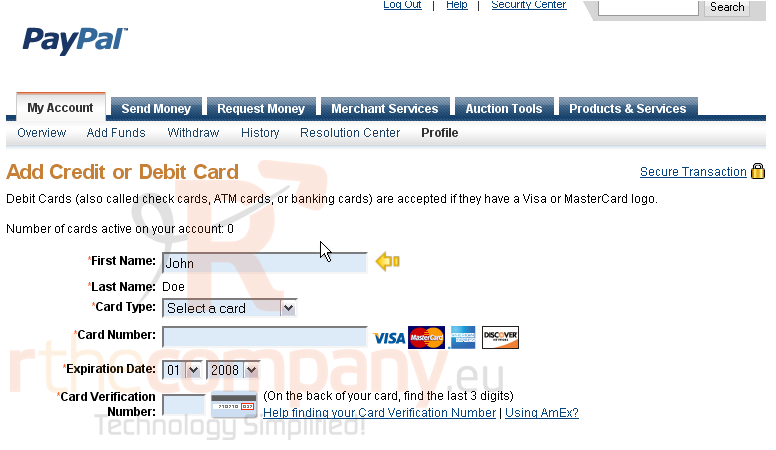
3) Select the card type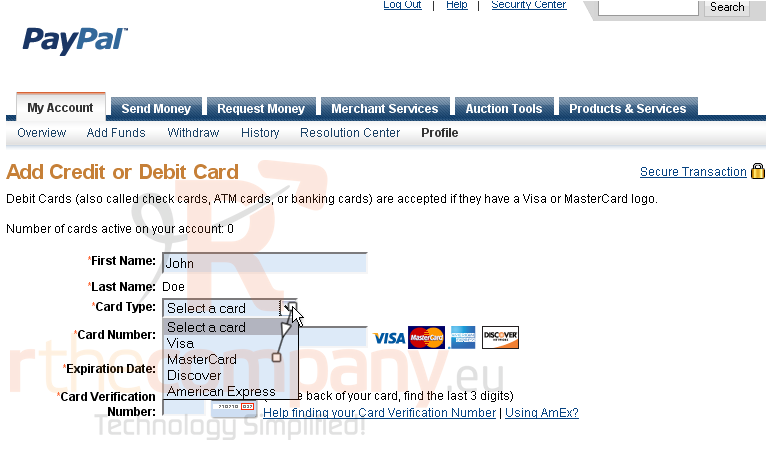
4) Enter the card number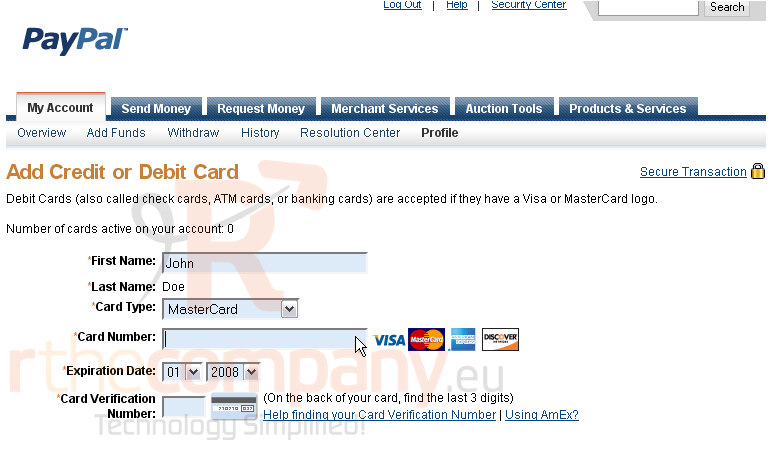
5) Enter your credit card expiry date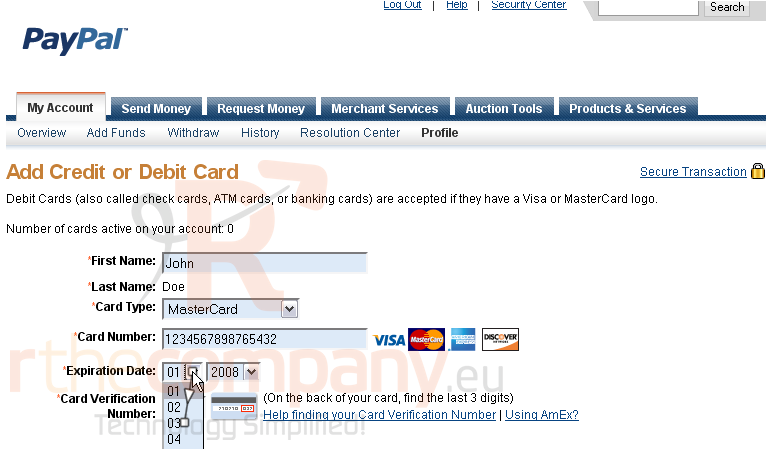
There is a number on the back of your credit card. The Card Verification Number is the last 3 digits
6) Enter the Card Verification Number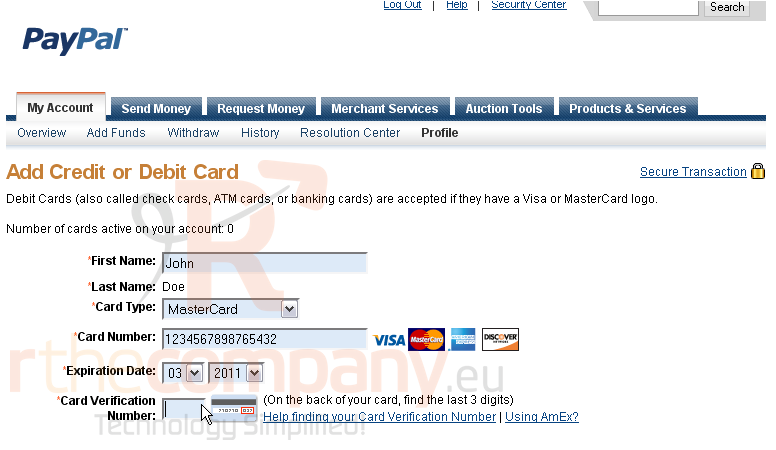
If you have already added the billing address into your profile, you can select it from the drop-down list. Otherwise, you will need to add a new address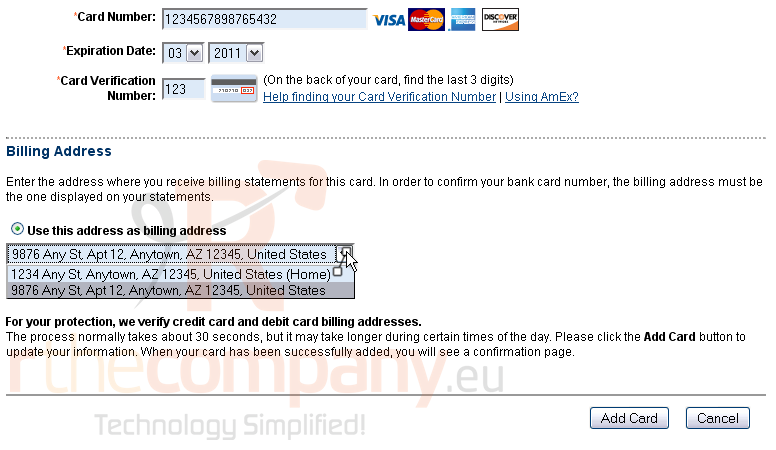
7) Select your billing address
8) Click Add Card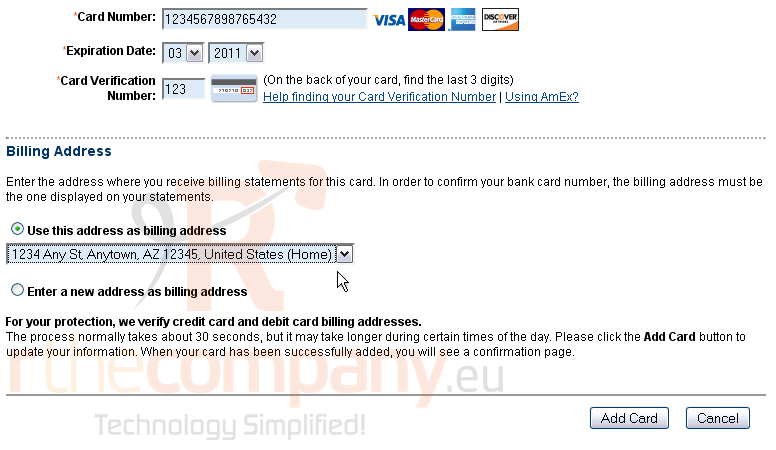
You will receive on-screen confirmation and an email stating that you have added a credit card to your PayPal account. You can now edit or remove this card. Or, you can add another card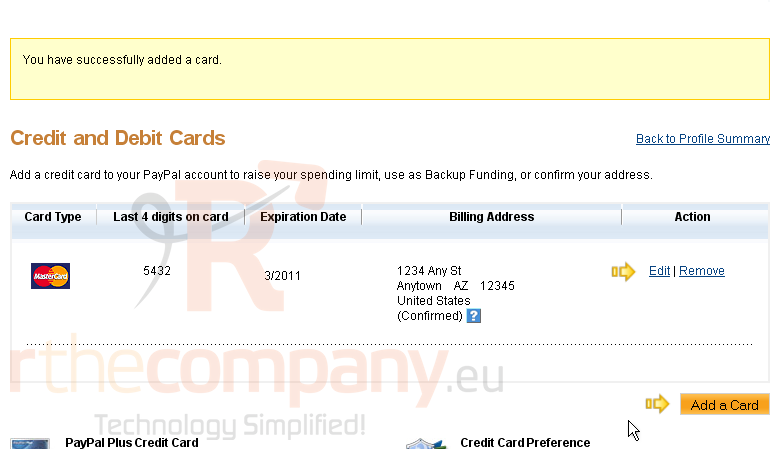
This is the end of the tutorial. You now know how to add a credit card to your PayPal account

