5. How to add an email address and set it as primary
This tutorial will show you how to add an email address in PayPal and set it as primary
1) Click the link to go to your profile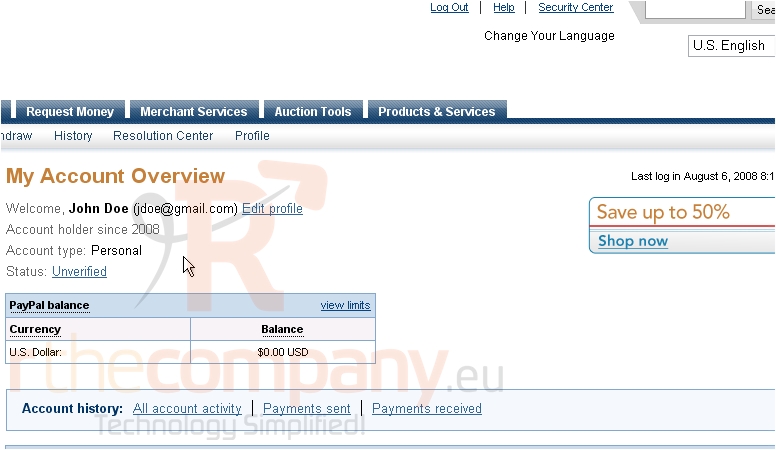
2) Click the Email link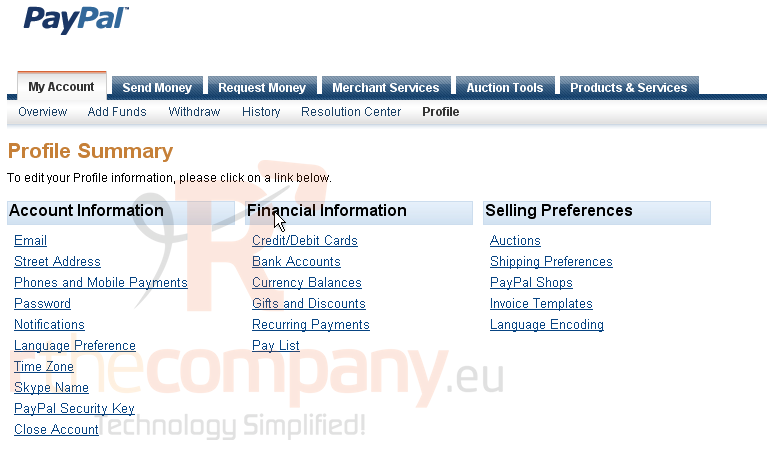
3) Click the Add button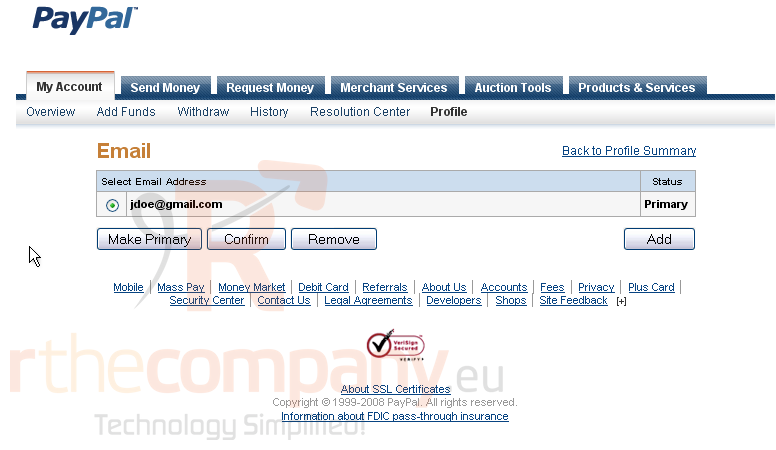
4) Enter a new email address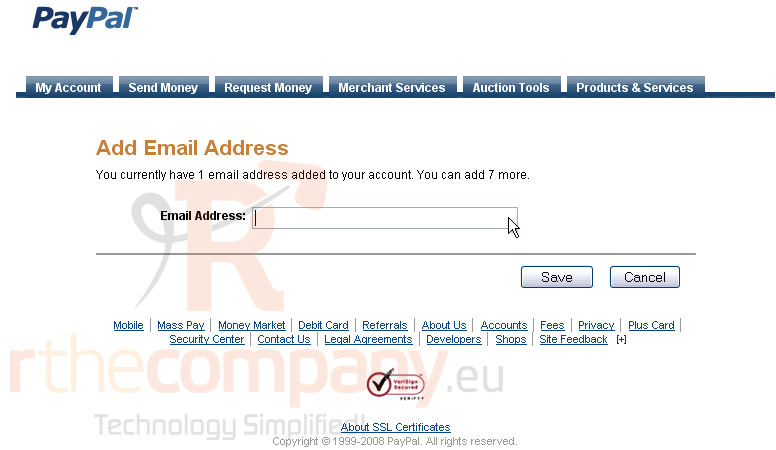
5) Click the Save button
You will now need to confirm your email address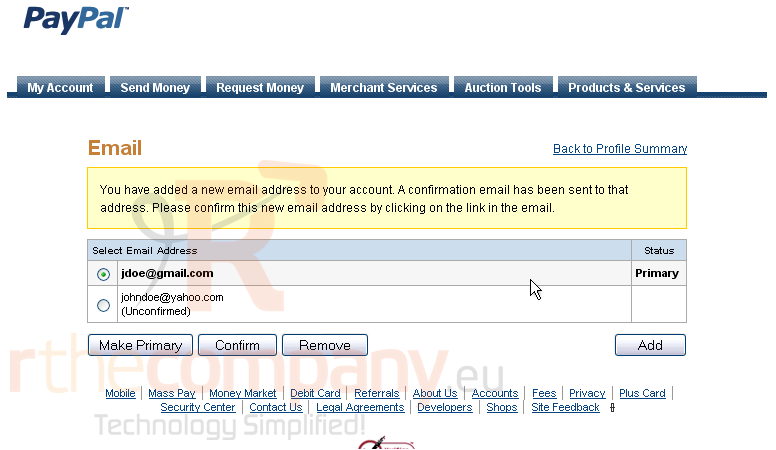
6) Go to the email address you just added
7) Click on the link in your email
8) Return to your browser
9) Enter your password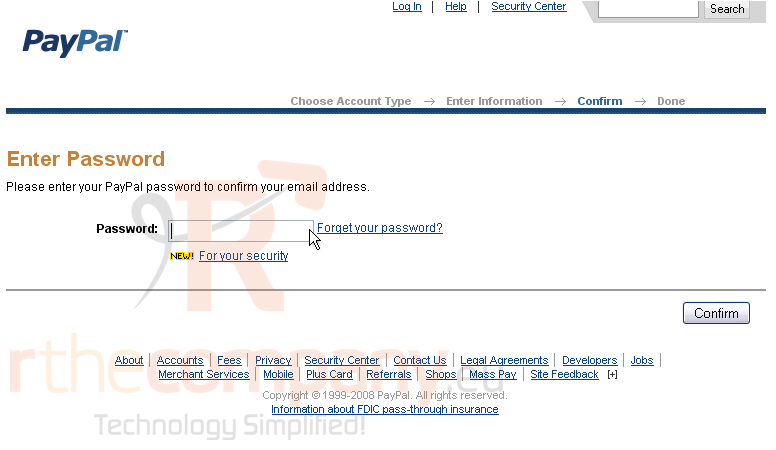
10) Click the Confirm button
Success! Your email address has been confirmed
11) Click the Continue button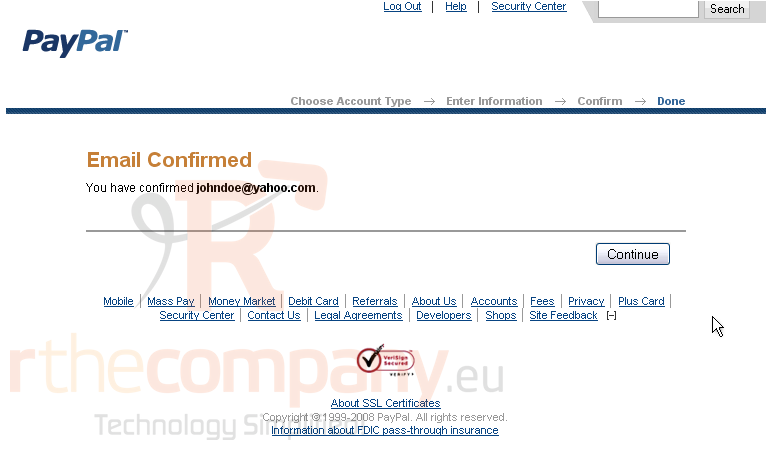
12) Click Go To My Account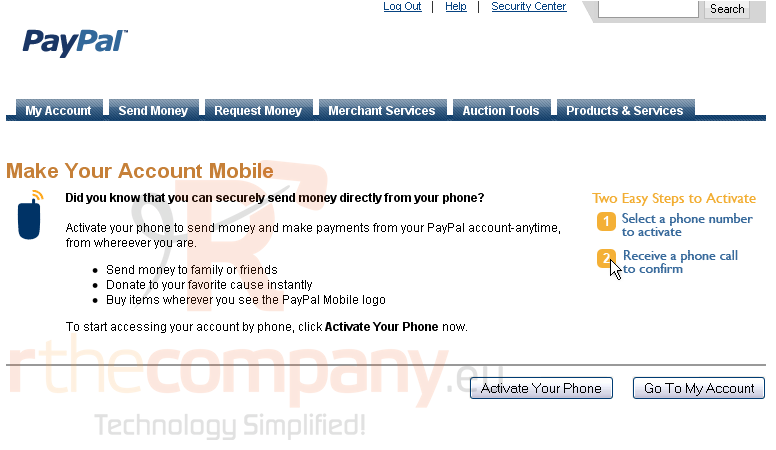
13) Click the link to go to your profile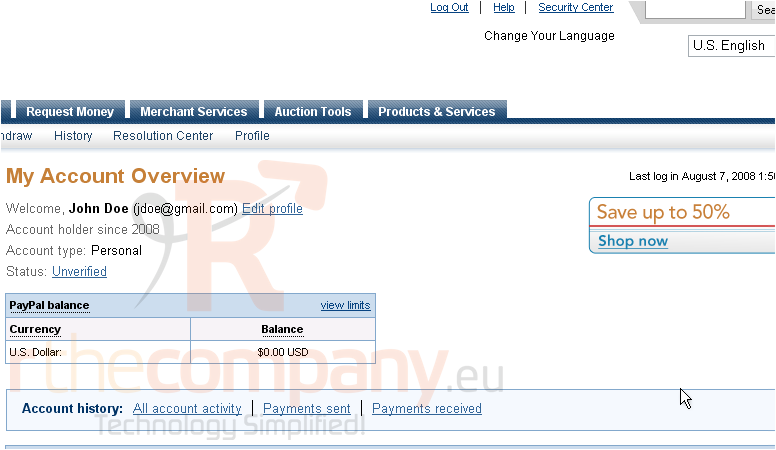
14) Click the Email link
Now we're going to set the email address you just added as primary
15) Select the email address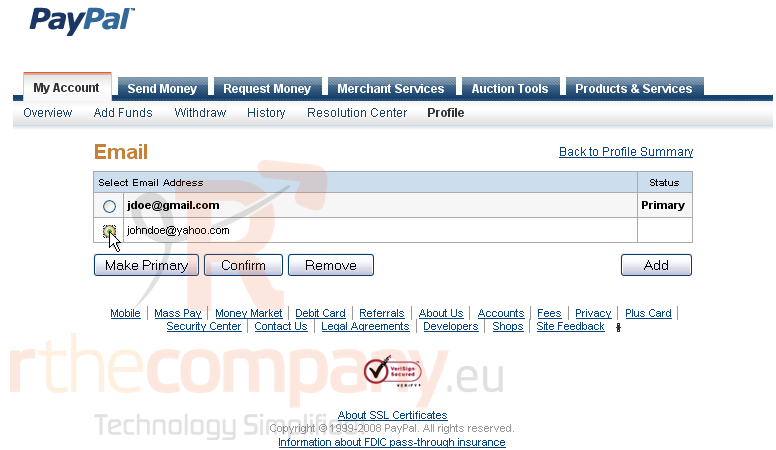
16) Click the Make Primary button
You will receive on-screen confirmation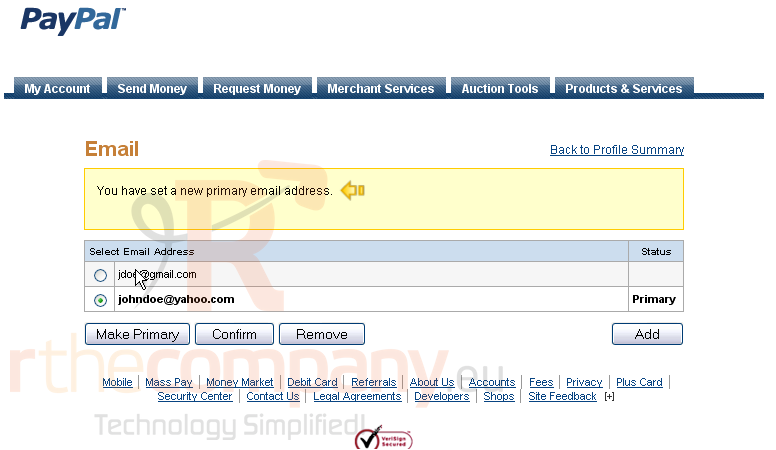
Now we're going to delete our old email address
17) Select the address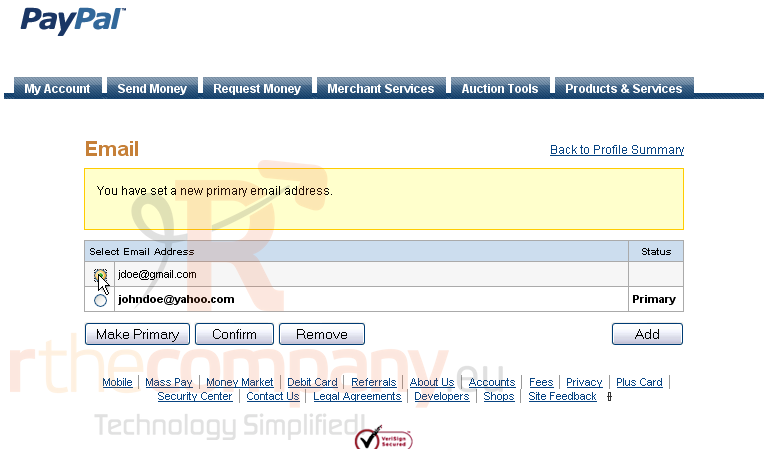
18) Click the Remove button
19) Click Remove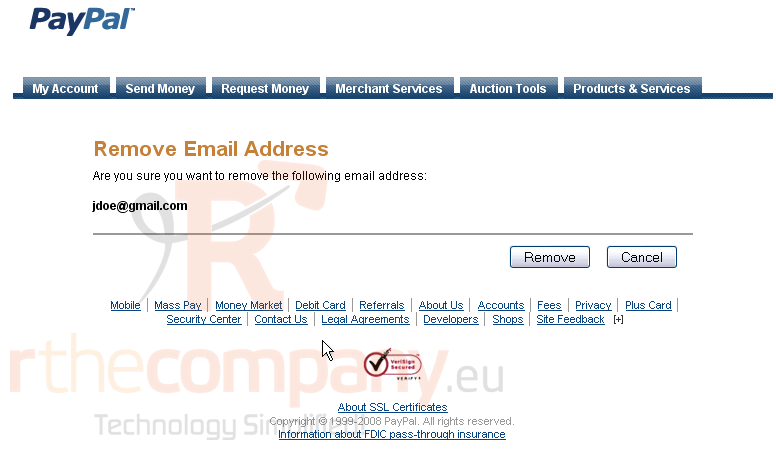
That's it!
This is the end of the tutorial. You now know how to add an email address and make it primary as well as delete an existing address

