6. How to add funds to your PayPal account
This tutorial will show you how to add funds to your PayPal account
1) Click Add Funds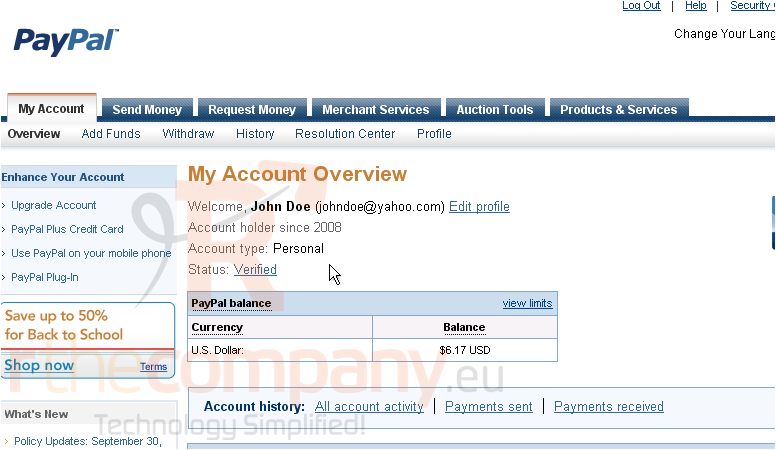
This screen will show you what options are available to you to add funds to your account. For the purpose of this tutorial, we will add funds using a bank account. Note that this method can take up to 5 business days to process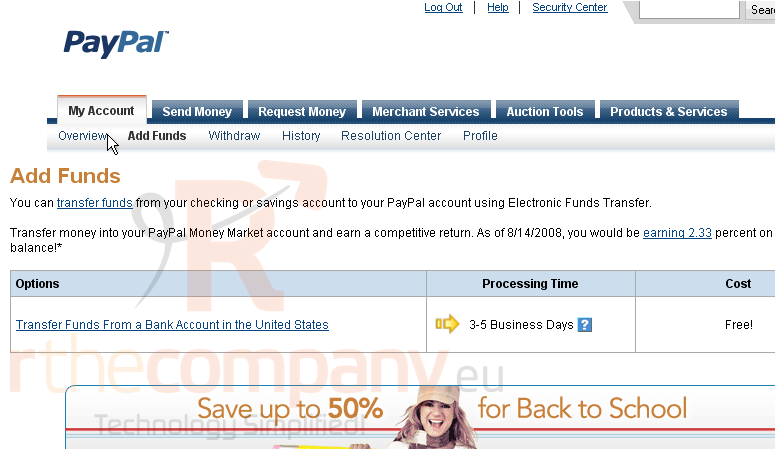
2) Click the Transfer Funds link
Make sure the correct bank is selected from the drop-down list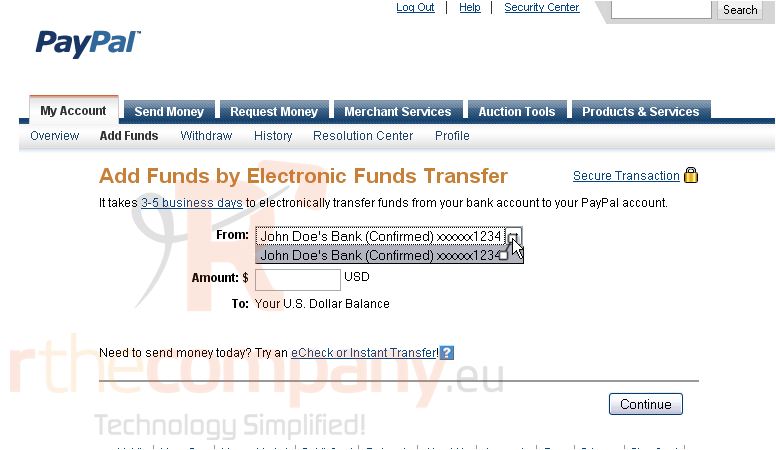
3) Enter the amount you would like to transfer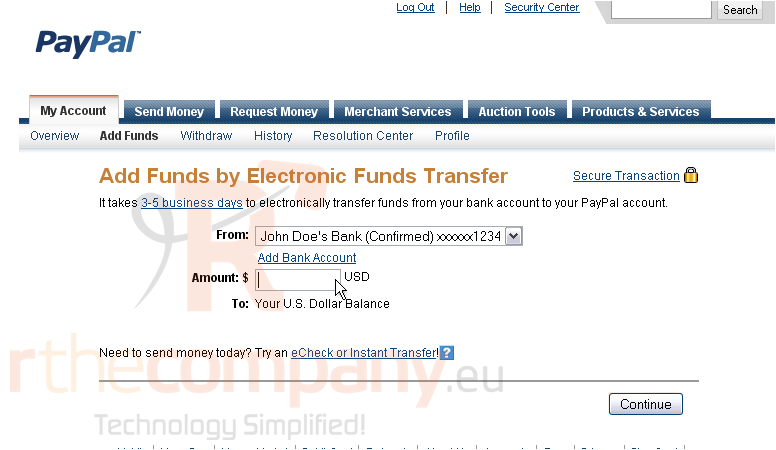
4) Click Continue
5) Click Submit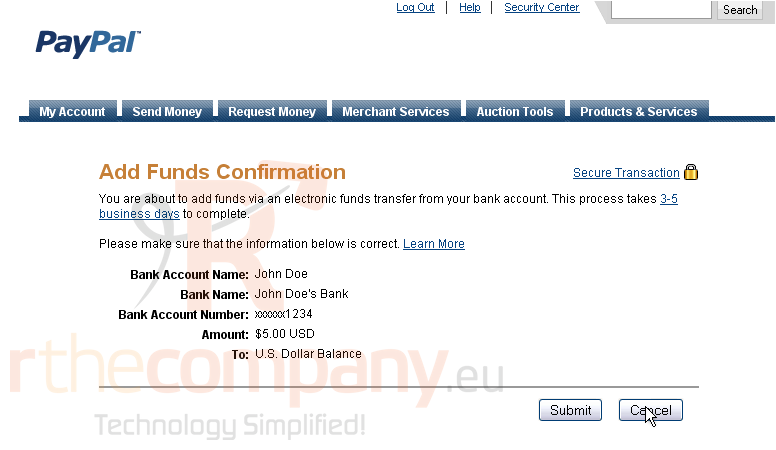
Success! It will take up to 5 business days for the transaction to complete
6) Click the link to view transaction details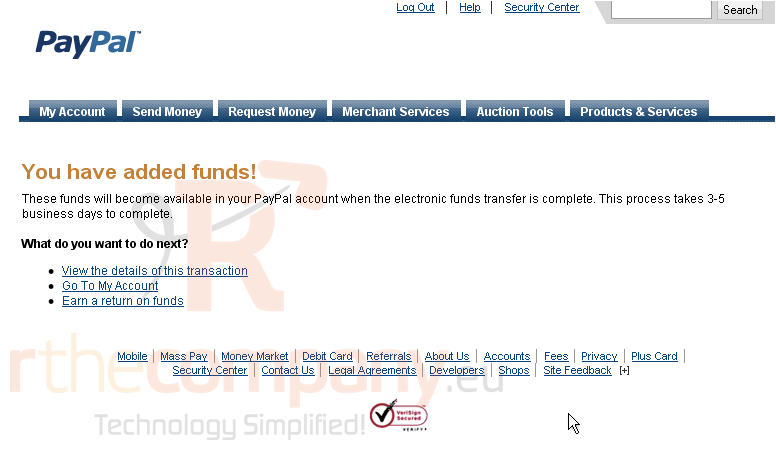
On this page, you can review information like your transaction ID, any fees, the total amount, the status, and more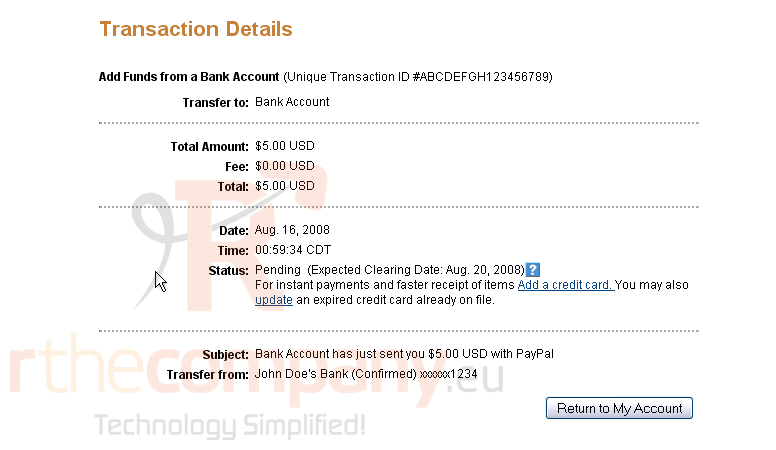
This is the end of the tutorial. You now know how to add funds to your PayPal account

