7. How to apply for a PayPal credit card
This tutorial will show you how to apply for a PayPal credit card
1) Click Products & Services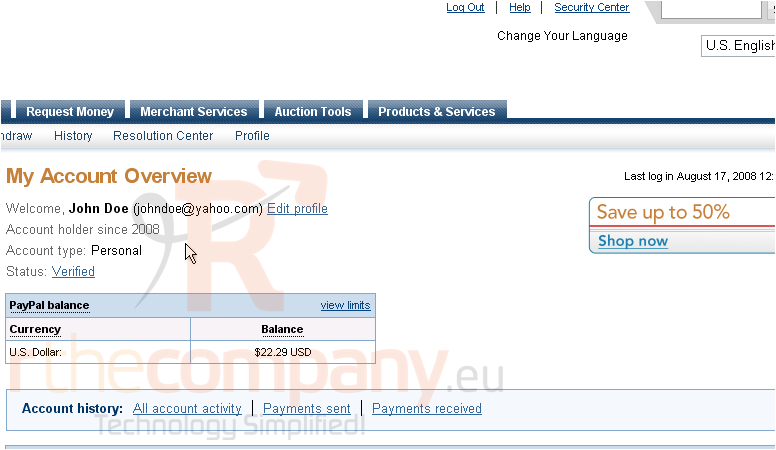
2) Click PayPal Plus MasterCard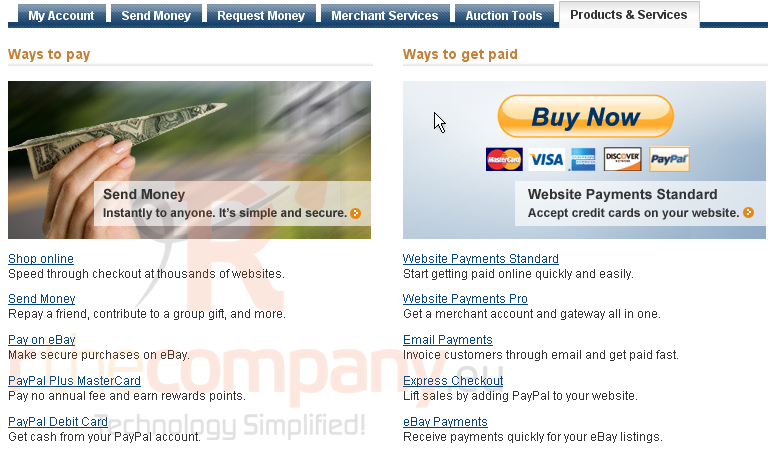
You can apply for either the PayPal Plus Credit Card or PayPal Buyer Credit. Note that Buyer Credit can only be used anywhere PayPal is accepted while the Plus Credit Card can be used anywhere MasterCard is accepted
3) Click this link to compare the differences between the PayPal Plus Credit Card and PayPal Buyer Credit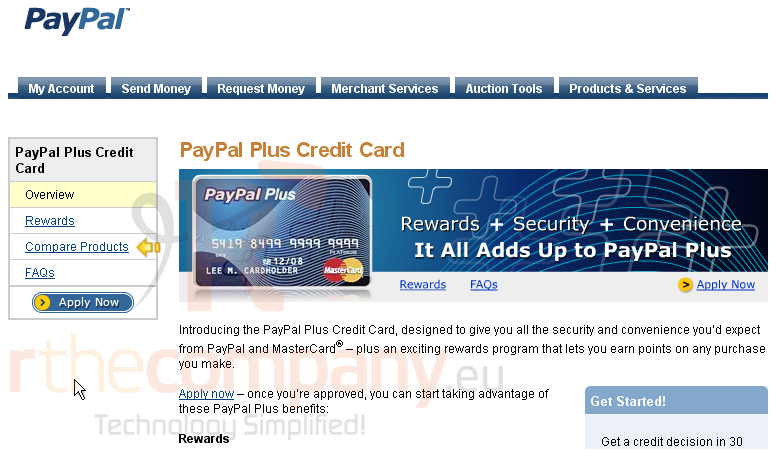
4) Click Apply Now
5) You will need to make sure your contact information, phone number, and address is correct before proceeding. If something is incorrect, you can fix it by clicking the relevant Change link underneath it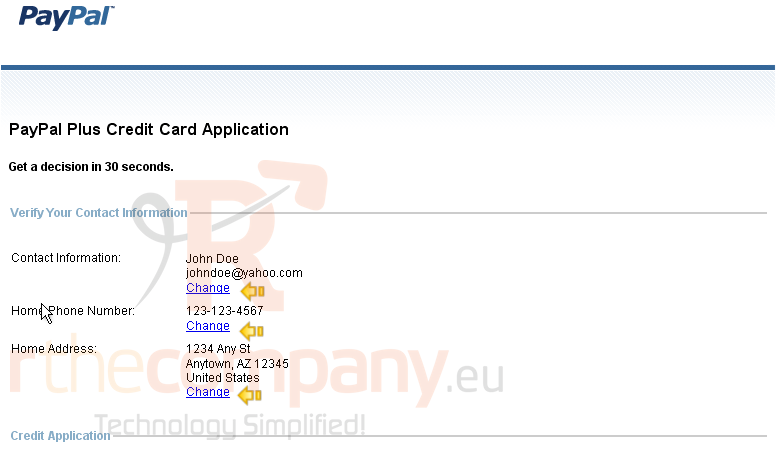
6) Enter your date of birth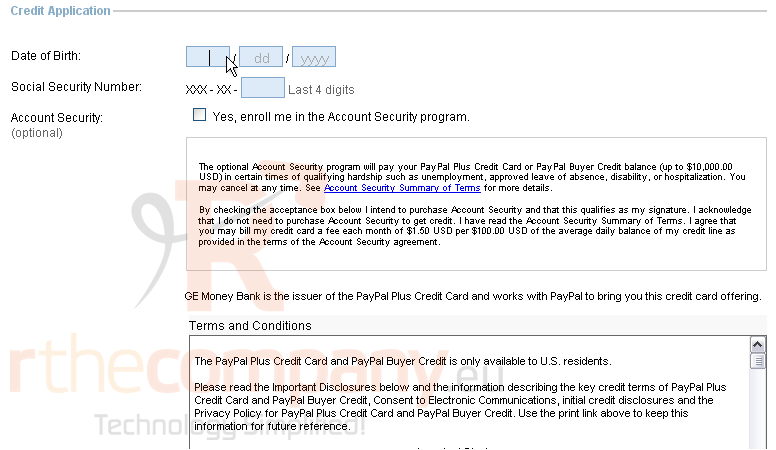
7) Enter the last 4 digits of your social security number. Enrollment in the Account Security program is optional. It is important that you understand and agree to all terms and conditions. Click this link for more details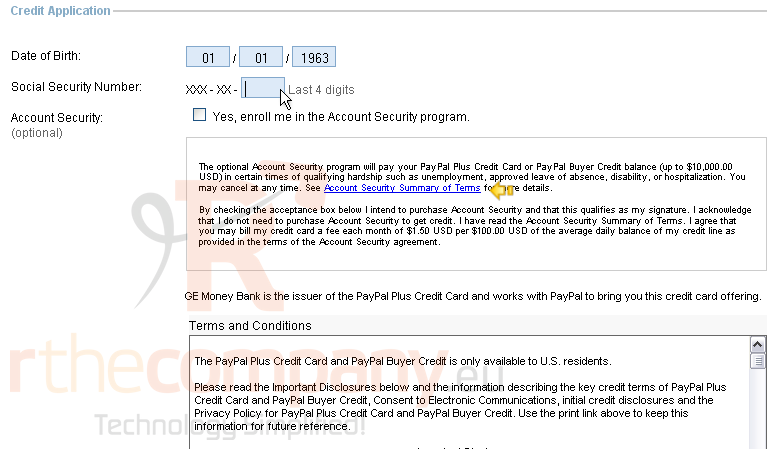
8) Once you are finished, you can click this button to apply and receive a decision in 30 seconds. If you aren't approved for the PayPal Plus Credit Card, you will automatically be considered for PayPal Buyer Credit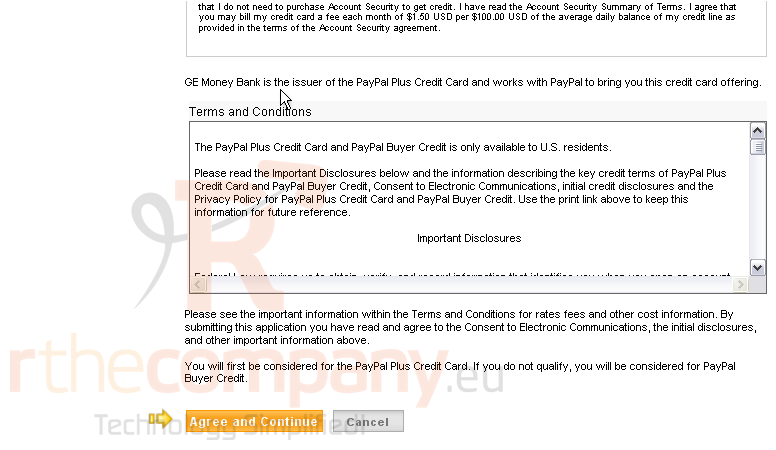
This is the end of the tutorial. You now know how to apply for a PayPal Credit Card

