12. How to create a donation button for PayPal
This tutorial will show you how to create a donation button for PayPal
1) Click Merchant Services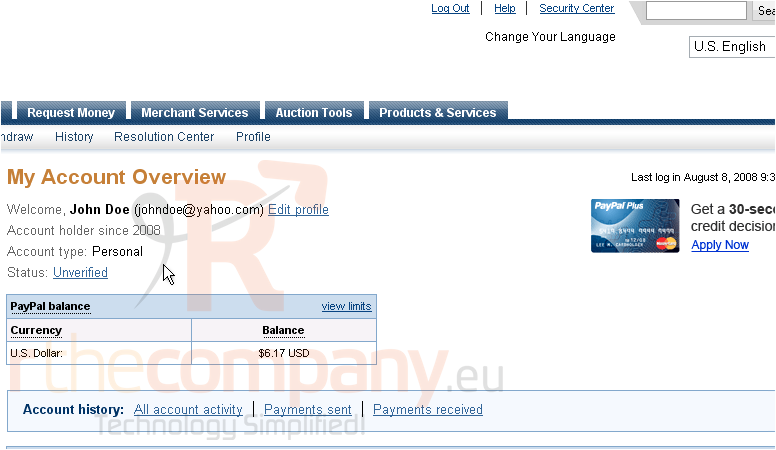
2) Click Donate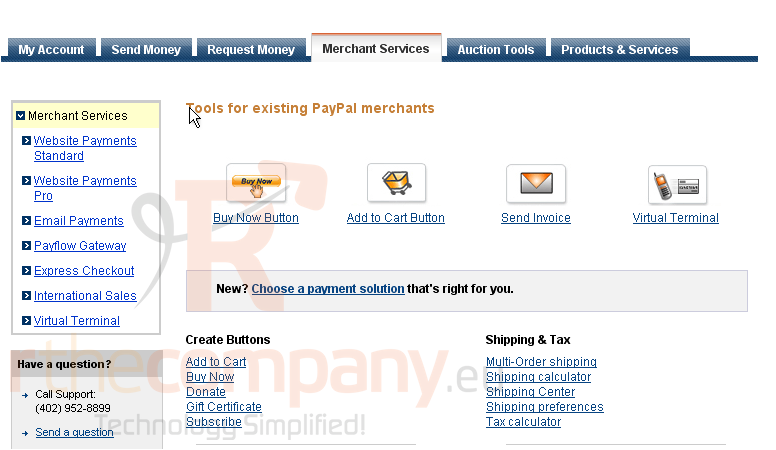
3) Enter the name of the donation or service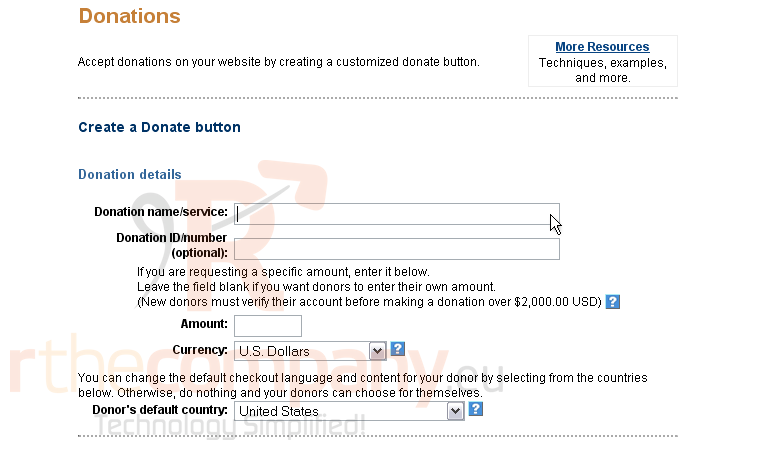
4) If there is a Donation ID or number, enter it here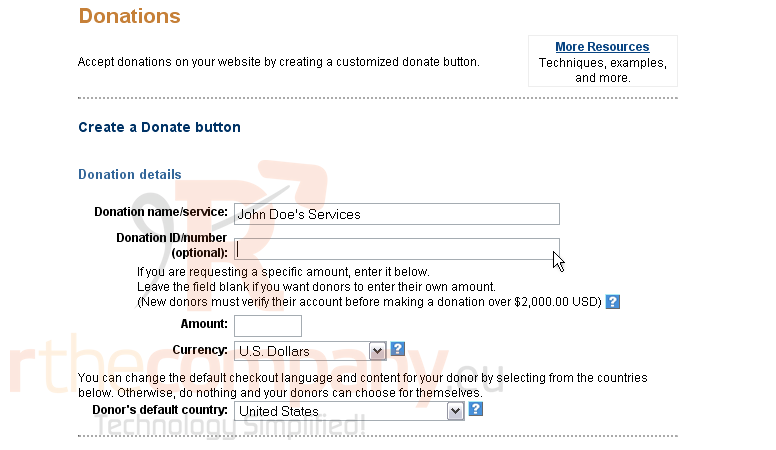
5) Enter the amount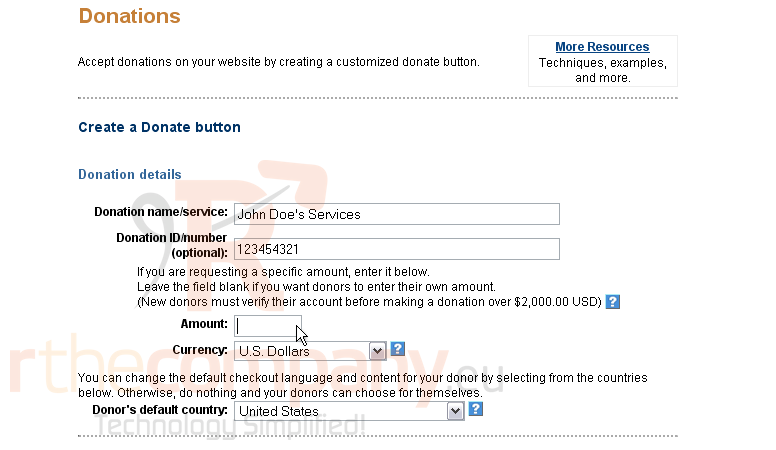
If you want users to enter their own amount to donate, leave the field blank
6) Select the currency from the drop-down menu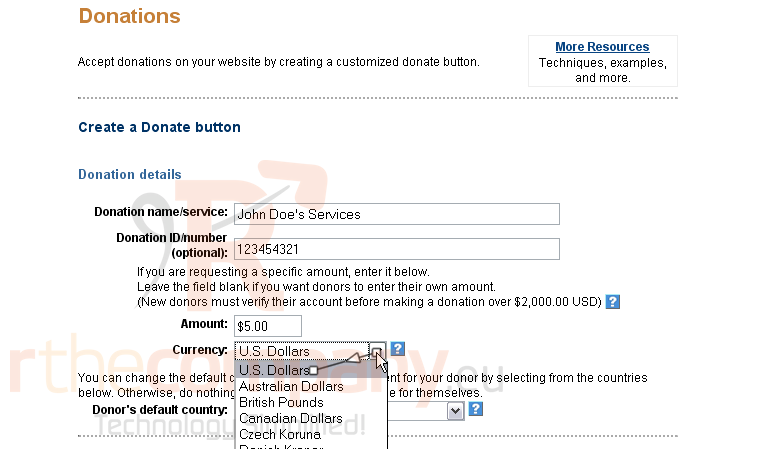
7) Select the donor's default country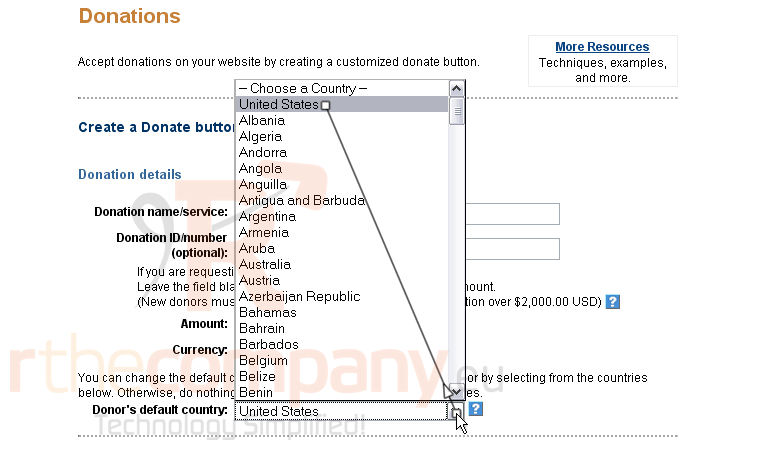
8) Select the button style
You can choose if your button should be encrypted. If you plan to edit the HTML in the future, turn this off. For the purpose of this tutorial, we will create an encrypted button
9) Click Create Button Now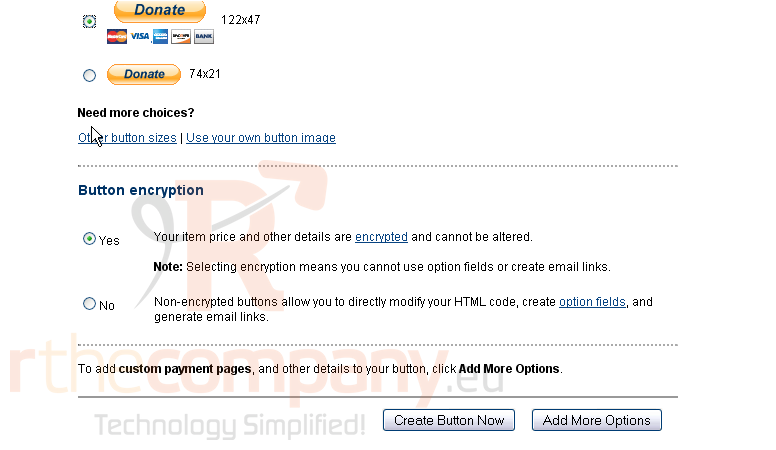
The options you selected on the previous page influence the HTML code below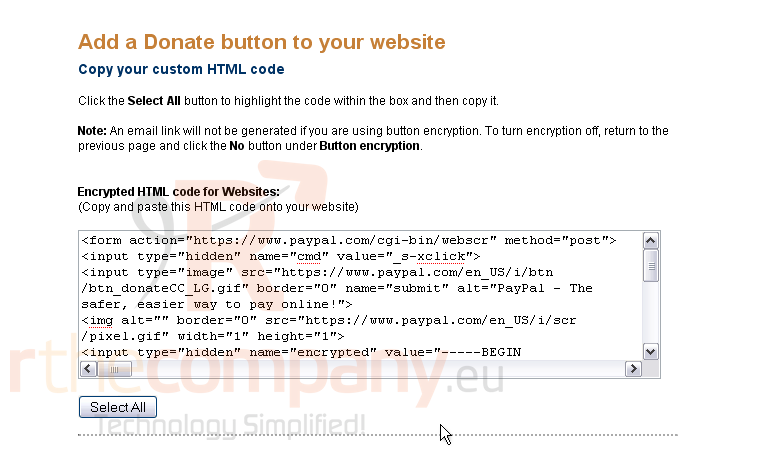
You will need to paste it into your website
10) Click the Select All button
11) Press Ctrl + C on your keyboard to copy the text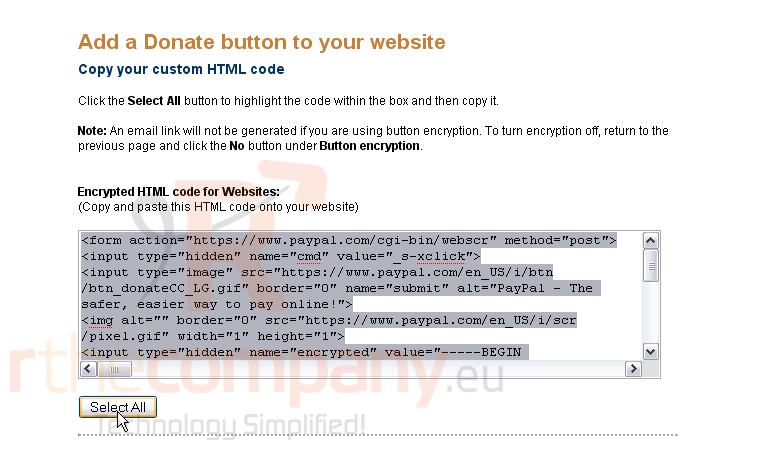
12) Now, go to your website
Decide where you want to put the button. For this tutorial, we will put it here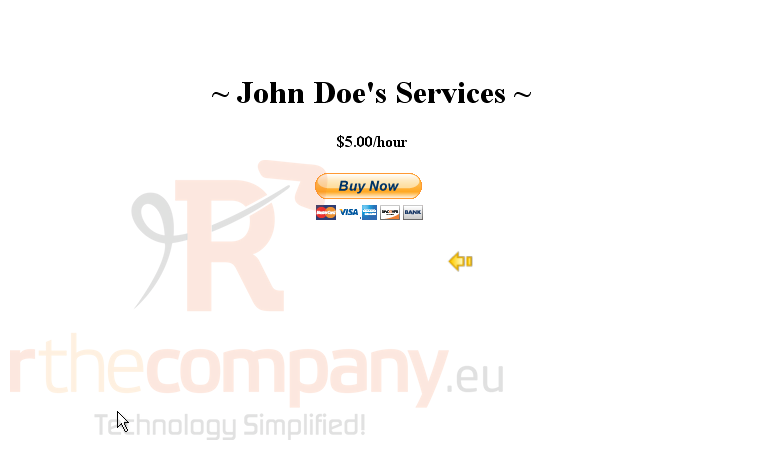
Now, open the page in your favorite code-editing program
Find the place in the code where the button should go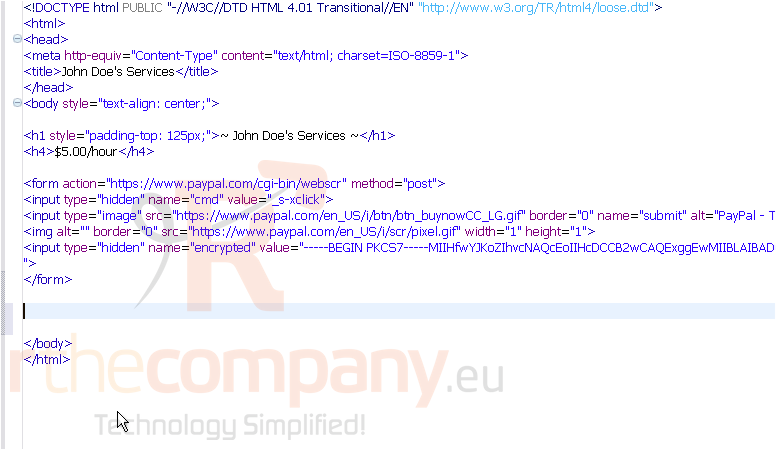
13) Press Ctrl + V to paste the code
14) Press Ctrl + S to save your changes
Now go to your site in your internet browser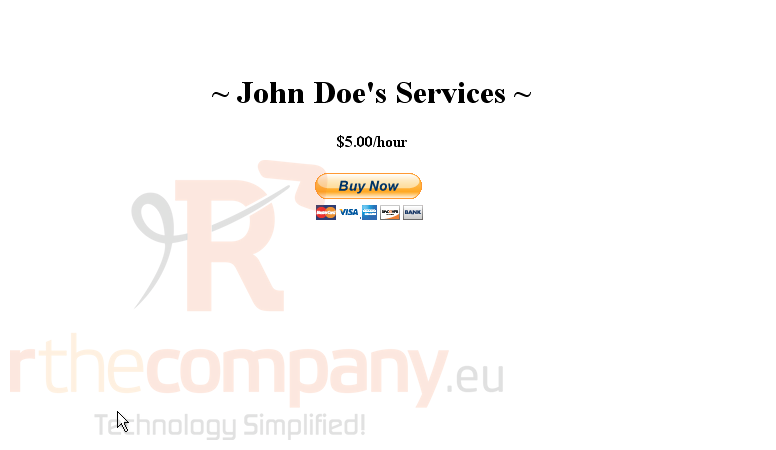
15) Refresh the site in your browser
Success!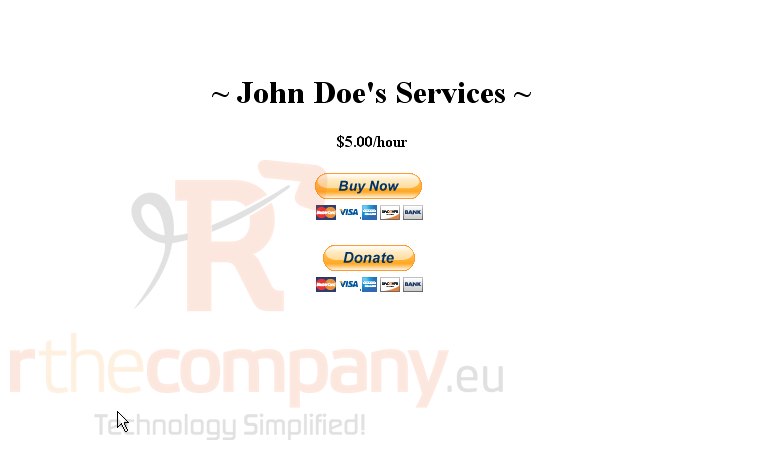
This is the end of the tutorial. You now know how to create a donate button in PayPal and add it to your site

