13. How to edit your address and phone number in PayPal
This tutorial will show you how to edit your address and phone number in PayPal
1) Click the Edit Profile link
2) Click here to add or edit your addresses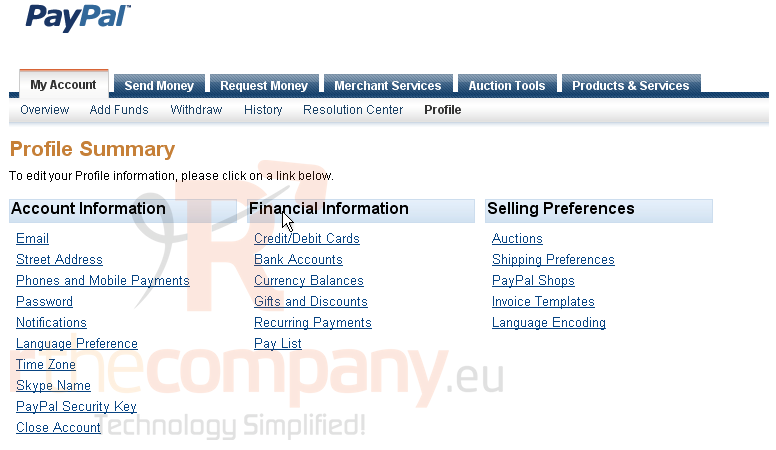
3) Click here to add an address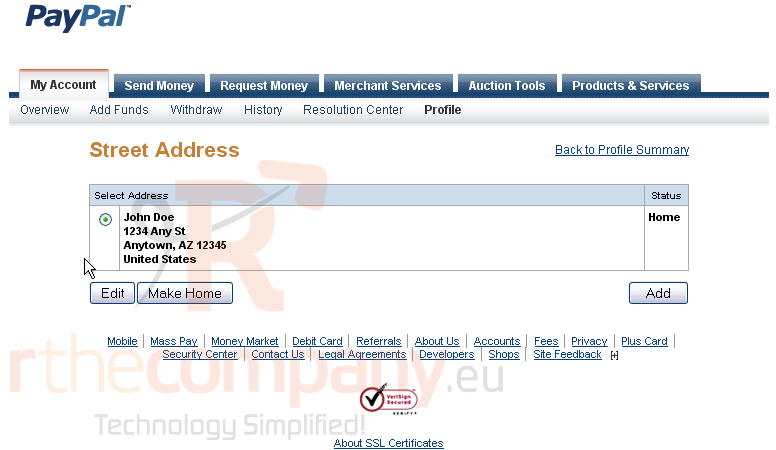
You can set the new address to be either for your home or work or as a gift address
For the purpose of this tutorial, we will create a gift address
4) Select Gift Address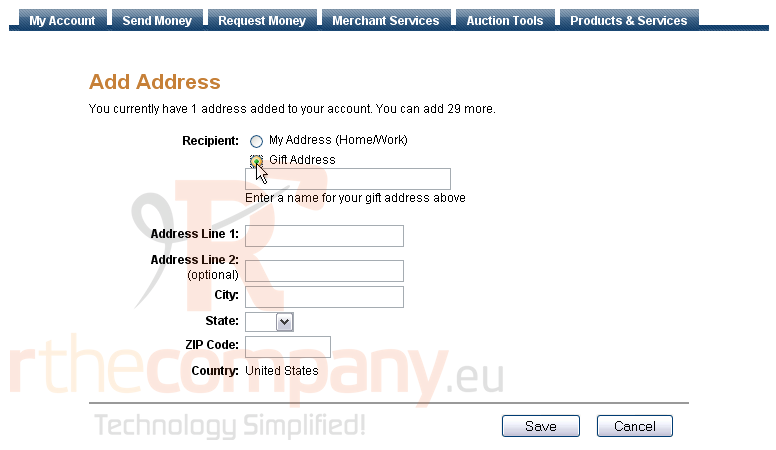
5) Enter a name for your gift address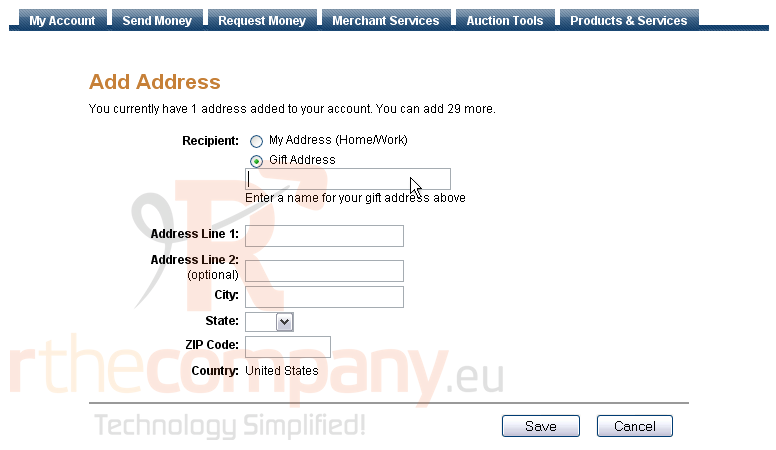
6) Enter the address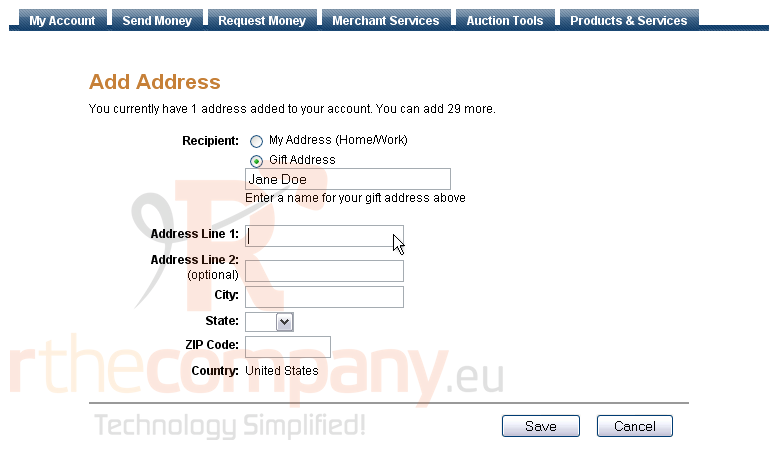
7) When finished, click Save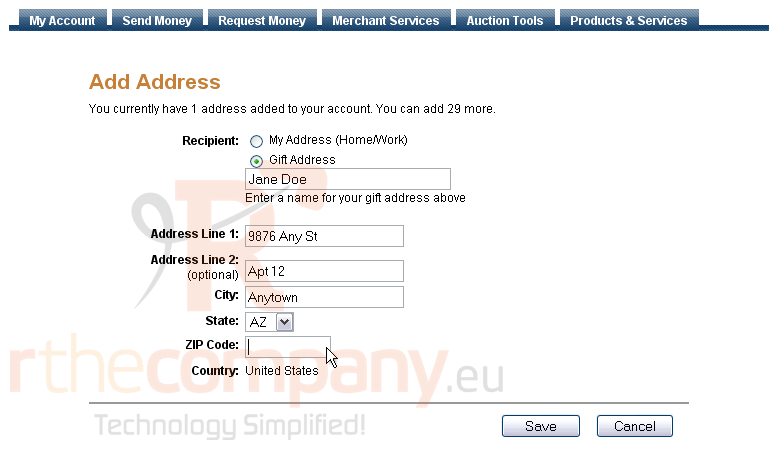
You will get a confirmation email and an on-screen notification. You can edit your addresses by selecting them and clicking the Edit button... set an address to be your home address by clicking the Make Home button... or you can remove the selected address by clicking the Remove button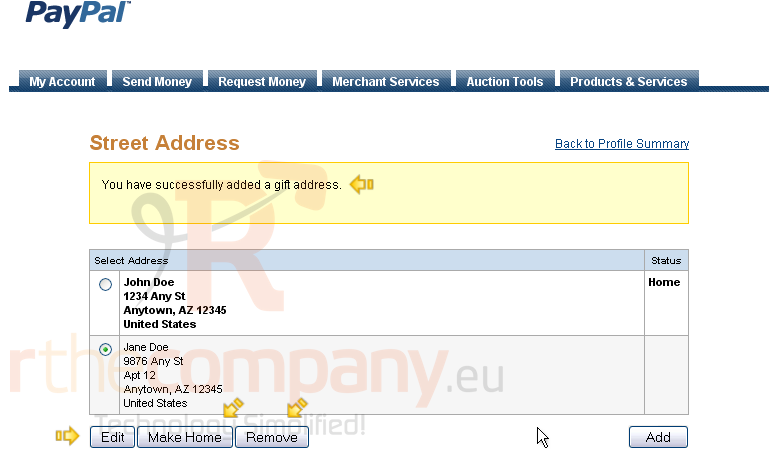
8) Click the link to go back to your profile summary
9) Click to add or edit your phone numbers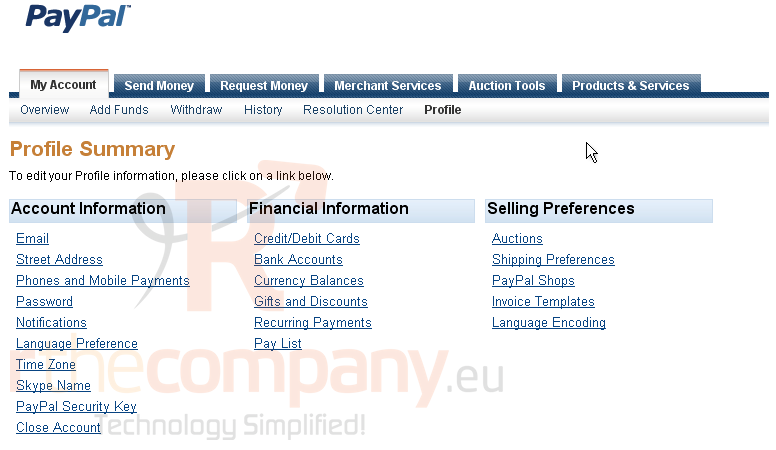
This screen allows you to add, edit or remove phone numbers or set one as your primary number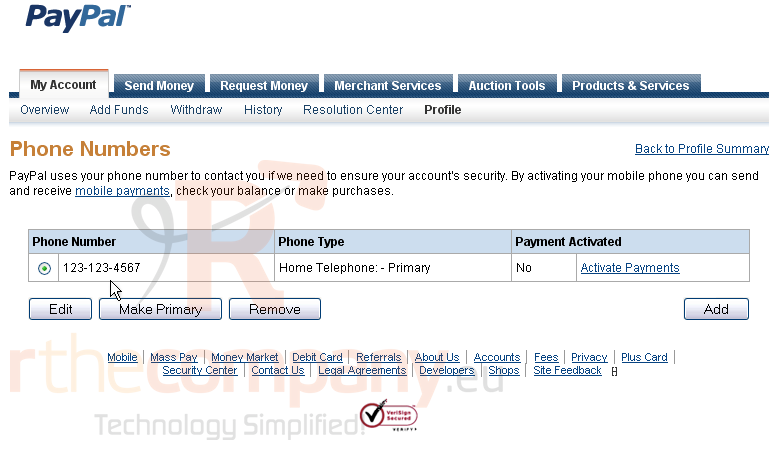
10) Click to add a phone number
11) Click to select the type of phone number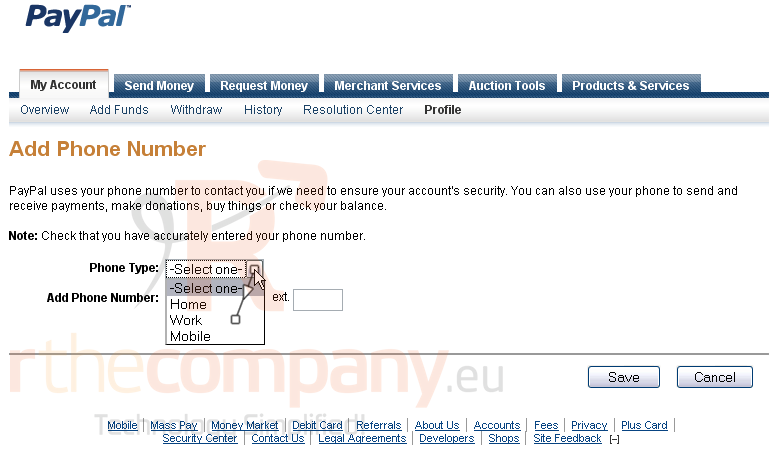
12) Enter the phone number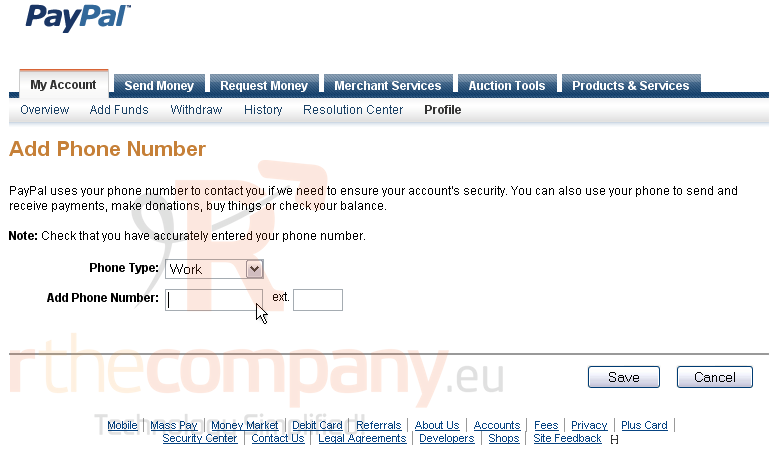
13) Click Save
You will get an on-screen notification. You can now edit the selected number... or, set it to primary... Or, you can remove the selected number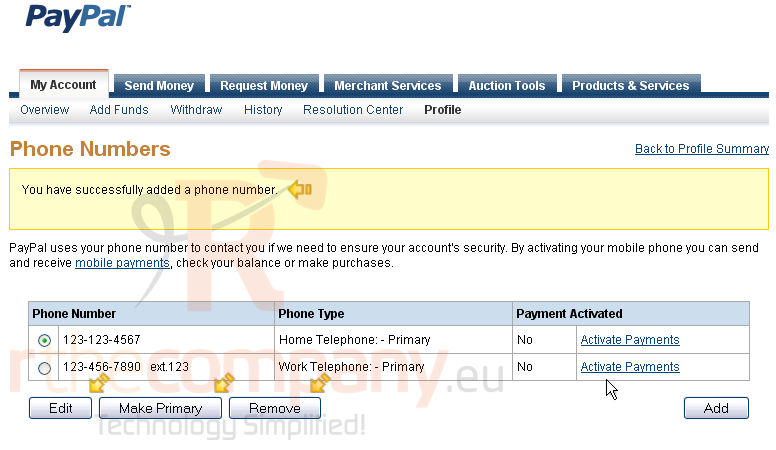
14) Click the link to return to your profile summary
This is the end of the tutorial. You now know how to edit your address and phone number

