22. How to receive money in PayPal sent through Skype
This tutorial will show you how to receive money in PayPal sent through Skype
This tutorial assumes you are already logged in to Skype
You will see an event notification in the upper right corner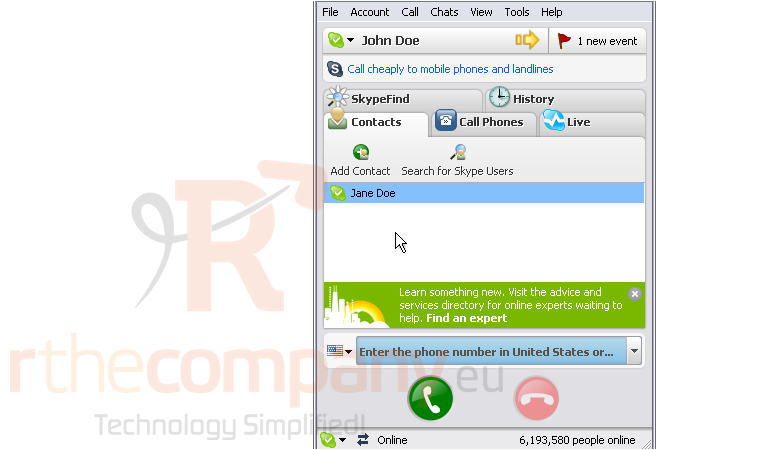
1) Click the notification flag
We can see that Jane Doe has sent money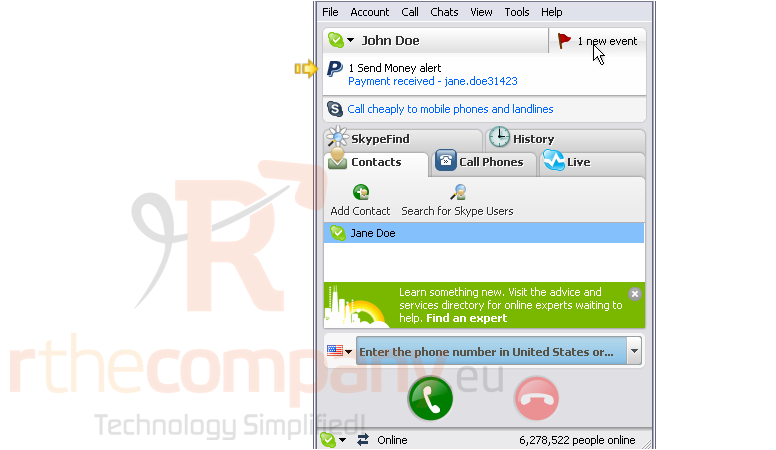
2) You will also receive an email with payment details. Go to your email
You can see who sent you money, the amount they sent, the transaction ID, the attached note, and more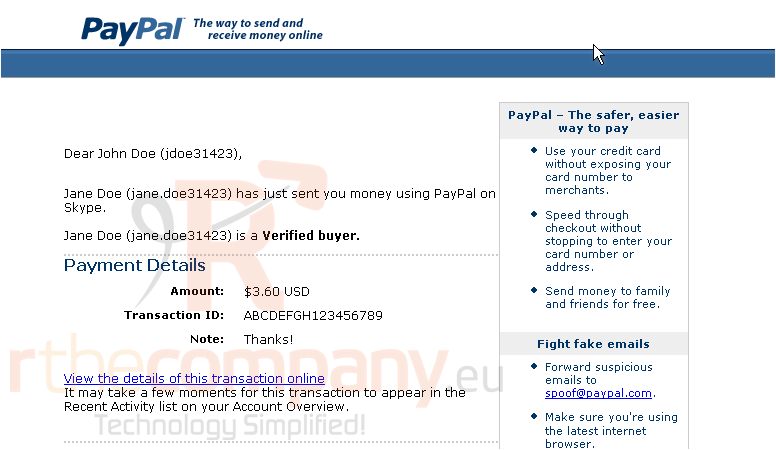
3) Go back to Skype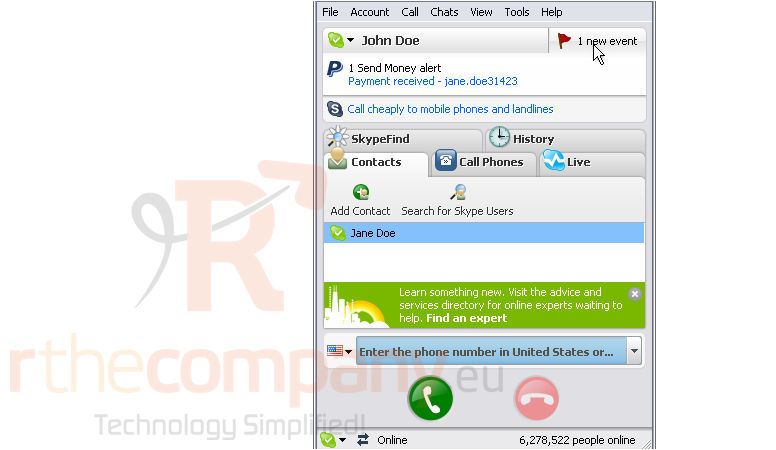
4) Click on the alert
You can view more details about the transaction here, including the date the money was sent, the amount, and the attached message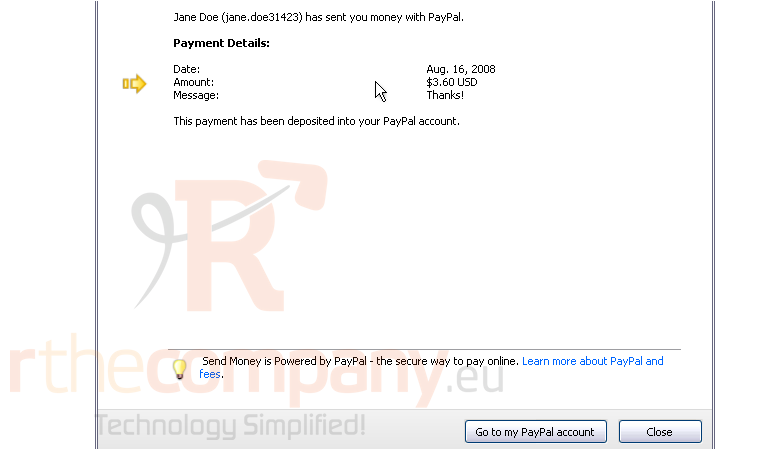
The payment will automatically be deposited into your PayPal account
5) Click the button to go to your PayPal account
Unless you already had PayPal open, you will need to login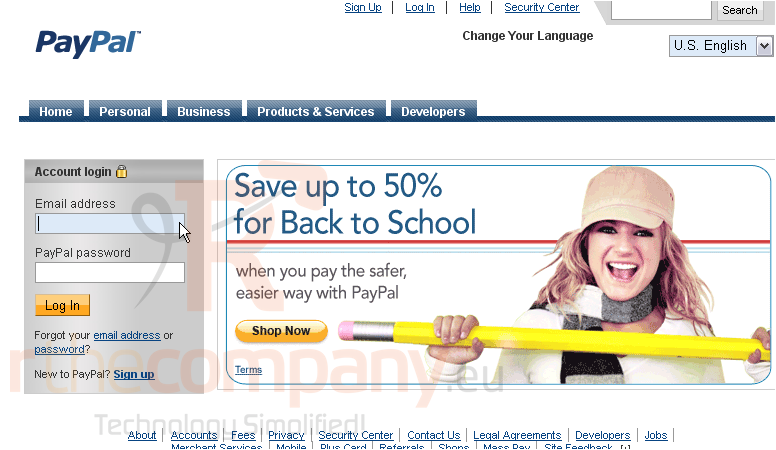
The payment from Jane Doe appears in the recent activity below. The payment also shows up in your account balance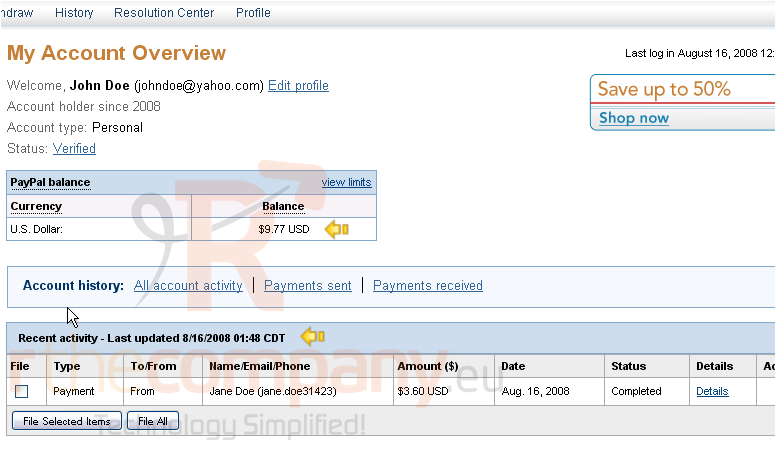
This is the end of the tutorial. You now know how to receive money in PayPal sent through Skype

