29. How to use the PayPal plugin
This tutorial will show you how to use the PayPal plug-in
After installing the plug-in, it should appear in the toolbar in your browser
1) Click the arrow next to the plug-in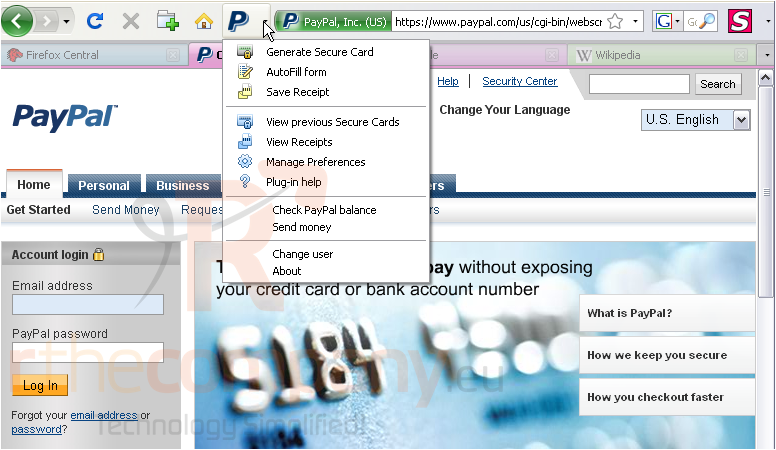
You can generate secure cards, check your balance, send money, and more without having to even visit the PayPal site
2) Click Generate Secure Card
The plug-in may require you to log-in to PayPal first
If you haven't enabled secure cards before, you will have to enable them now
3) Click Enable Secure Cards Now
4) Now that secure cards are enabled, click the arrow next to the plug-in again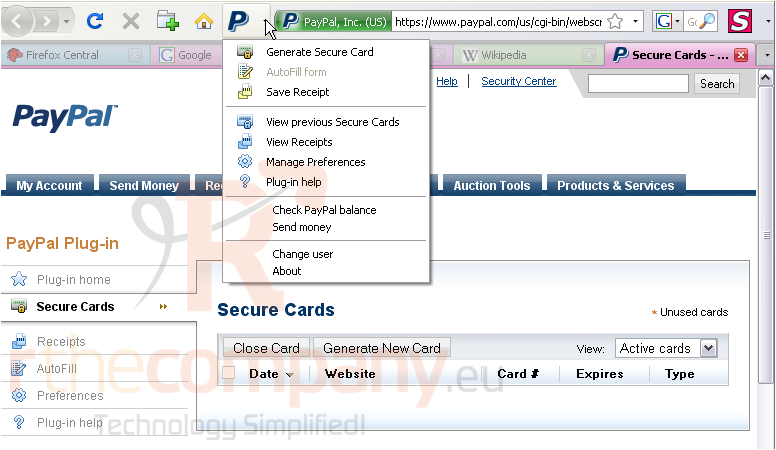
5) Click Generate Secure Card
6) You can create single-use or multiple-use cards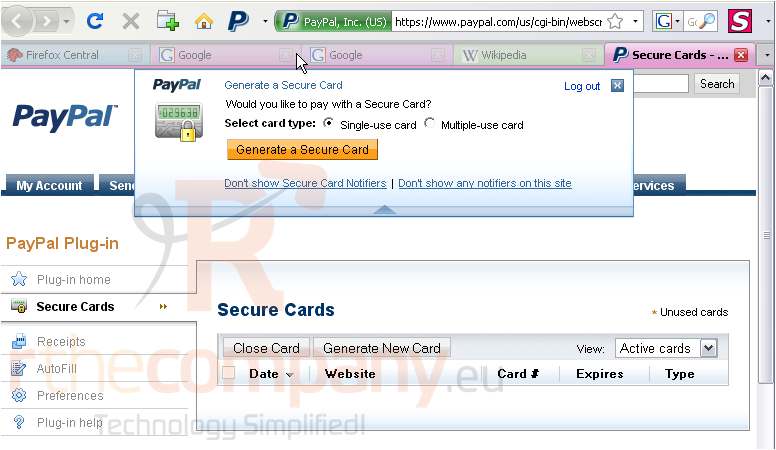
7) Click Generate a Secure Card
Your card has been successfully created and can now be used in place of a credit card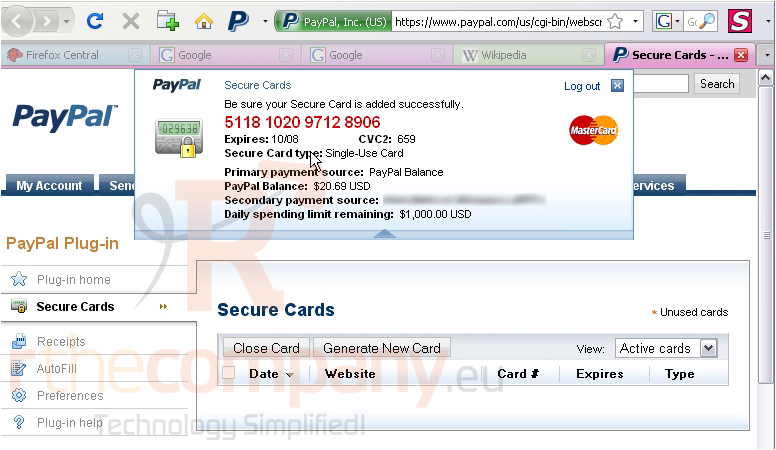
8) Click the X to close the mini-window
You can view the new card in your account
9) Click Secure Cards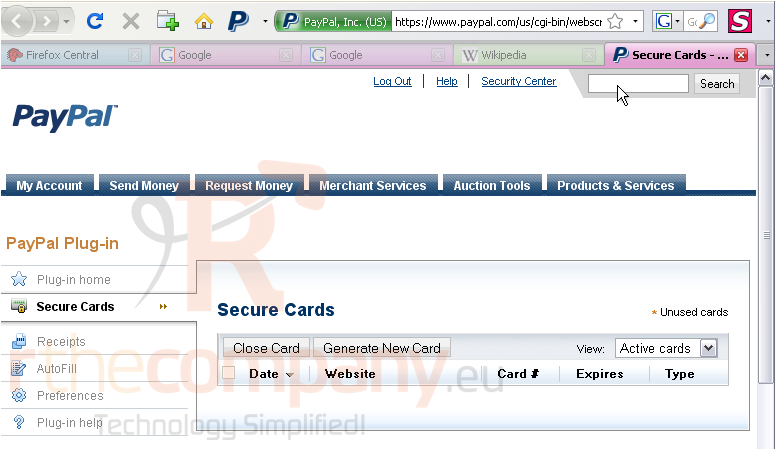
10) Click on the card number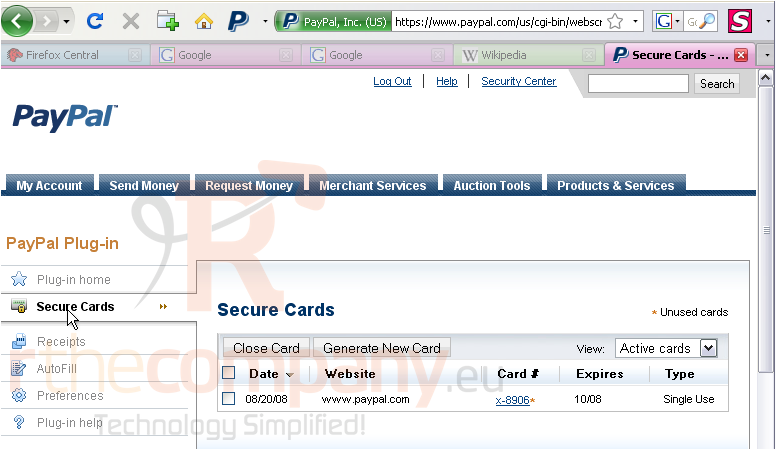
You can view all the card information here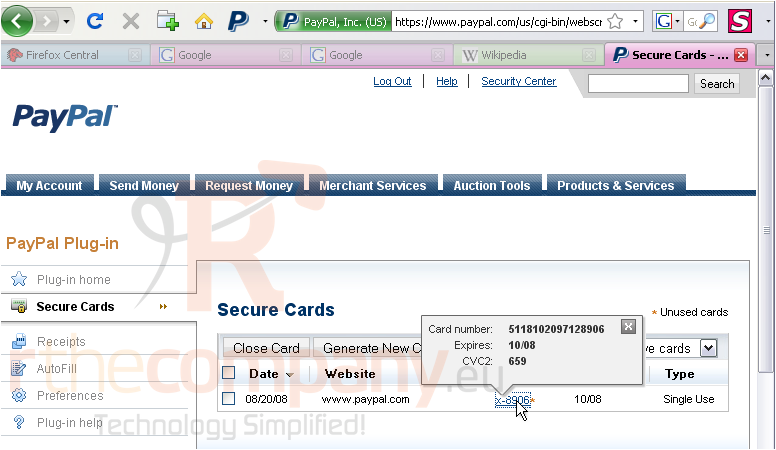
11) To close a card, select the box next to it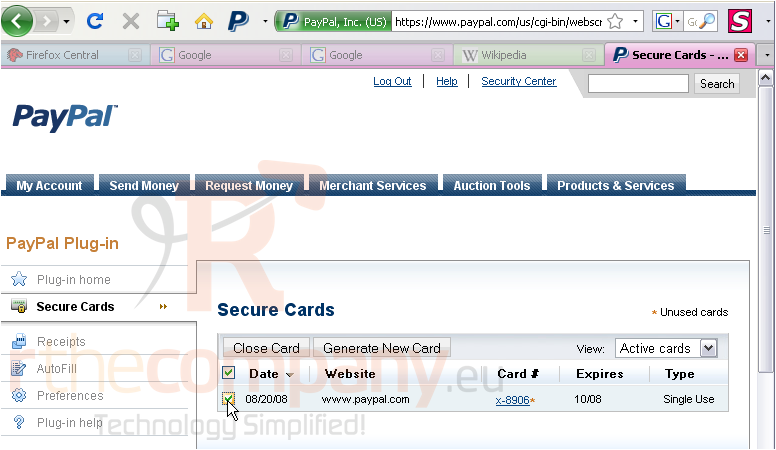
12) Click Close Card
The card has now been closed and cannot be used
13) Click the arrow next to the plug-in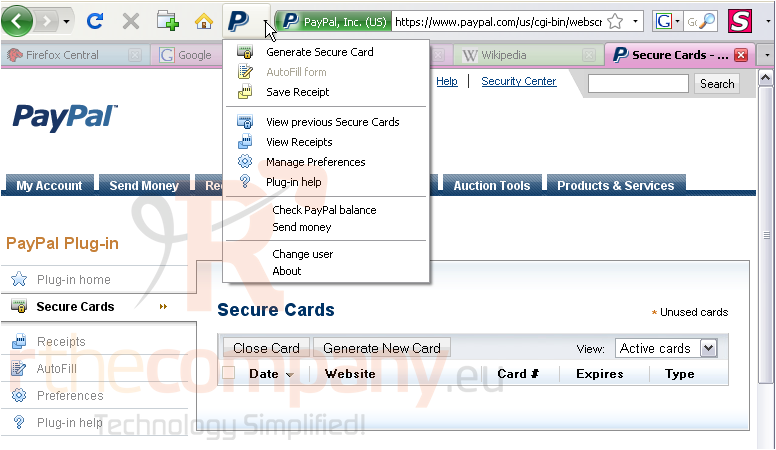
Checking your PayPal balance is as easy as the click of a button
14) Click Check PayPal balance
The drop-down window will show you your current balance. You may need to log-in first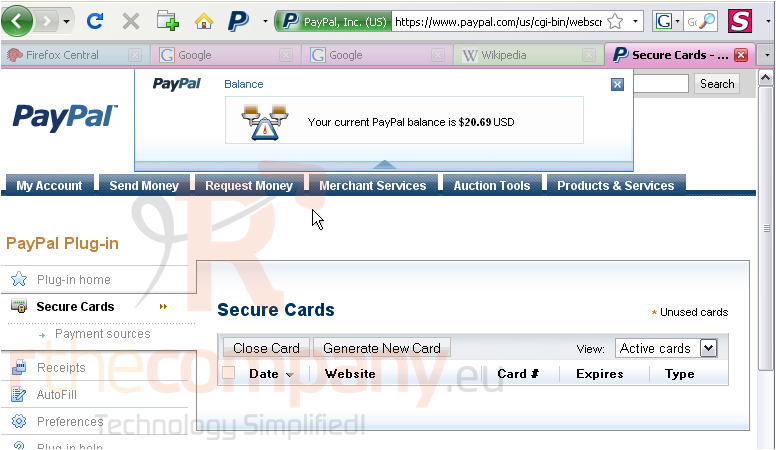
15) Click the arrow next to the plug-in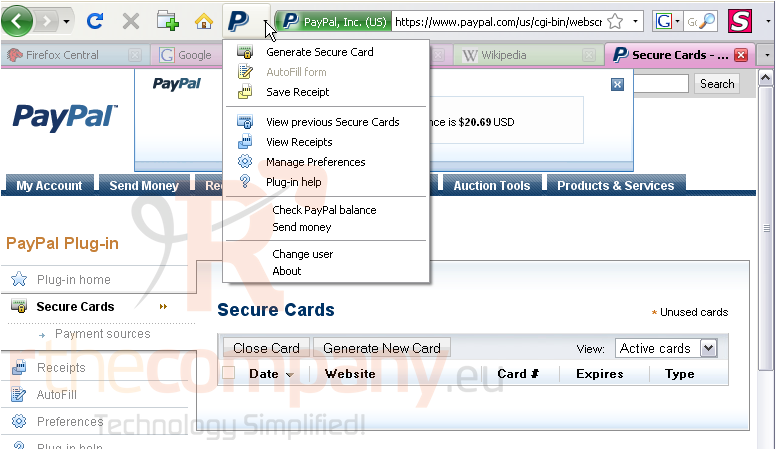
Sending money is easy too
16) Click Send money
You can now fill out this form to send money quickly and easily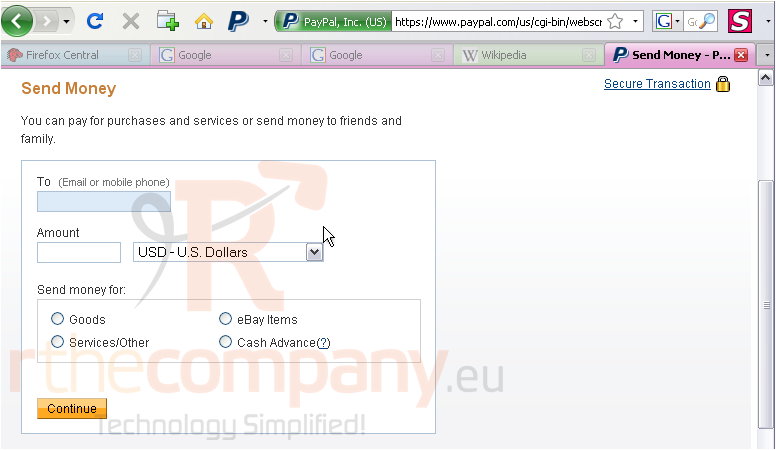
17) Click the arrow next to the plug-in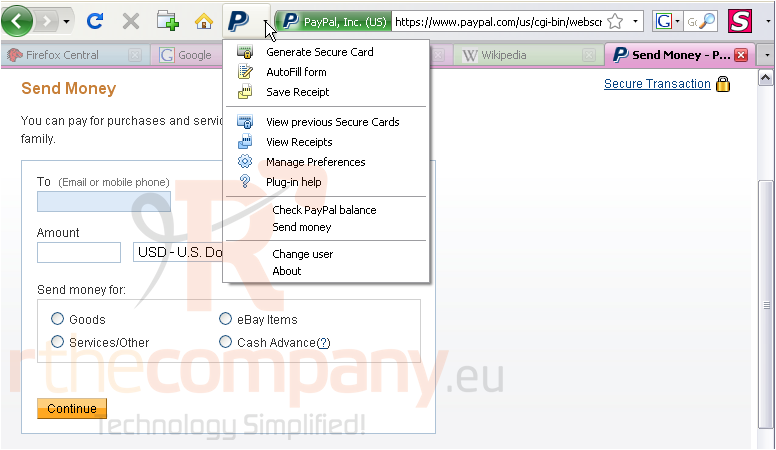
You can also use the plug-in to save and view receipts, manage your preferences, change users, and more
This is the end of the tutorial. You now know how to use the PayPal plug-in

