15. How to manage administrators in WHMCS
This tutorial assumes you've already logged in to your WHMCS admin panel.
Now let's learn how to manage administrators.
1) Go to the setup menu.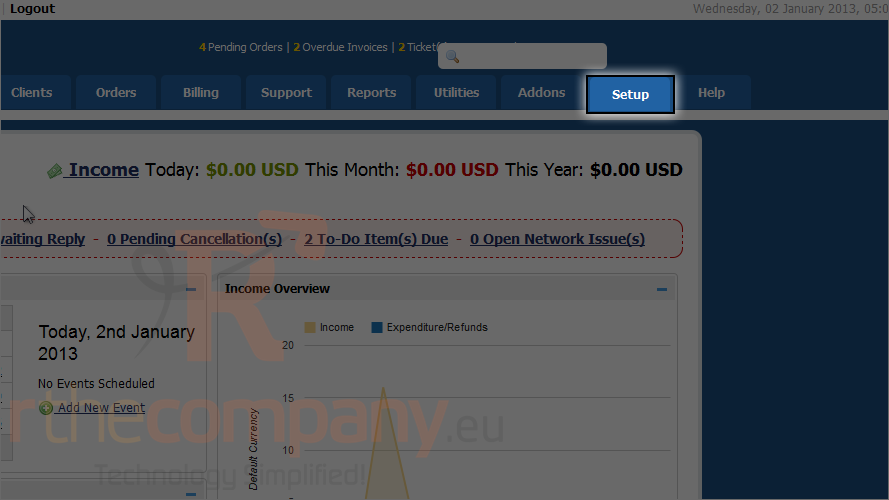
2) And click administrators.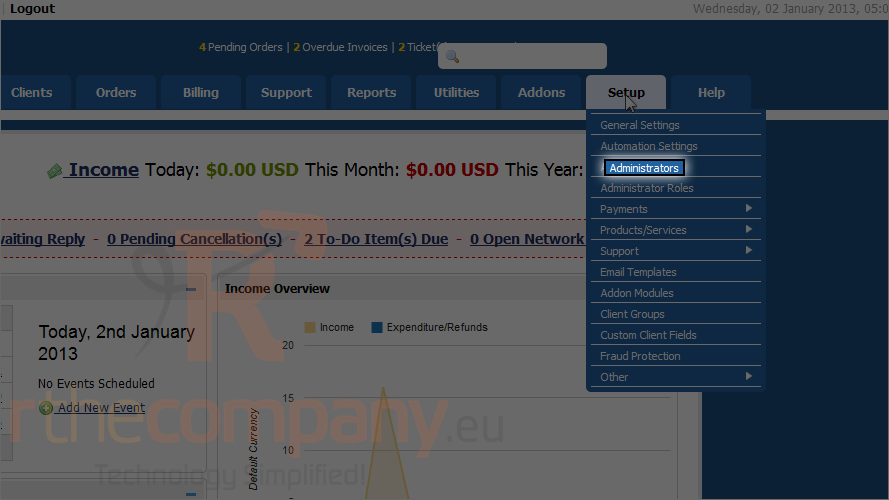
Here we can see a list of the exisiting administrators.
Let's create a new admin.
3) Click add new administrator.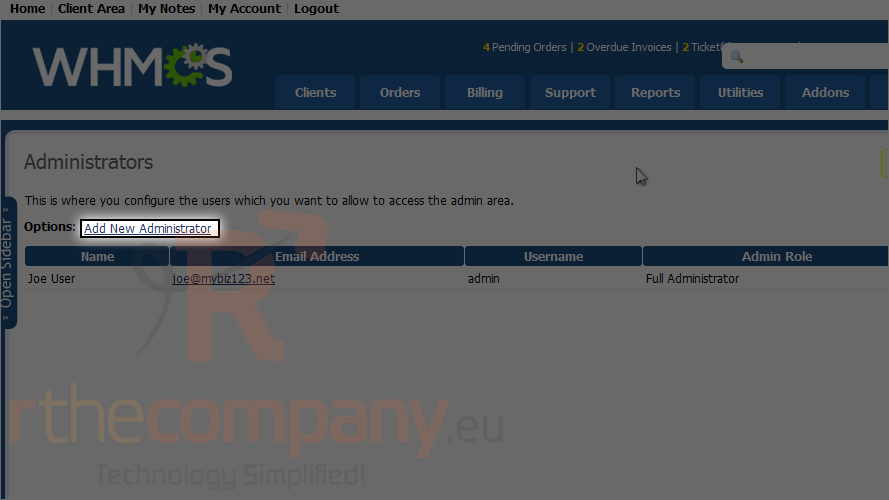
First, decide which role this administrator should fulfill. You can add to or customize the default roles on the admnistrator roles page of the setup menu.
4) Click the dropdown menu to choose from the list of available administrator roles.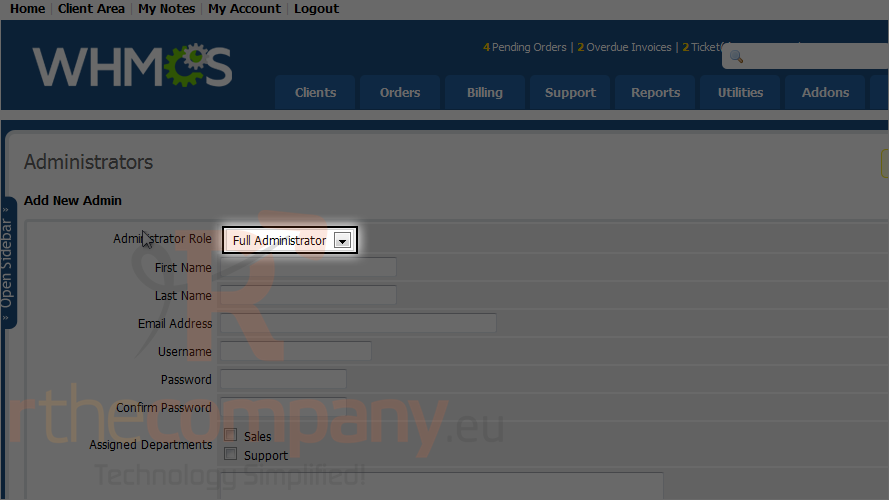
5) Enter a first and last name for the new admin.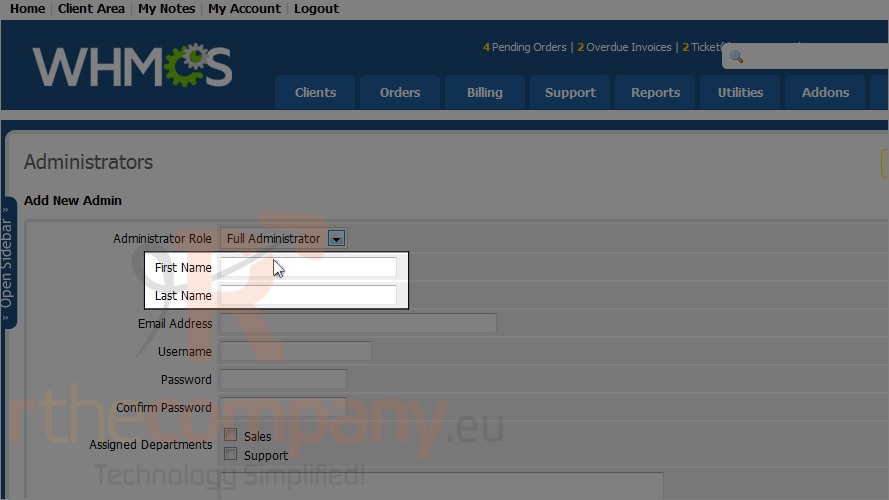
6) Type the admin's email address.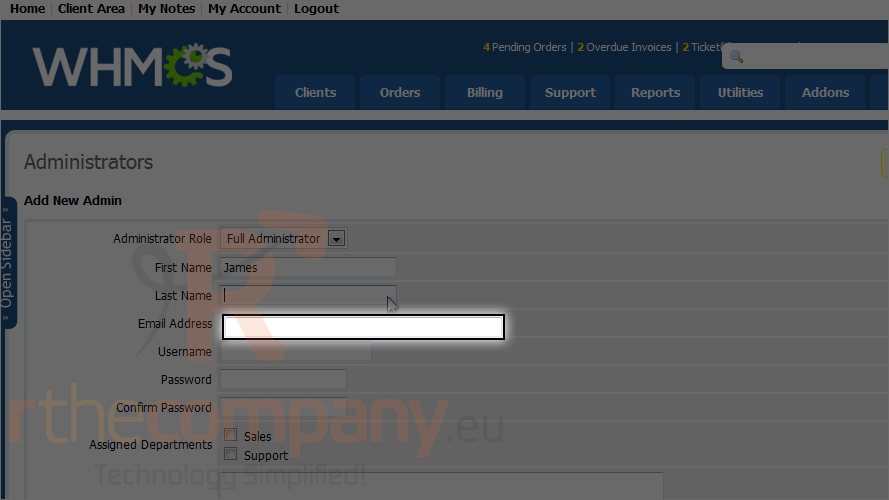
7) Enter username here.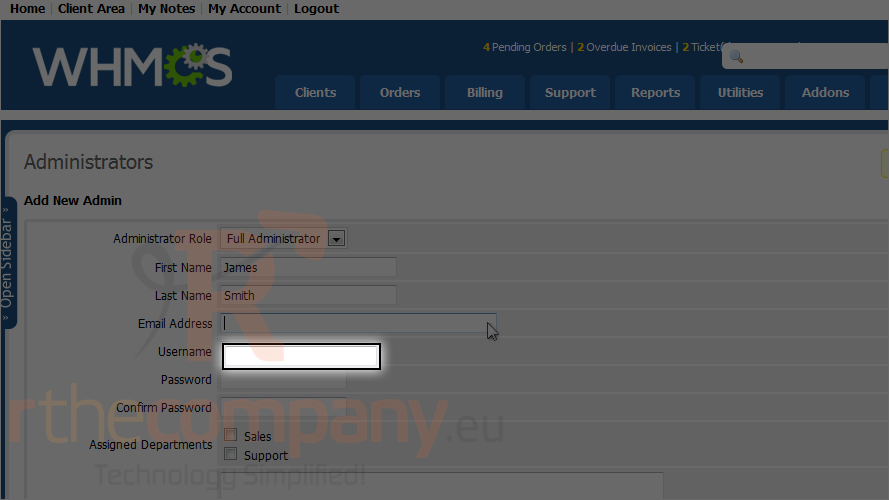
8) Type a password and confirm it.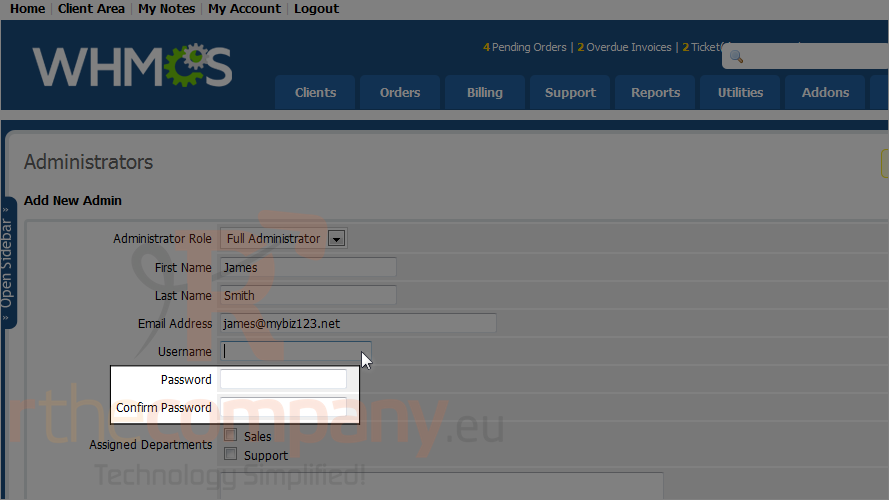
9) If this user should belong to a department, select it here.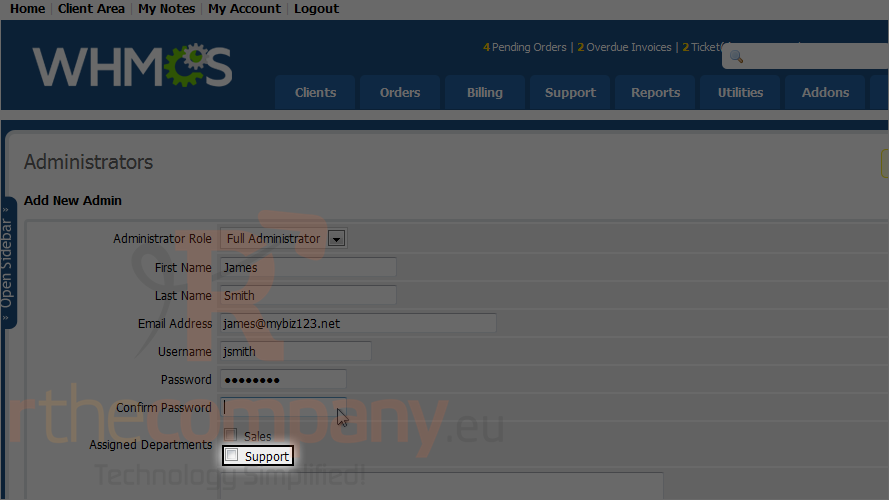
10) You can also edit this admin's support signature.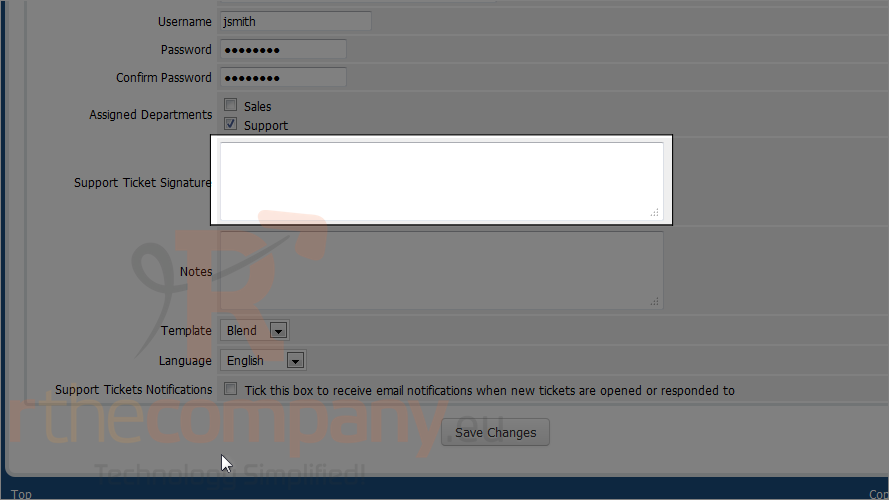
11) You can also choose and select template for admin interface for the administrator you are creating.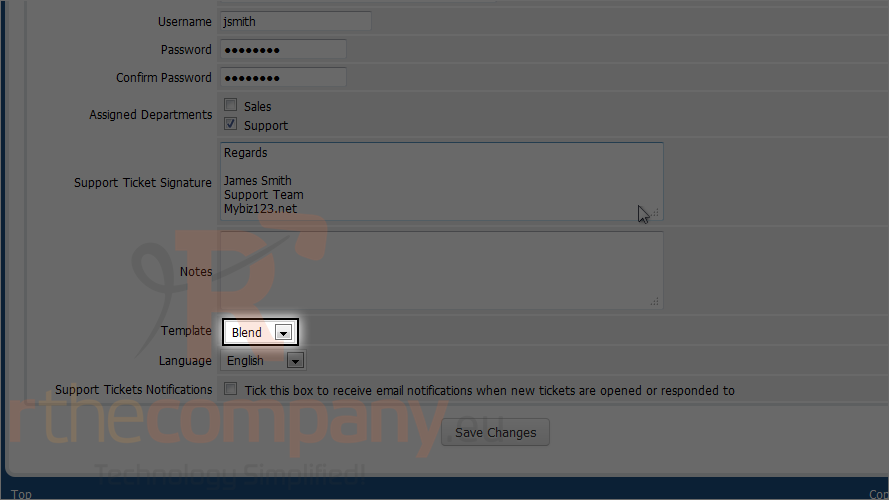
12) Check this box to enable support ticket notifications for the administrator.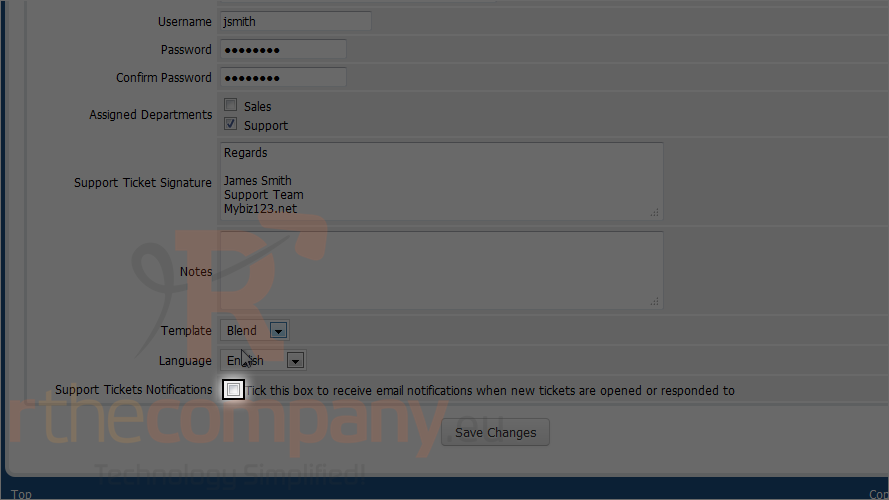
13) After you are done, click save changes.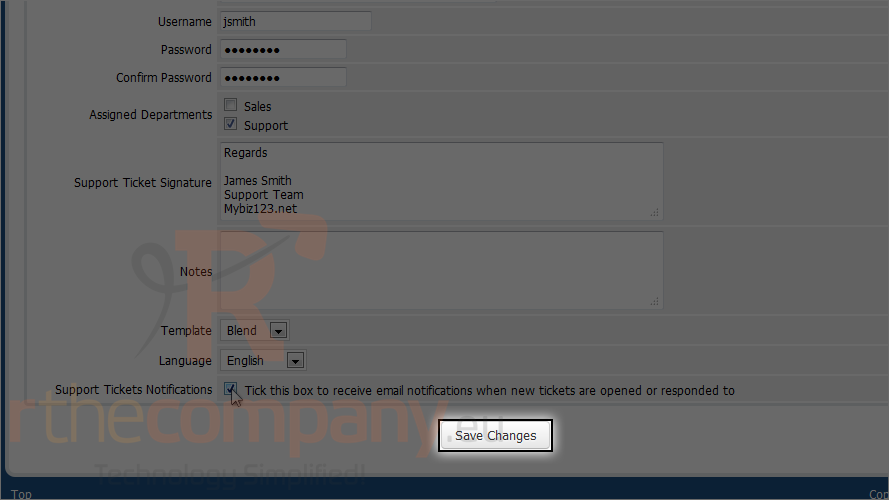
The admin has been successfully added! Scroll right.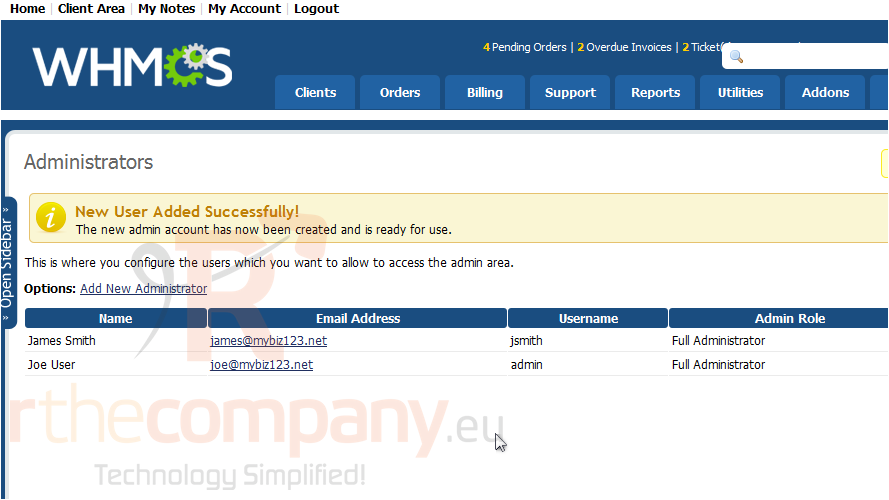
To edit an existing admin, click this icon.
To delete an admin, click this icon.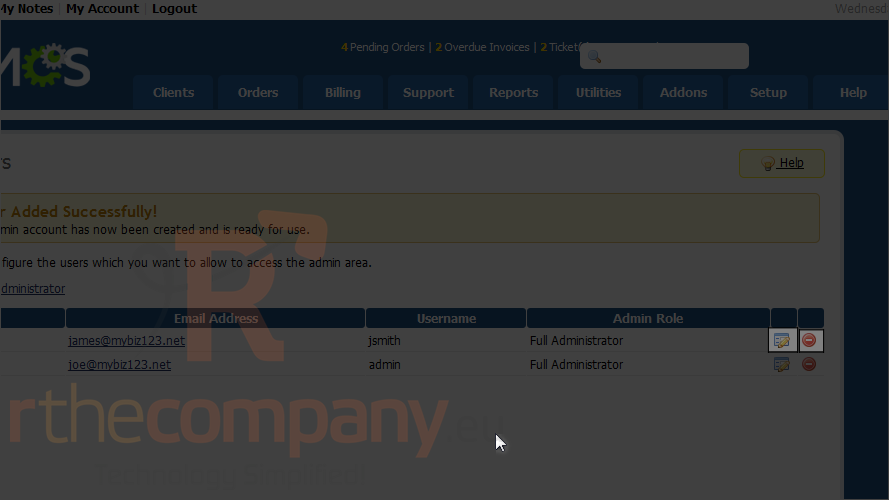
That's it! You now know how to manage administrators in WHMCS.

