16. How to configure general settings in WHMCS
This tutorial assumes you've already logged in to your WHMCS admin panel.
Now let's learn how to configure general settings.
1) Go to the setup menu.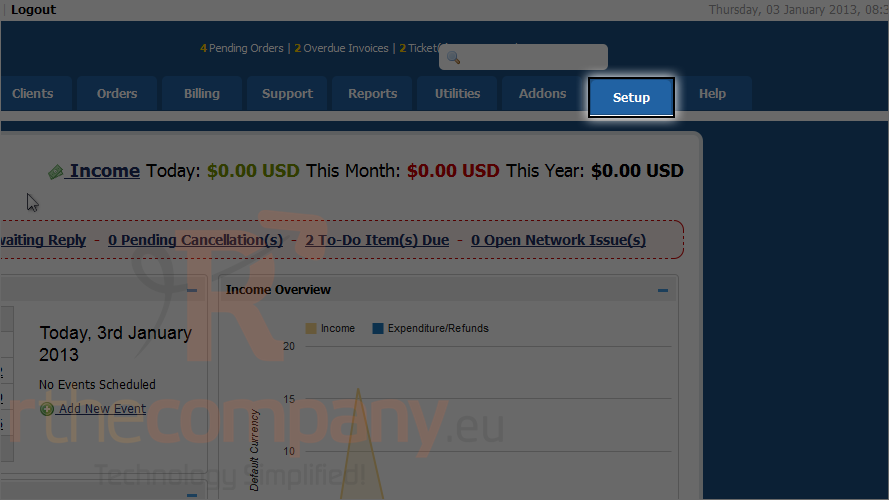
2) Click general settings.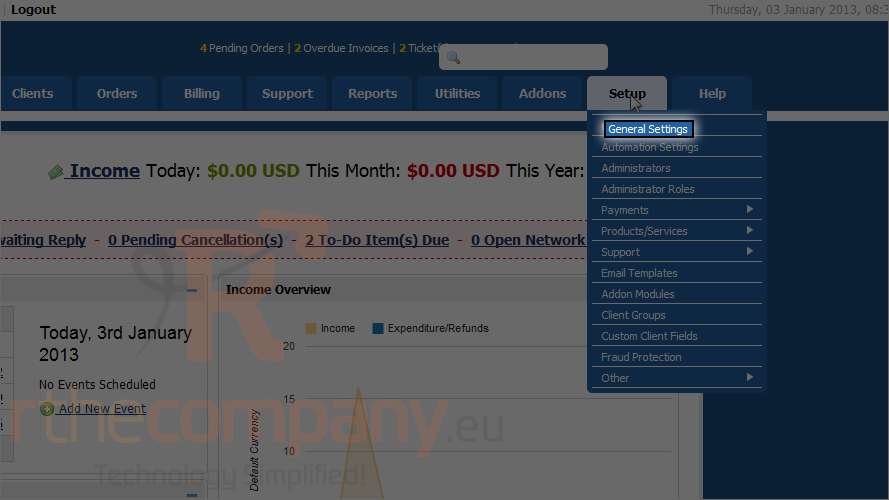
On this first tab, you can change your company name, email address, domain and more.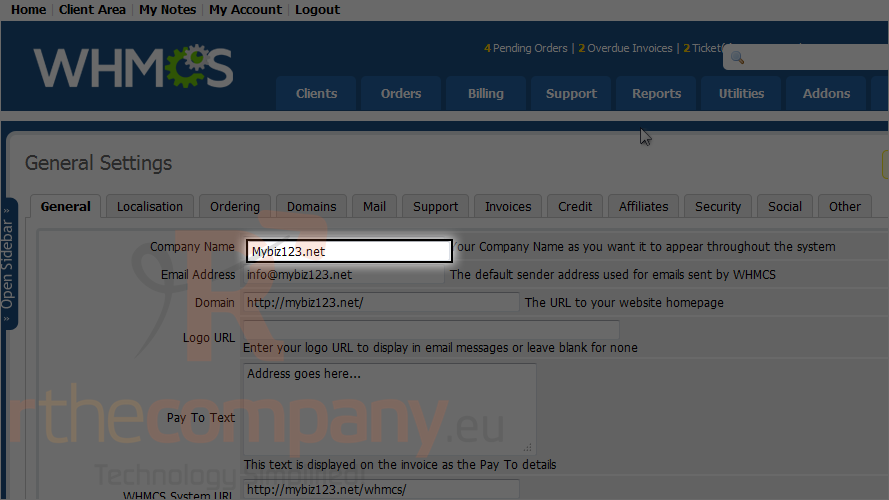
Let's make some changes.
Scroll down.
3) You can change template, what WHMCS use.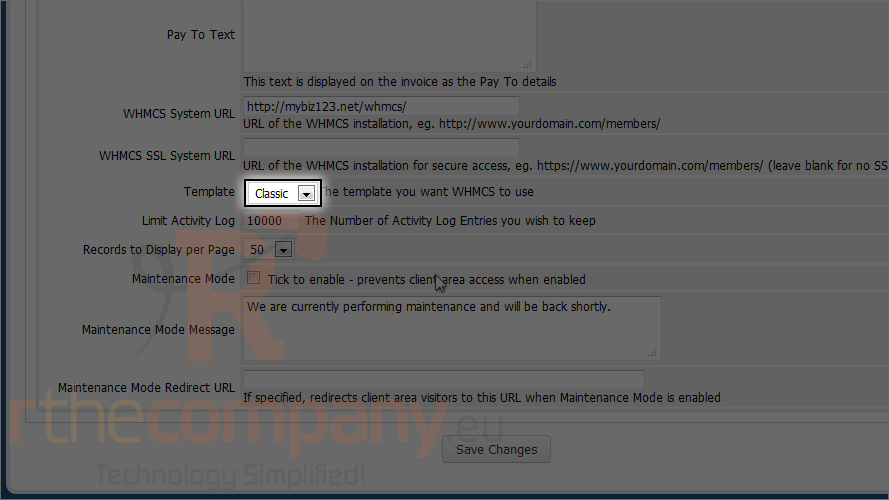
4) Click save changes.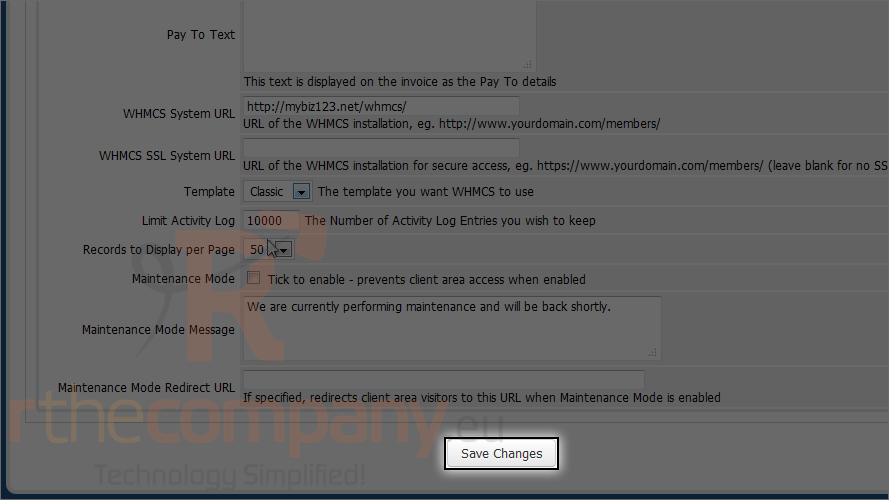
5) Go to the localisation tab.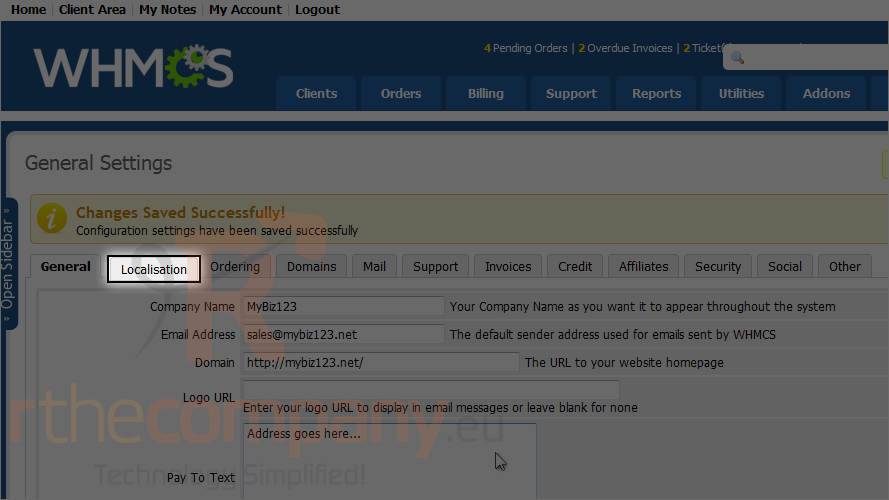
Here you can change your default country and language.
6) Click ordering.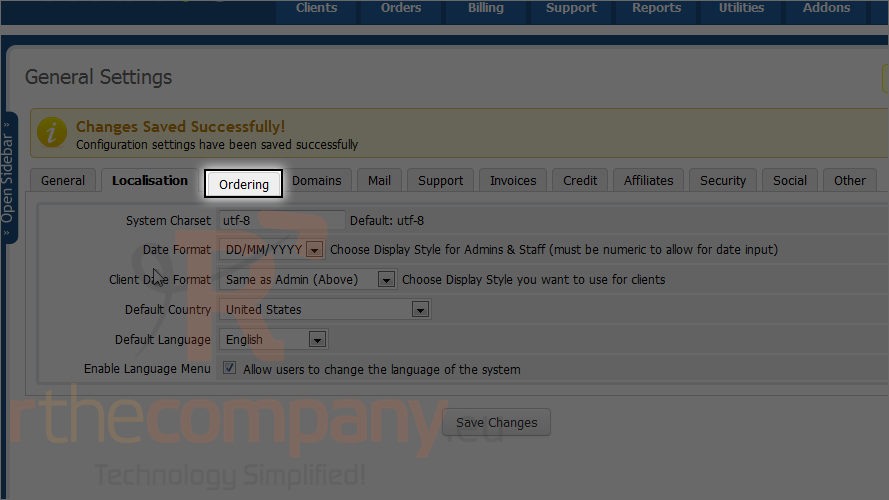
This is where you can change your ordering options. If you dislike the default order form template, try them all until you find the one you like the best.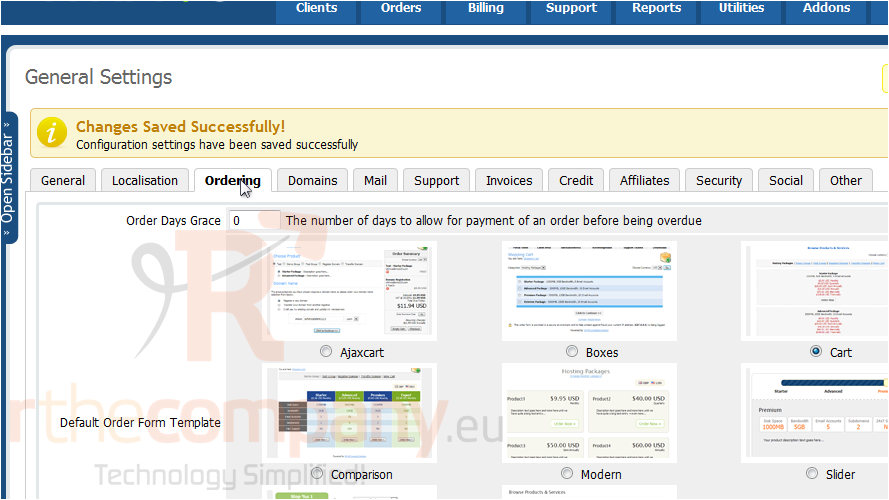
7) More web hosts will probably want to require their clients' acceptance of the terms of service. Be sure to enter the URL to your TOS page in the box below.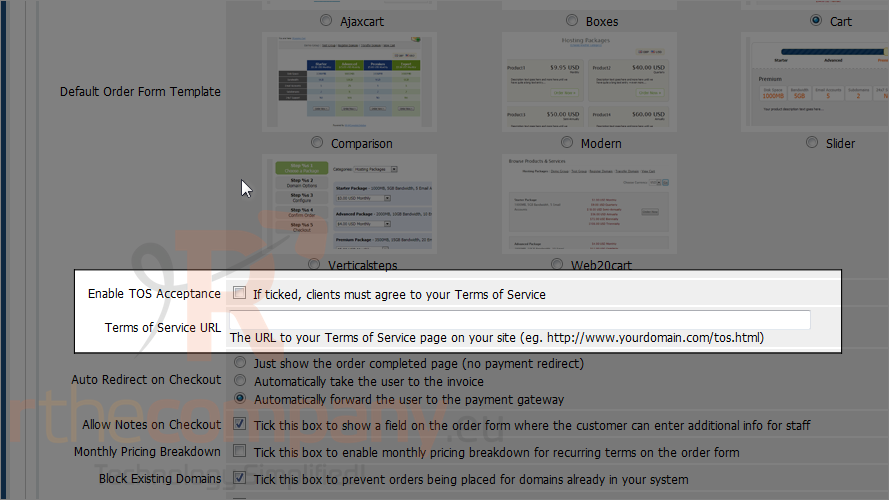
Customize any other options then scroll back up.
8) Go to domains.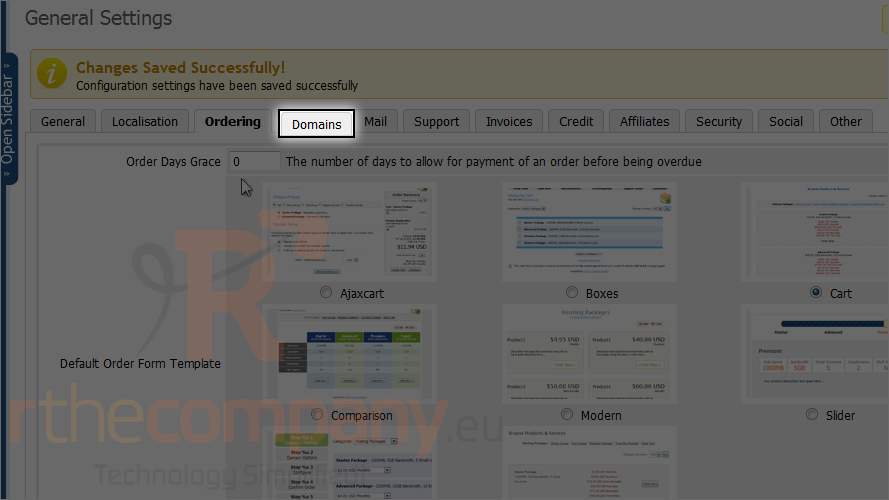
Set your domain options here. The defaults should be fine for most purposes.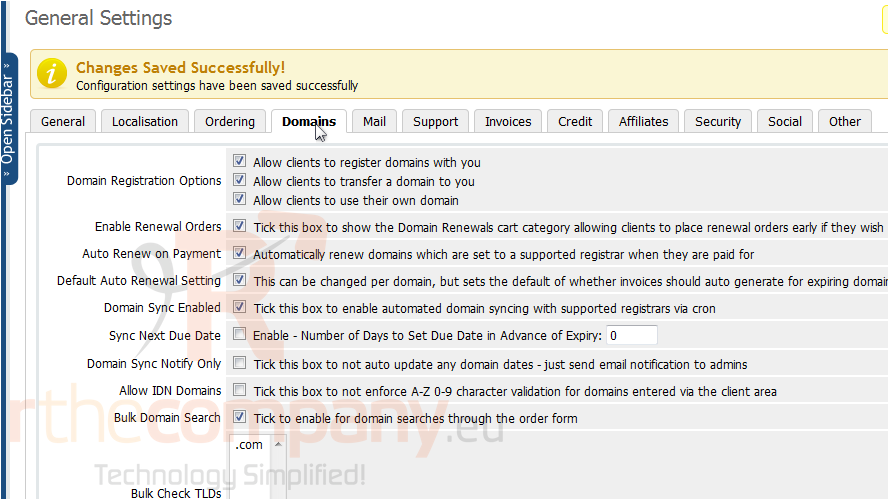
As you can see, you can set default name servers, and default client details. After you all done, go scroll top.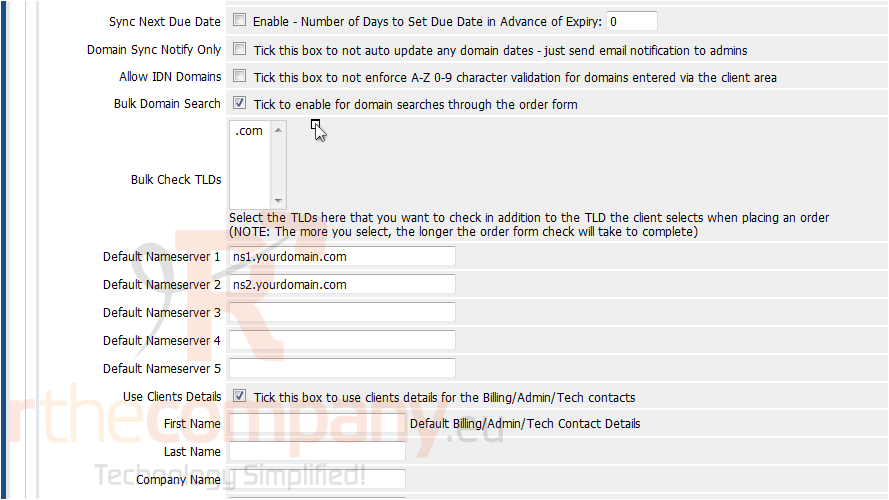
9) Click mail.
On this page, you can set up your mail and SMTP settings.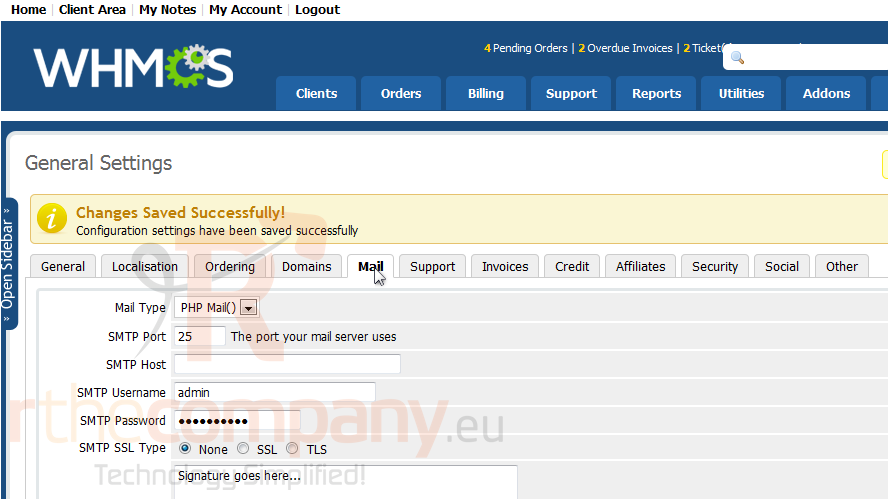
10) Go to support.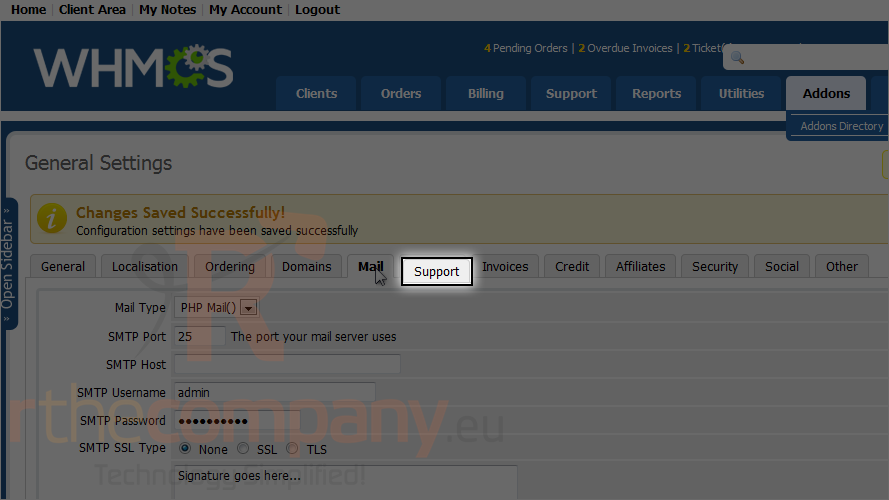
WHMCS allows you to install support modules that integrate it with a standalone support solution such as Kayako. This is where you choose the support module you wish to use.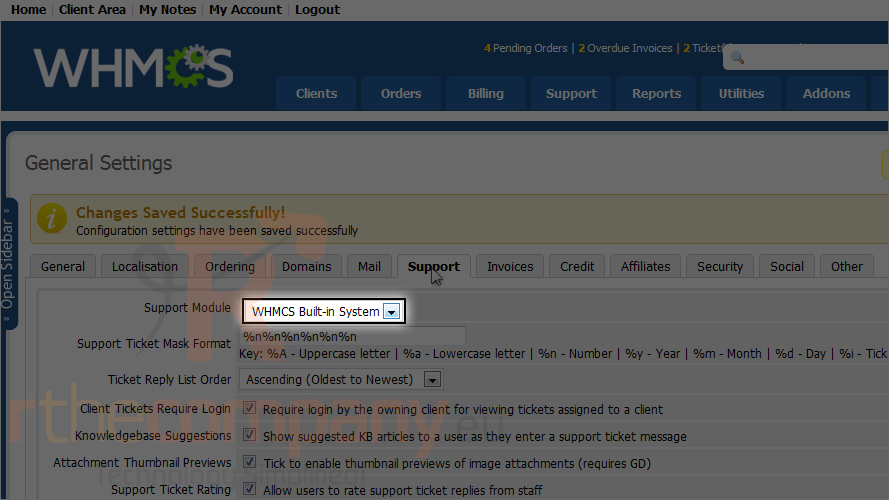
That's it! You now know how to configure general settings in WHMCS.
11) Look over the other tabs and change any options you want, then click save changes.

