19. How to customize currencies in WHMCS
This tutorial assumes you've already logged in to your WHMCS admin panel.
Most likely if you're using WHMCS, you're interested in serving an international clientele. In order to do that, you must set it up with the currencies you wish to support.
1) Click setup.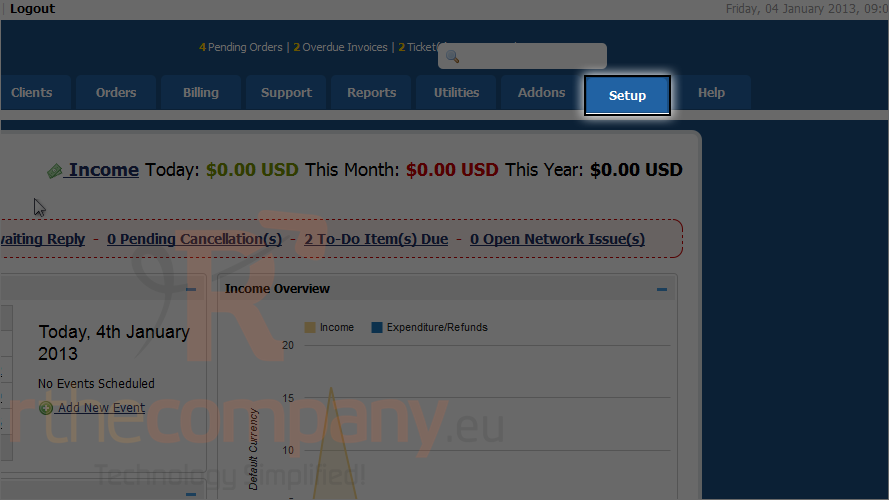
2) Mouse hover payments.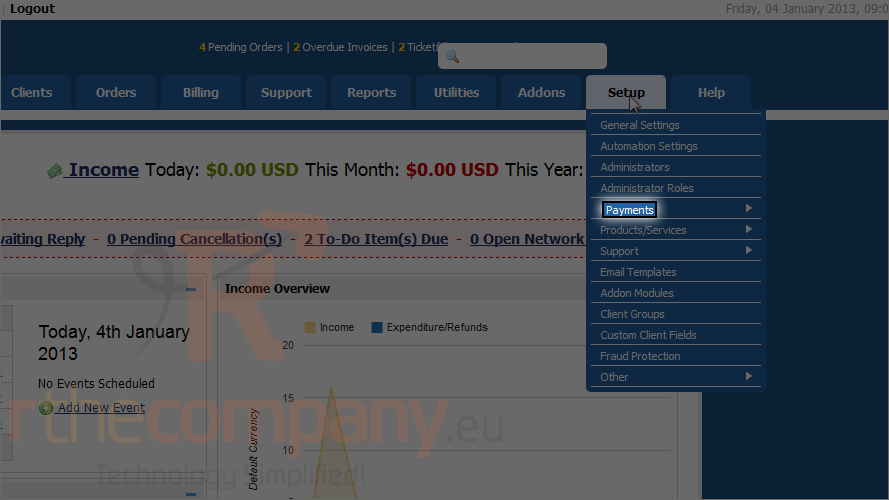
3) Click currencies.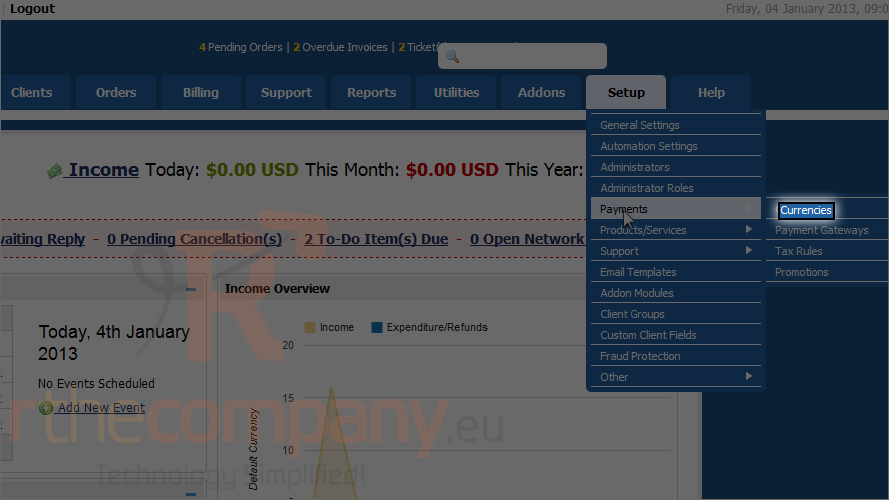
4) Start by entering the standardized currency code, such as USD or GBP.
5) Choose a prefix, such as dollar or pound sign.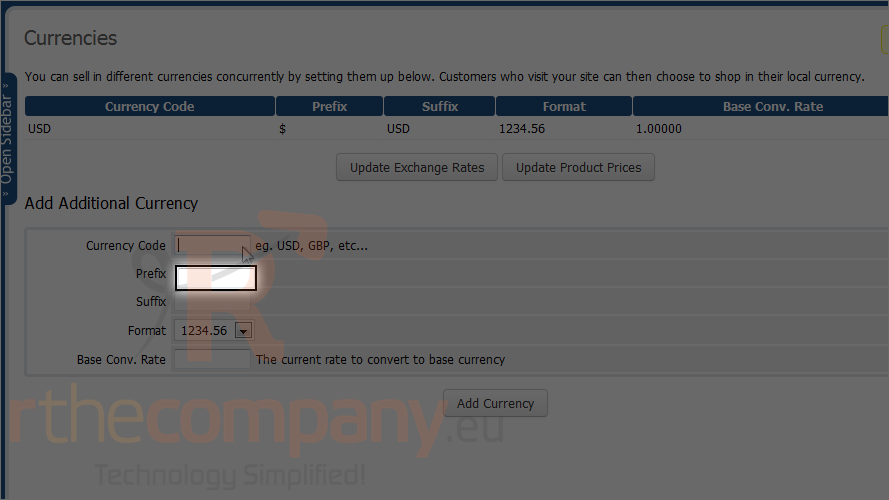
6) Enter a suffix, usually just the currency code.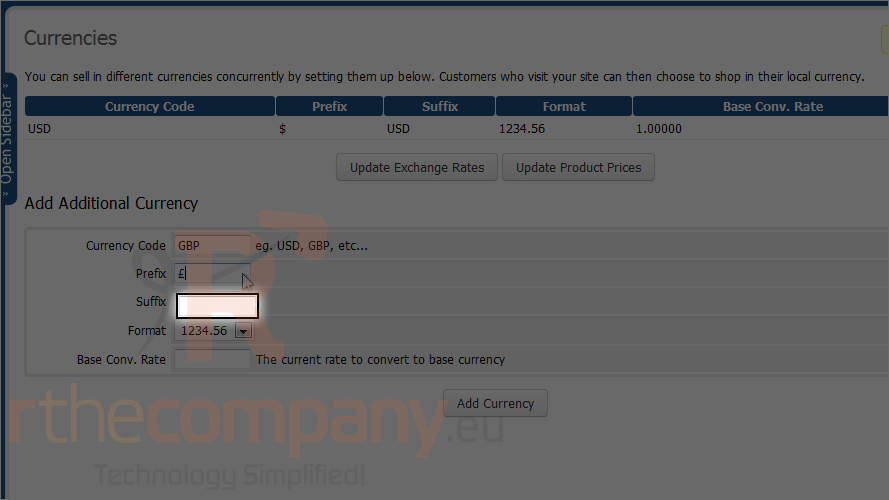
The default format is fine and the base conversation rate to US dollars can be left blank here and filled in by WHMCS, as you'll see in a moment.
7) Click add currency.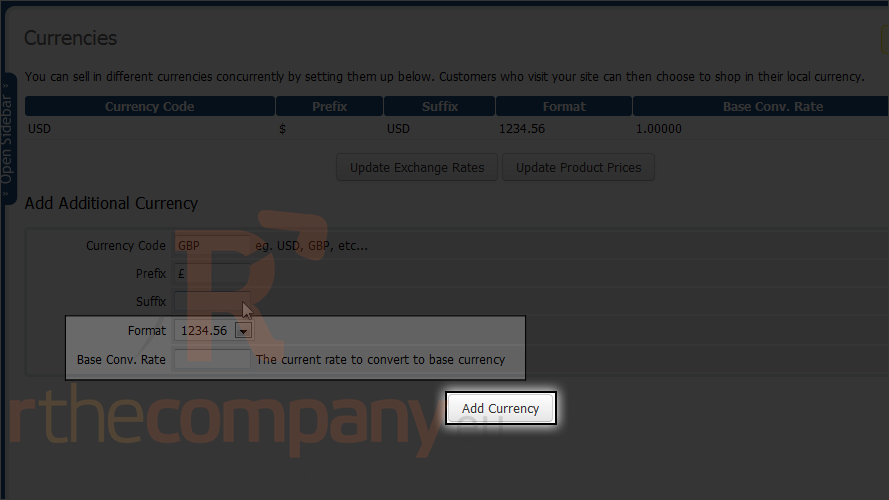
We've successfully added the British Pound to the list of currencies.
8) Click update exchange rates to fill in the current exchange rate to US dollars.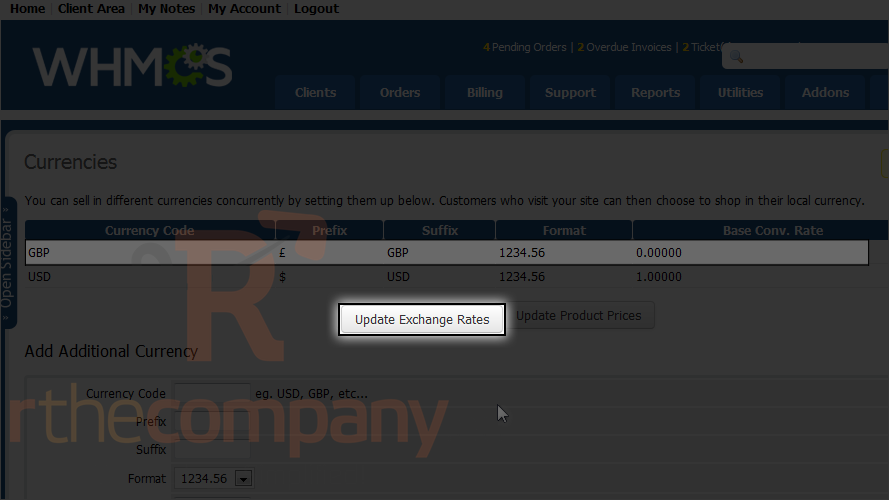
As seen here, the process has completed successfully.
9) Click update product prices to make all prices in WHMCS reflect the current conversion rates.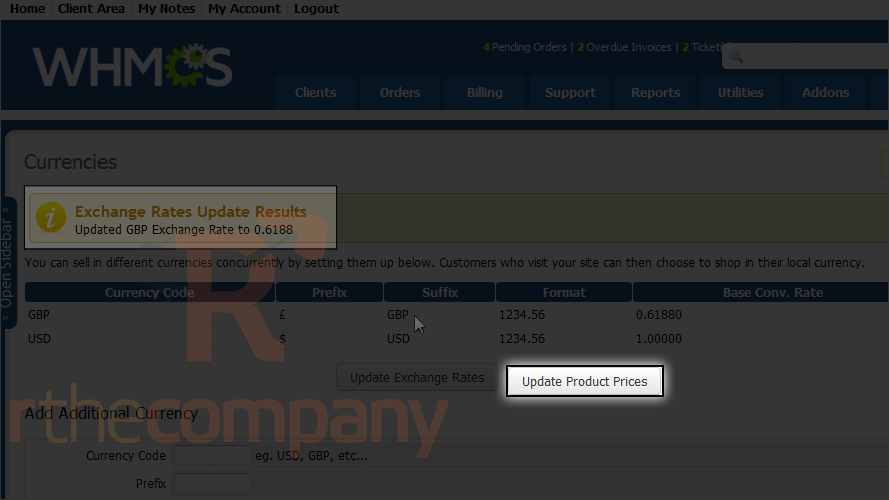
As seen here, the process has completed successfully.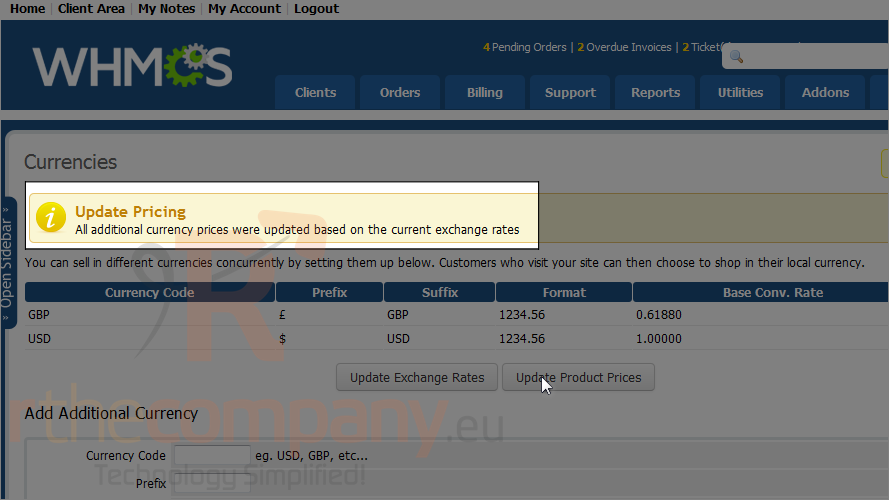
You can also edit or delete currencies using the buttons below.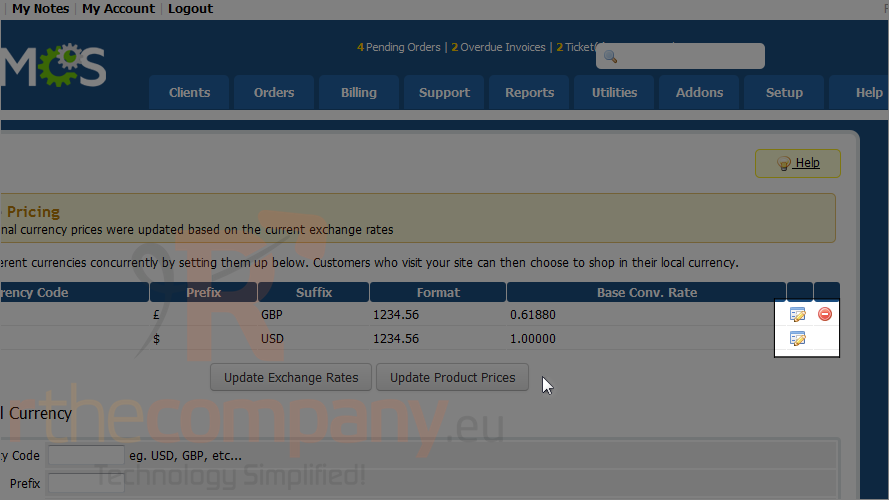
That's it! You've successfully added a currency to WHMCS and updated the exchange rates and pricing.

