4. Reviewing your hosting packages in the client portal
This tutorial assumes you've already logged in to the client portal.
Now let's learn how to review our hosting packages.
1) You can get product/services details in two different ways. Click my services in quick links...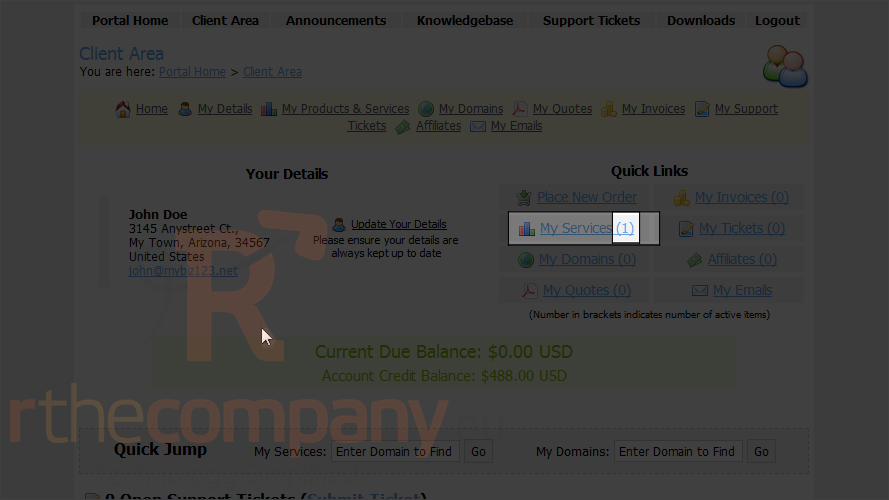
Number in brackets indicates number of active items. In this case we have 1 active service.
Another way of getting list of hosting packages is, click on my products & services in top navigation.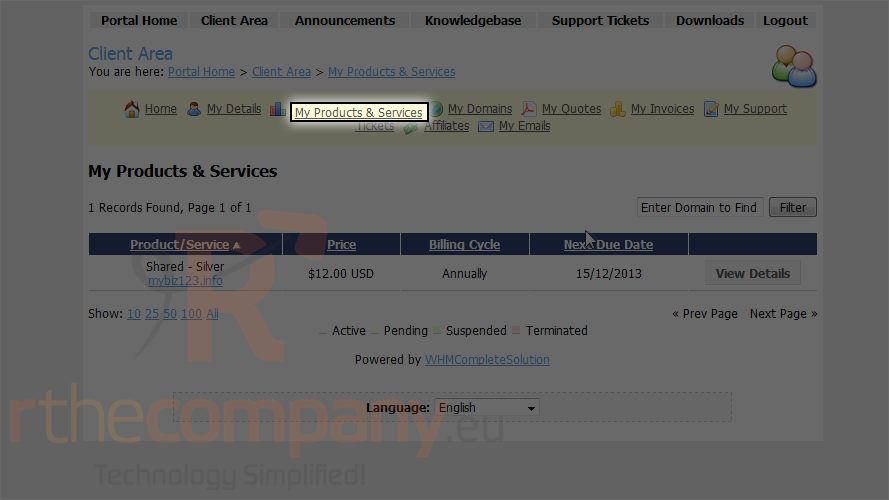
Ok this is the hosting packages page where we can view all of our packages and options.
2) Click view details.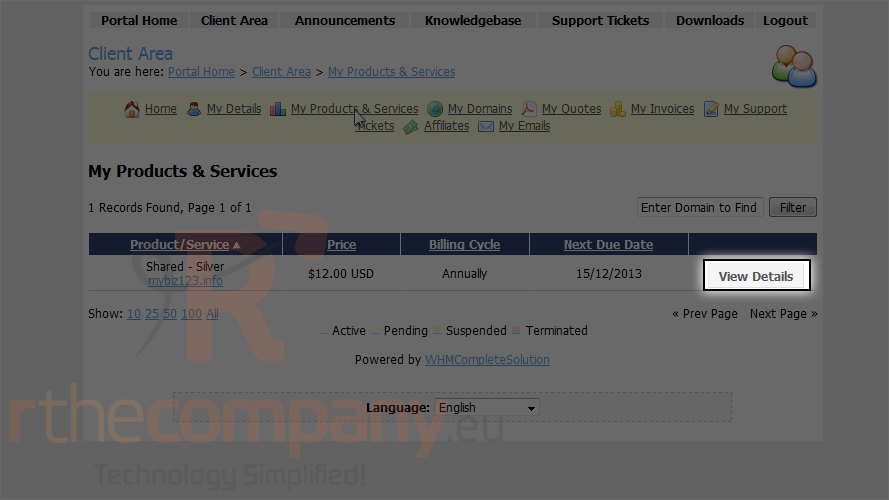
Here is your package details, including date, package name, doman etc.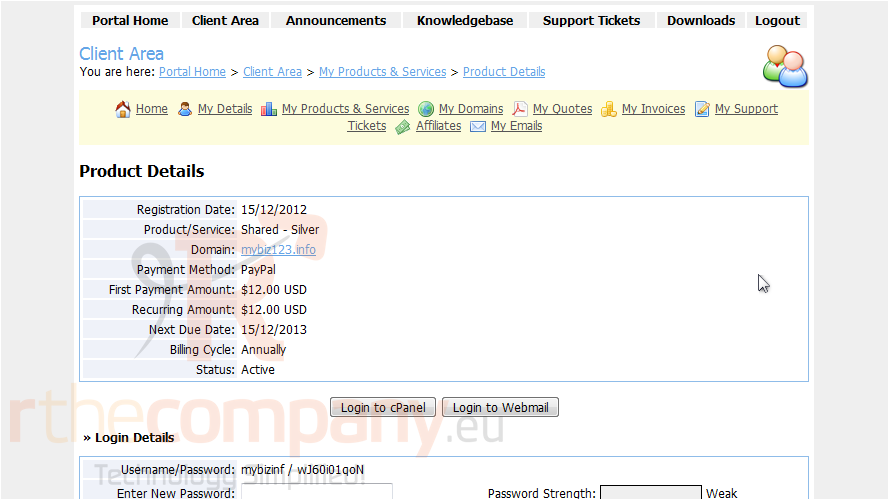
Scroll down.
3) If we ever want to cancel this service, we can do so by clicking the request cancellation button here.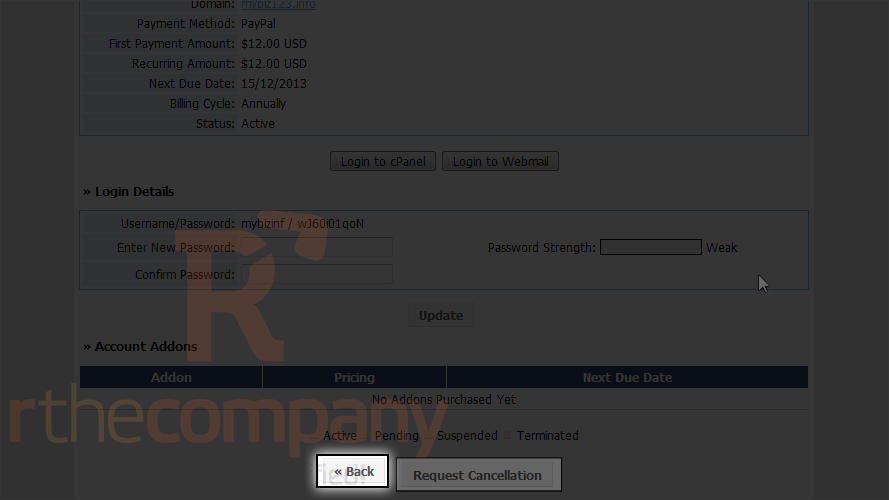
In WHMCS 5, You will also get option of changing password within WHMCS!
4) Click back.
This is the end of the tutorial. You now know how to review your hosting packages in the client portal.

