6. How to order additional items in the client portal
This tutorial assumes you've already logged in to the client portal.
Now let's learn how to order additional items.
You can order additional services by going to portal home or just click place new order link in this page.
1) Click place new order.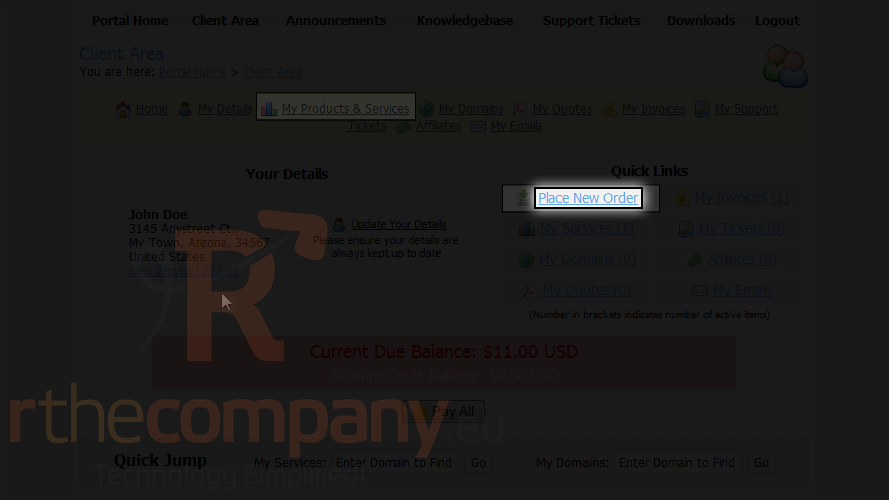
2) Go to services.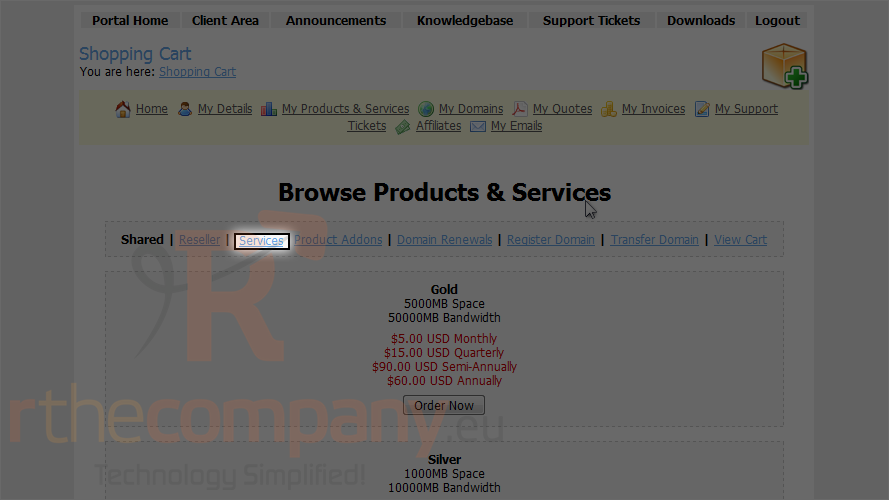
3) Click order now.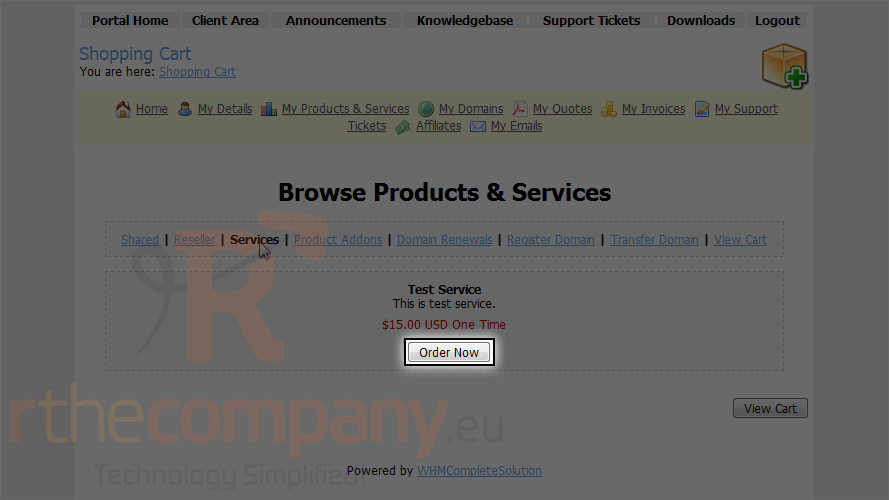
4) Click checkout.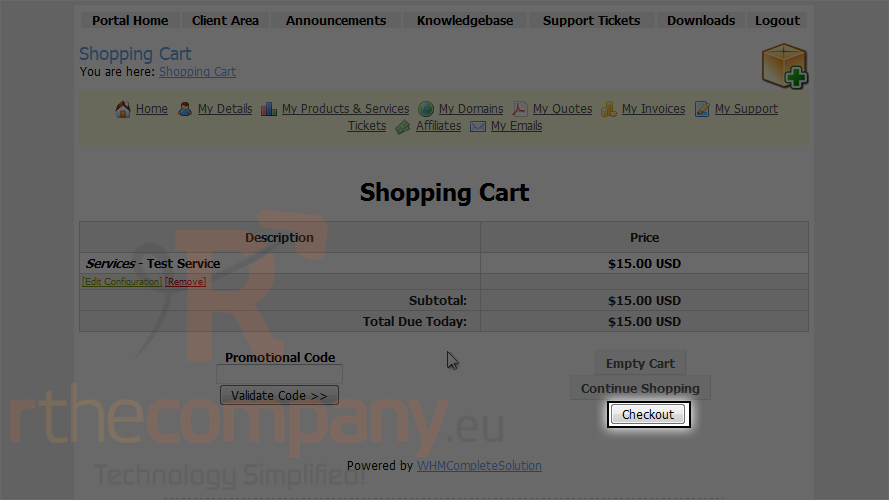
Scroll down.
5) Choose your method of payment... for now let's select mail in payment.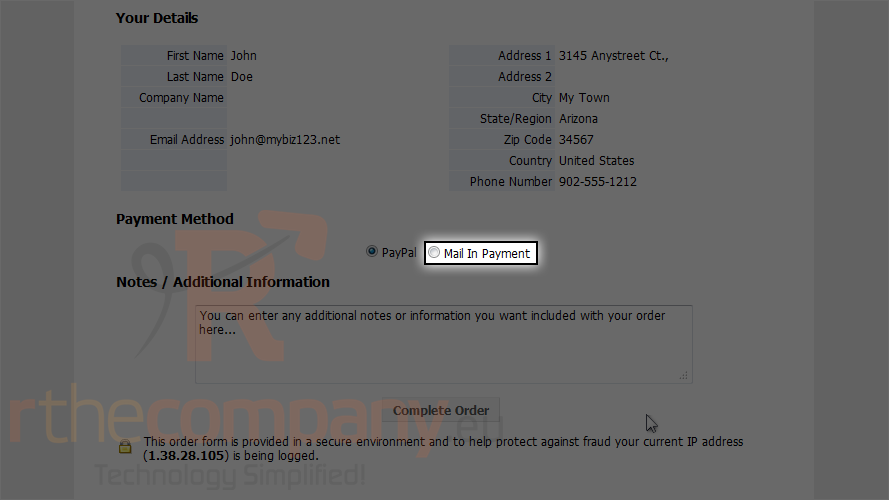
6) Click complete order.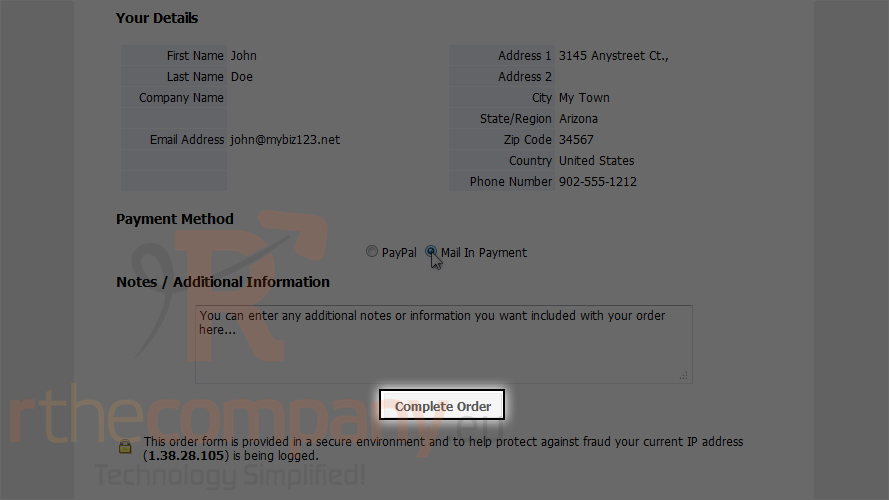
That's it! The new service has been ordered and the invoice for the new service is displayed on this page.
7) Click back to client area.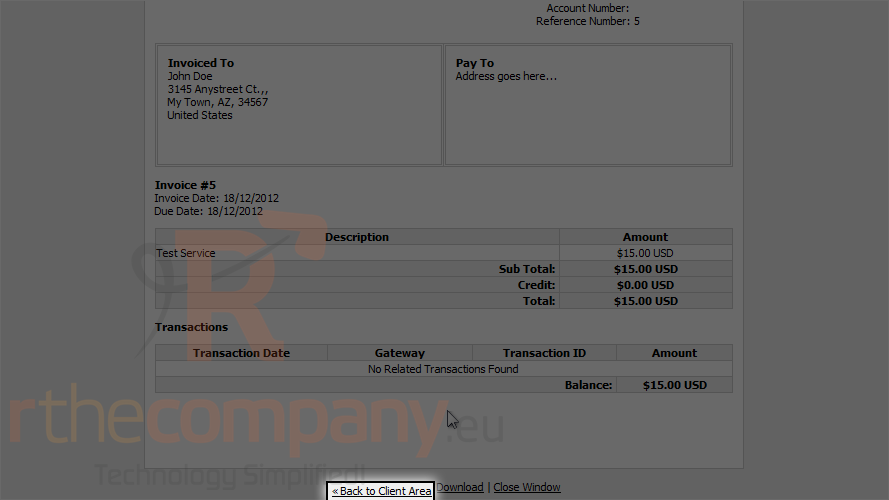
You will see total current due balance in your client area, here. You can also pay all invoice together by clicking pay all.
8) Click my invoices.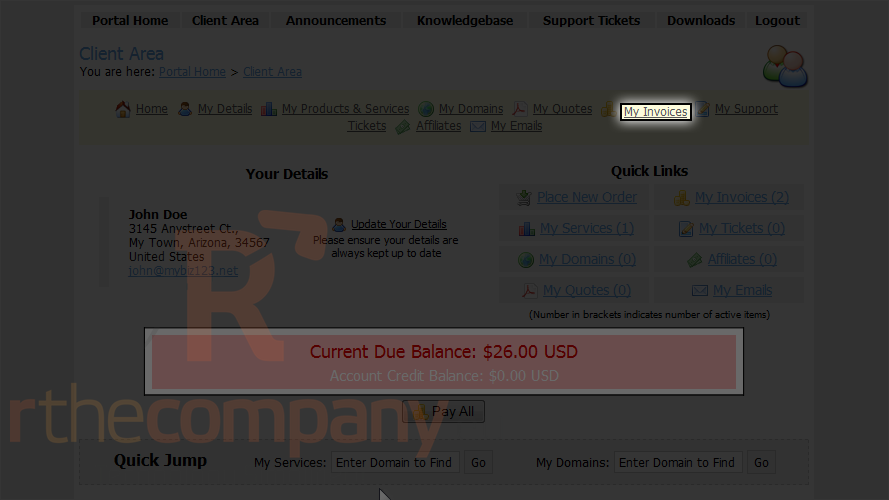
We can see the invoice we just created here which is currently unpaid.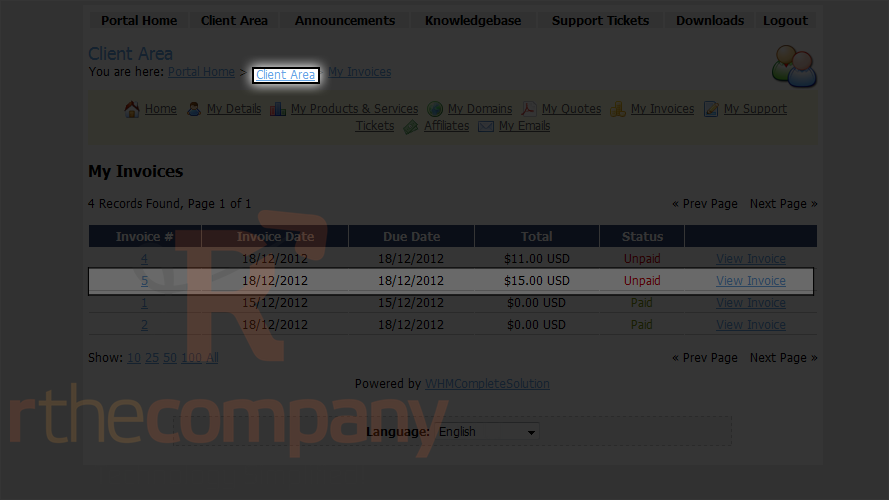
This is the end of the tutorial. You now know how to order additional items in the client portal.

