7. How to pay invoices in the client portal
This tutorial assumes you've already logged in to the client portal.
Now let's learn how to pay our invoices.
1) Click the my invoices link.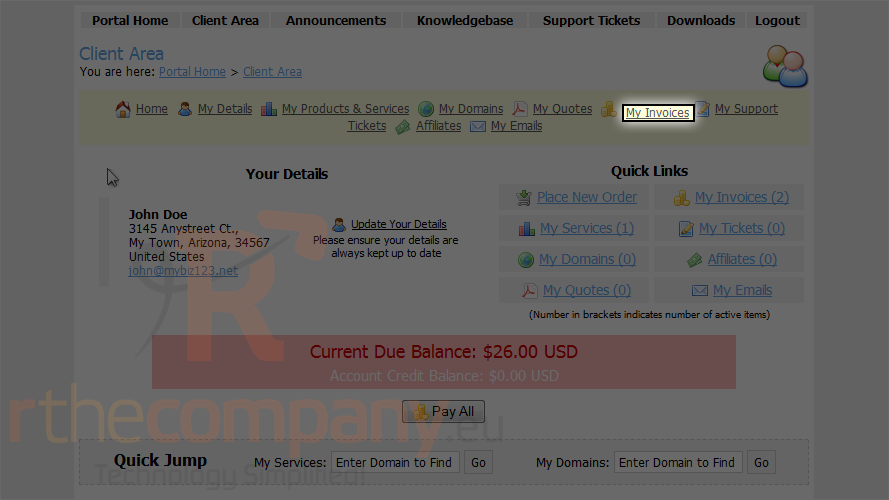
This page has a list of all of our invoices.
2) Click the view invoice link for an unpaid invoice.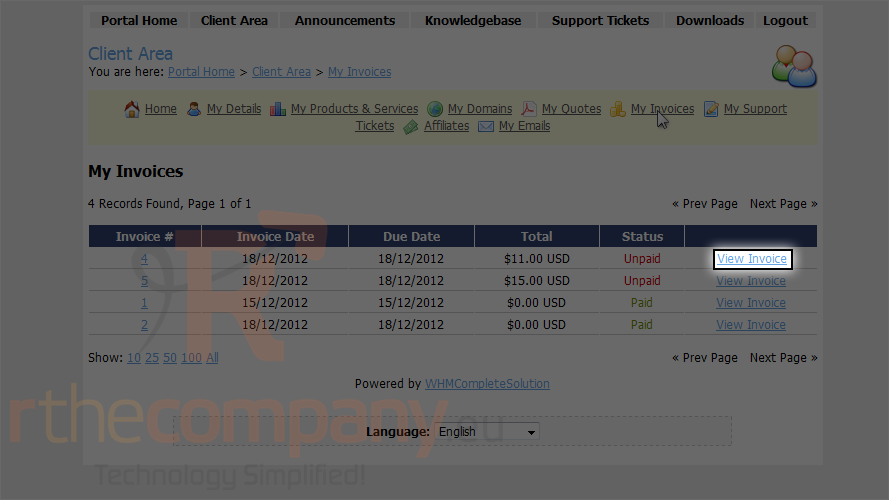
We can see here that this invoice has not yet been paid.
3) Choose your payment method from this drop-down menu.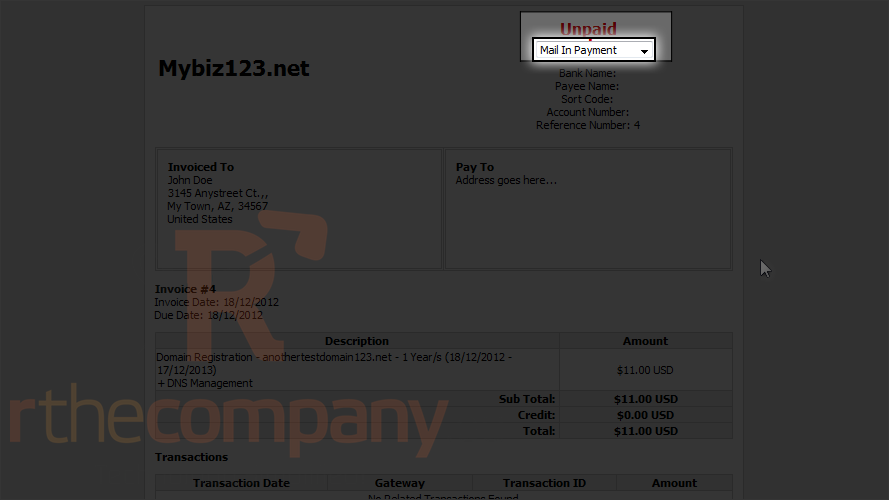
4) Then click pay now.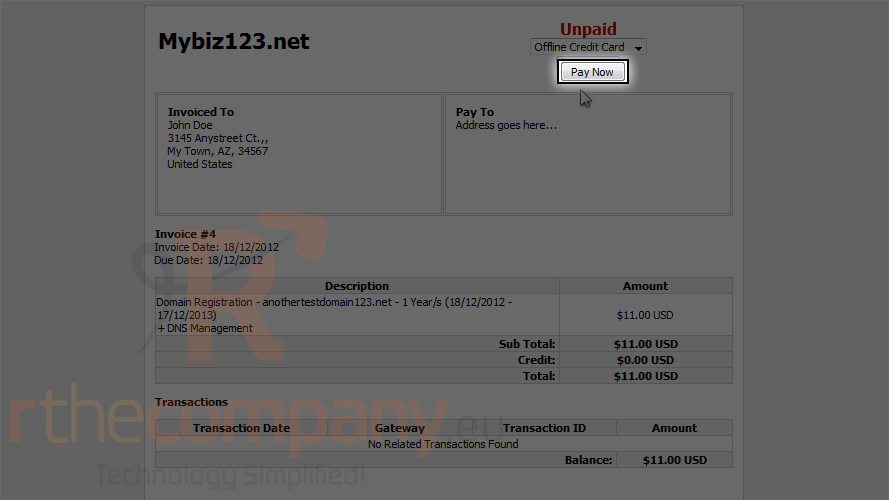
5) Fill the proper credit card information and than click click to continue.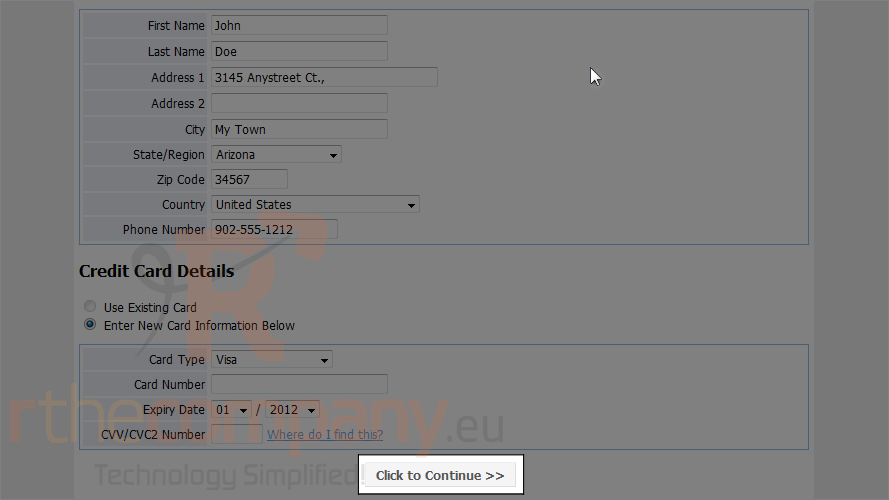
6) Click the client area link.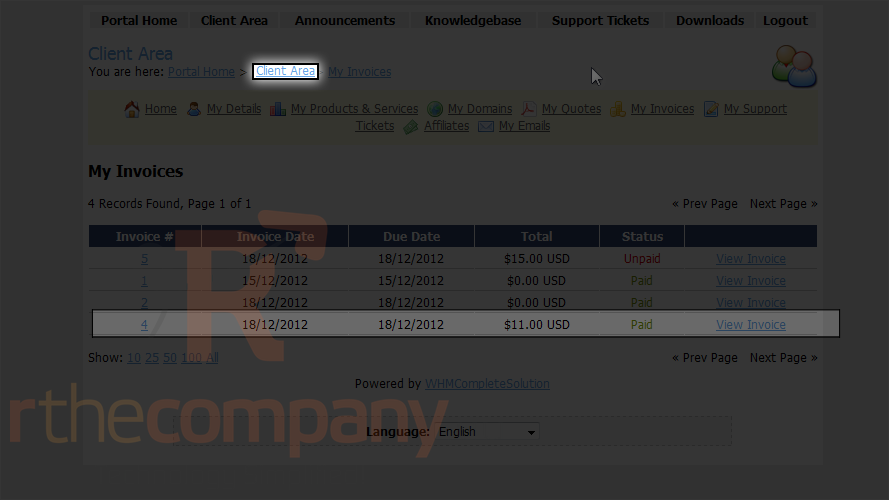
After you have completed the payment process, your invoice will be marked as paid. Note that some payment methods will require the invoice to be manually marked as paid.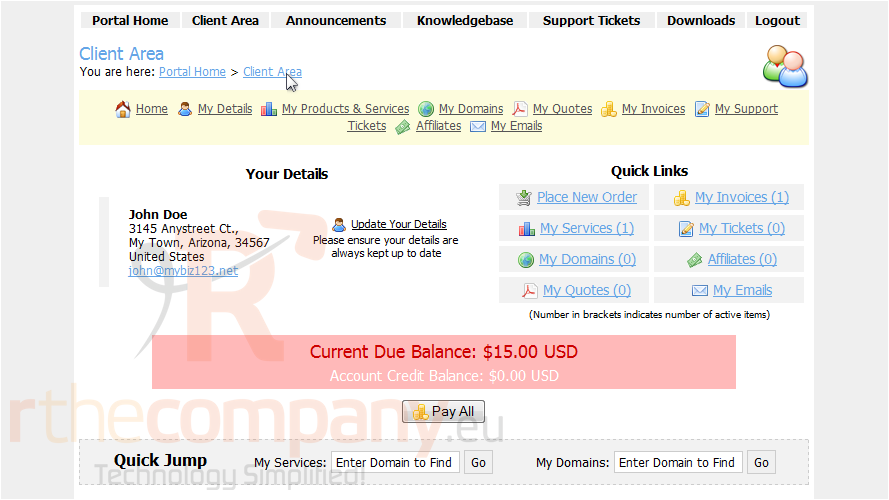
This is the end of the tutorial. You now know how to pay invoices in the client portal.

