6. How to manage invoices in WHMCS
This tutorial assumes you've already logged in to your WHMCS admin panel.
1) To manage invoices, go to the billing menu.
2) And click invoices.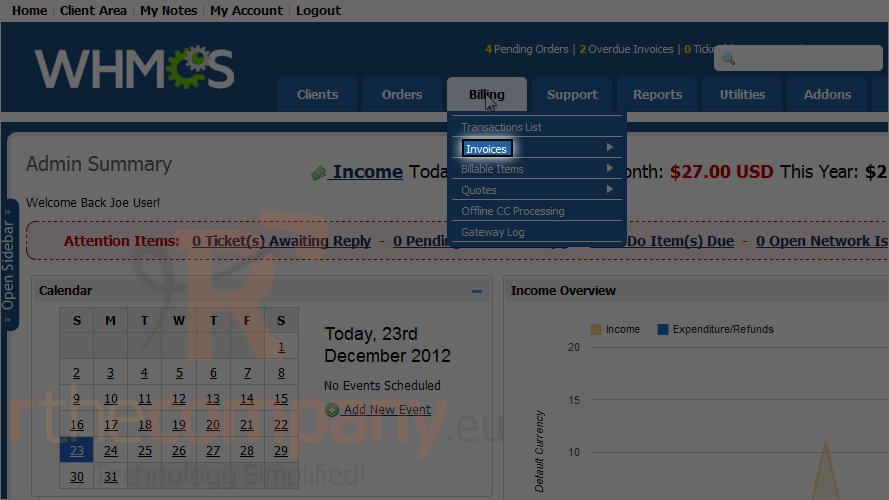
You can use the search/filter tab at left to change which invoices are displayed.
3) To perform an action on an invoice, click its checkbox.
4) Then click one of the button next to with selected, We'll mark this one as paid.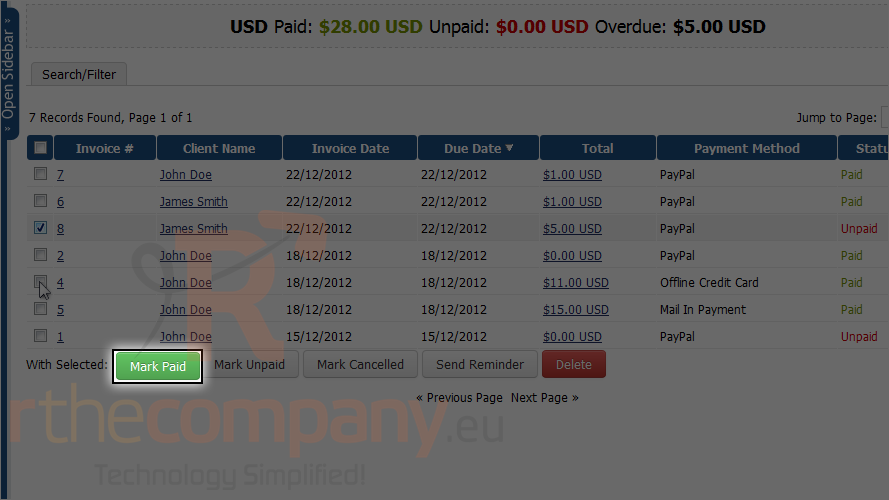
You can also mark invoices as unpaid or cancelled, delete an invoice or send a payment reminder for an invoice.
5) To edit an invoice, click on an invoice number.
At the bottom of an invoice's page, you can modify the items on the invoice and view a list of payments received.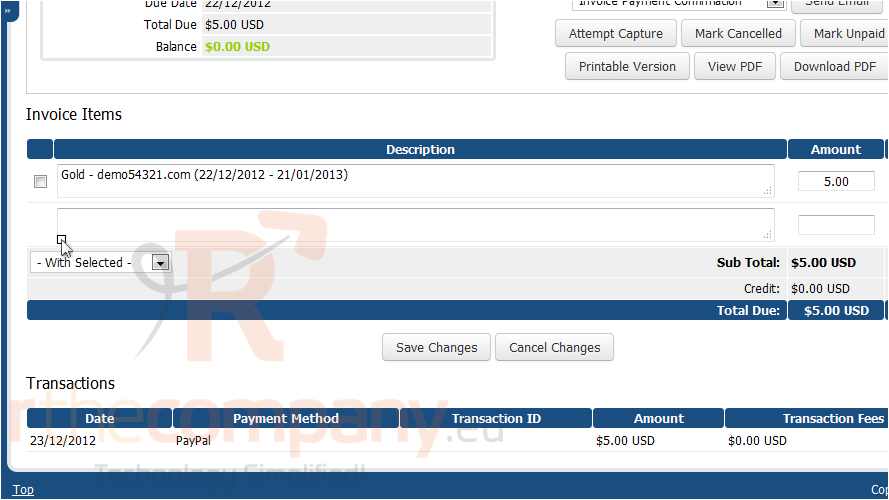
With the summary tab open, you can also perform the serveral actions listed at right. For unpaid invoices, you can re-send the reminder e-mails using the top two buttons.
You can also add a payment to this invoice and apply a credit or a refund.
When finished, scroll down.
6) Click save changes.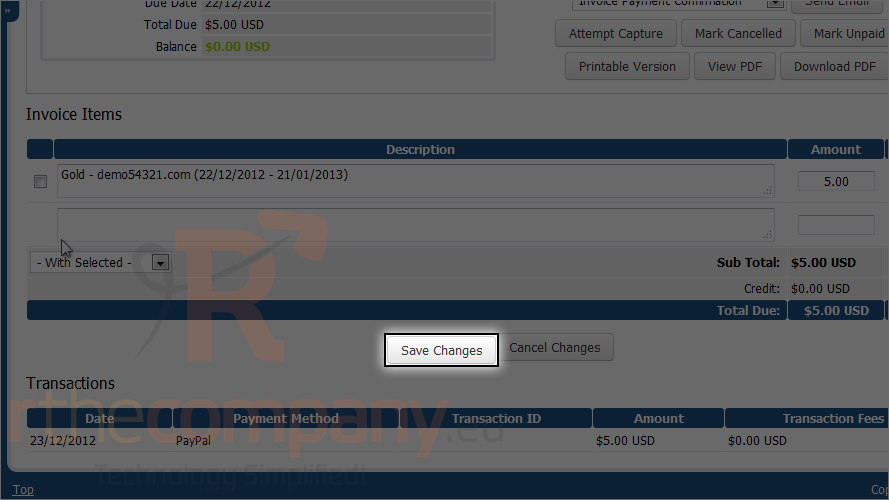
This is the end of the tutorial. Now you know how to manage invoices with WHMCS.

