10. How to create vacation messages
This demo assumes you've already logged in to Direct Admin
Now let's learn how to setup a vacation message
Scroll down...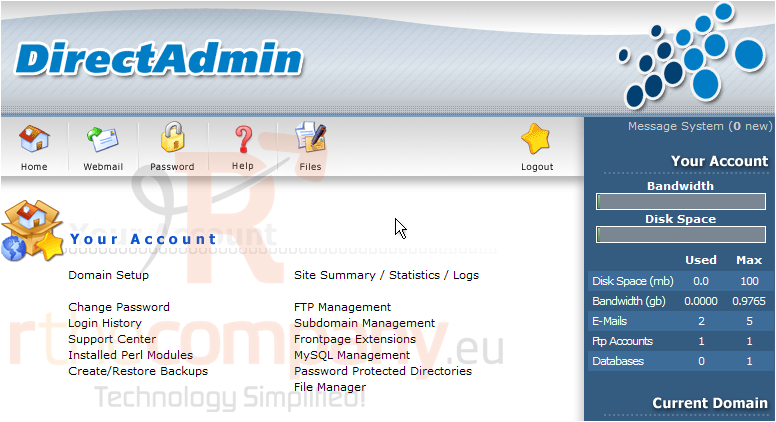
1) Click the Vacation Messages link here
2) Click the Set Vacation Message link here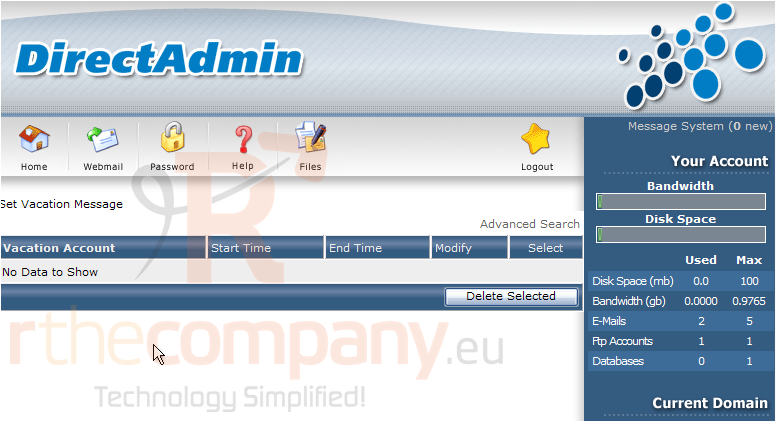
There are currently no vacation messages setup... let's set one up now
3) Choose the email address for which you want this vacation message setup
4) Type your vacation message in this box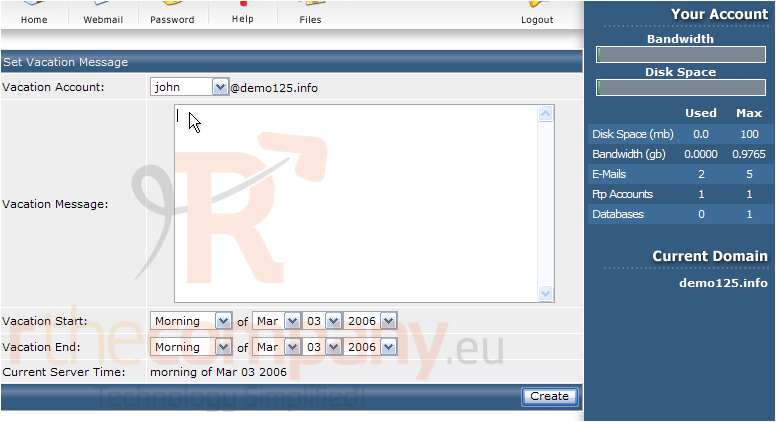
5) Then set the Start and End dates, between which this vacation message will be active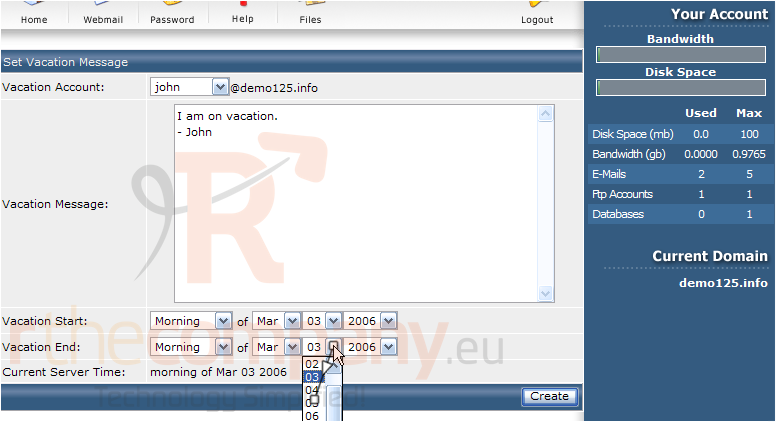
6) When finished, click the Create button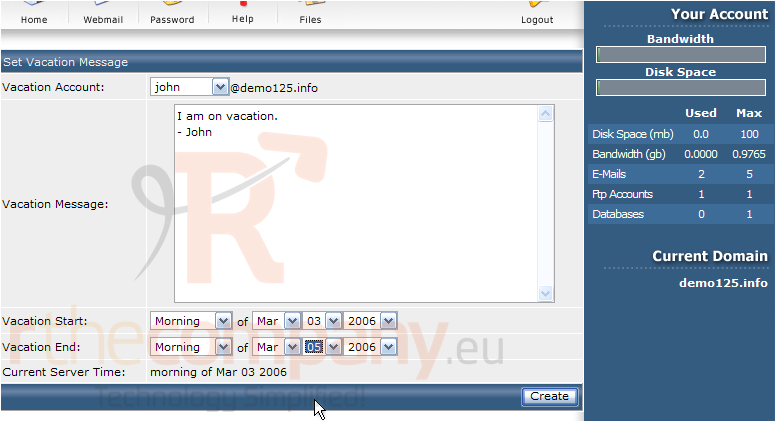
That's it! The vacation message has been setup, and will be sent automatically to anyone who sends an email to this address during the vacation time. You can return to this screen at any time to modify existing vacation messages, create new ones, or delete them altogether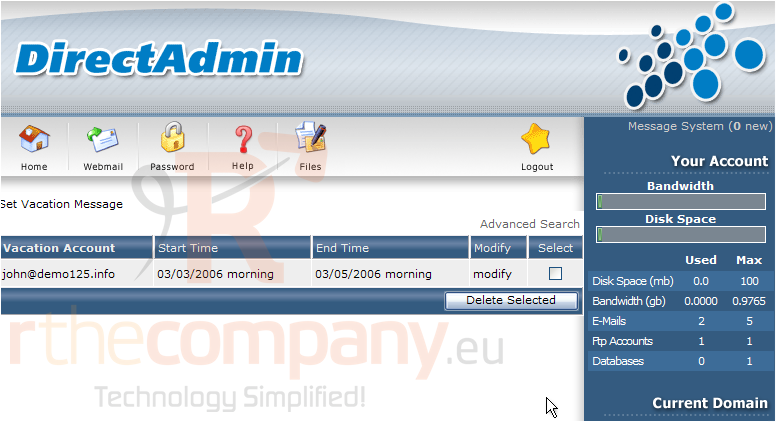
7) Let's delete the vacation message we just setup... click this check box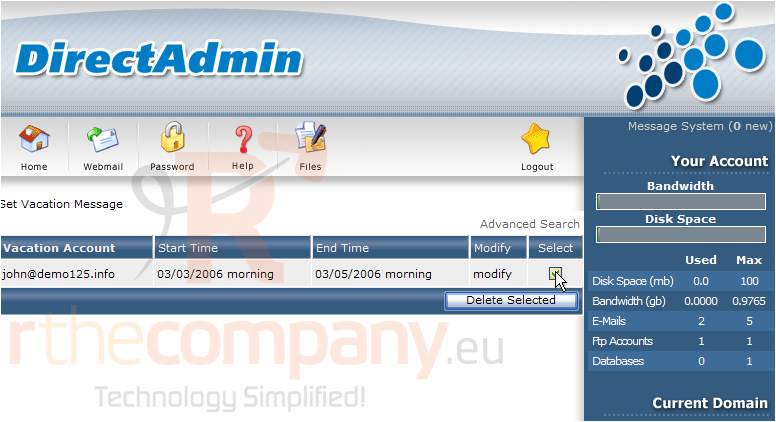
8) Then click the Delete Selected button
The vacation message has been deleted
This is the end of the tutorial. You now know how to setup vacation messages so people who email you while you're on vacation will be notified automatically

