9. How to create an autoresponder
This demo assumes you've already logged in to Direct Admin
Now let's learn how to create an autoresponder
Scroll down...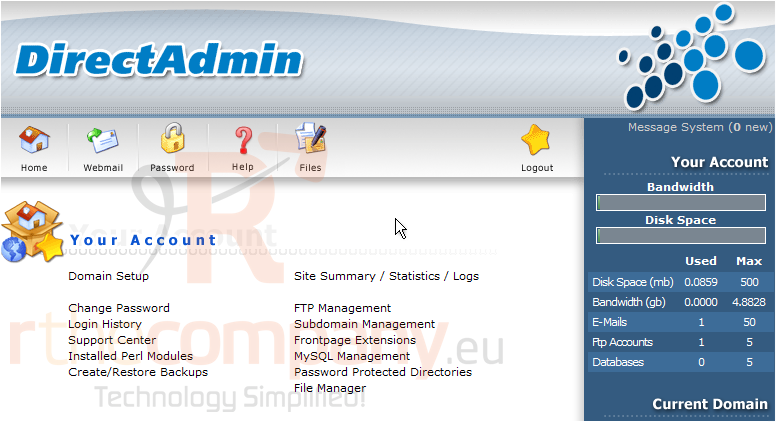
1) Click the Autoresponders link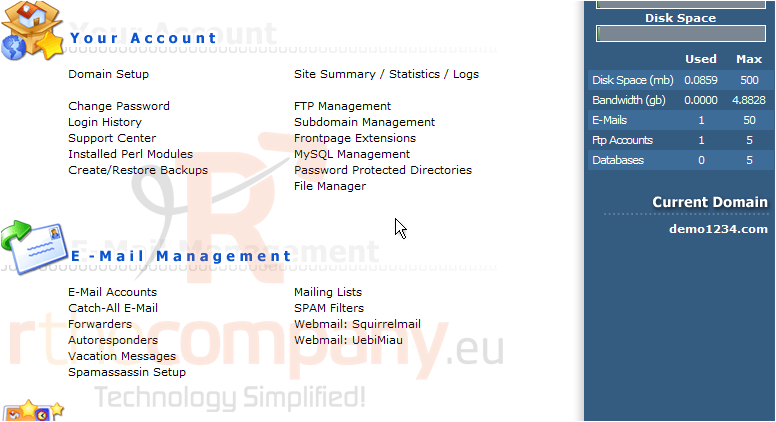
2) Click the Create New Autoresponder link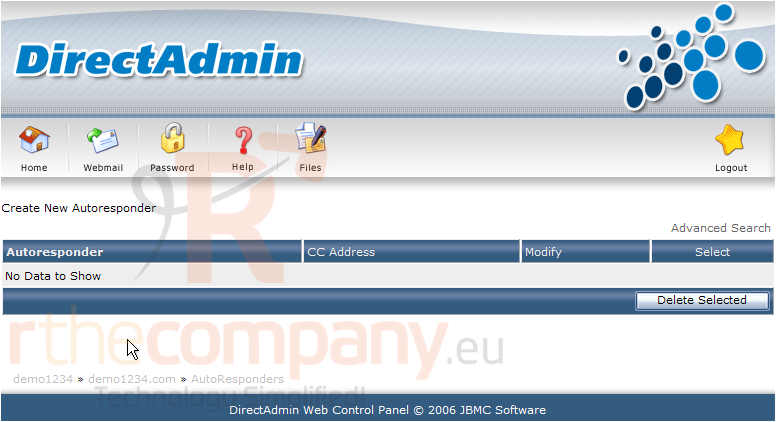
This is the screen where you can create autoresponders for your hosting account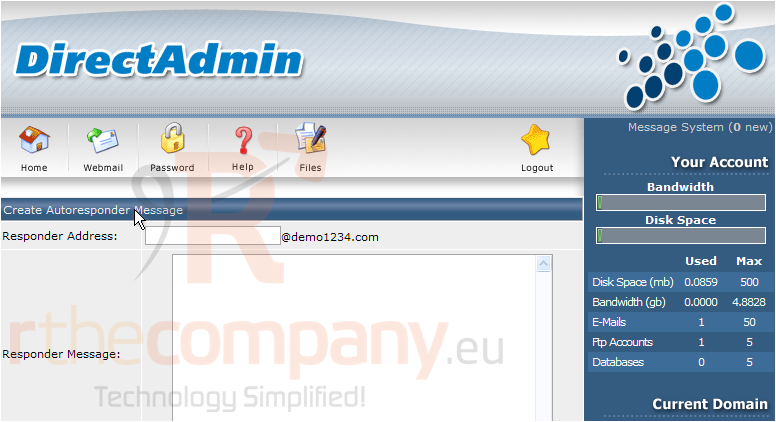
When an email is sent to an autoresponder email address, an "automatic message" is sent back to the sender of the email. Let's create an autoresponder message
3) Enter a new email address for the new autoresponder, keeping in mind that the address you enter cannot already exist as a POP email account, forwarder or mailing list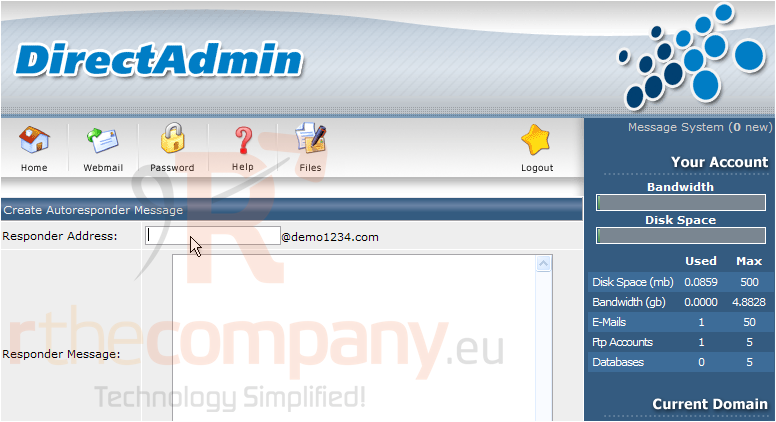
4) Then enter your autoresponder message here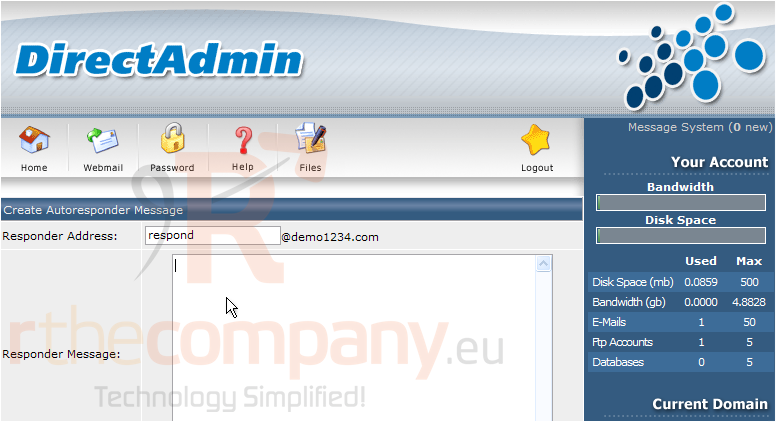
5) If you want to be notified whenever an autoresponse is sent, click here and enter your email address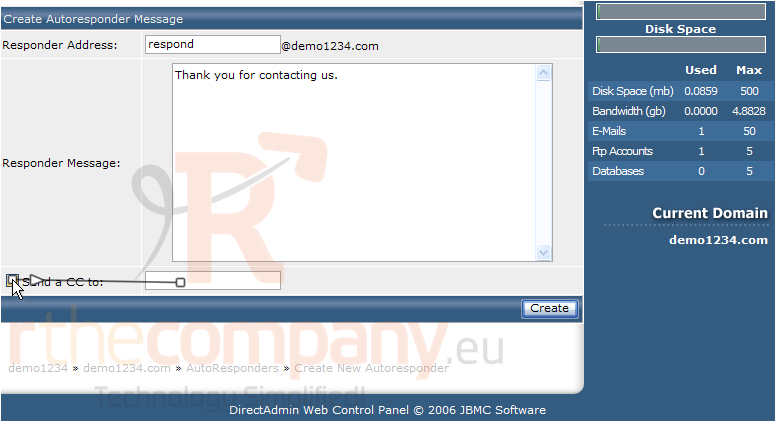
6) When finished, click the Create button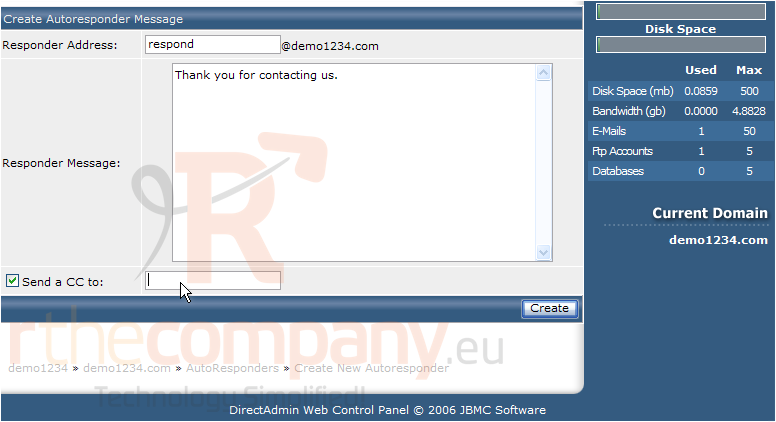
That's it! The new autoresponder has been created, and is listed here. From this same screen, you can also modify existing autoresponders, or delete them entirely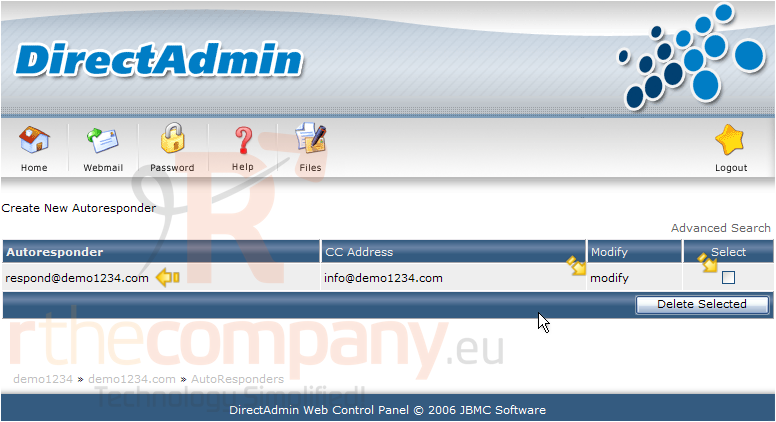
Let's go ahead and delete the autoresponder we just created
7) Click the Delete Selected button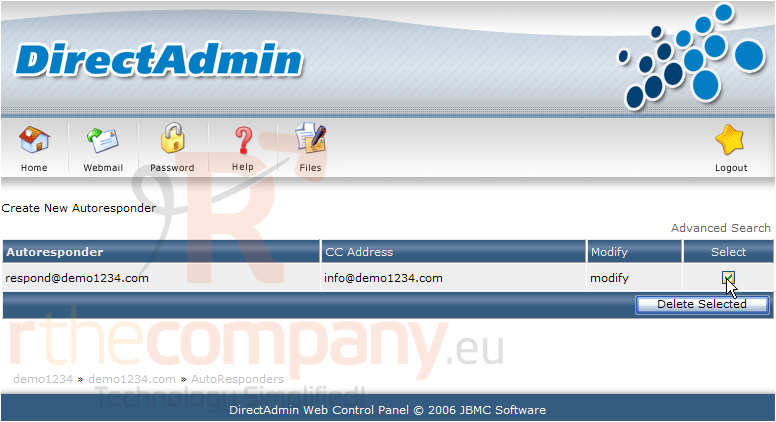
The autoresponder has been deleted
This is the end of the tutorial. You can return to the autoresponder page at any time, to add, modify, or delete autoresponders for your hosting account

