19. How to create additional FTP accounts
This demo assumes you've already logged in to Direct Admin
Now let's learn how to create a new FTP account
1) Click the FTP Management link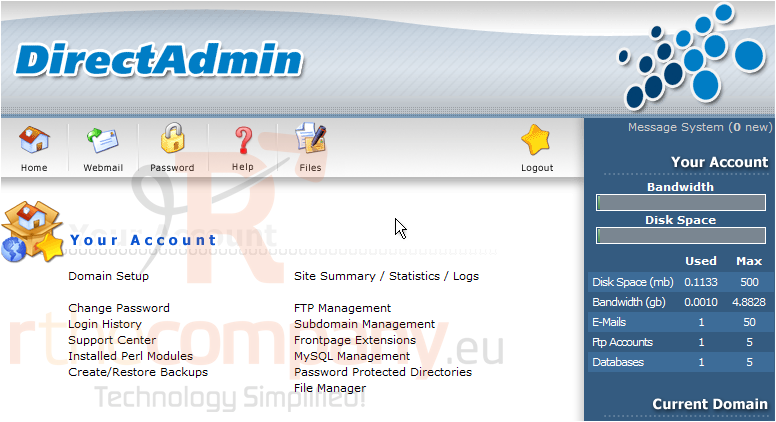
As you can see here, there is already one FTP account, and it is the main (default) FTP account of this hosting account; this default FTP account cannot be deleted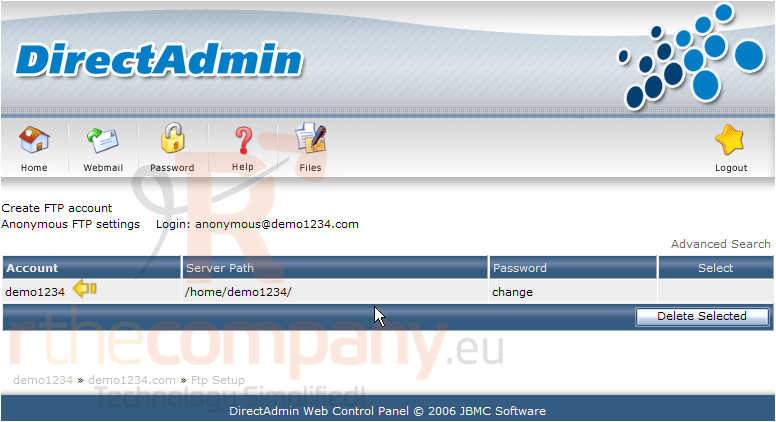
Let's go ahead and create a new FTP account....
2) Enter a new FTP username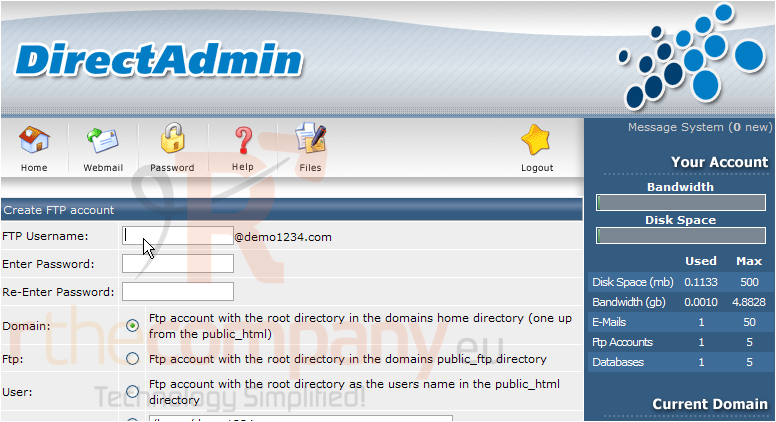
3) Then enter and confirm a password for this new FTP account
Scroll down.....
4) Choose the extent of access you wish to grant this new FTP user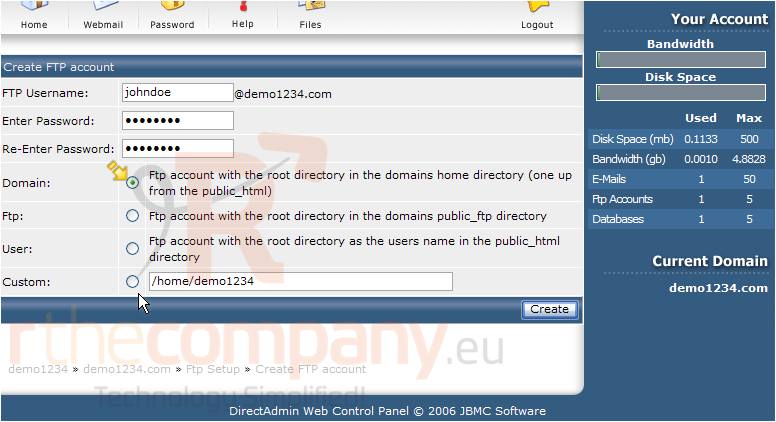
5) Then click Create
Success! The new FTP account has been setup, and can be seen here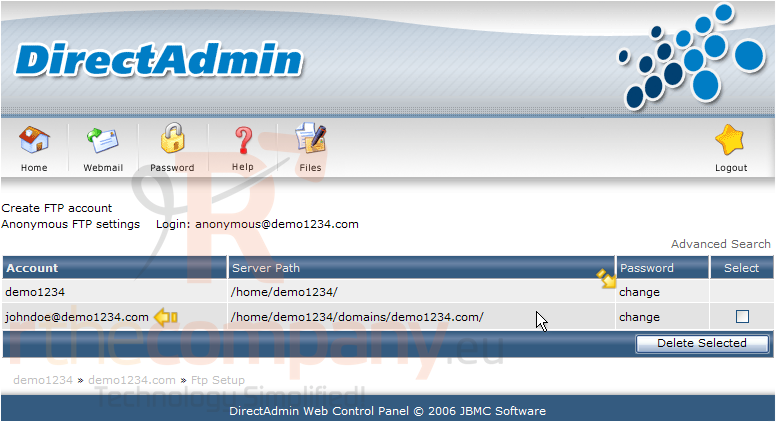
You can change FTP passwords for your FTP accounts from here
6) Now let's delete the FTP account we just created
The FTP account has been deleted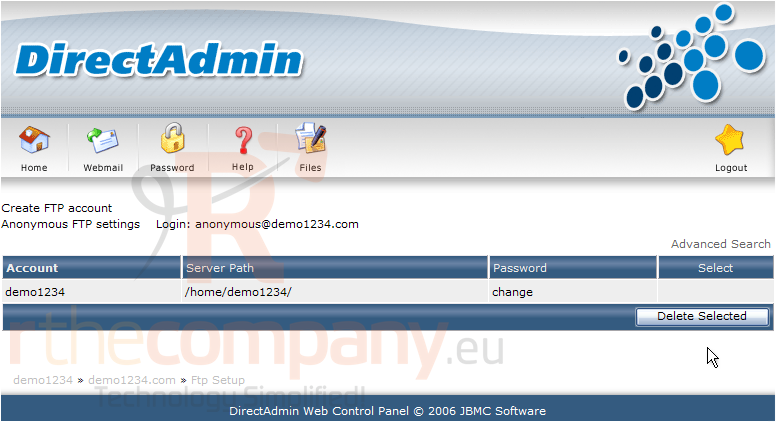
This is the end of the tutorial. You now know how to setup additional FTP accounts, change their passwords, and delete them altogether

